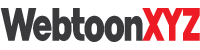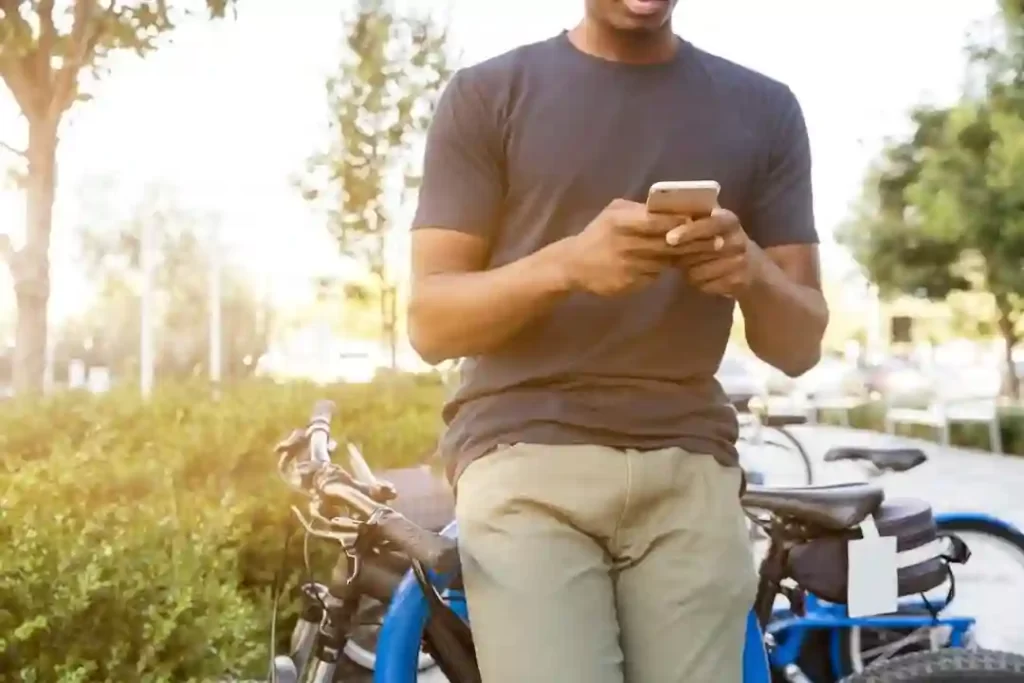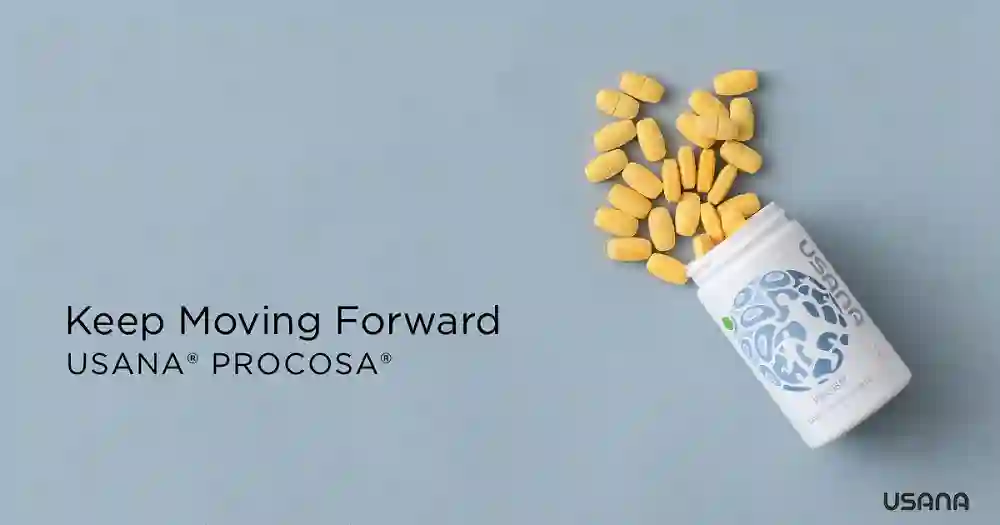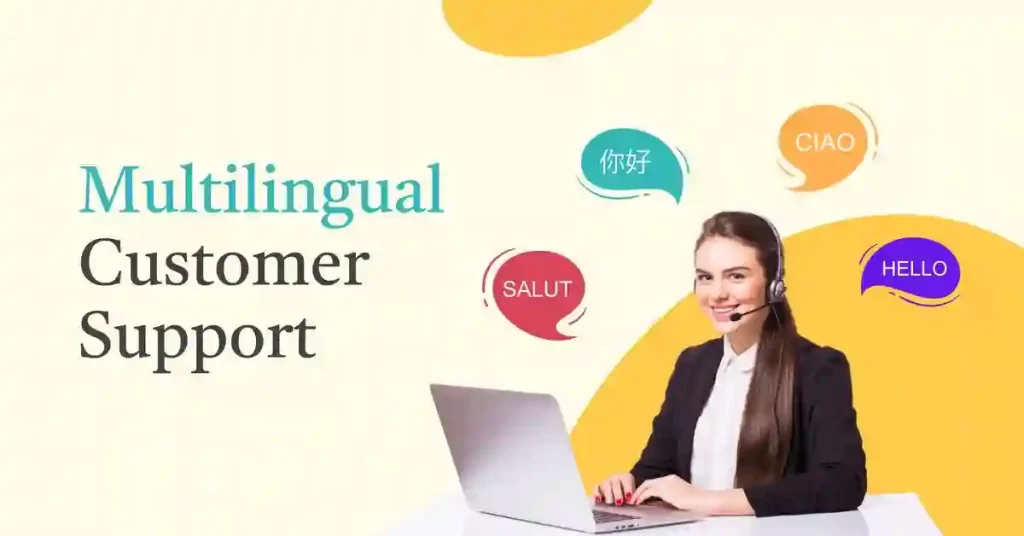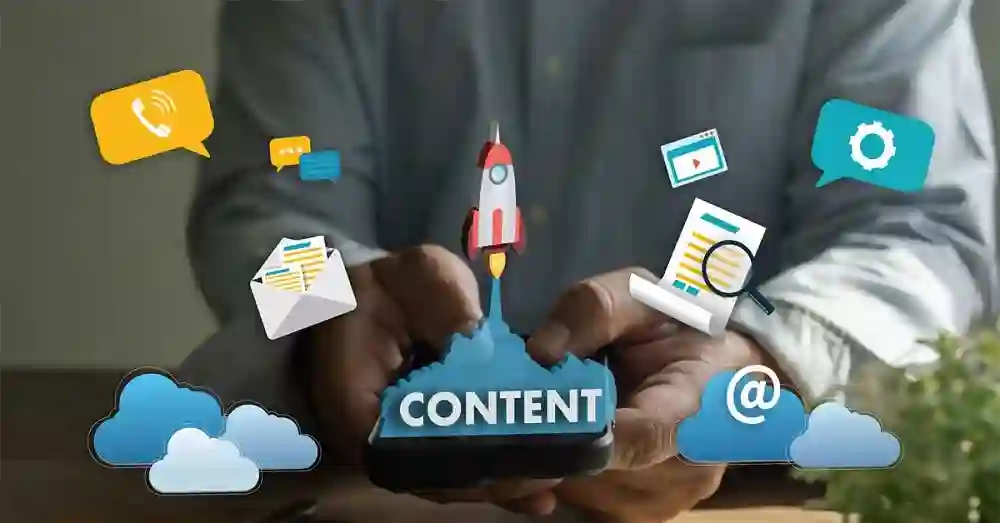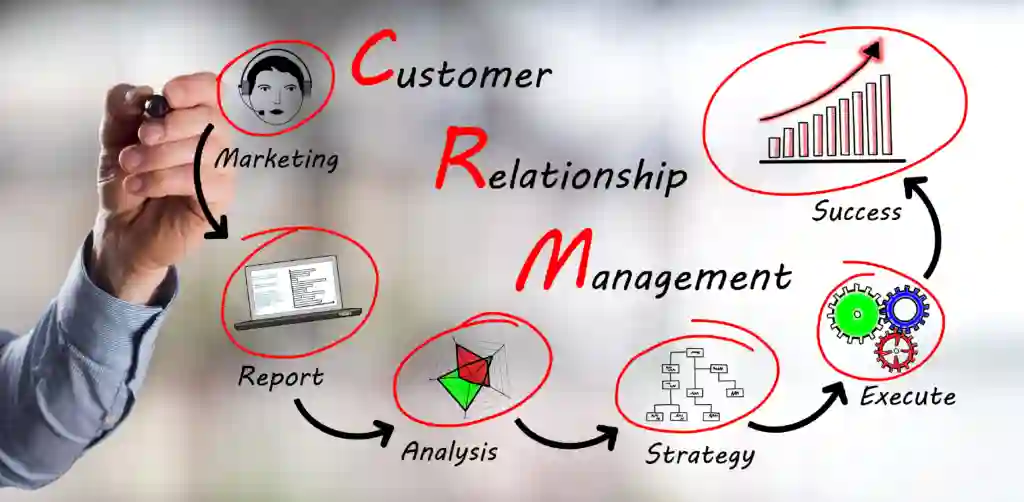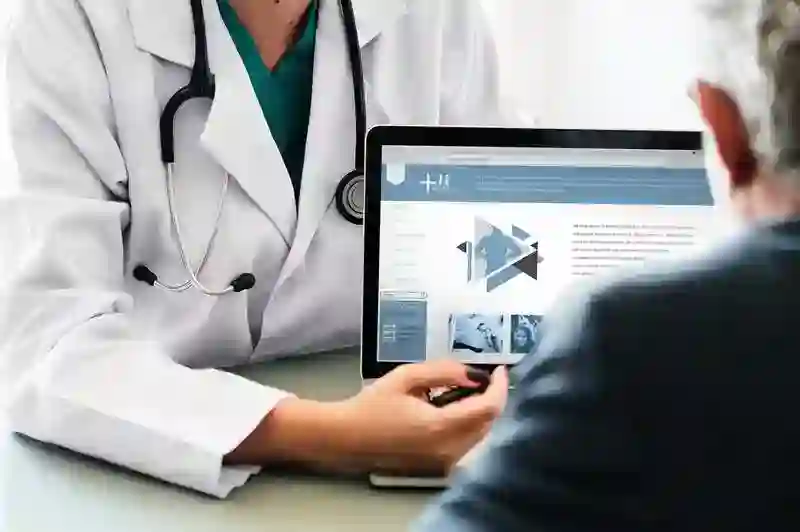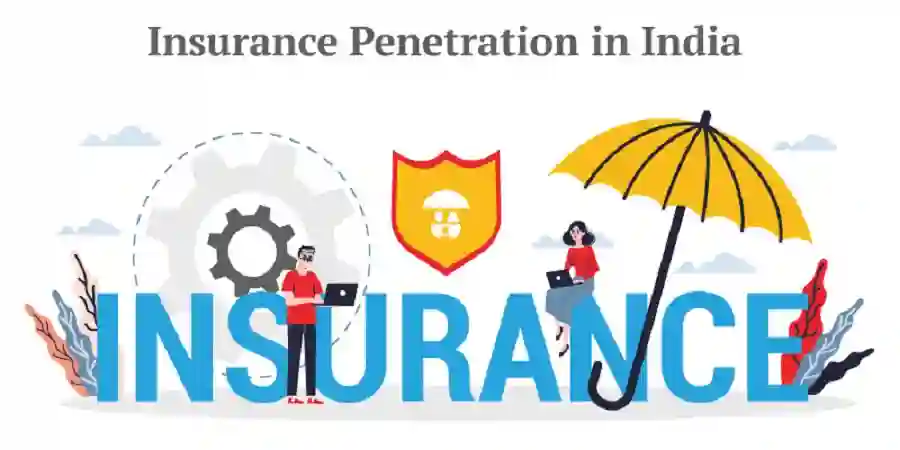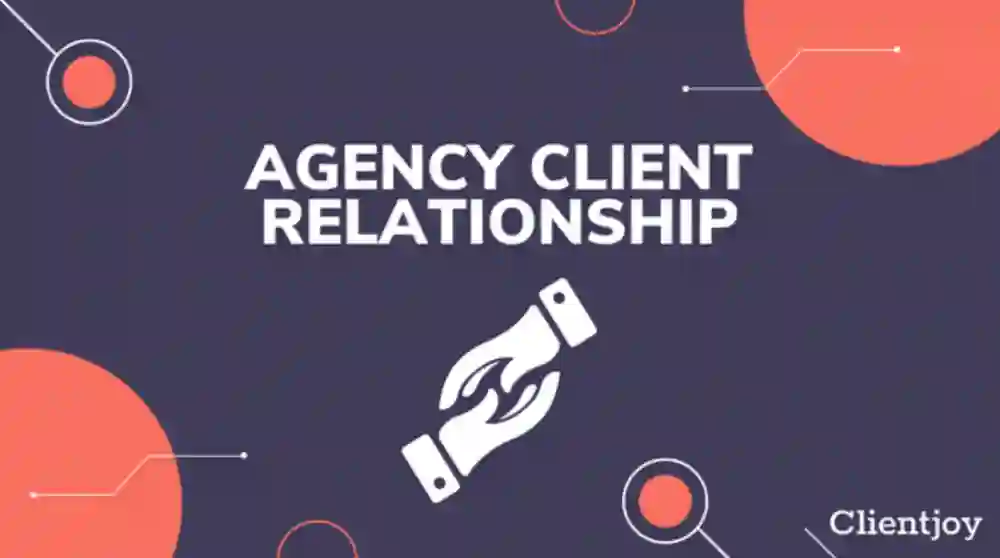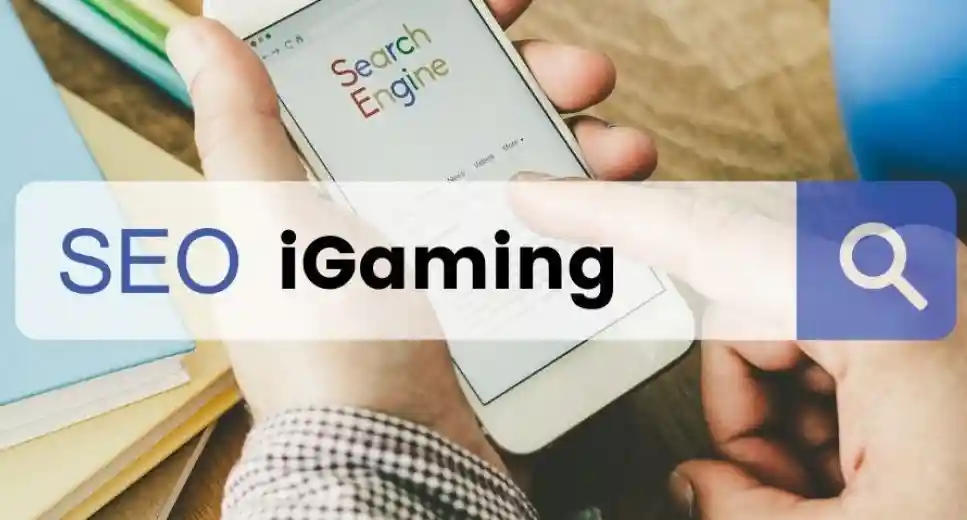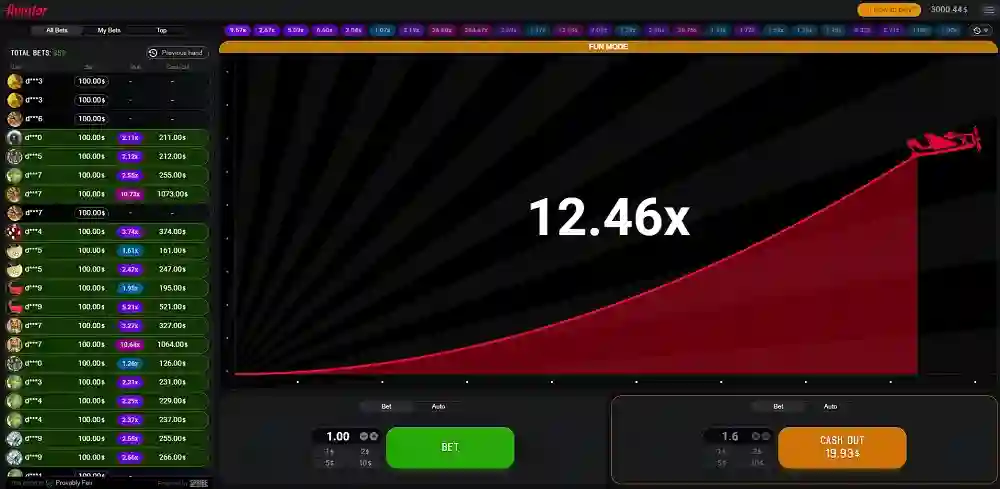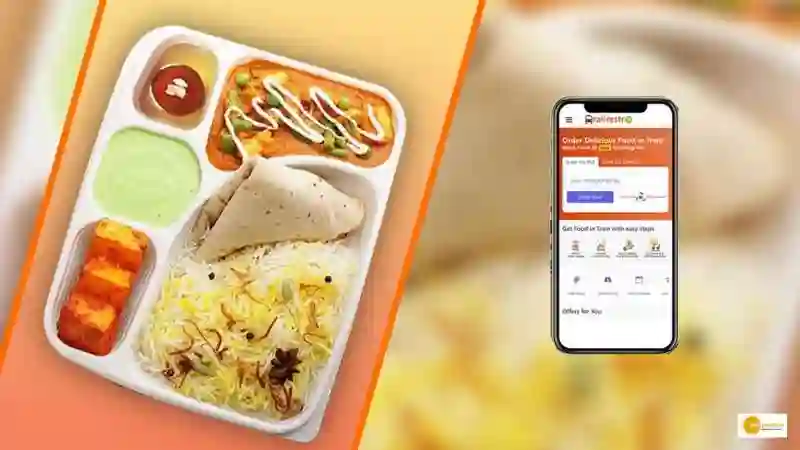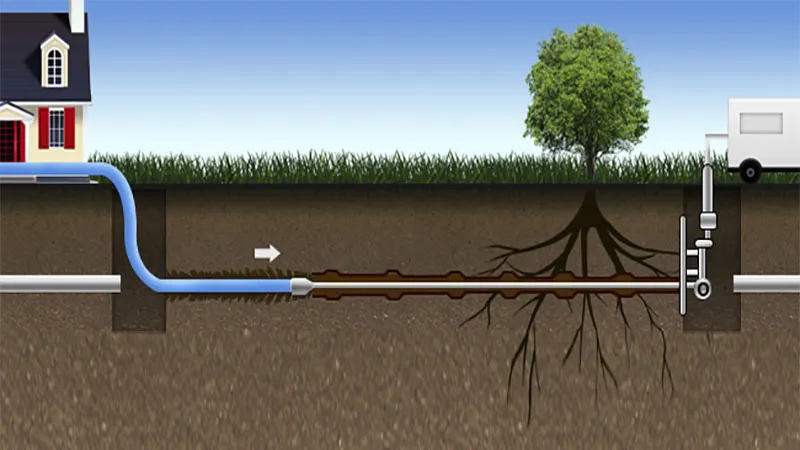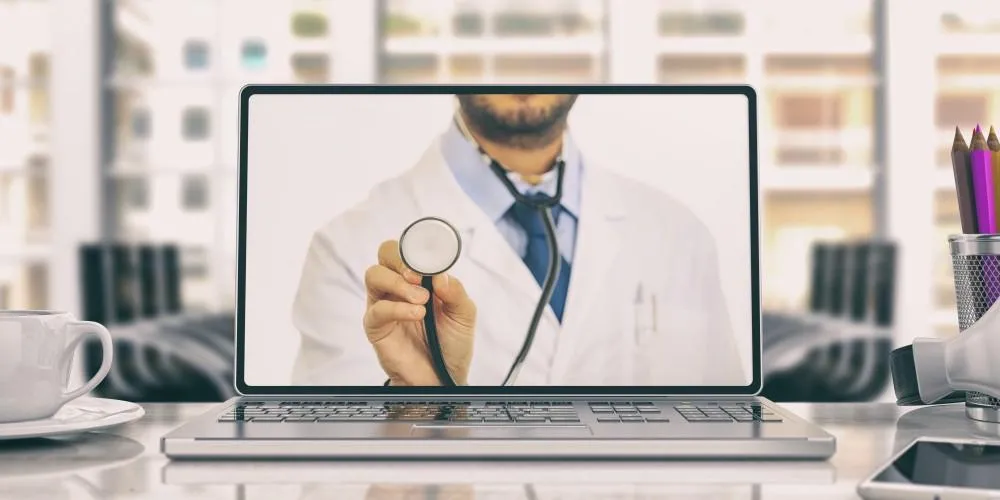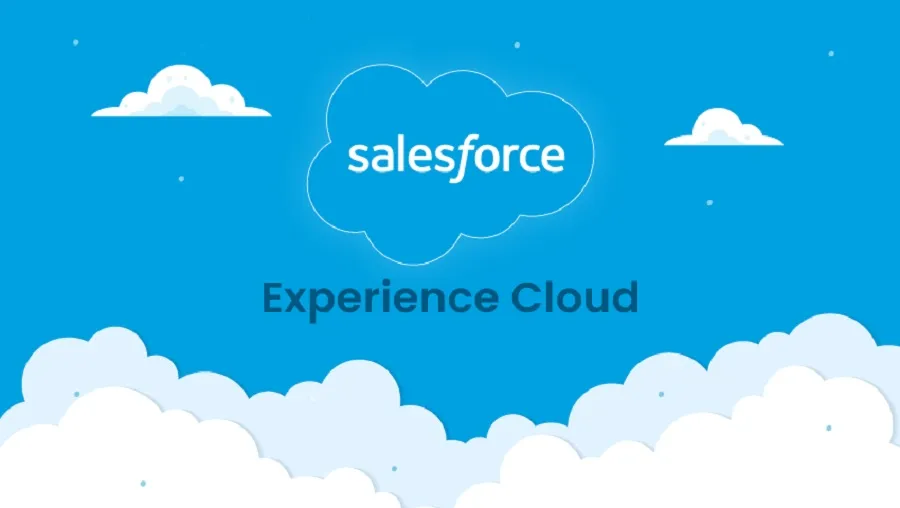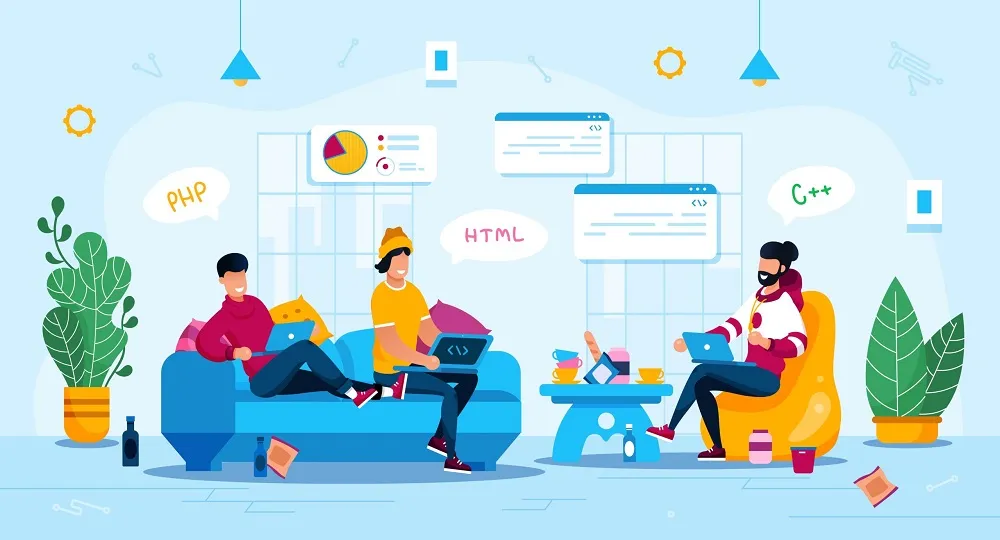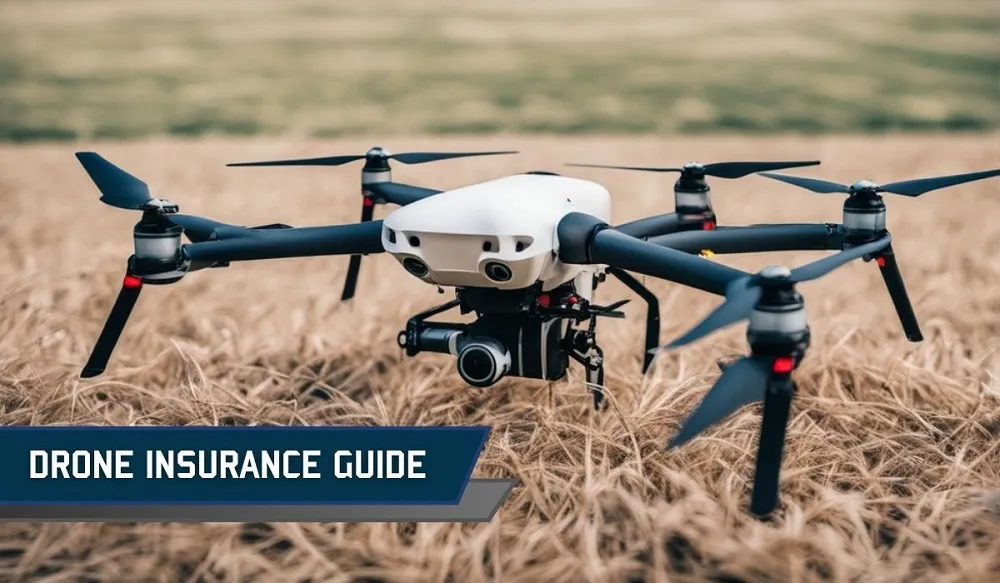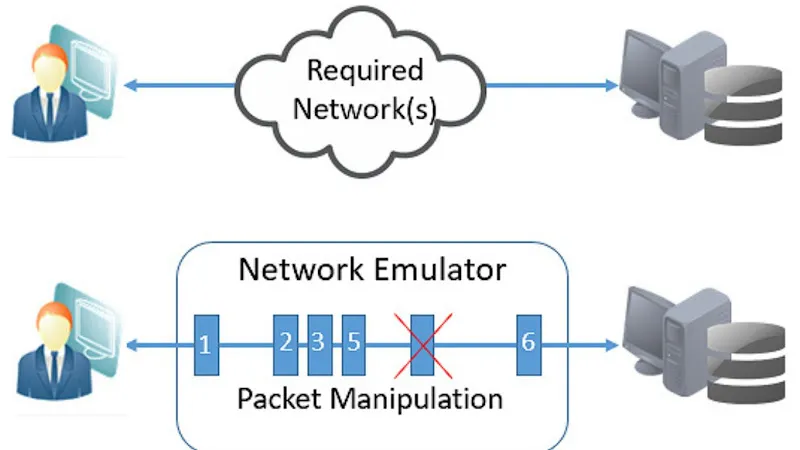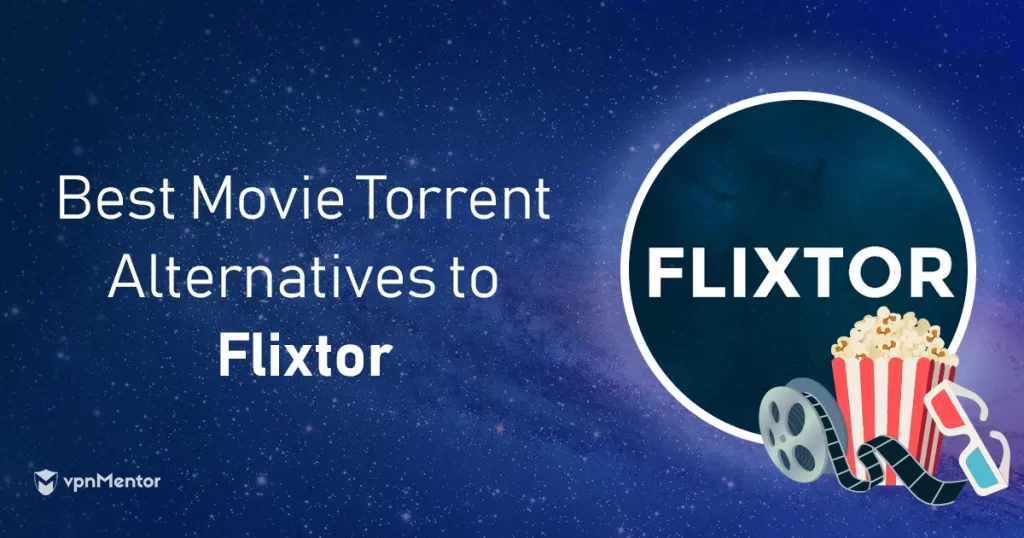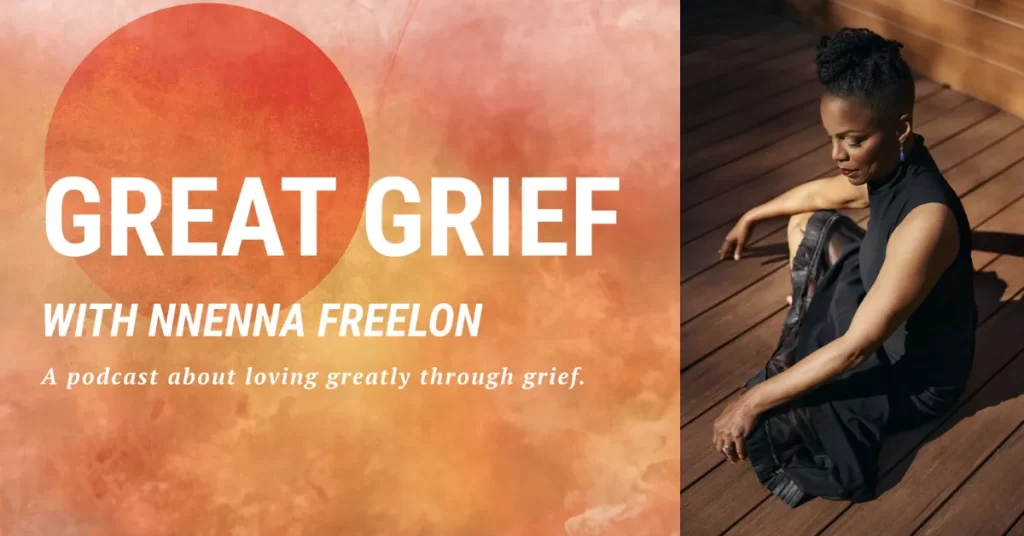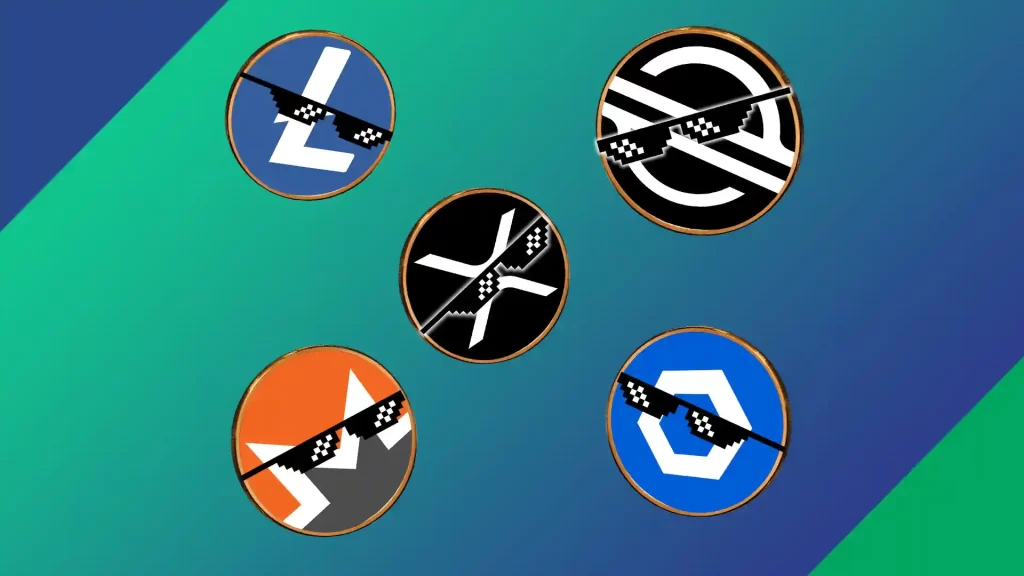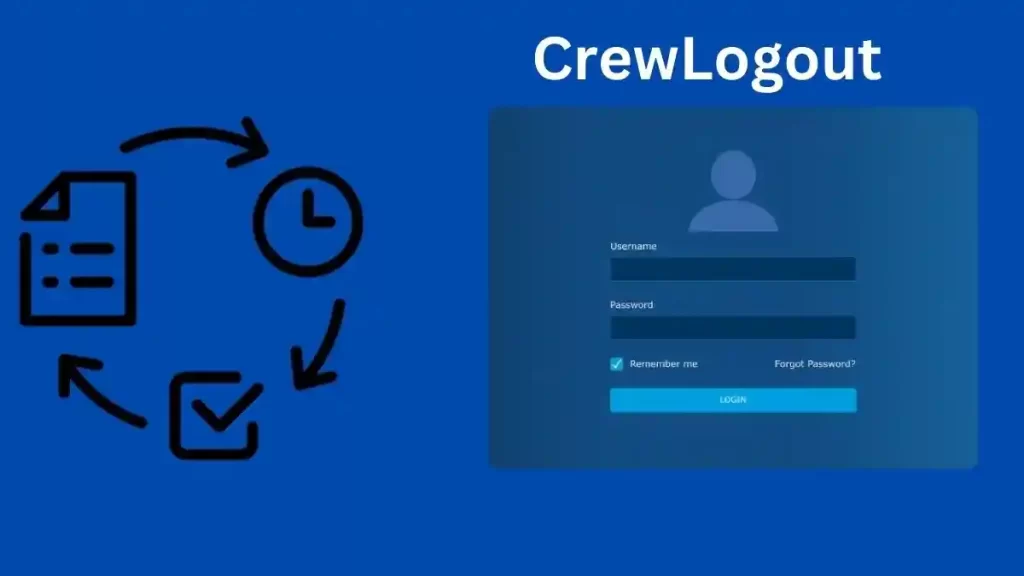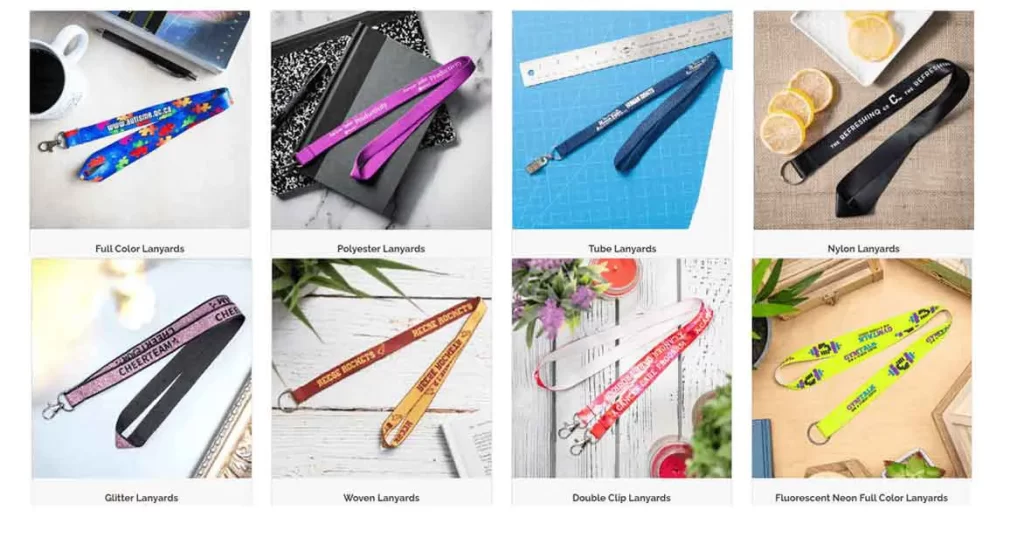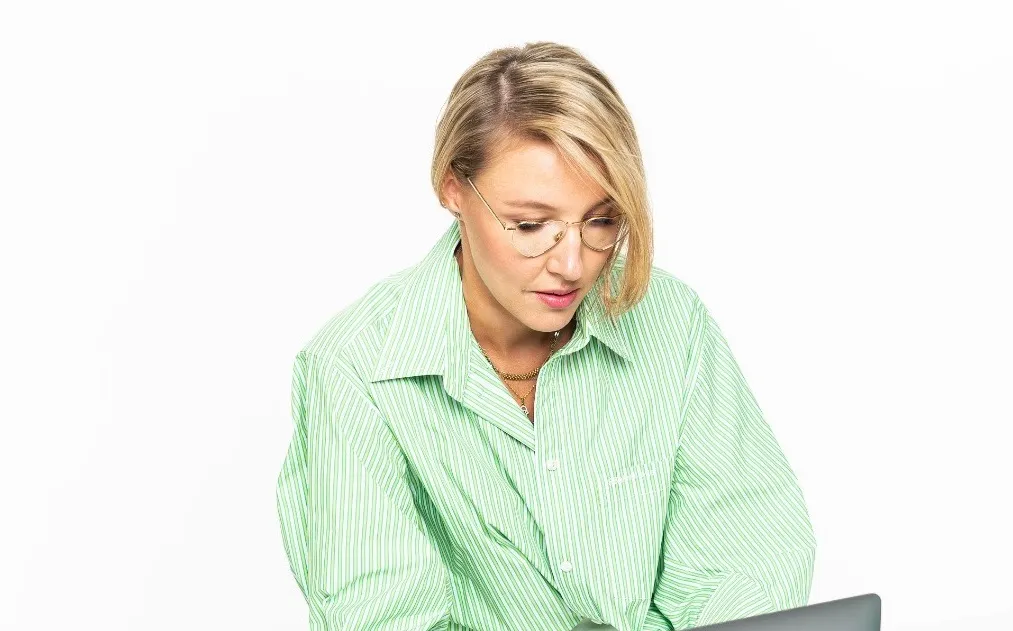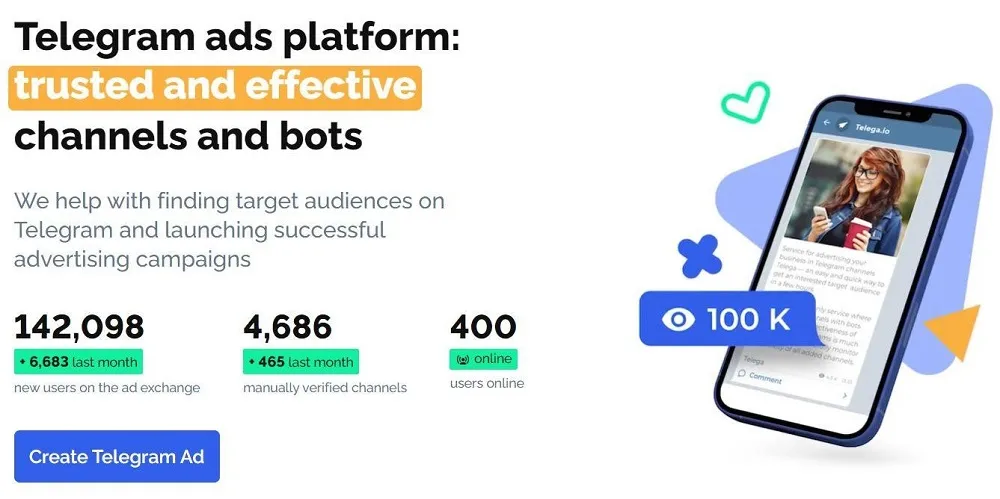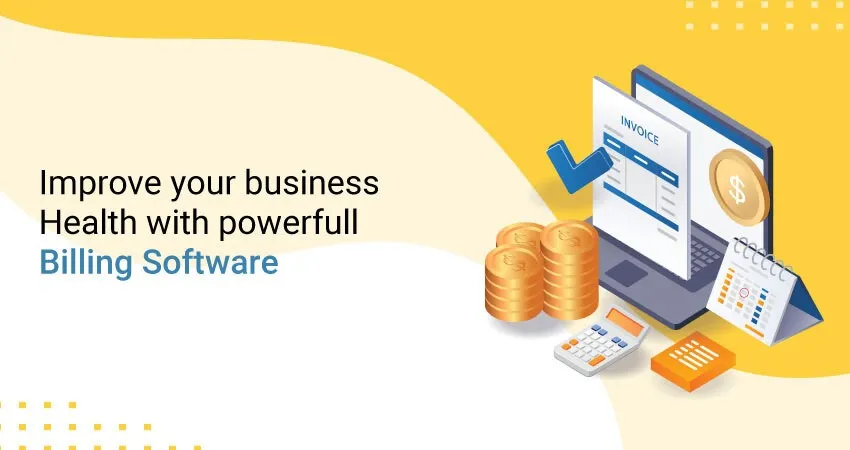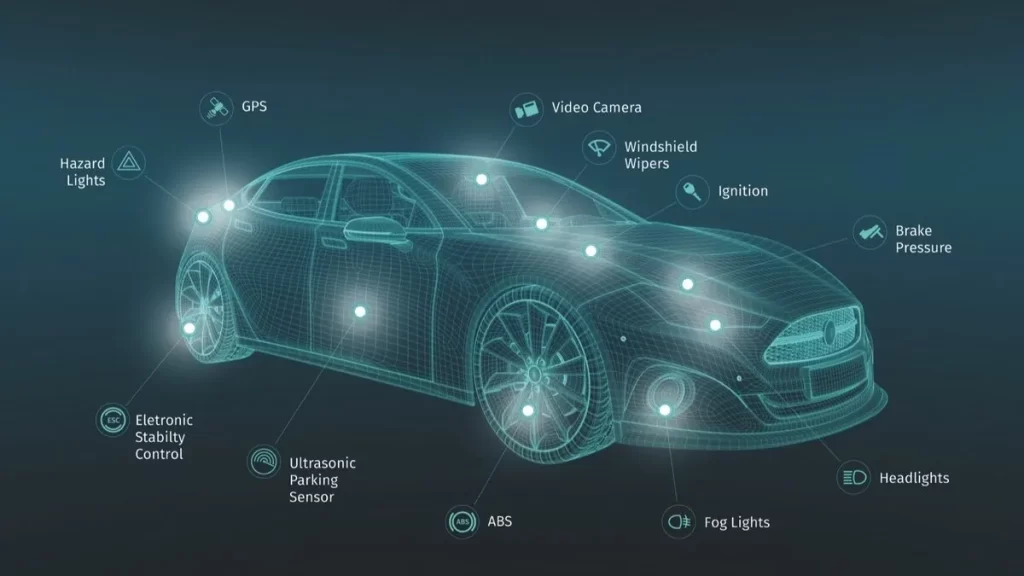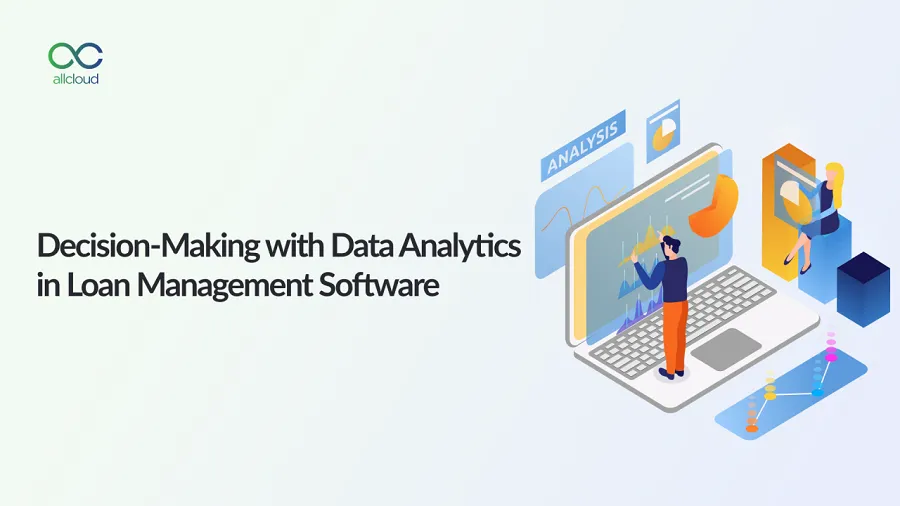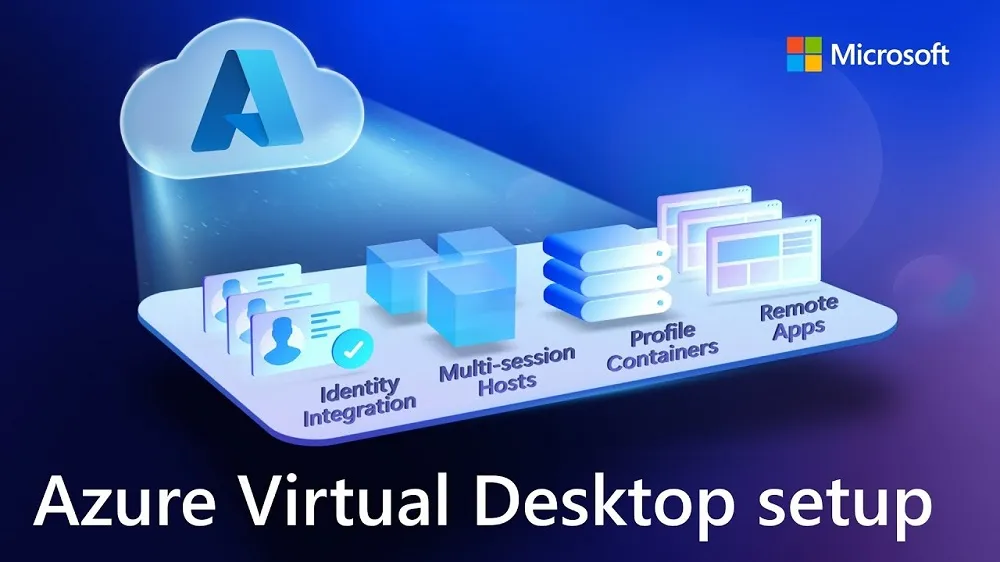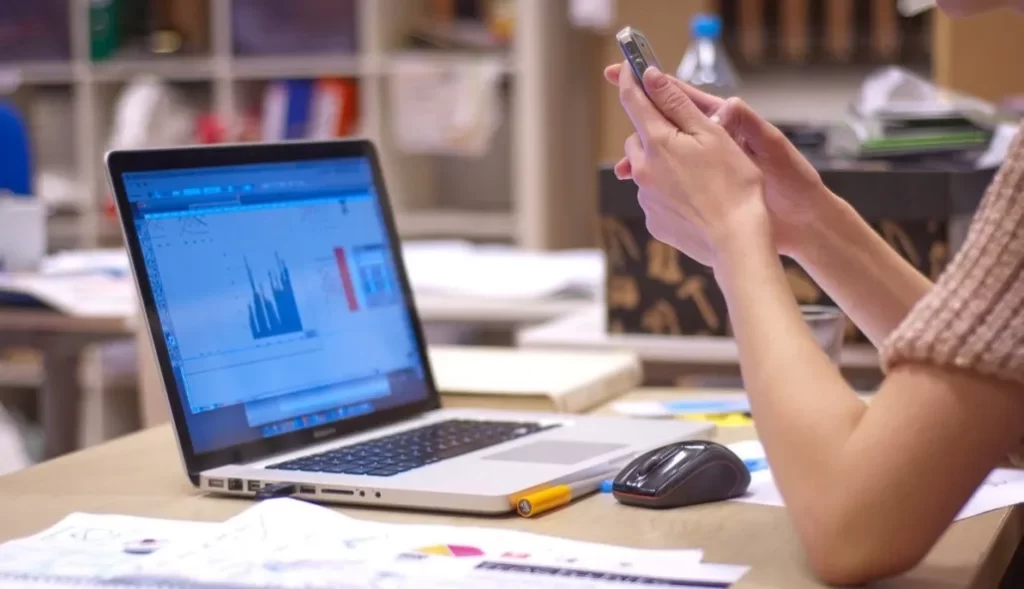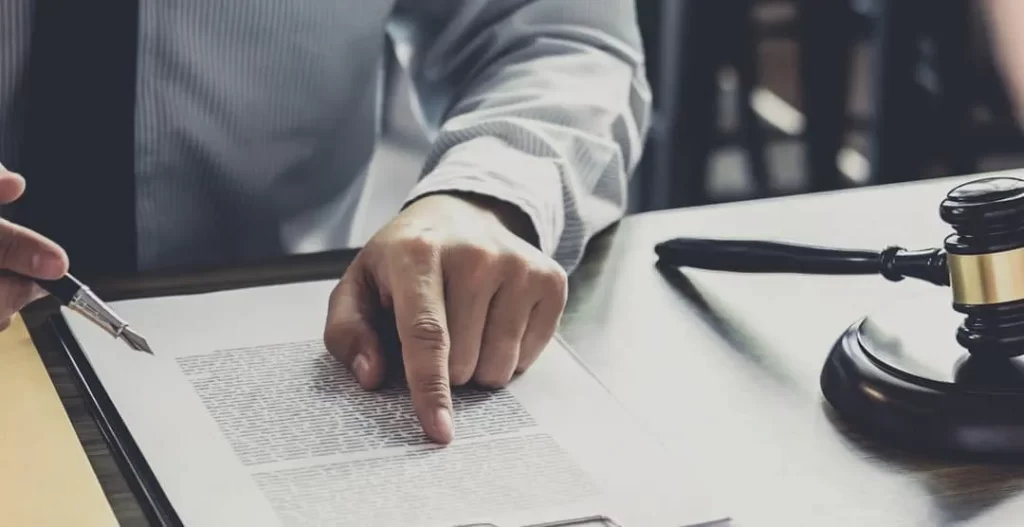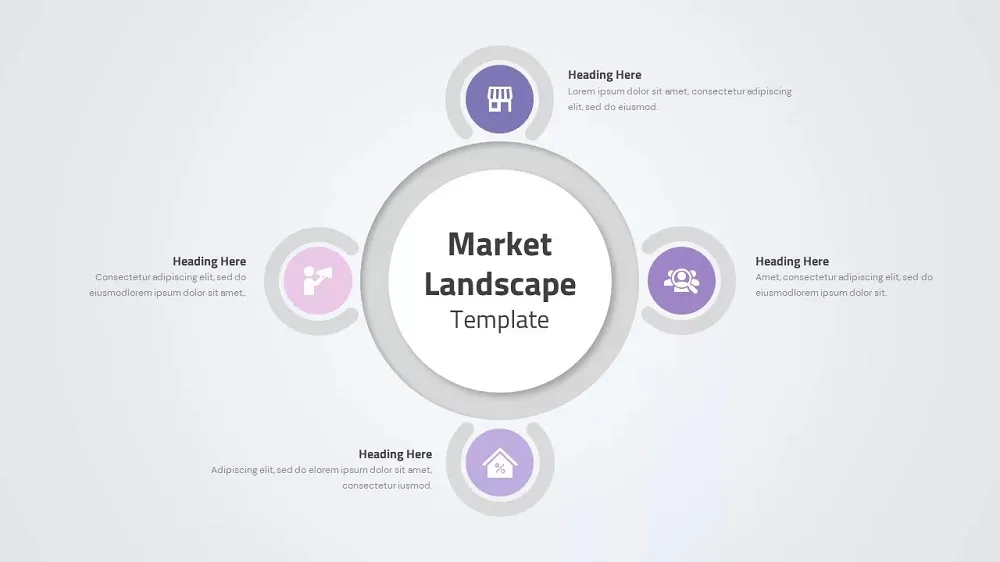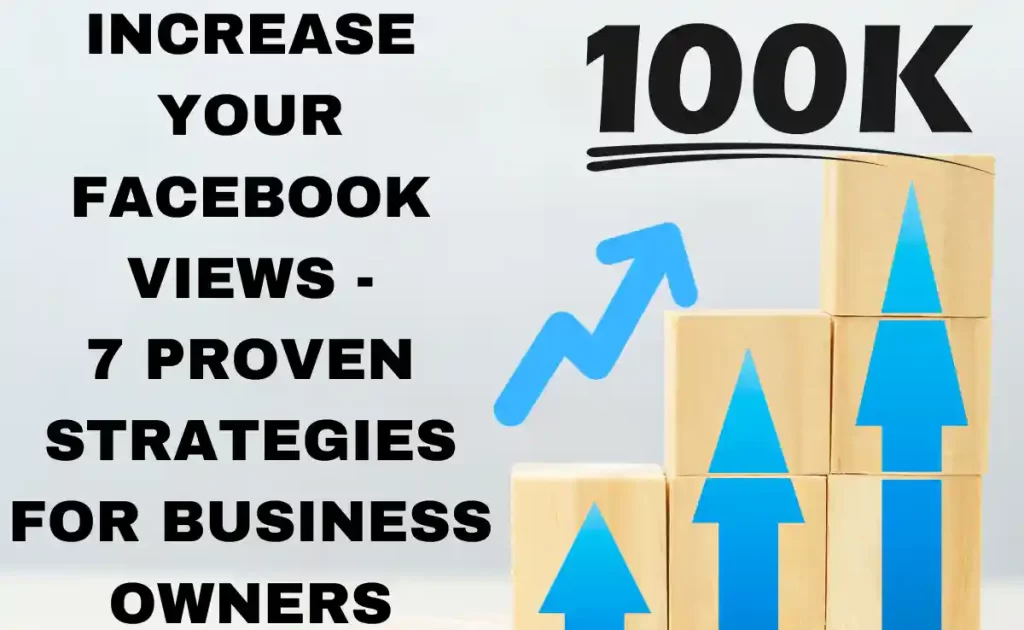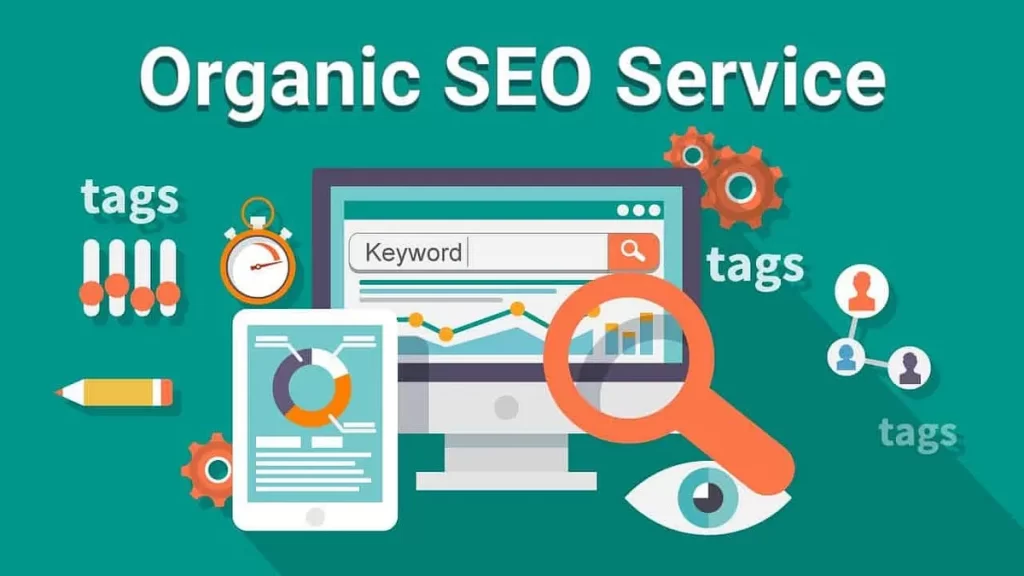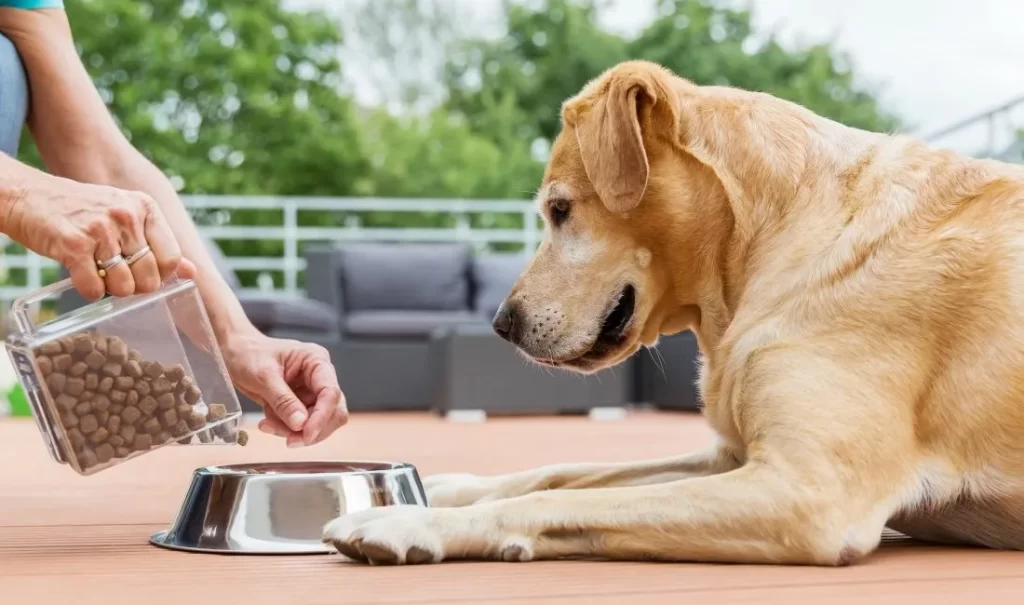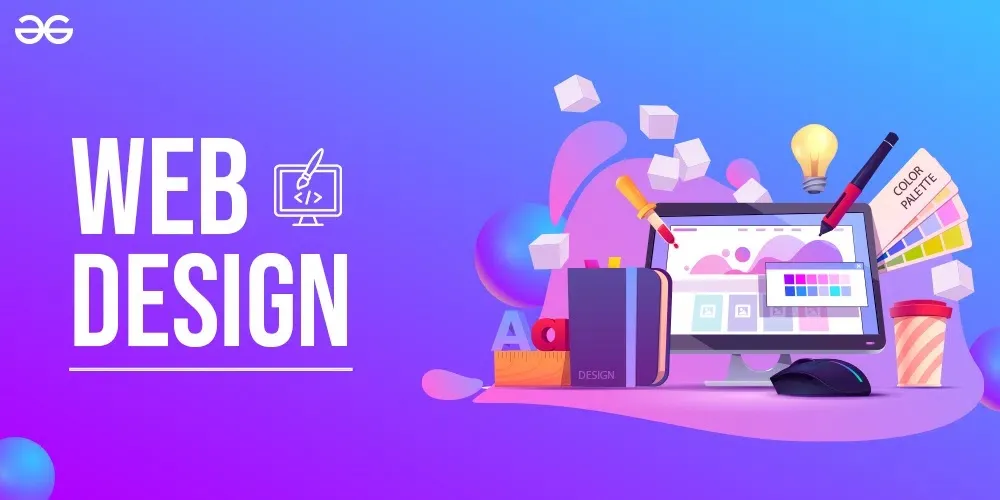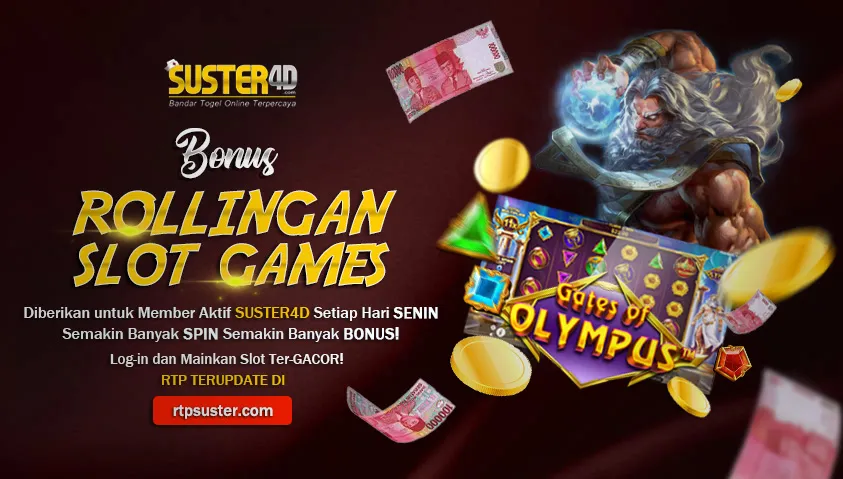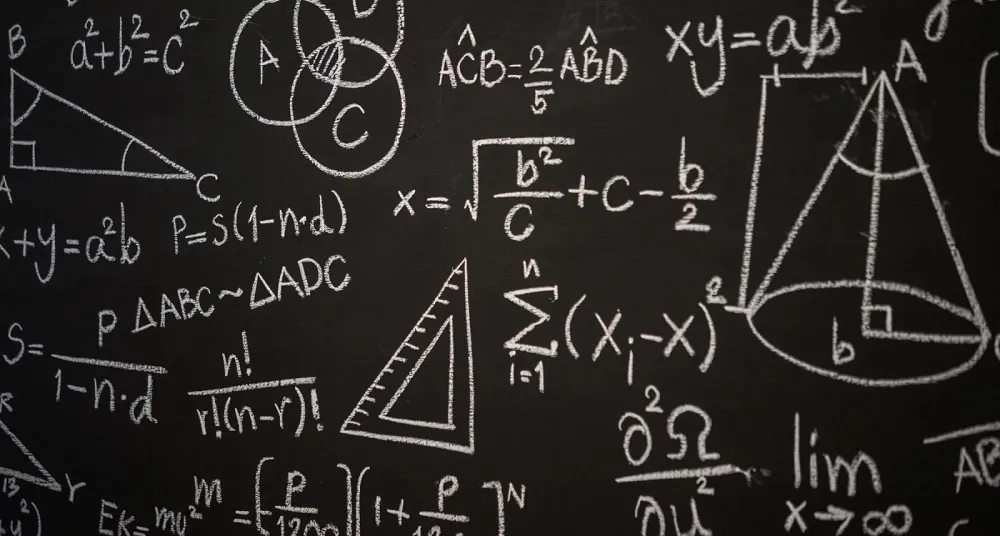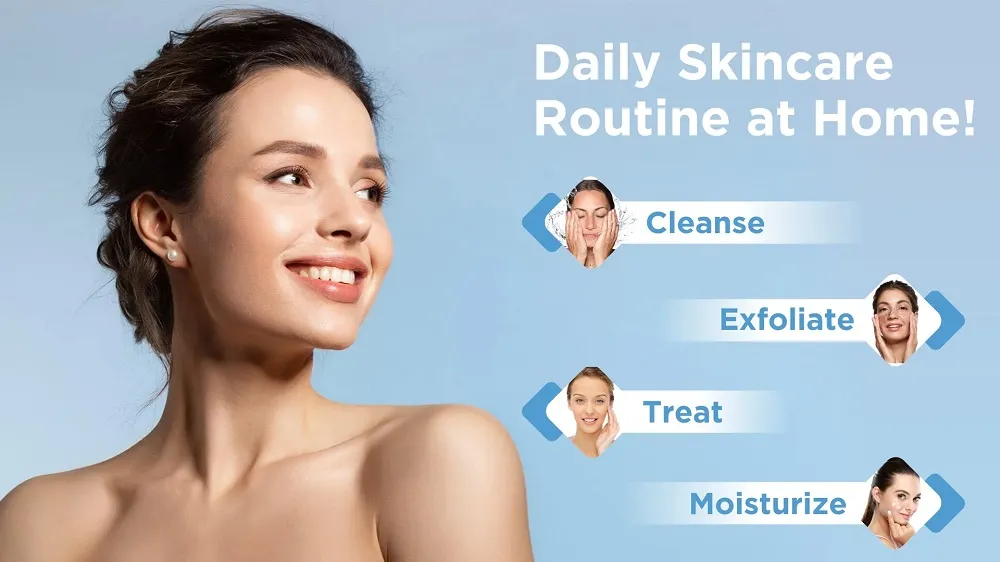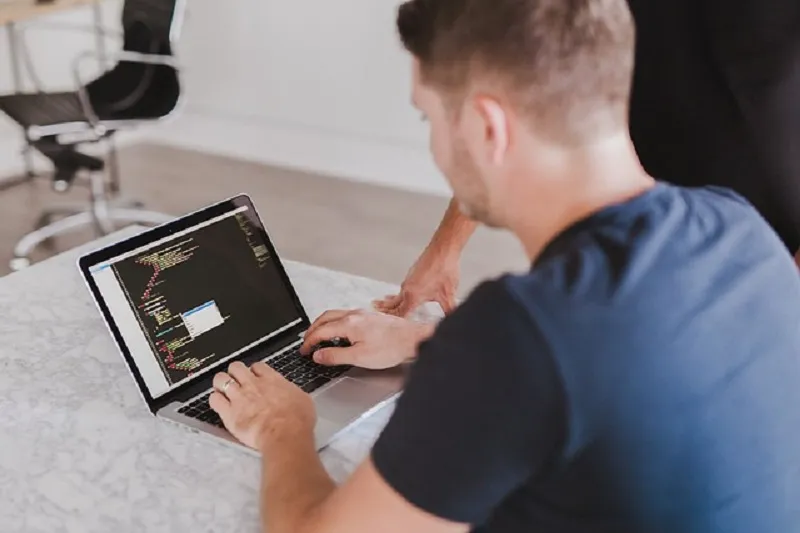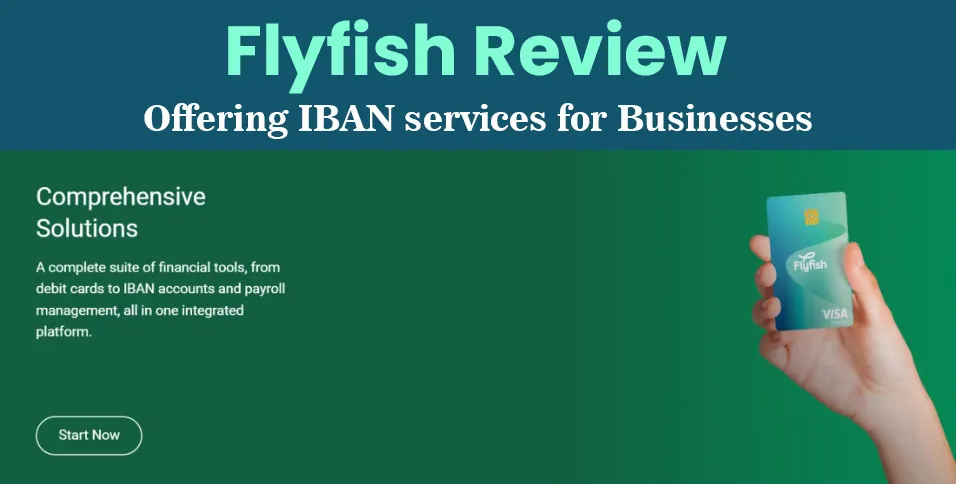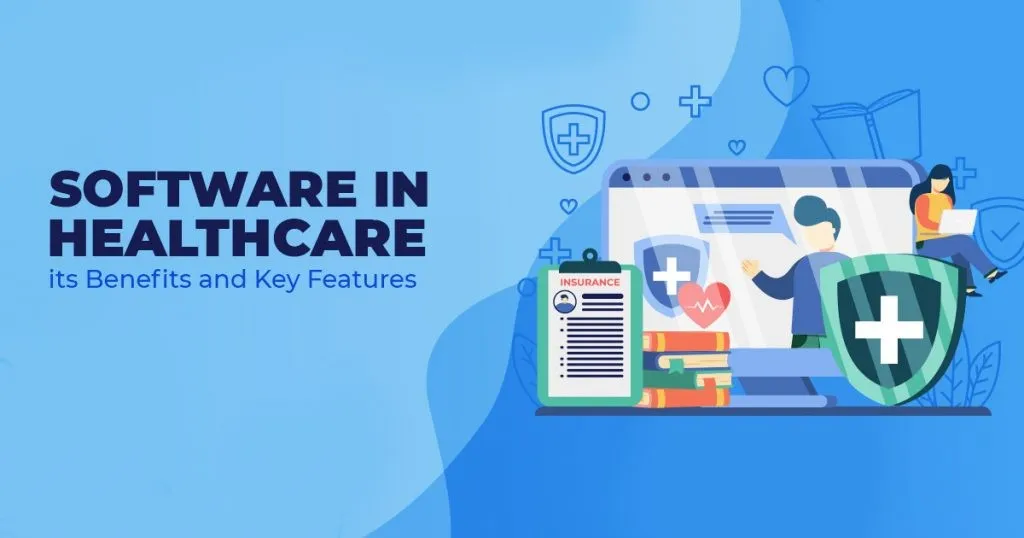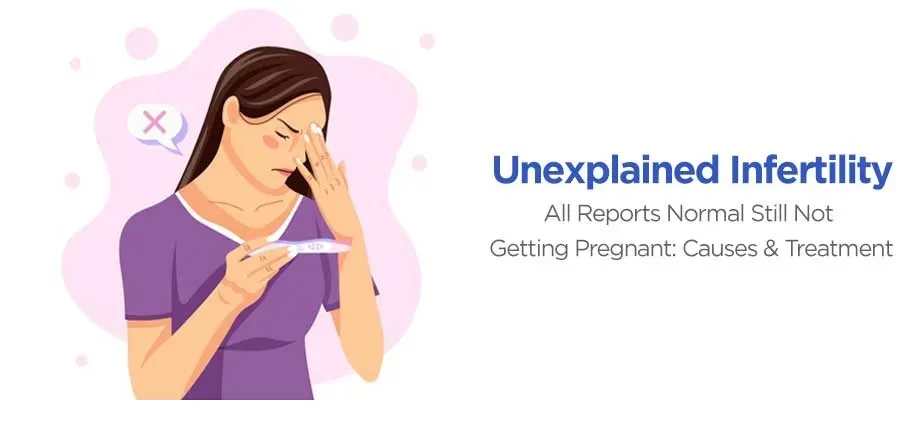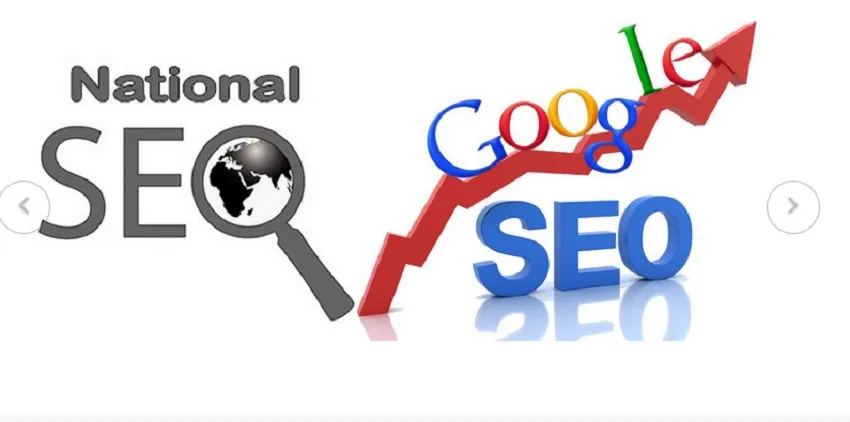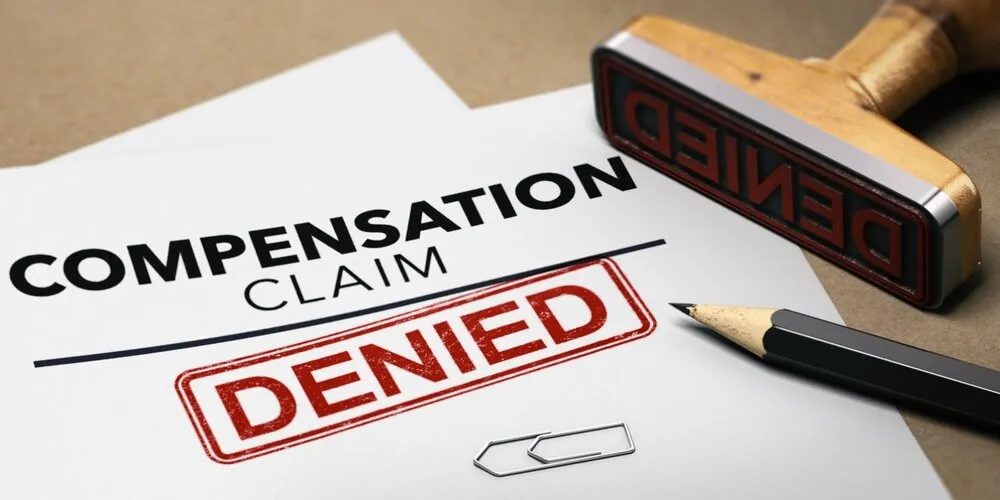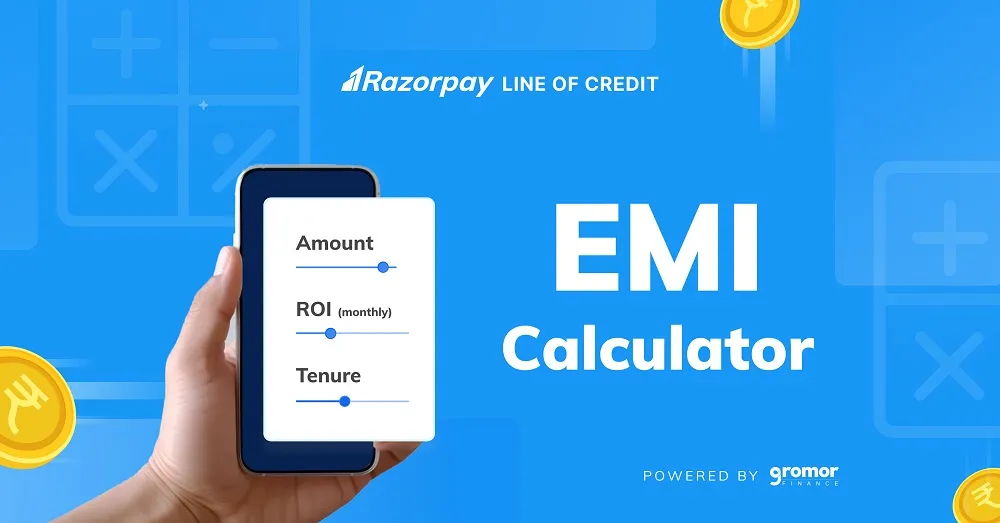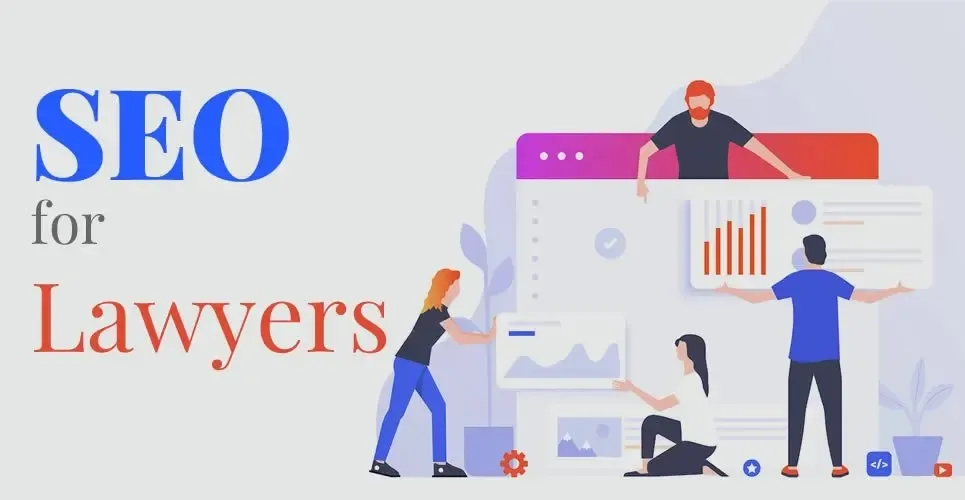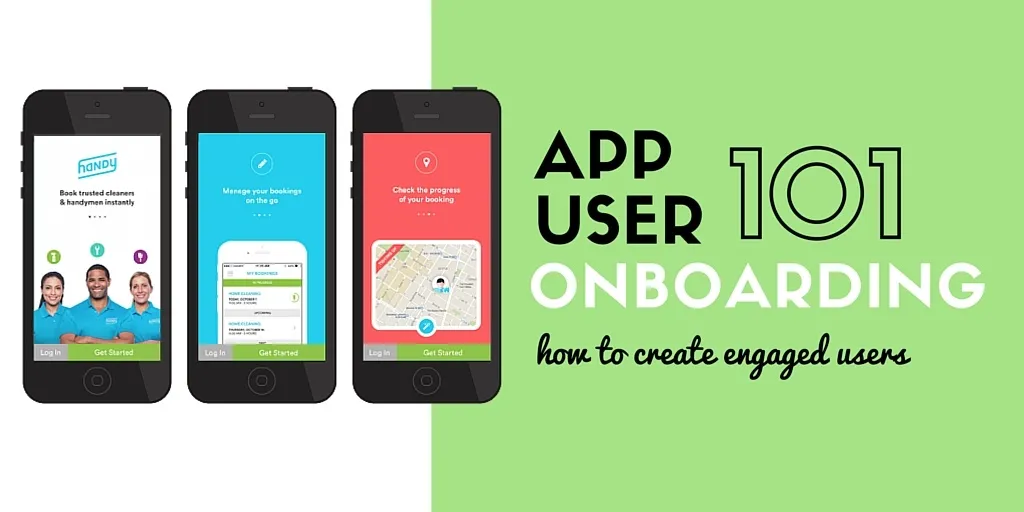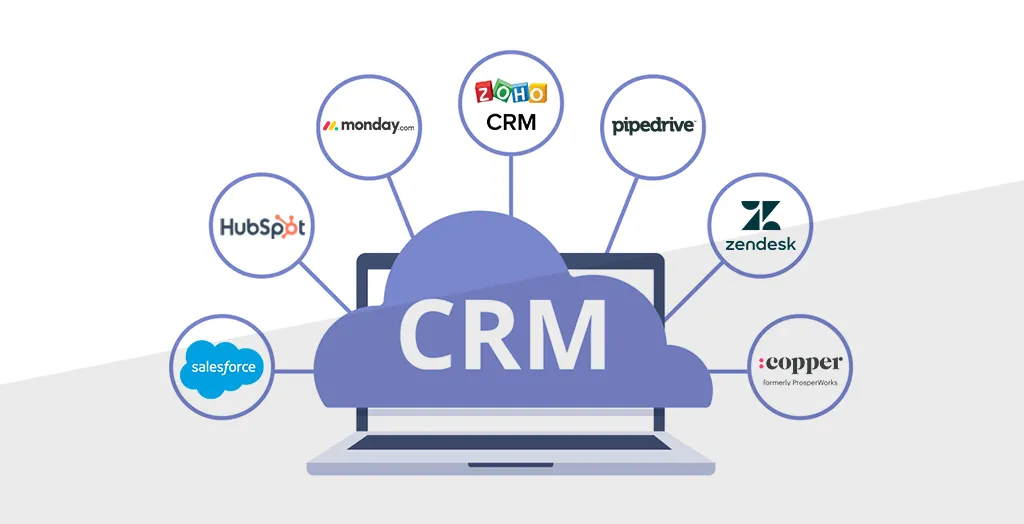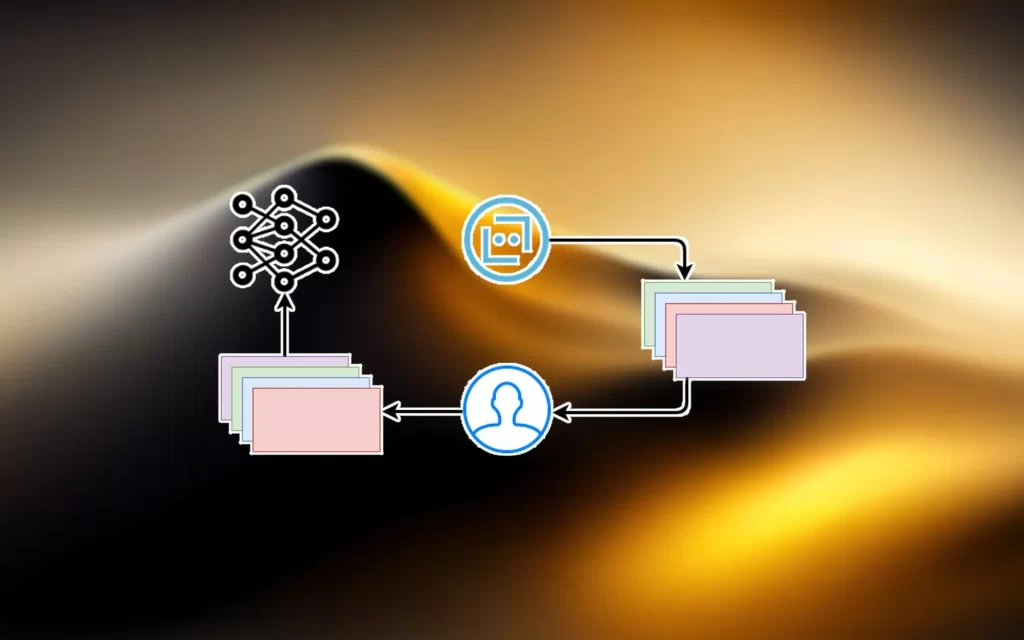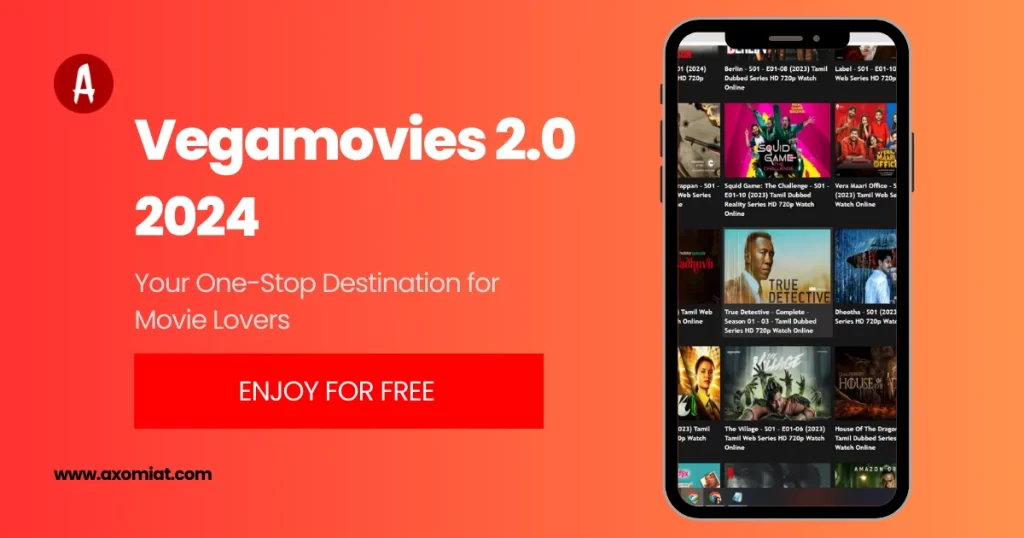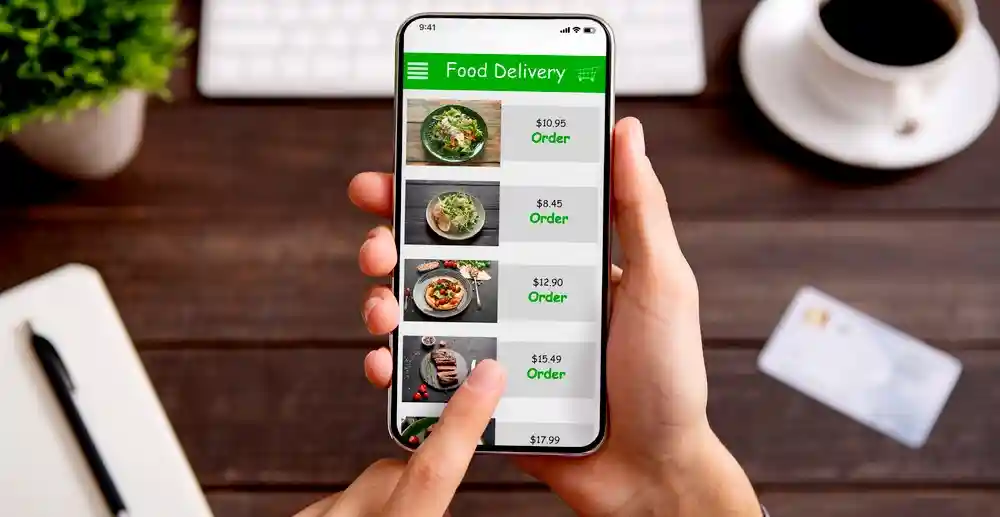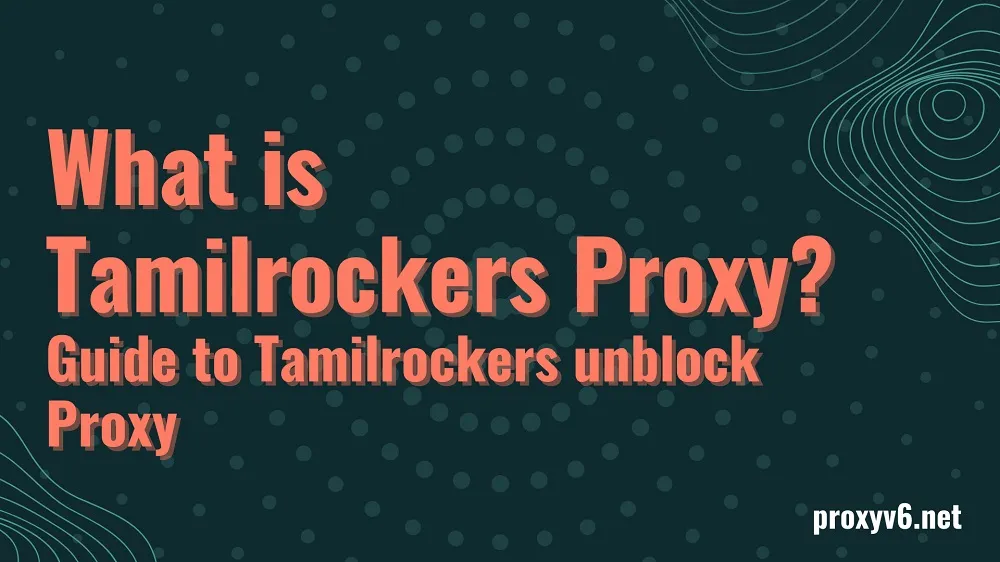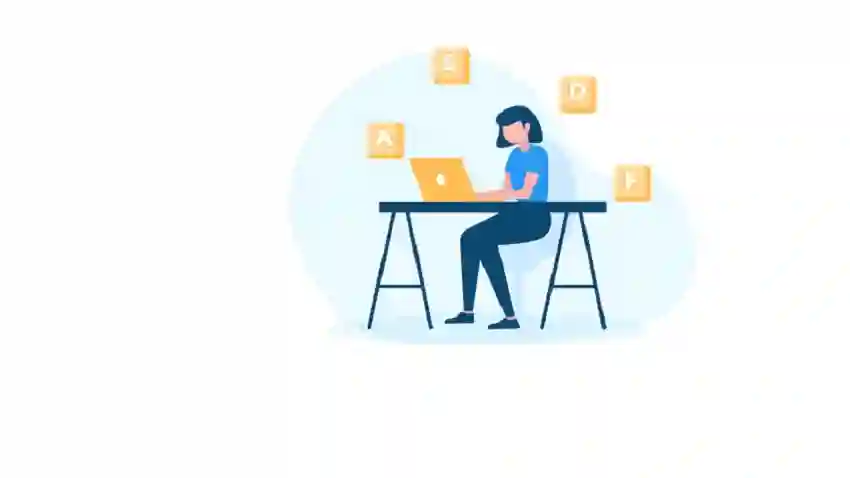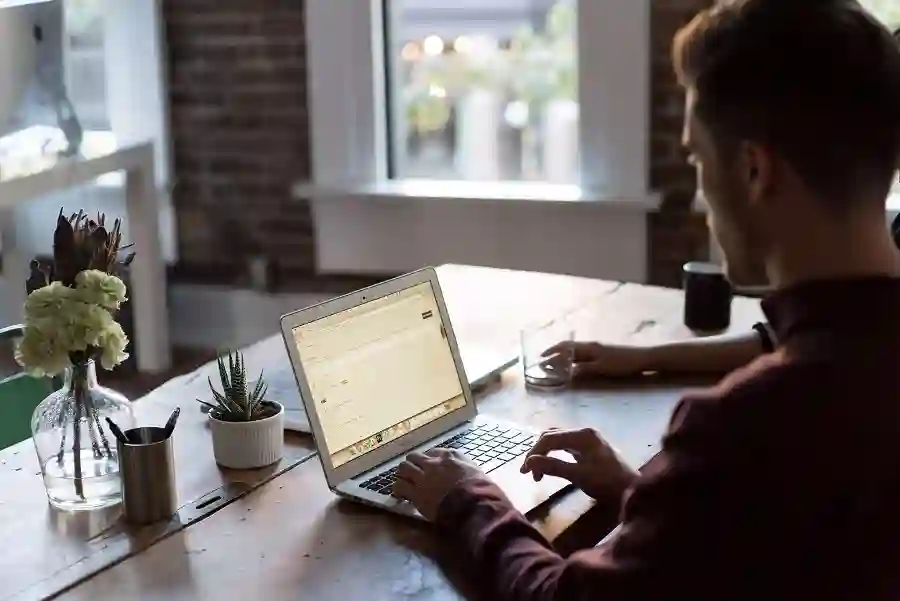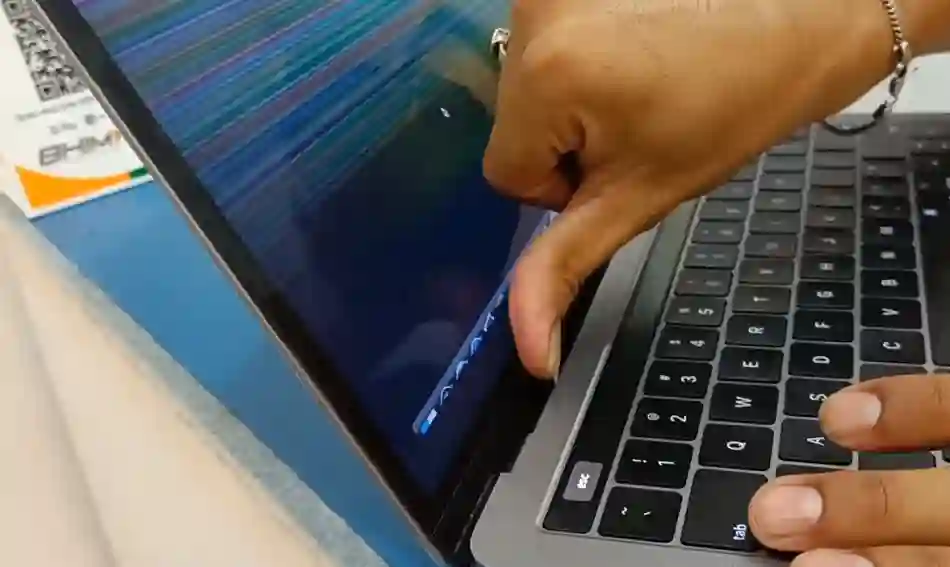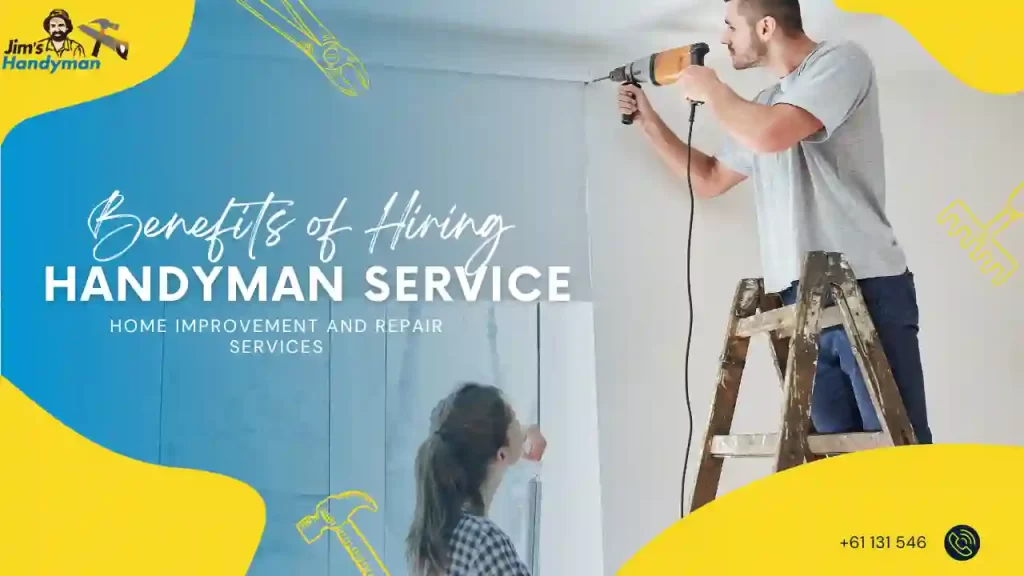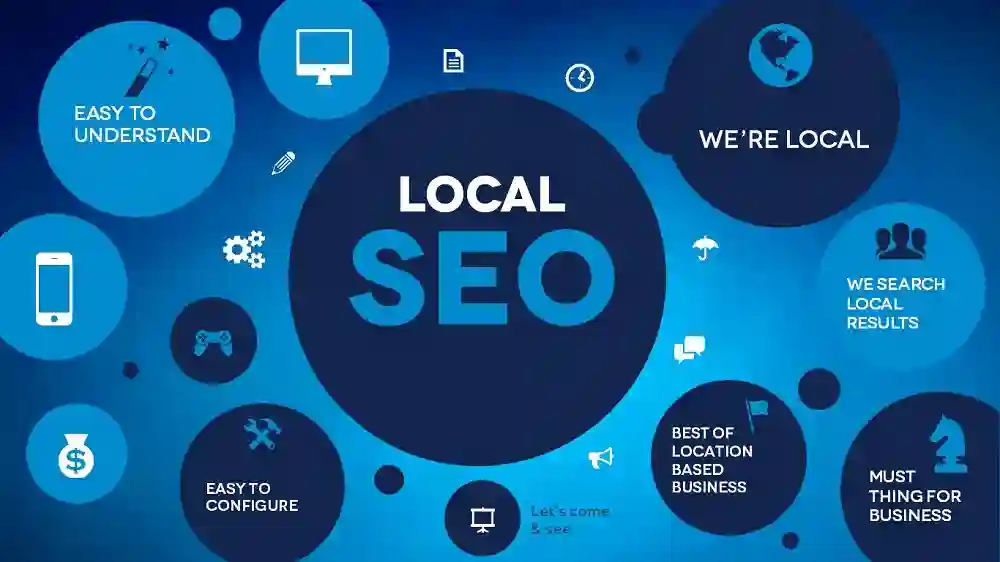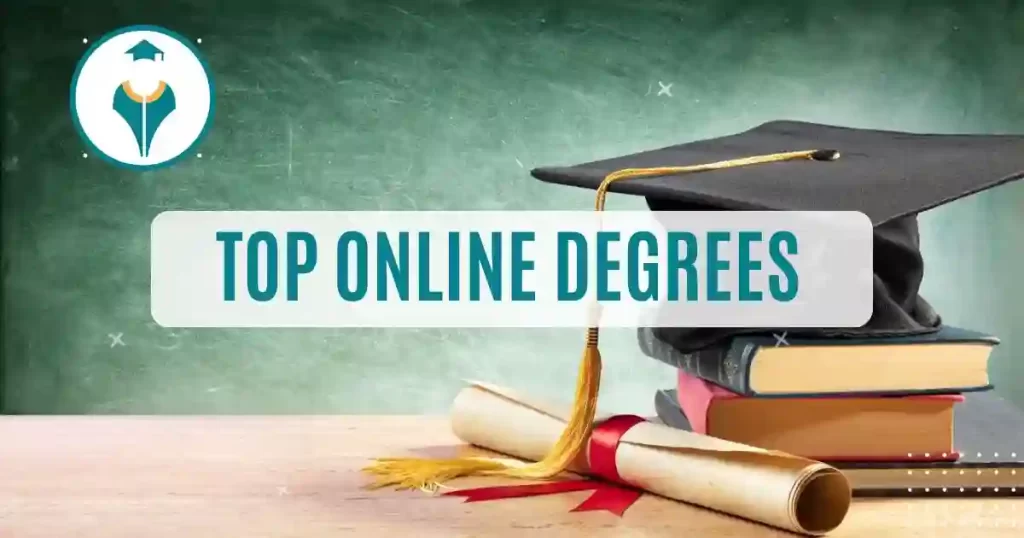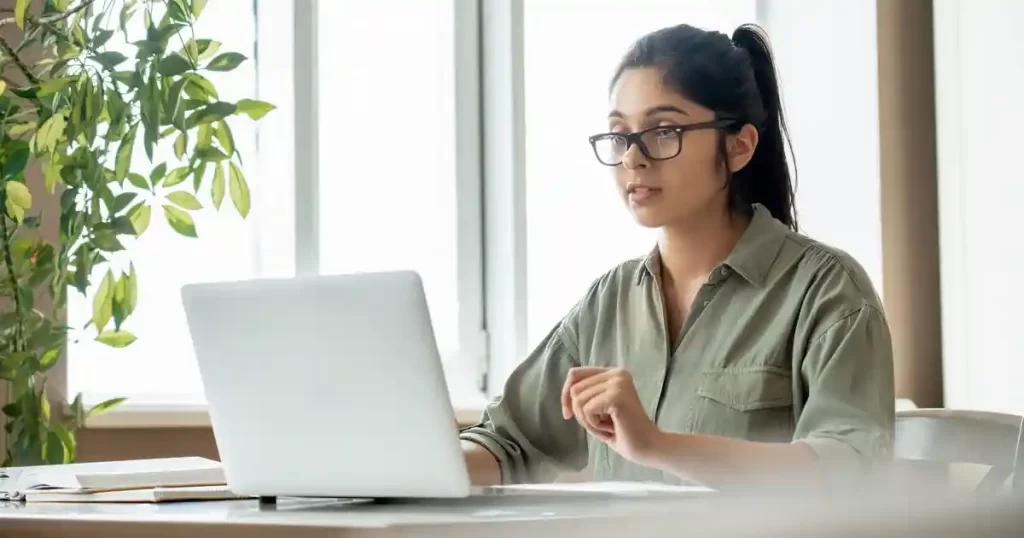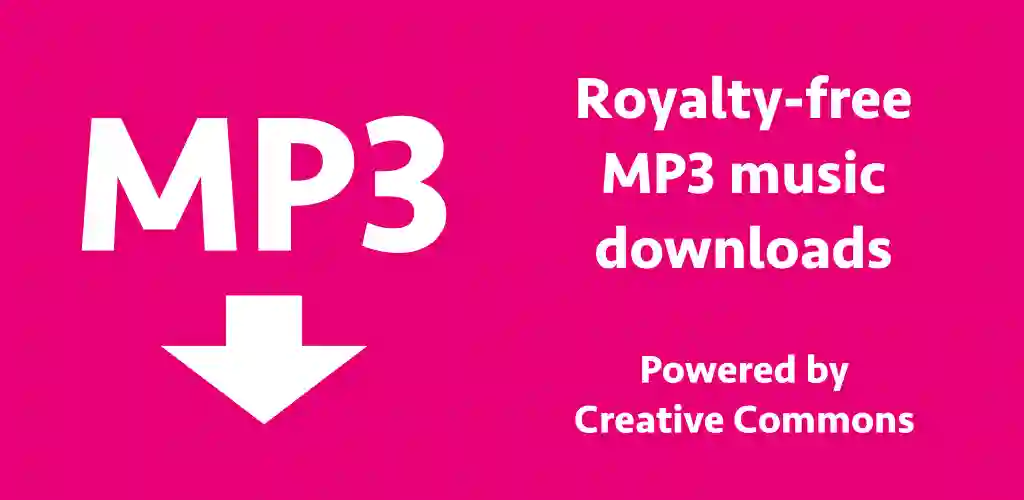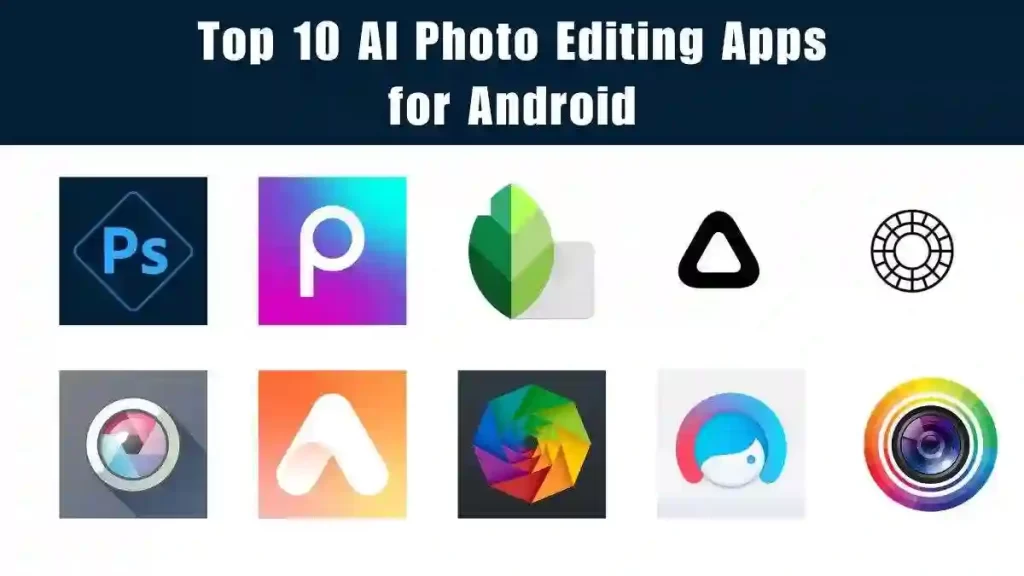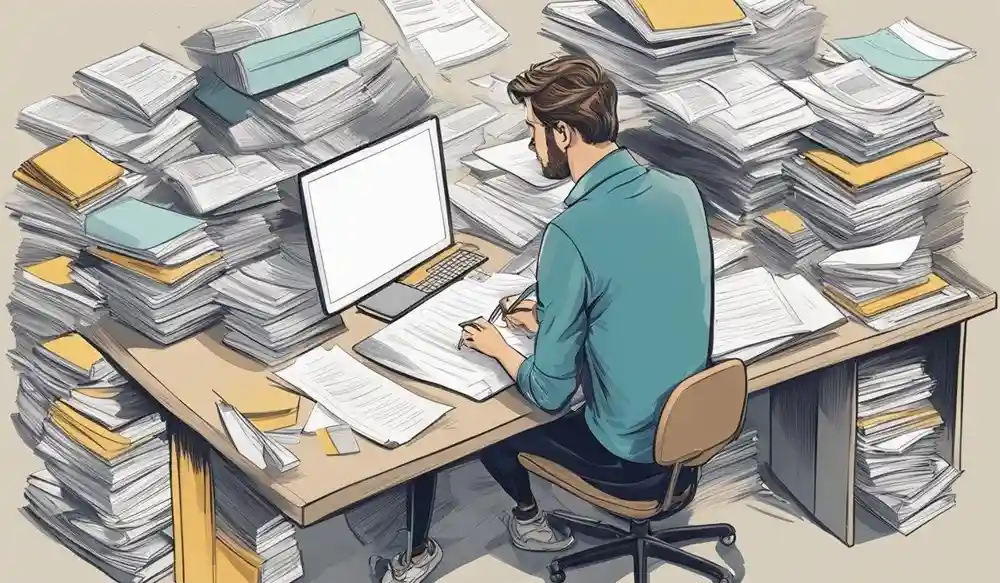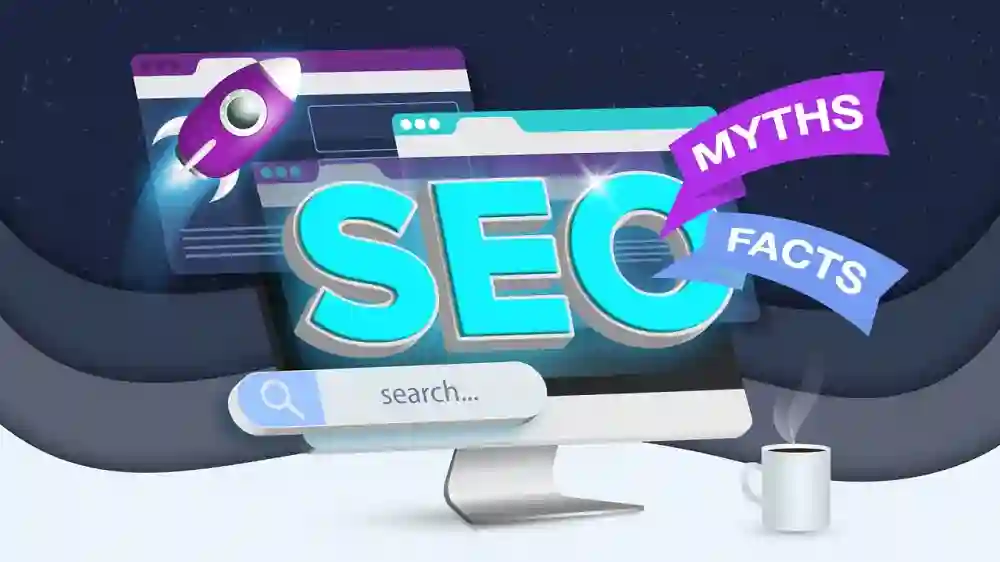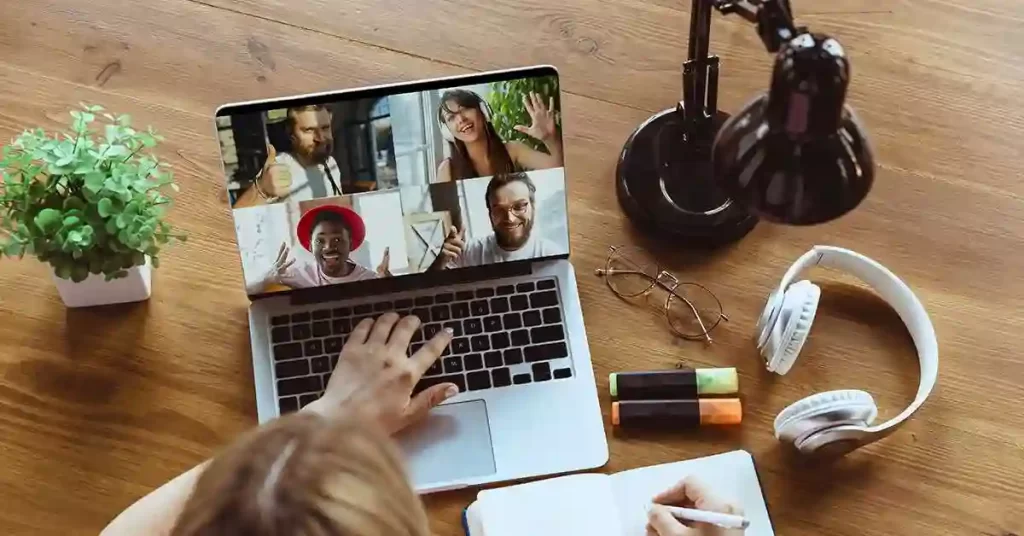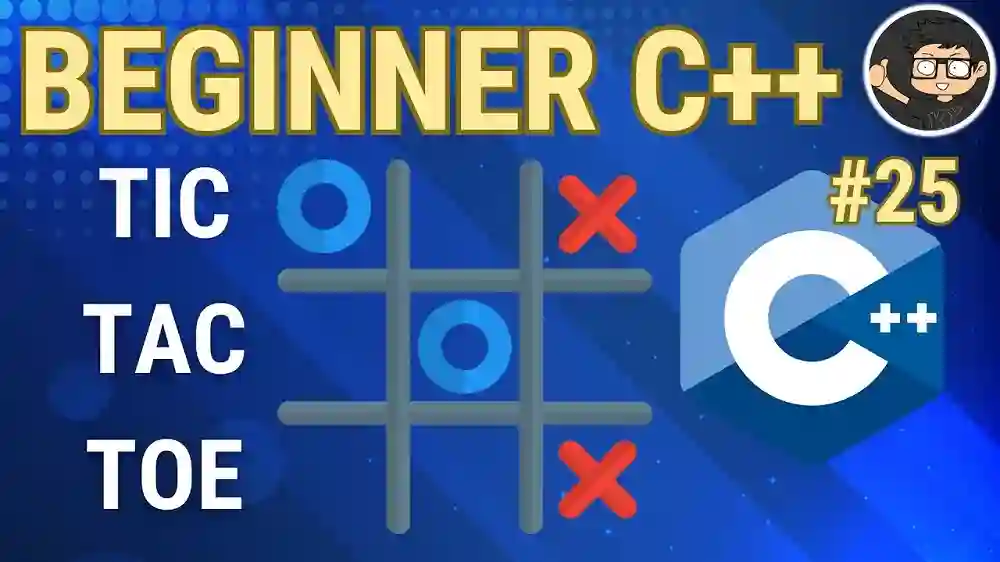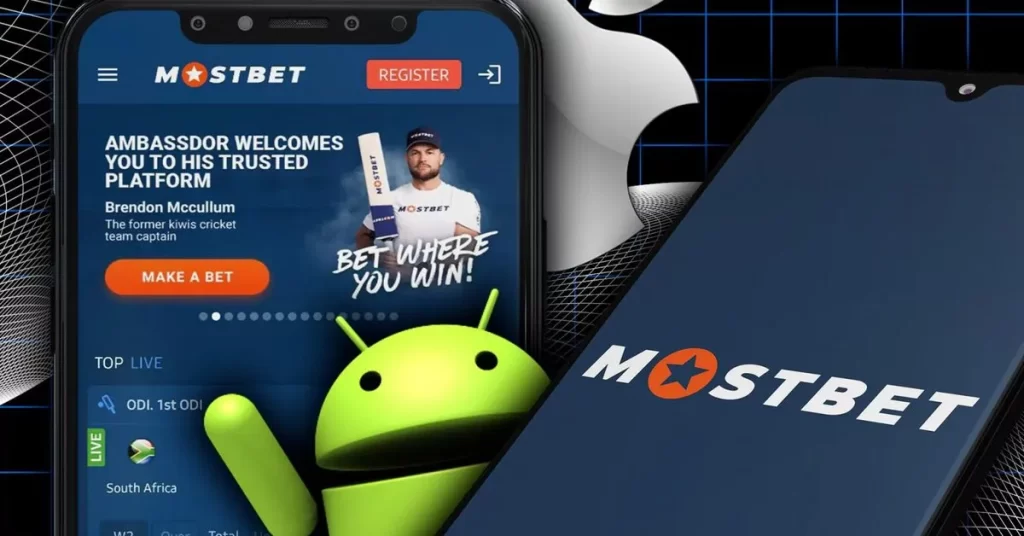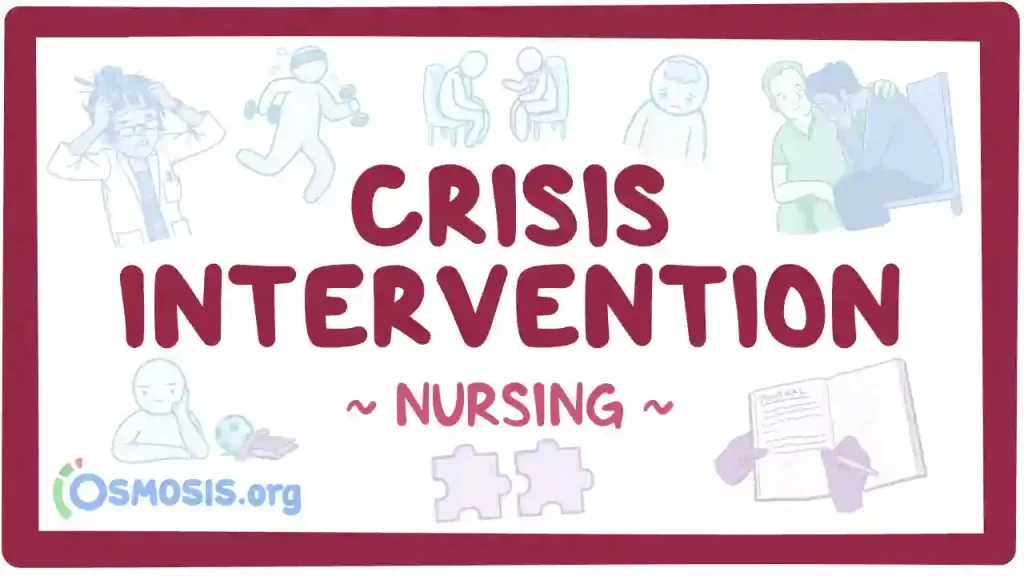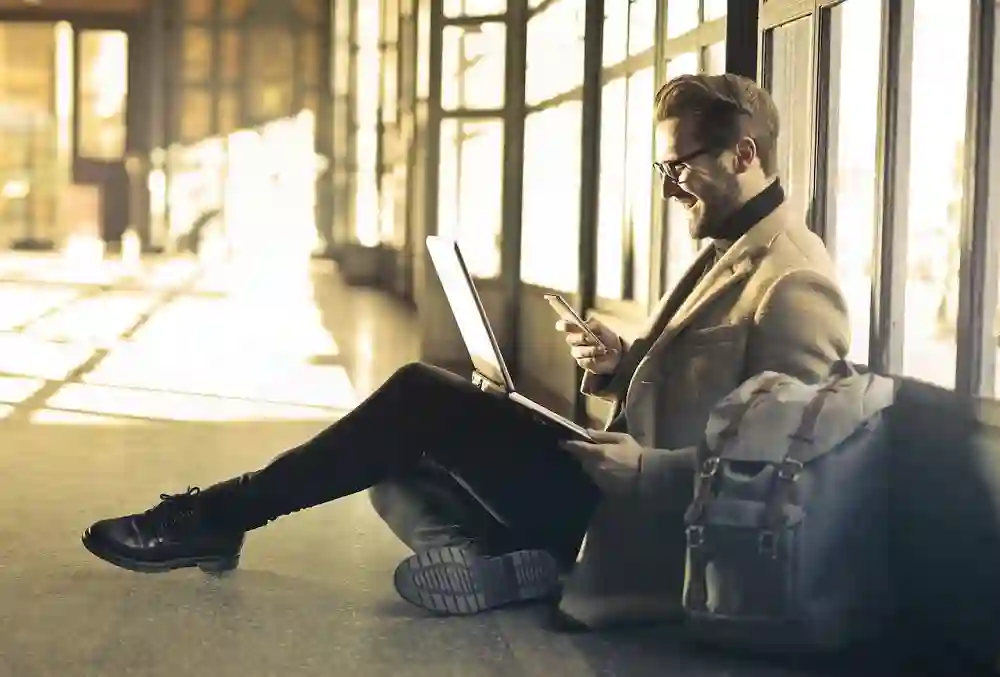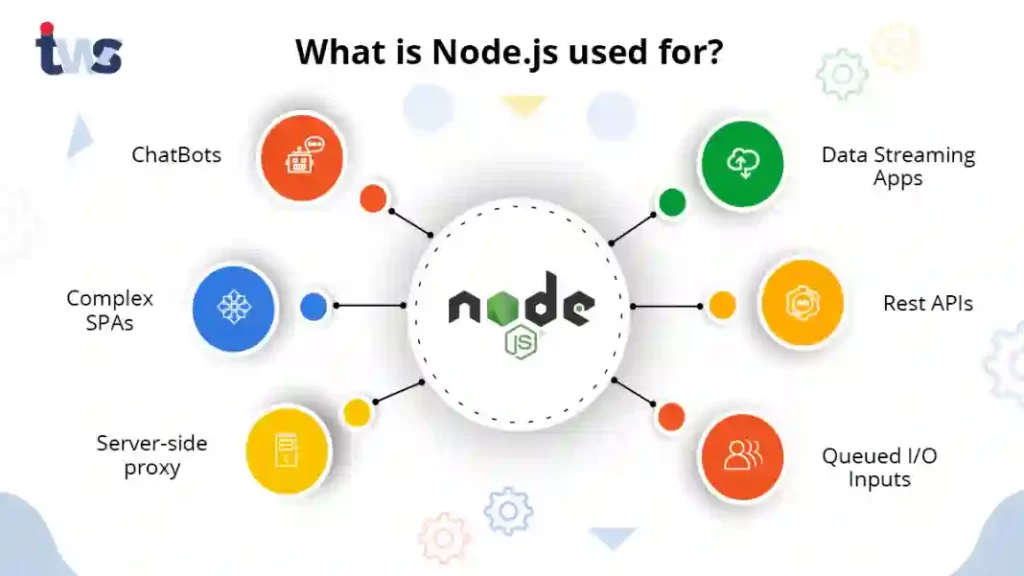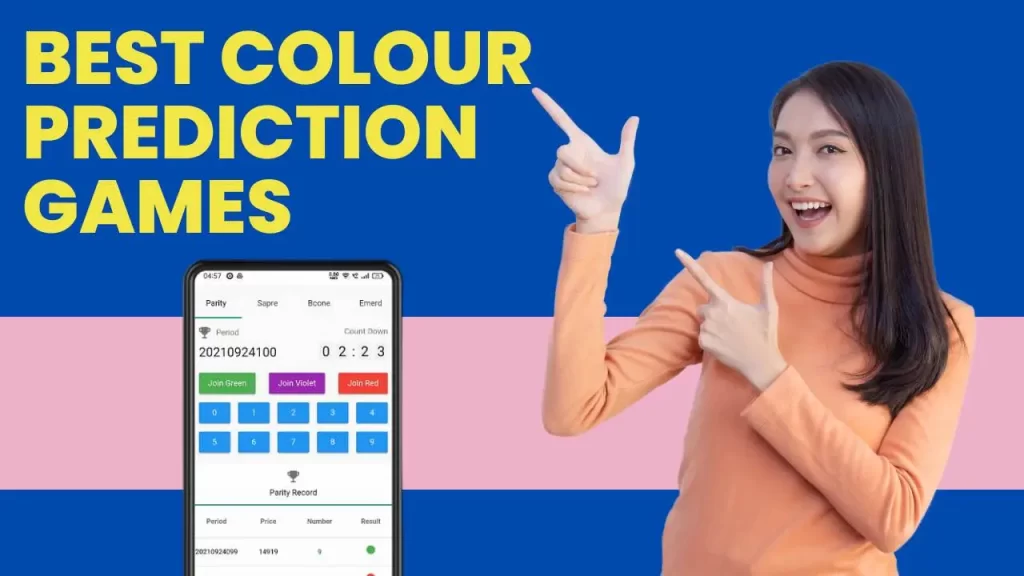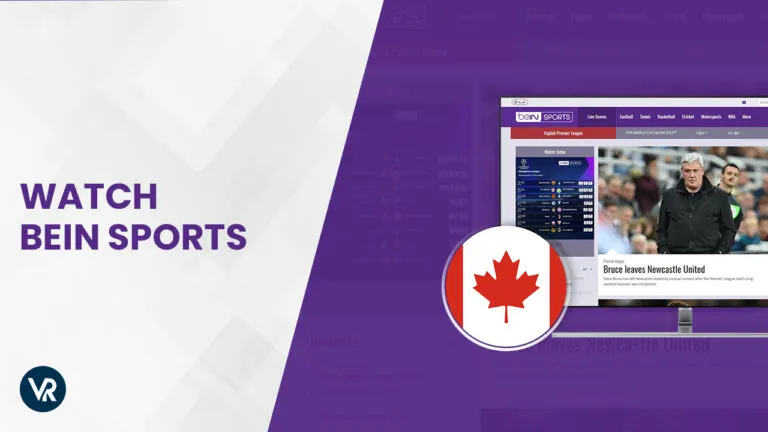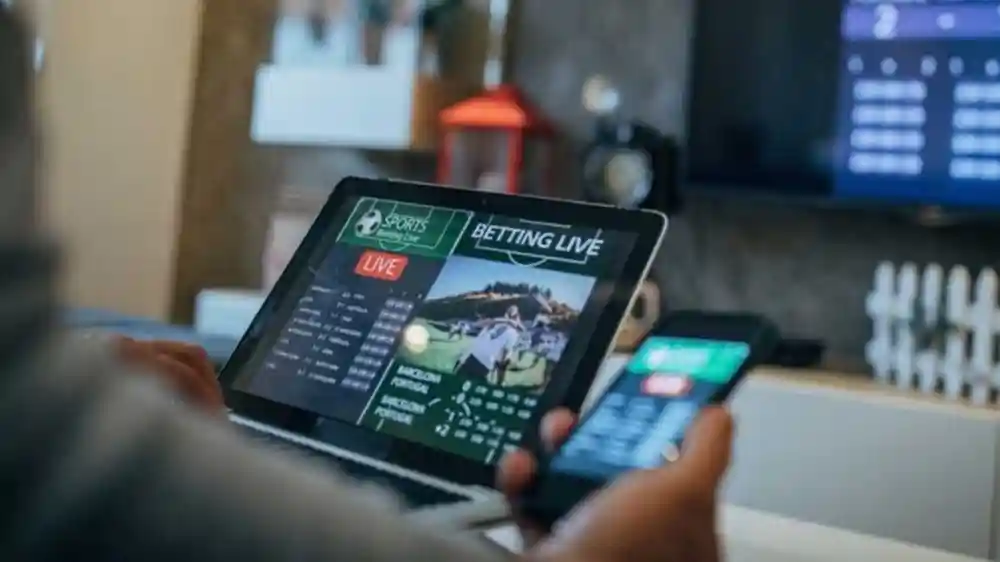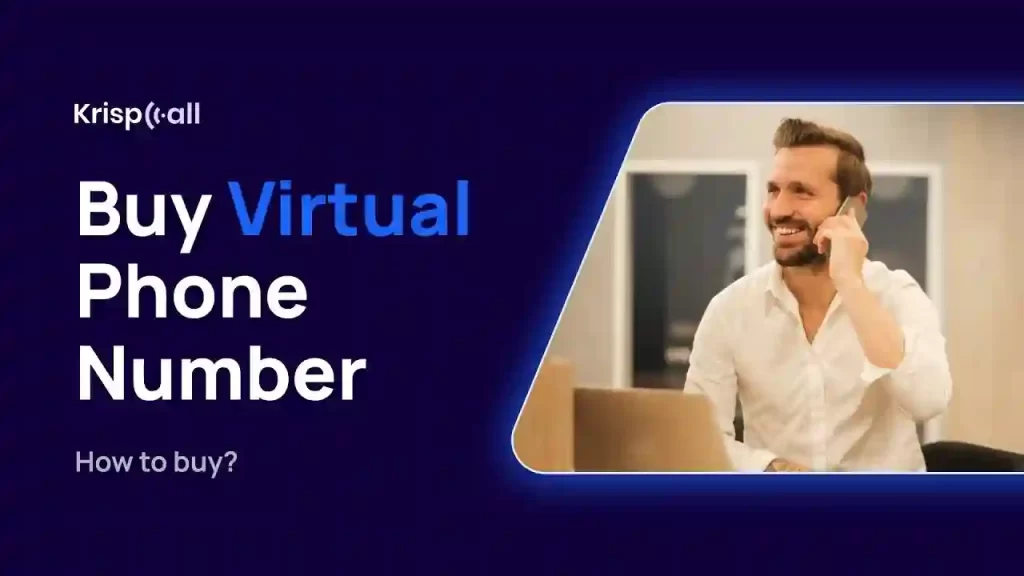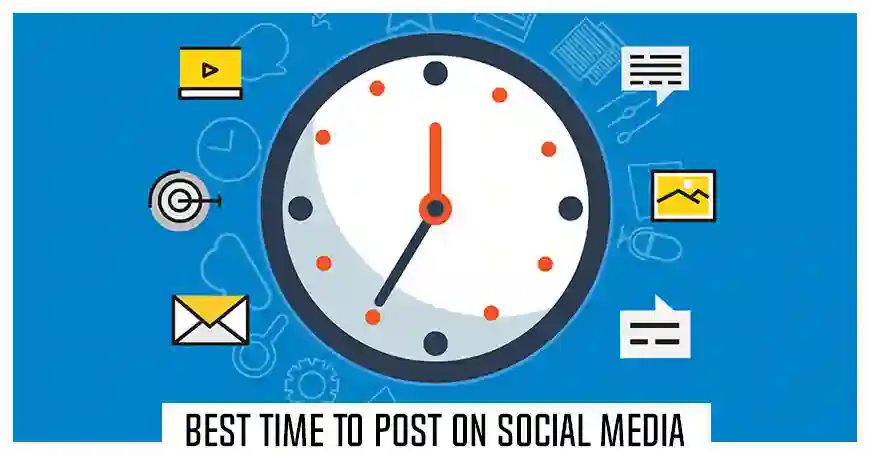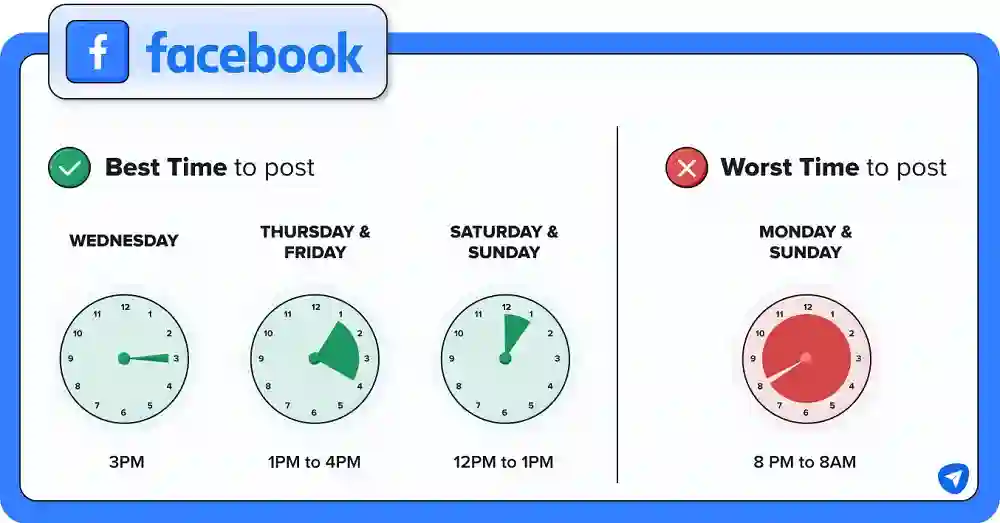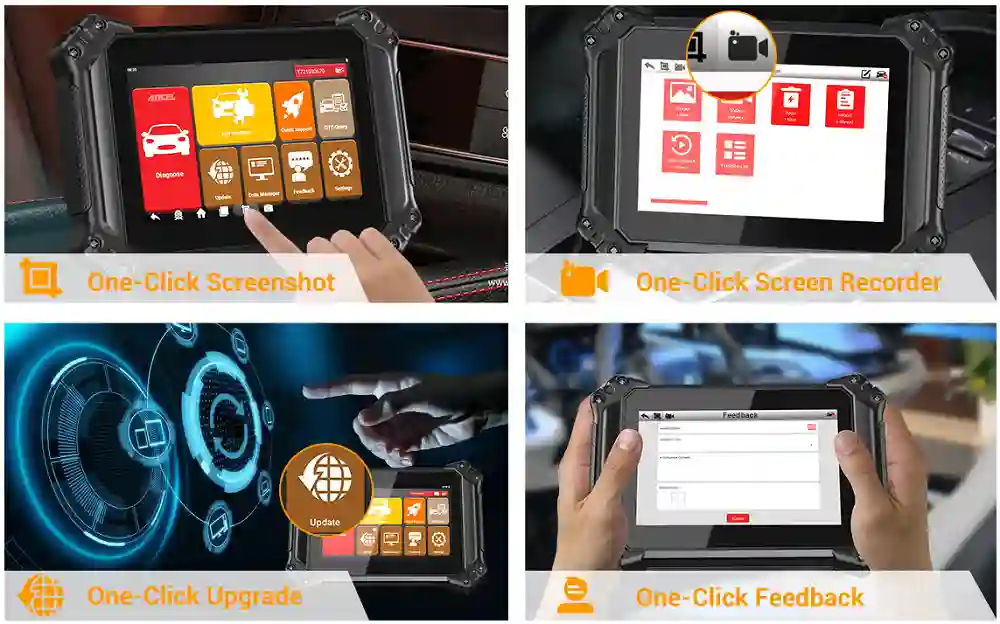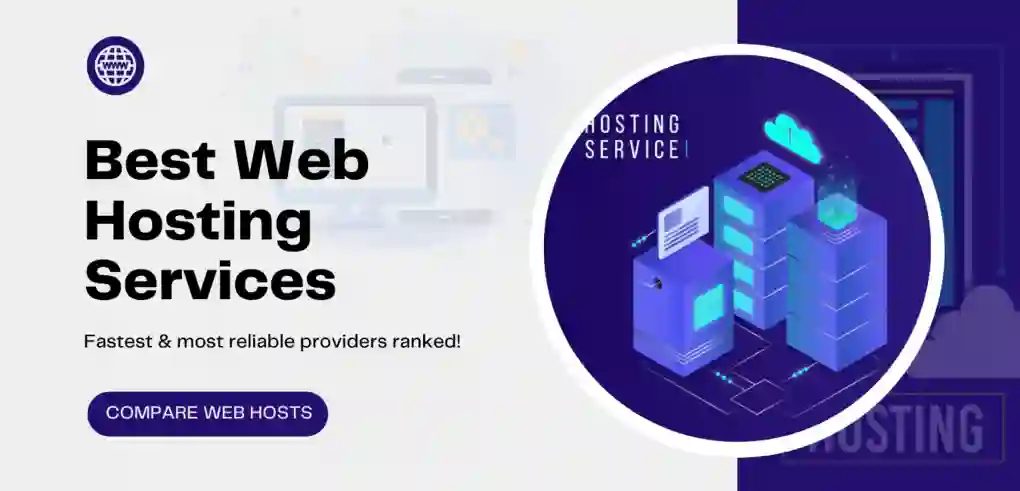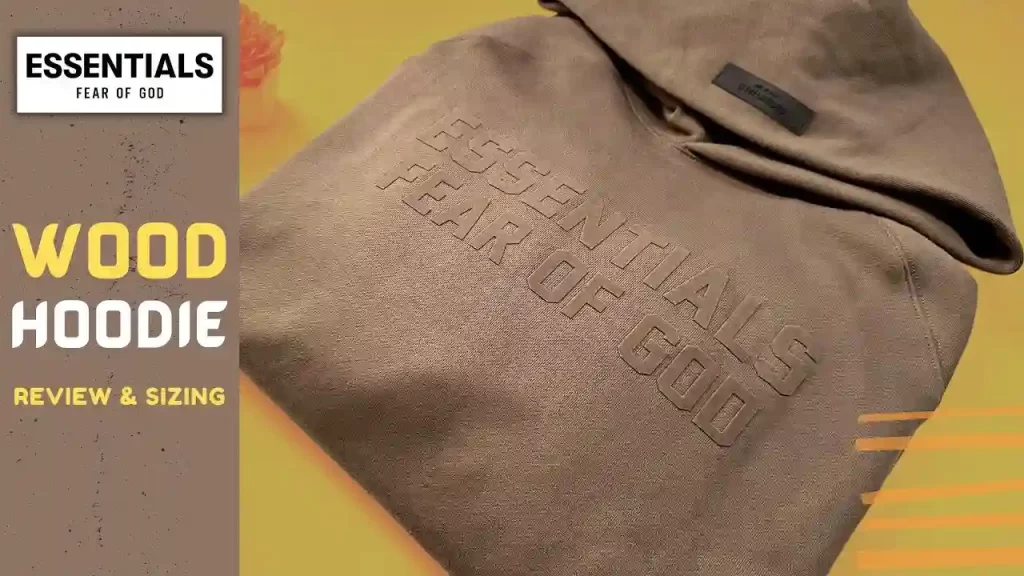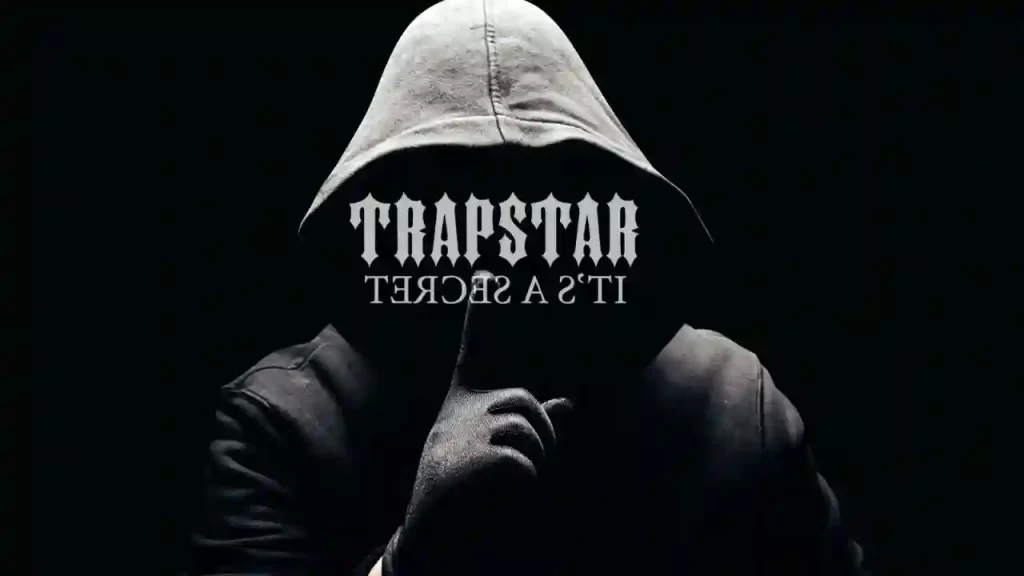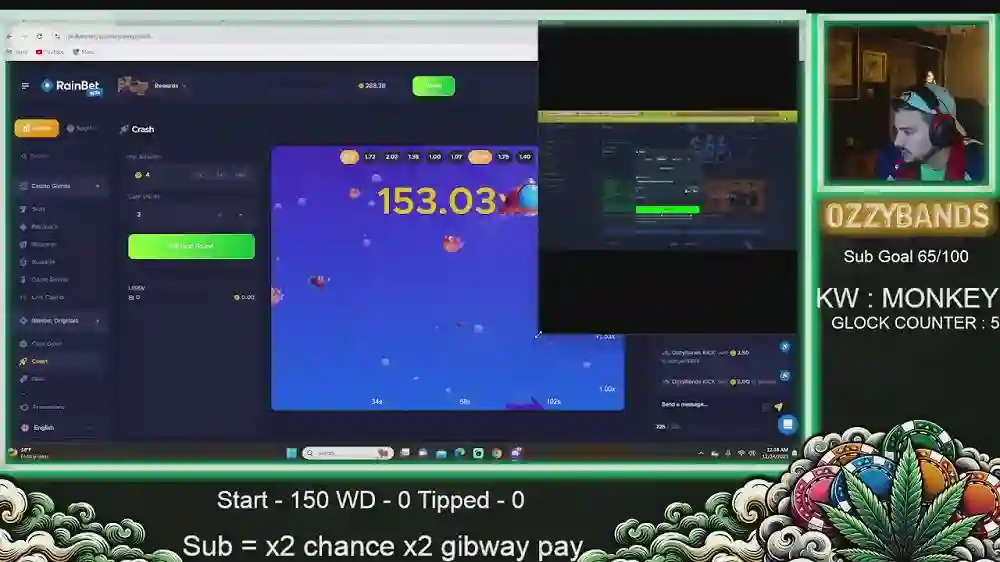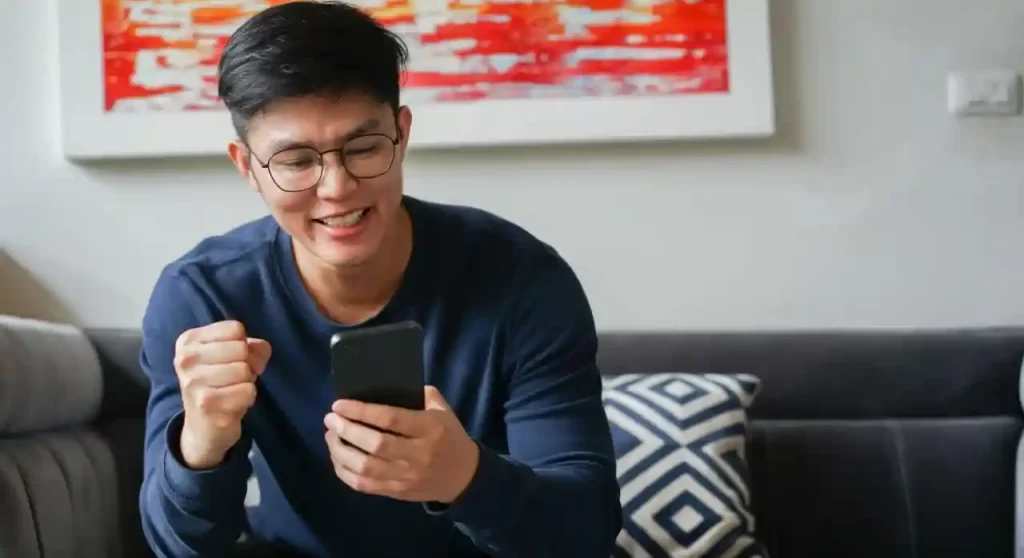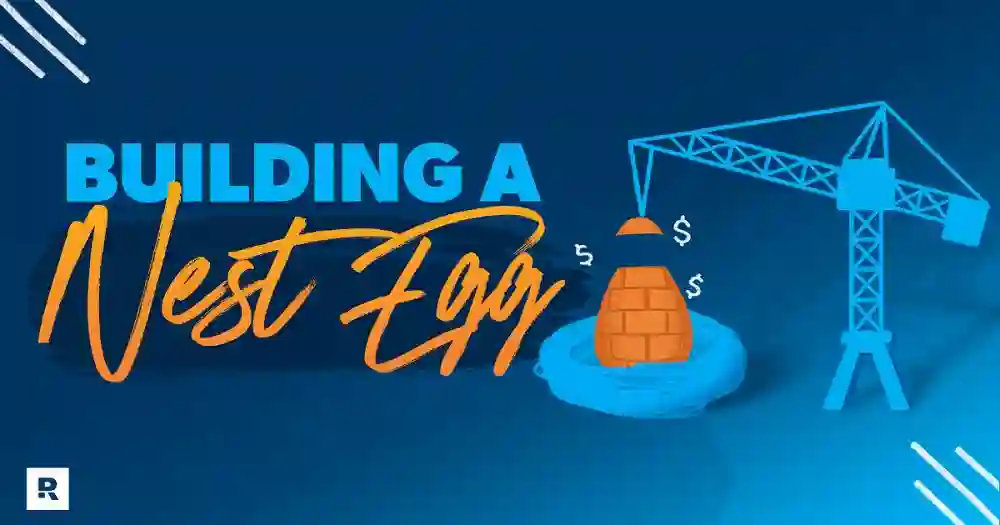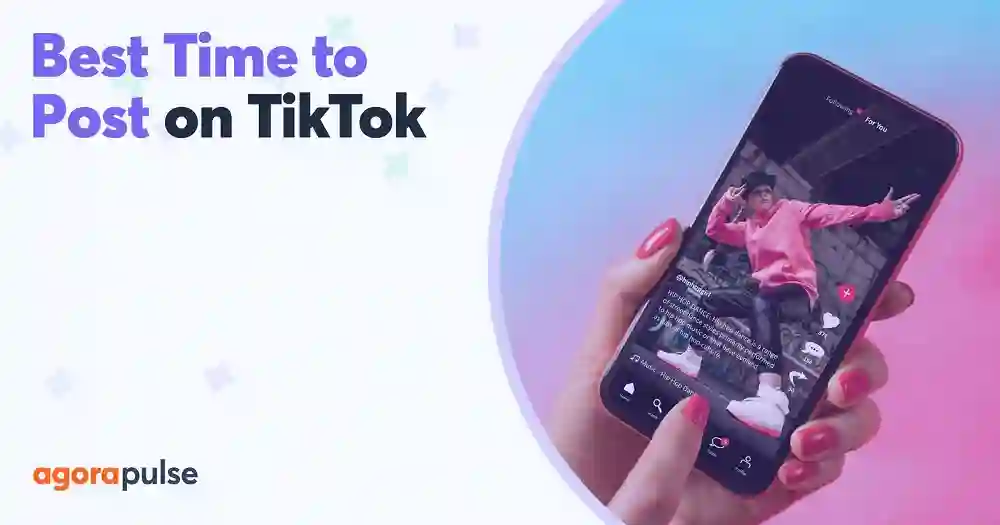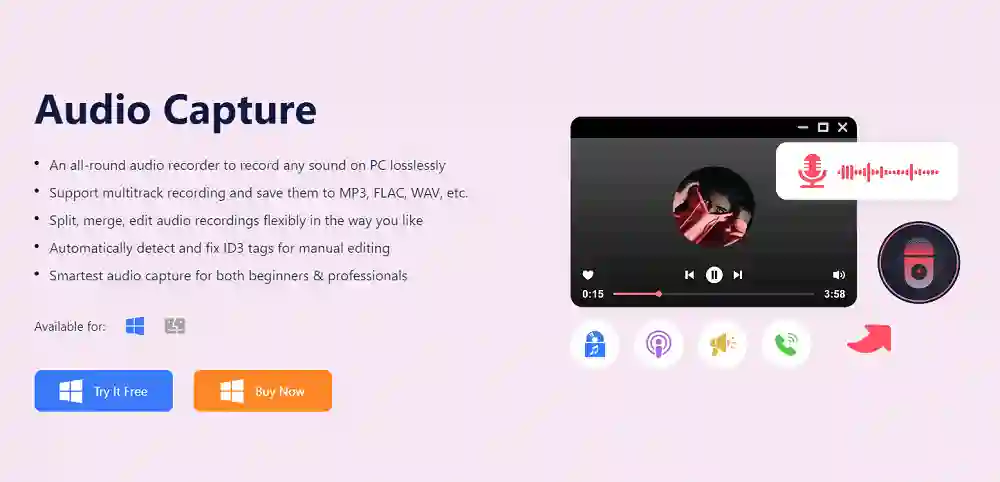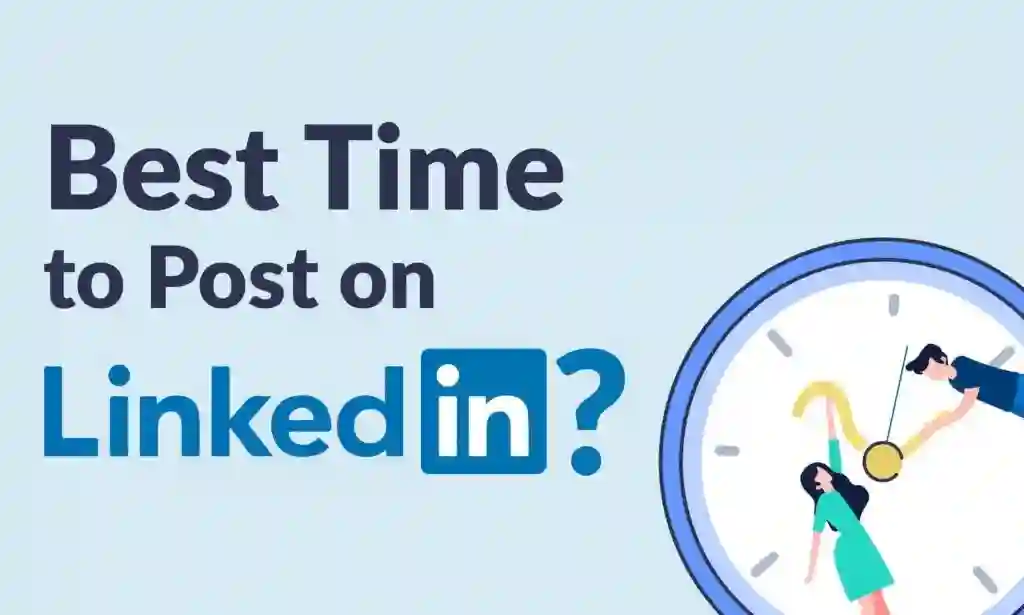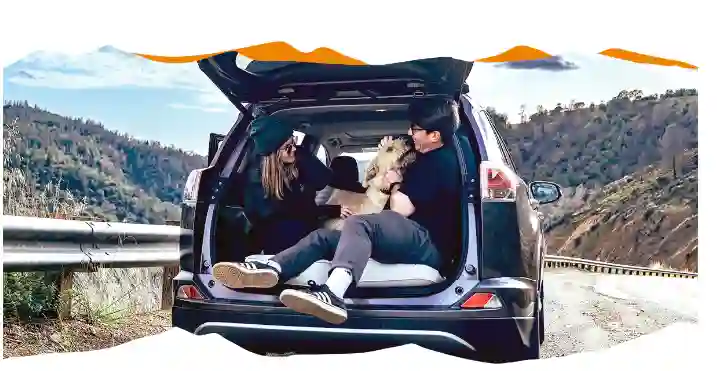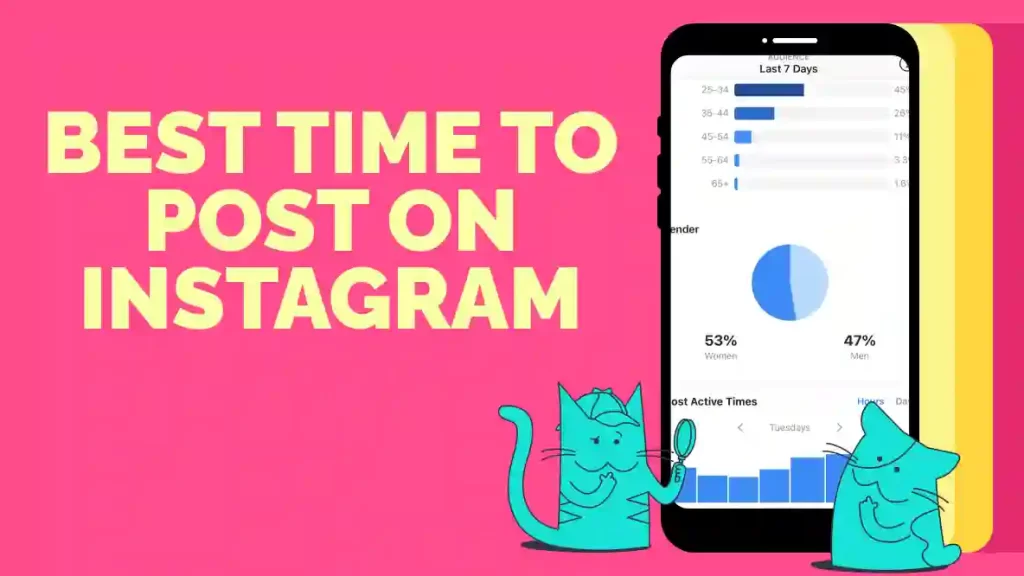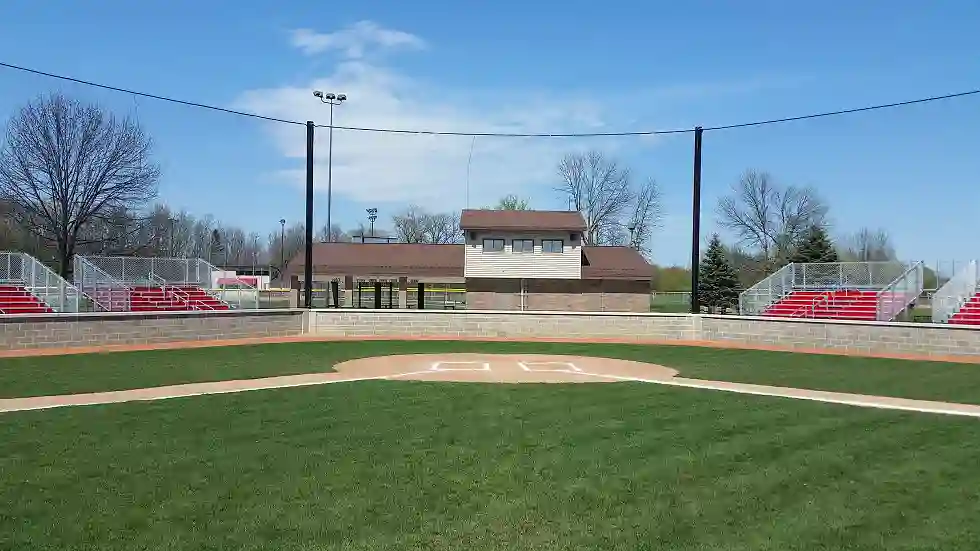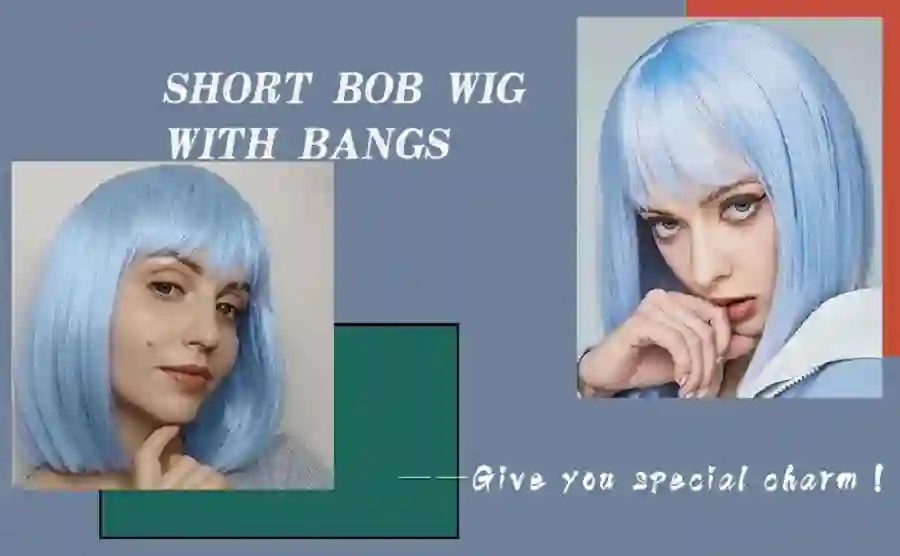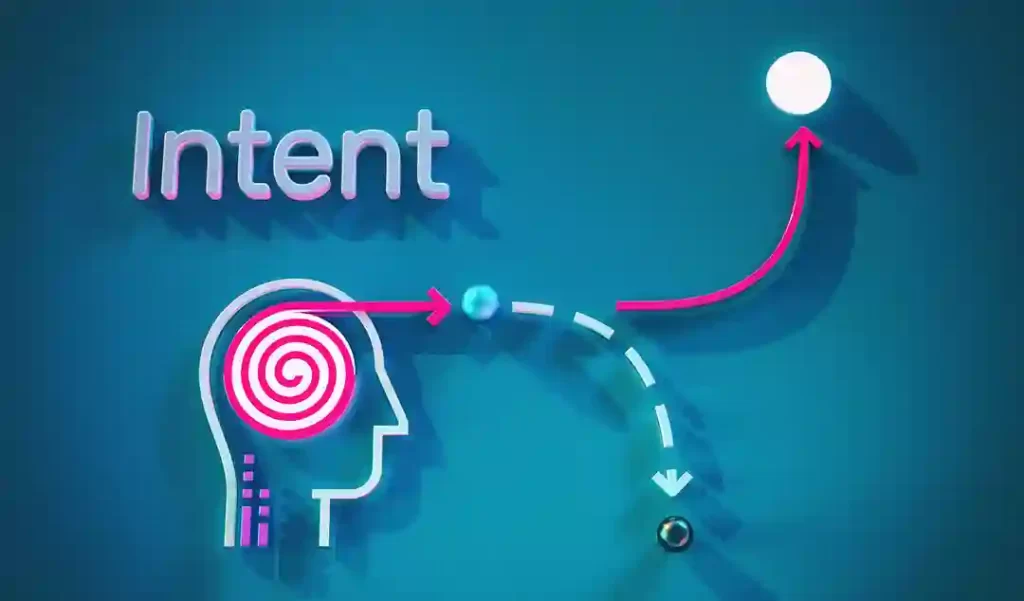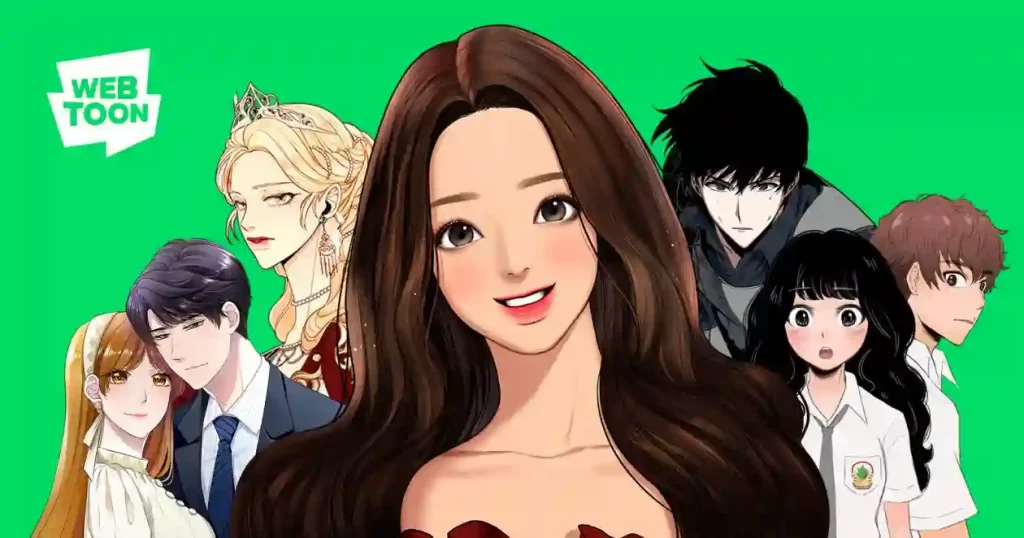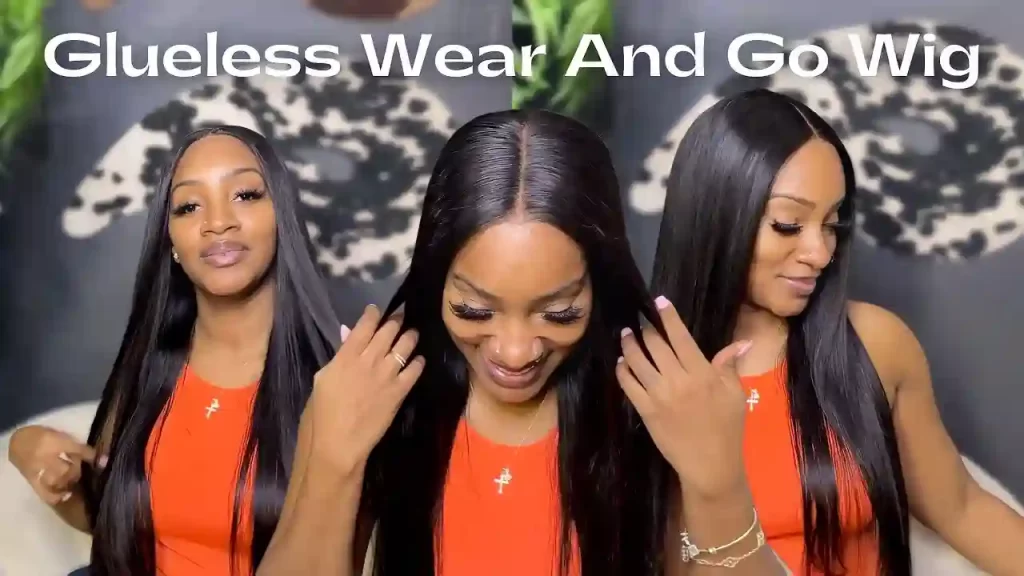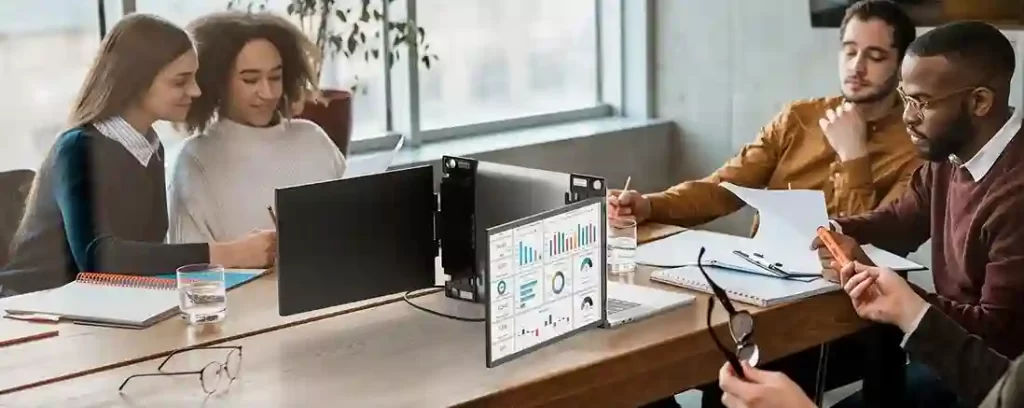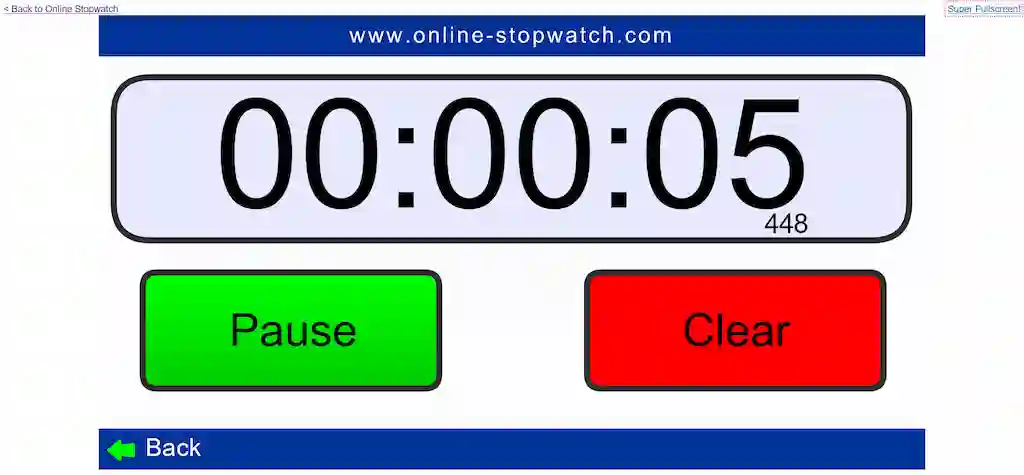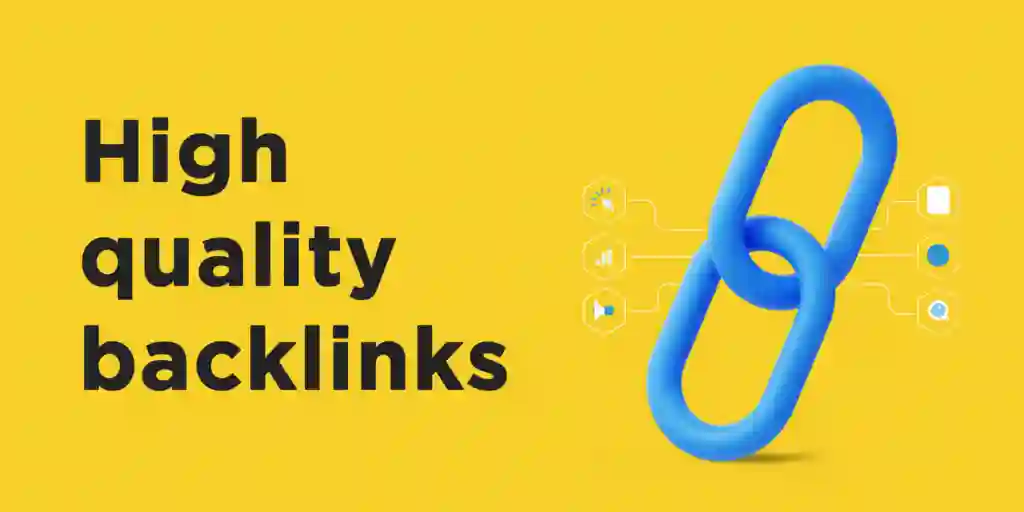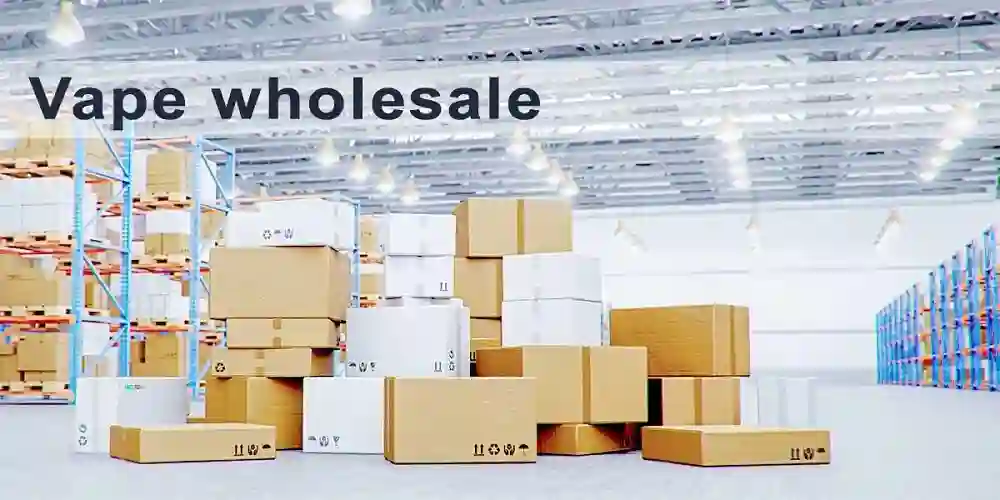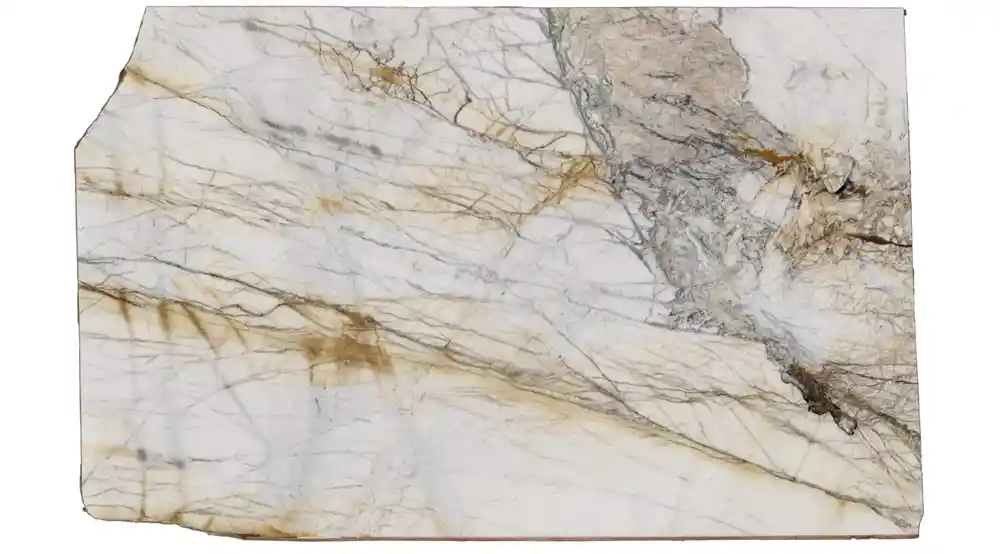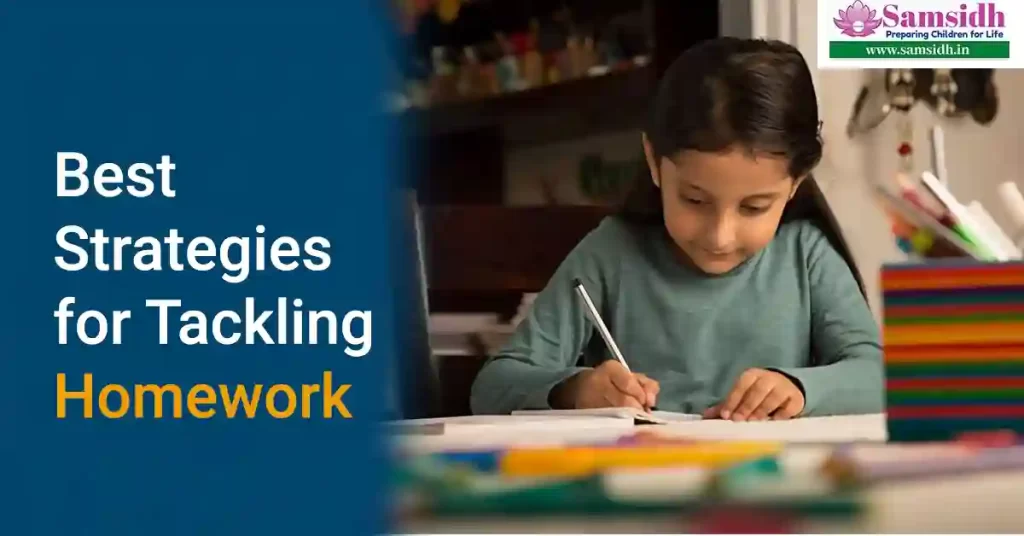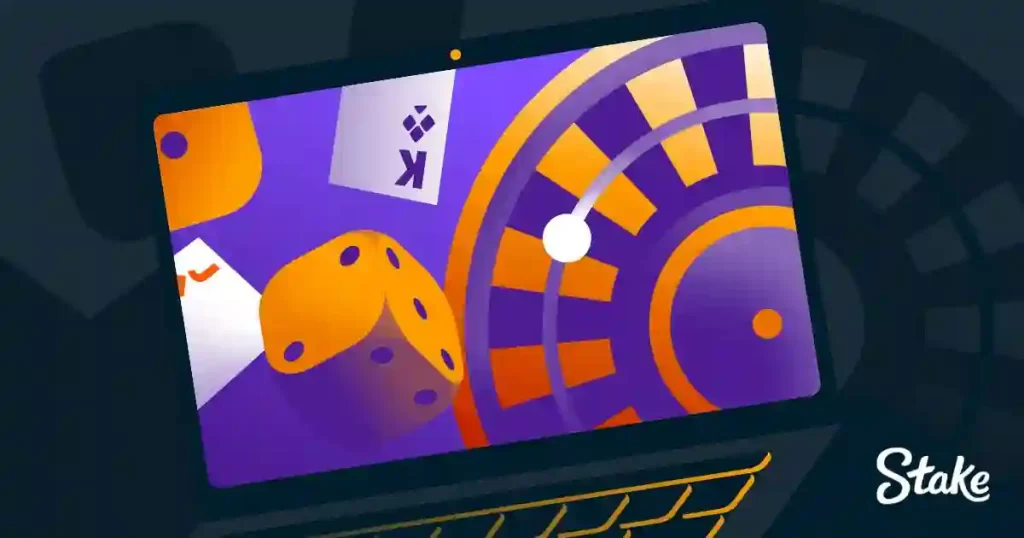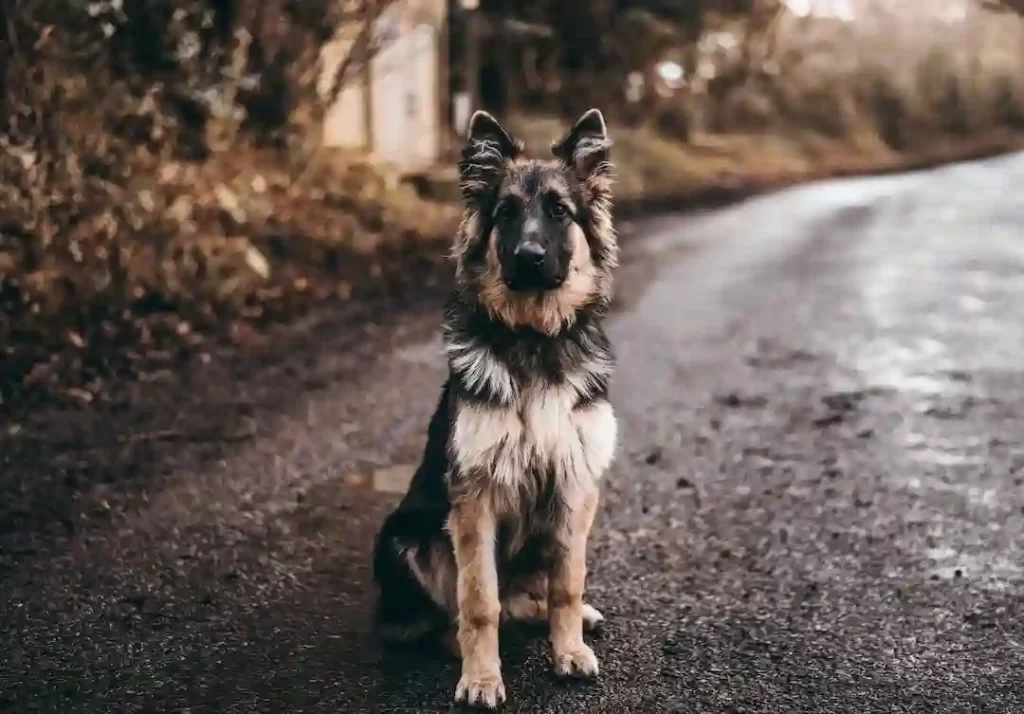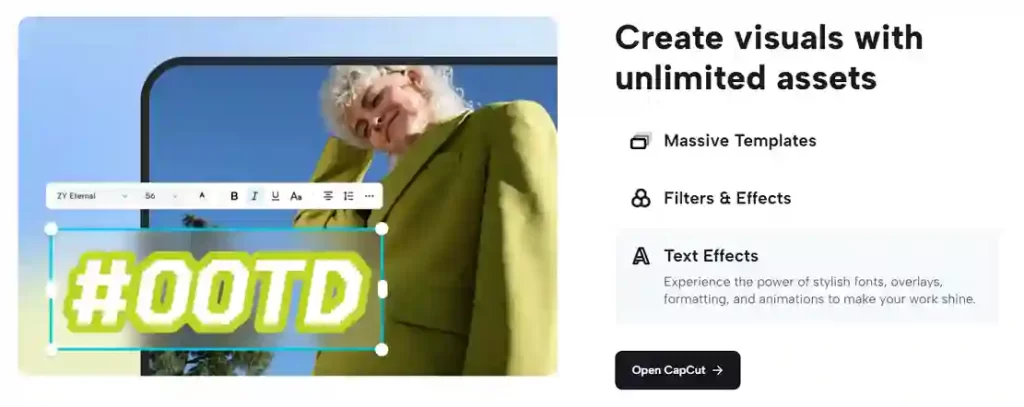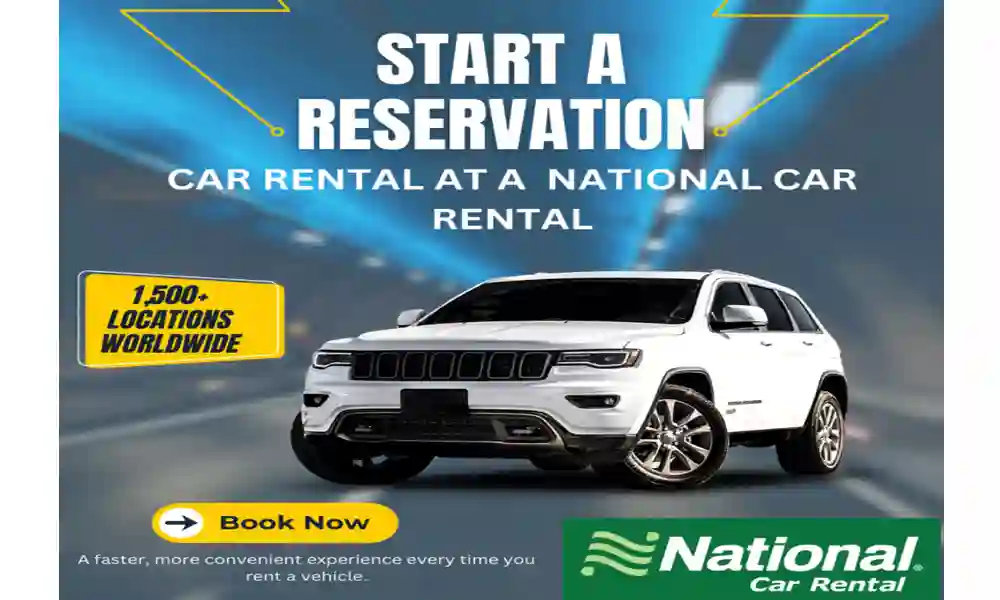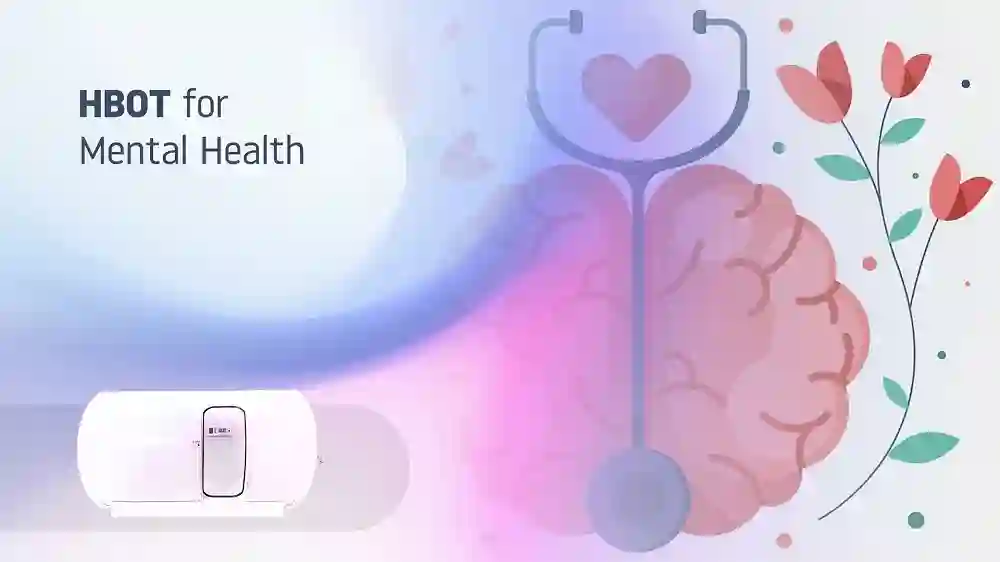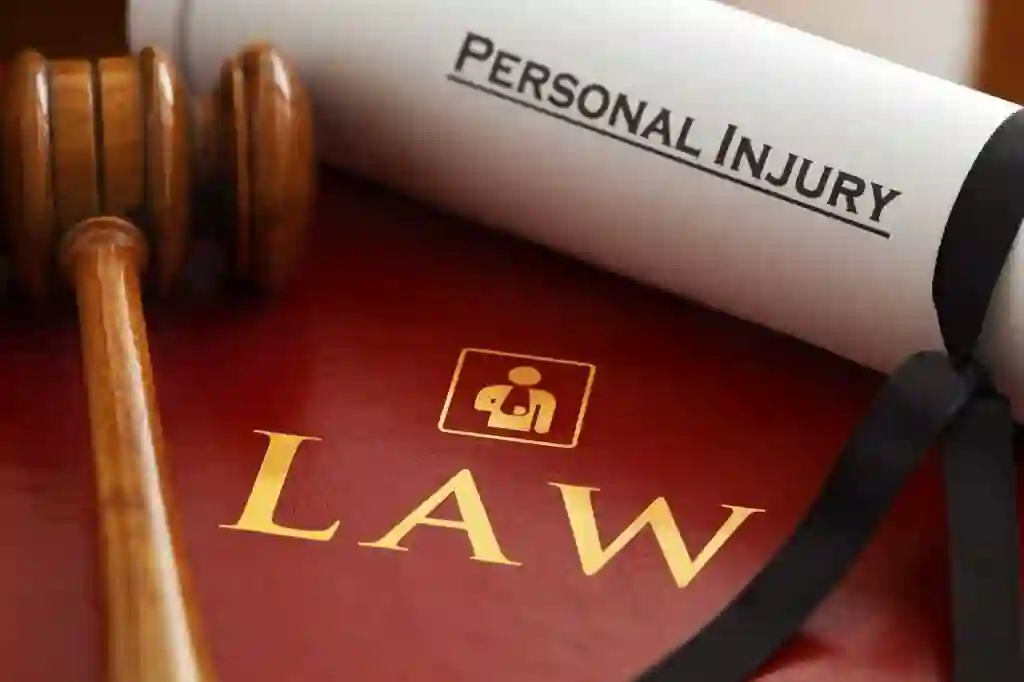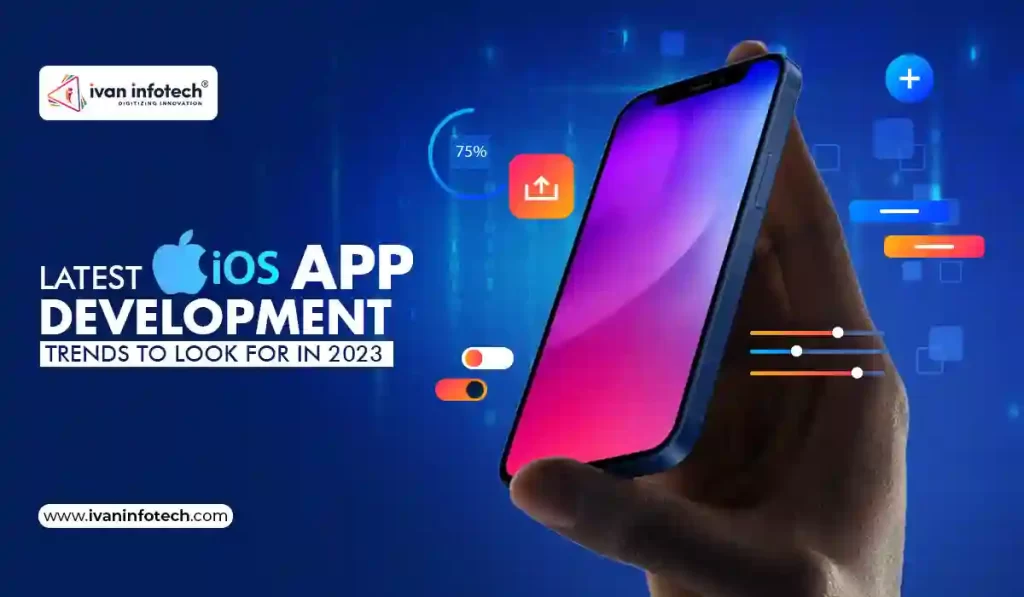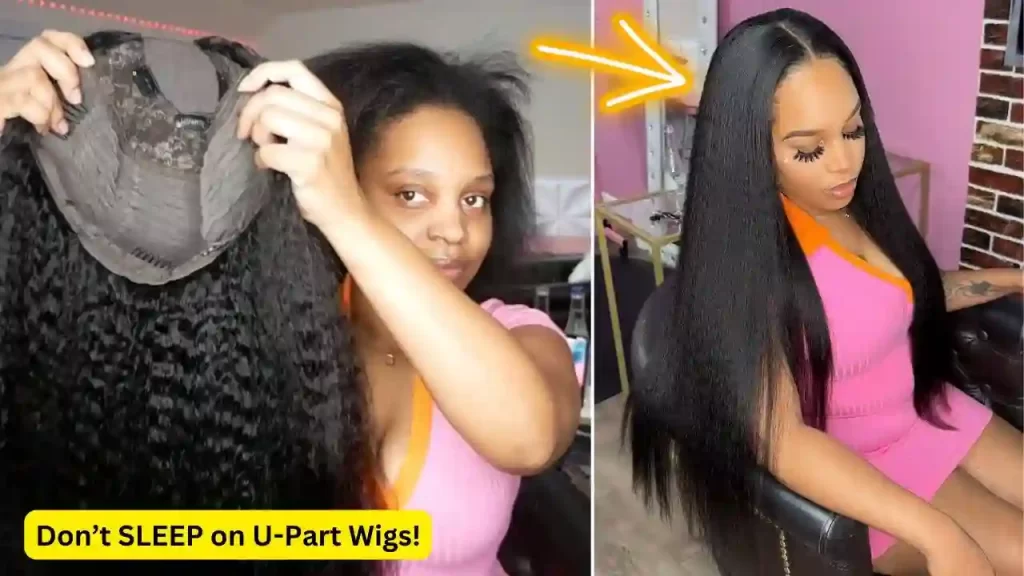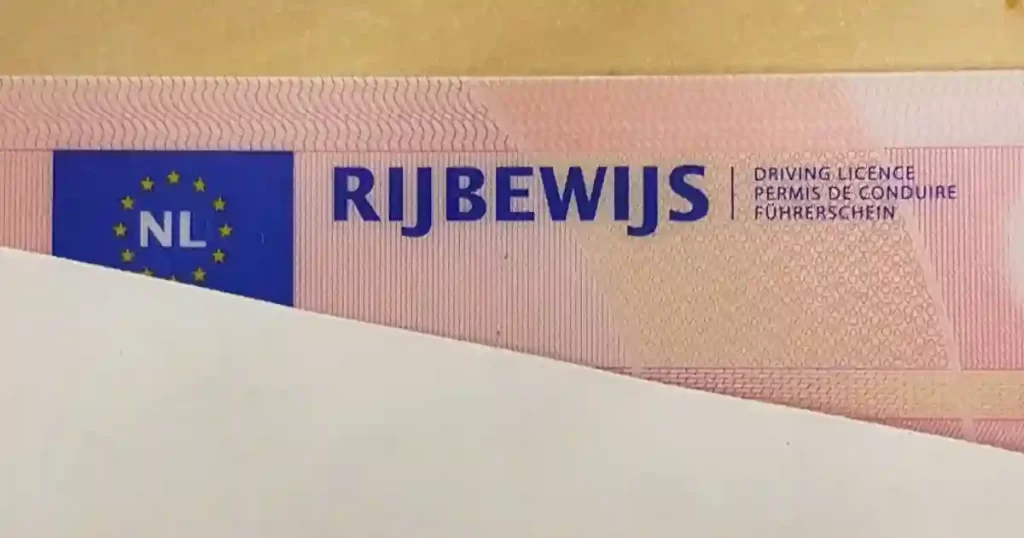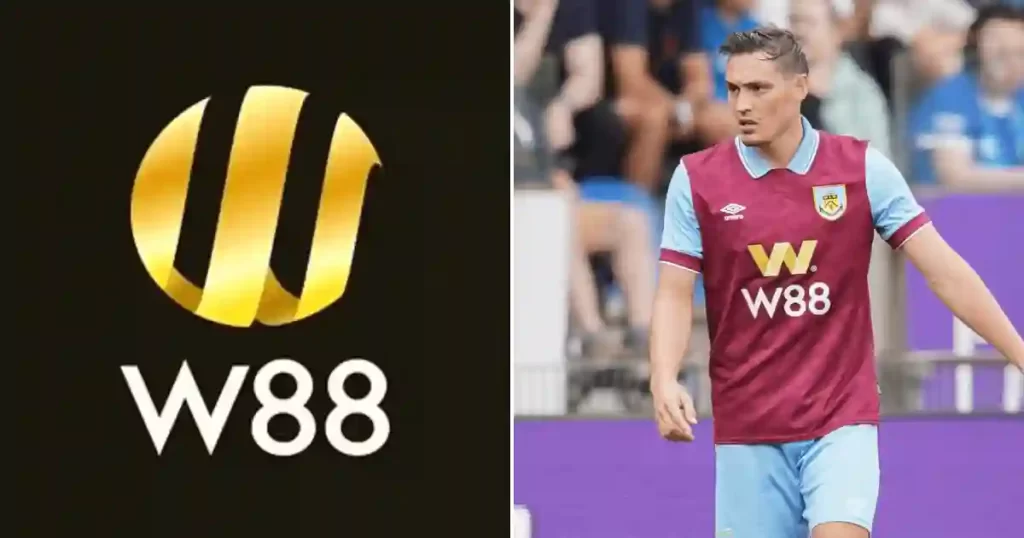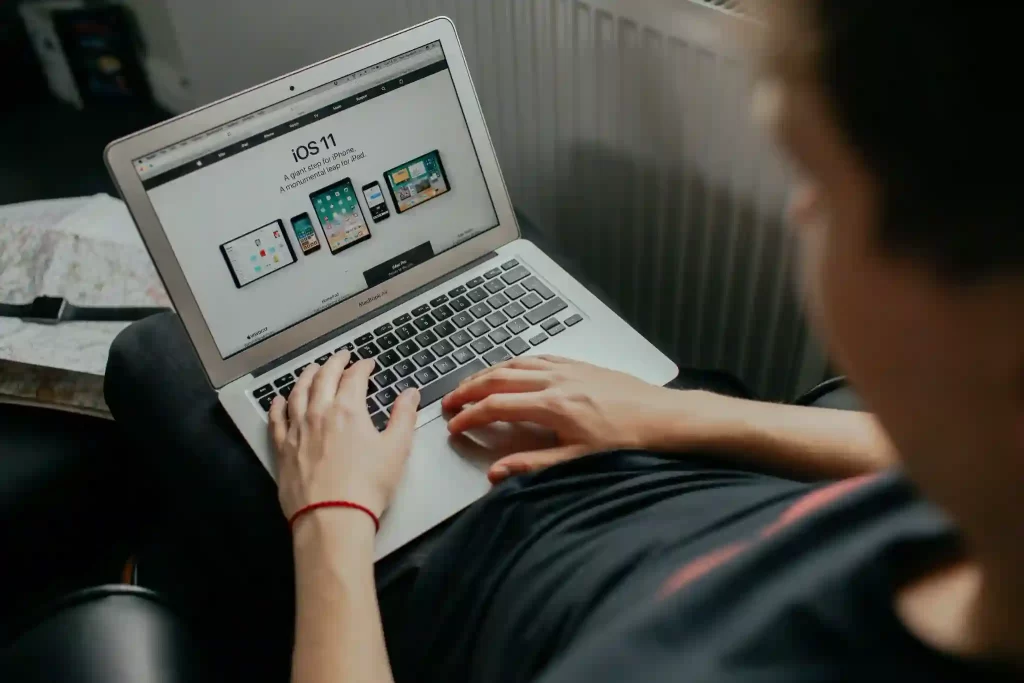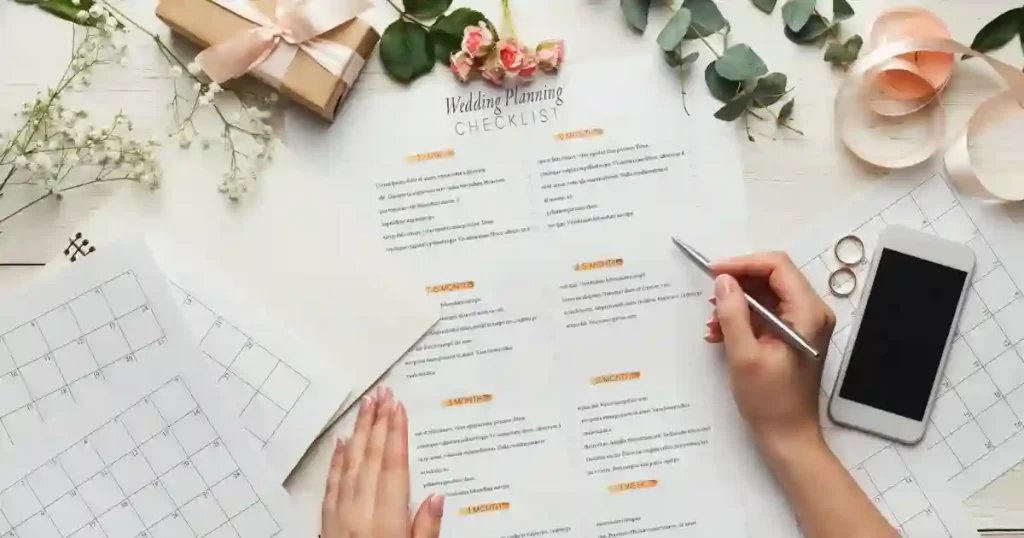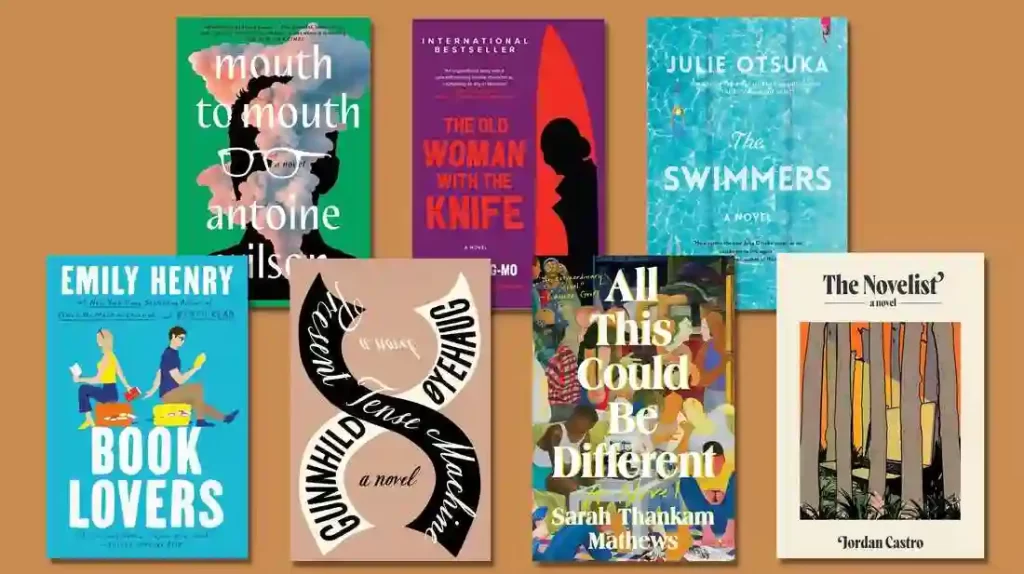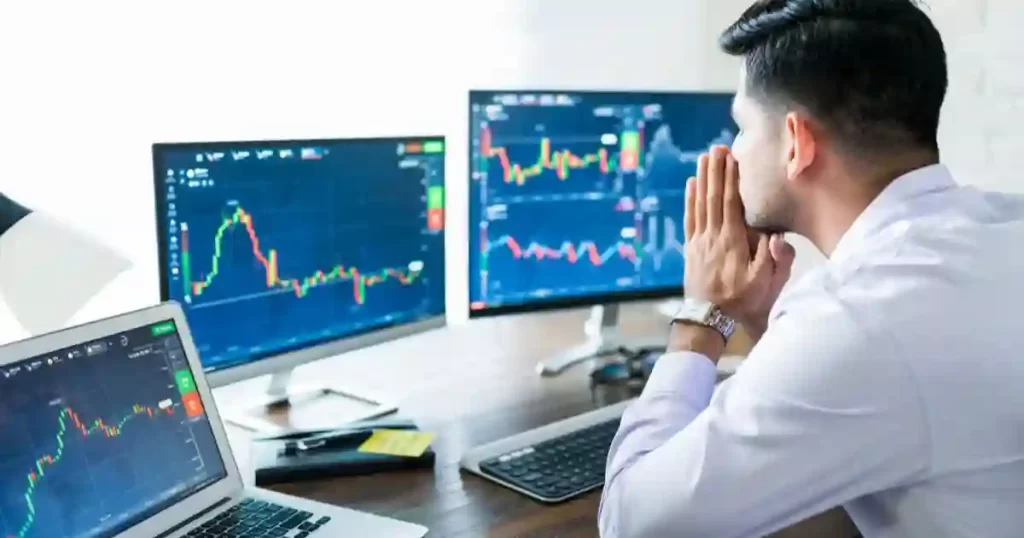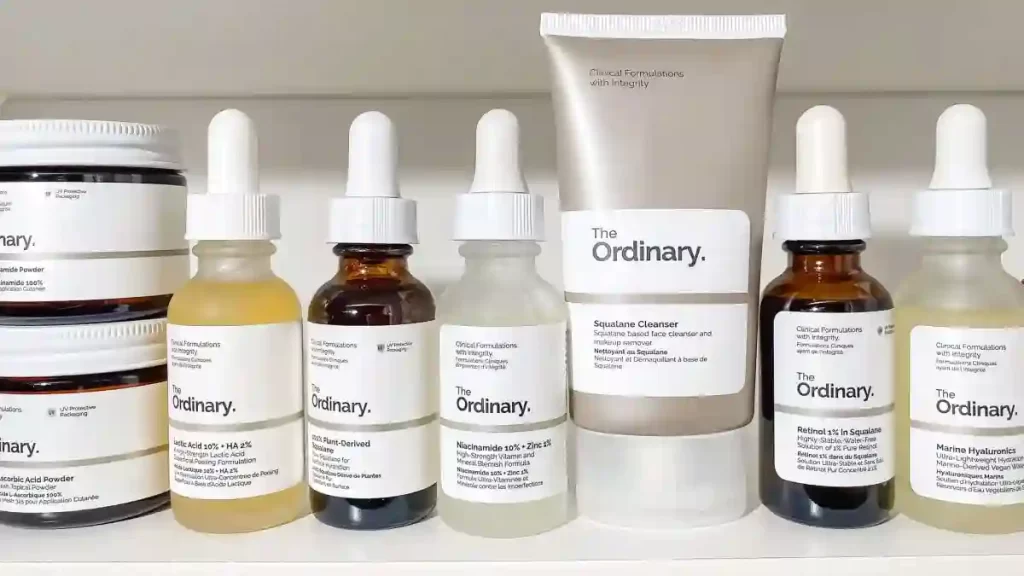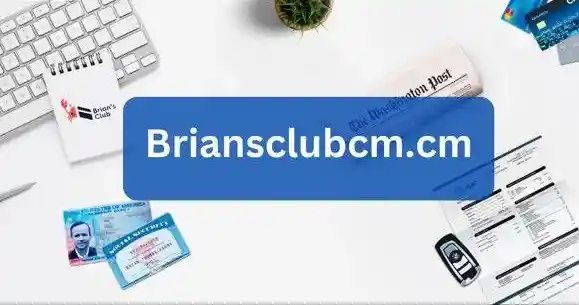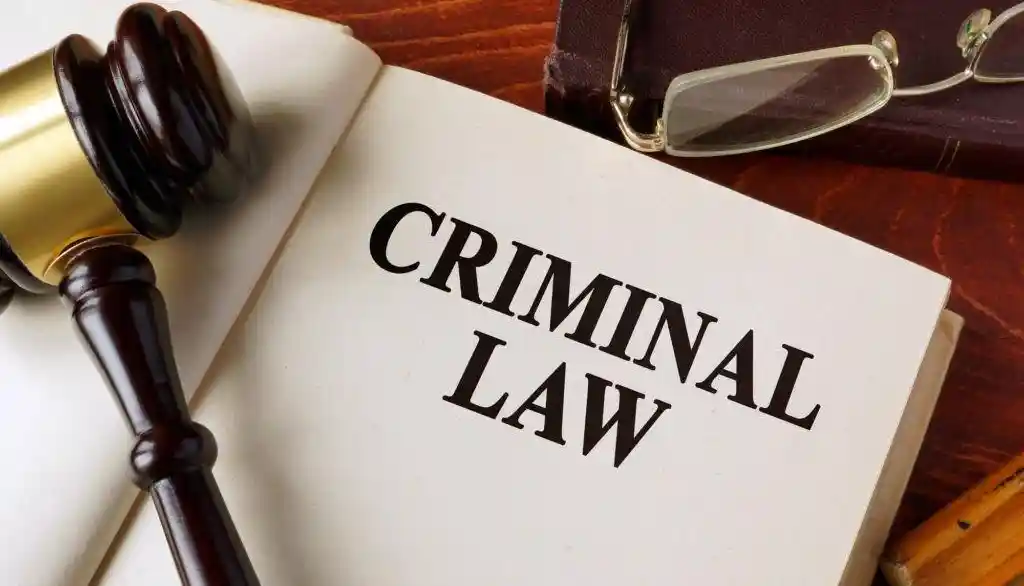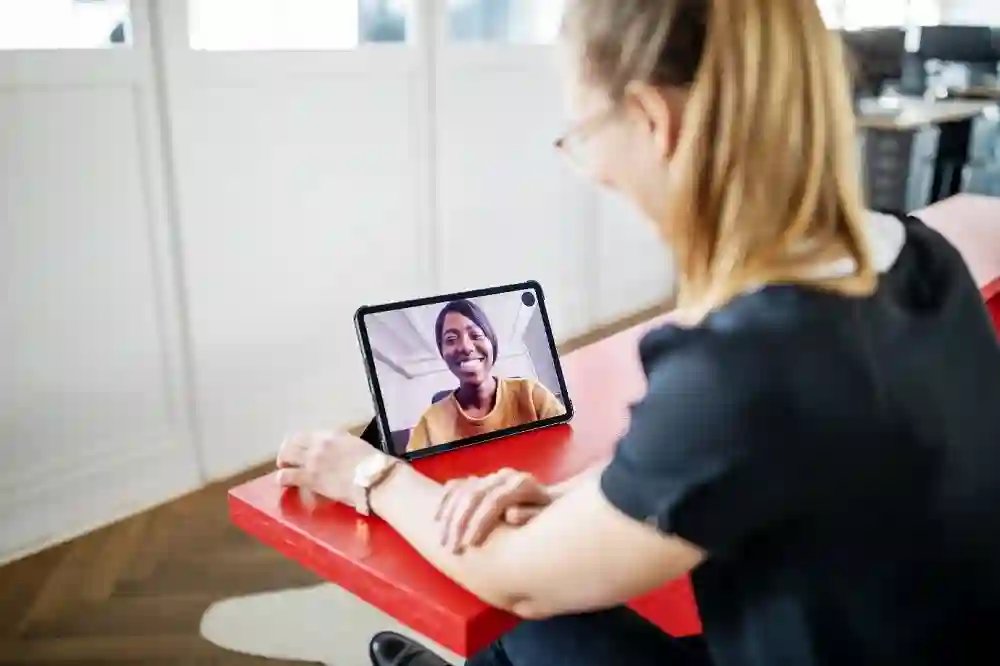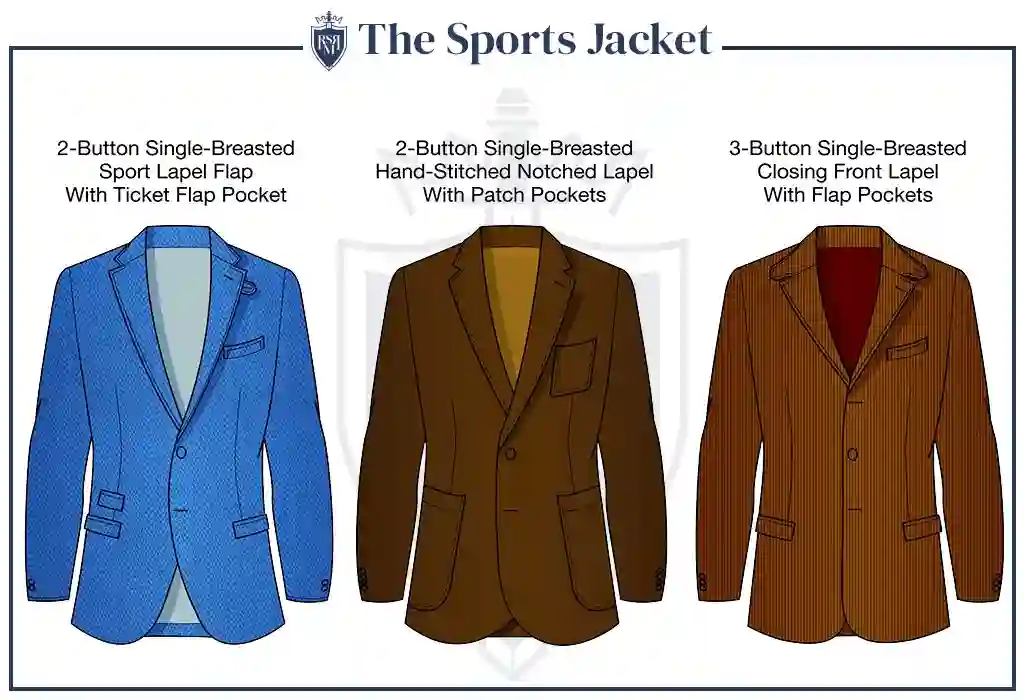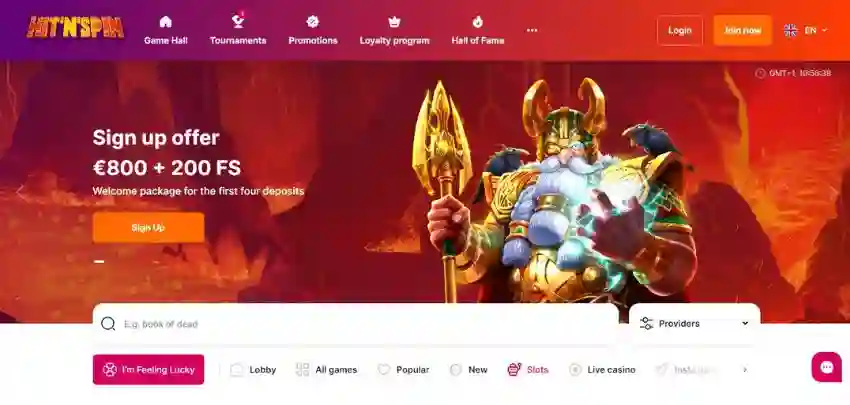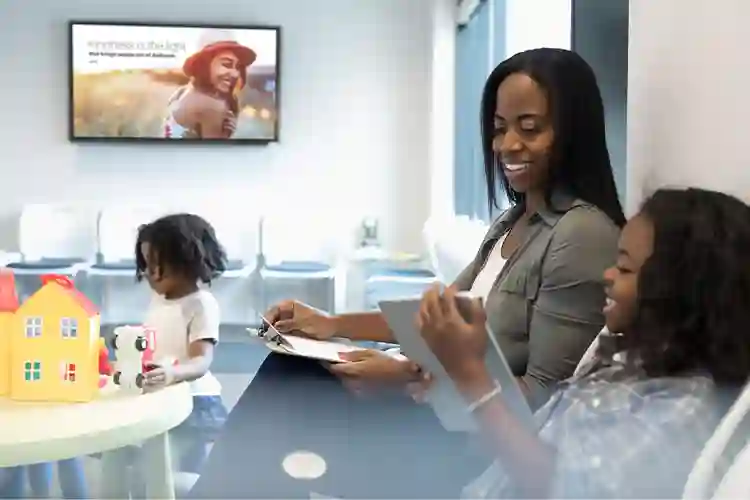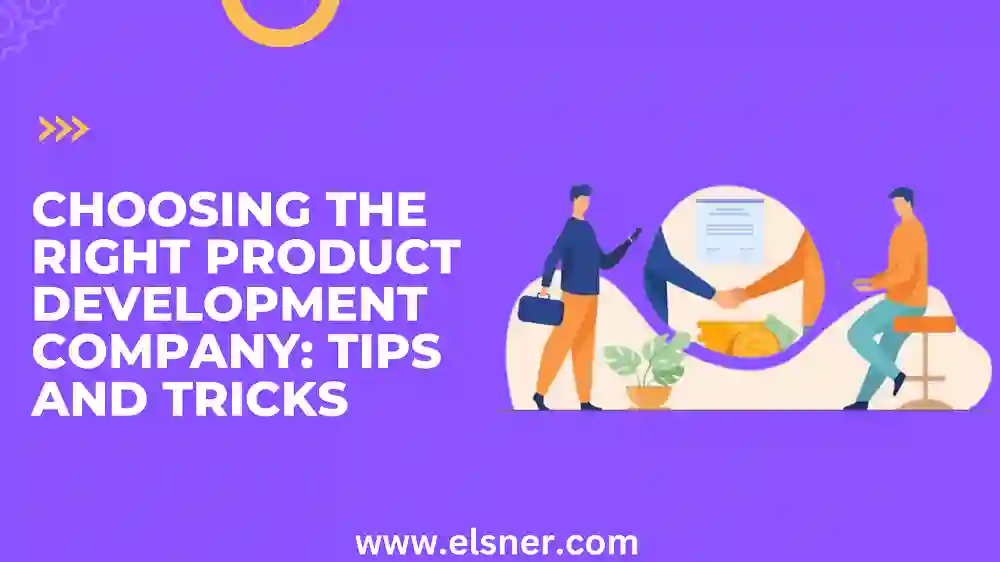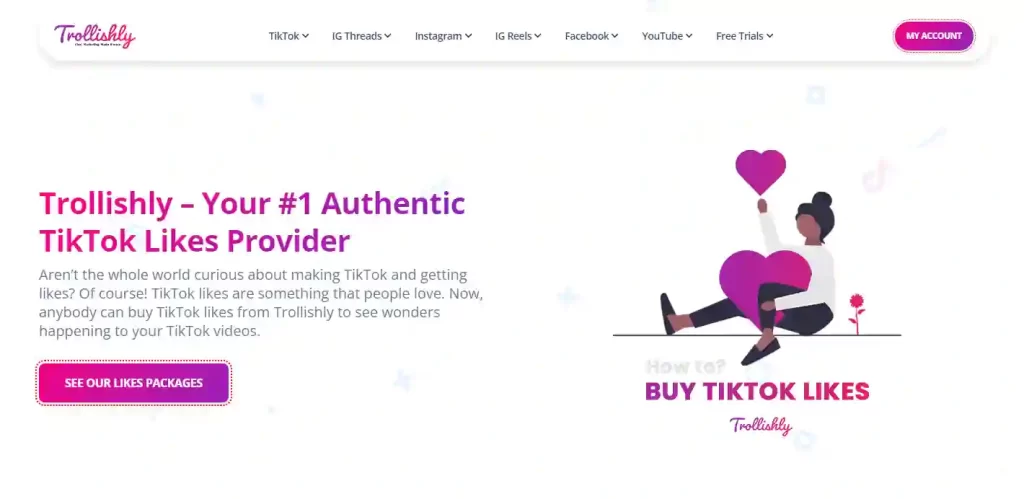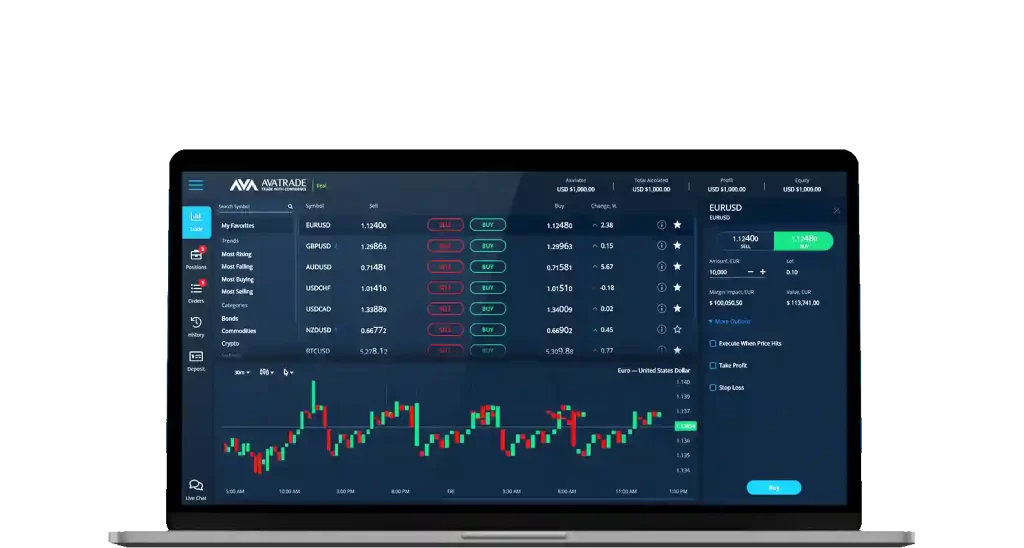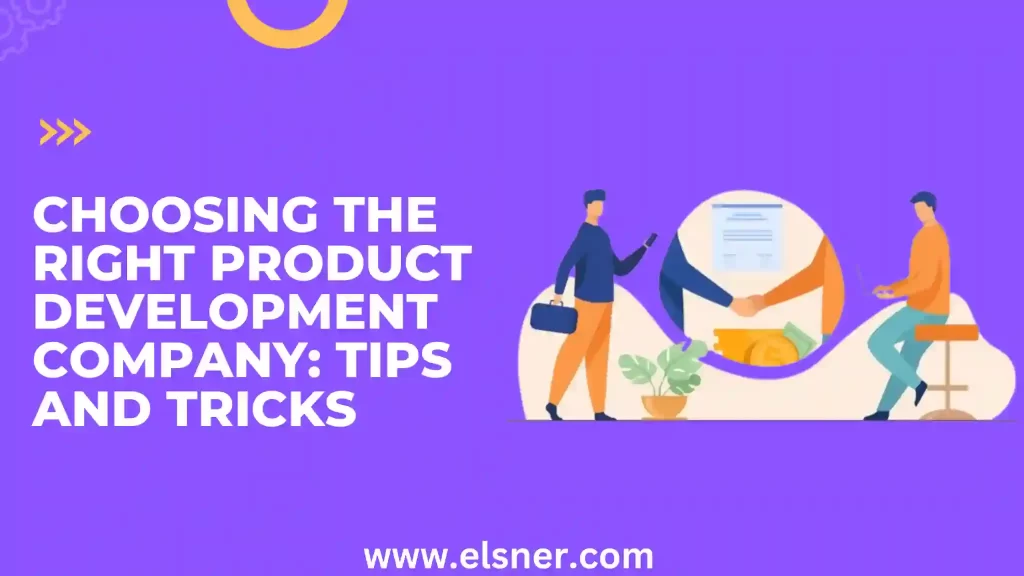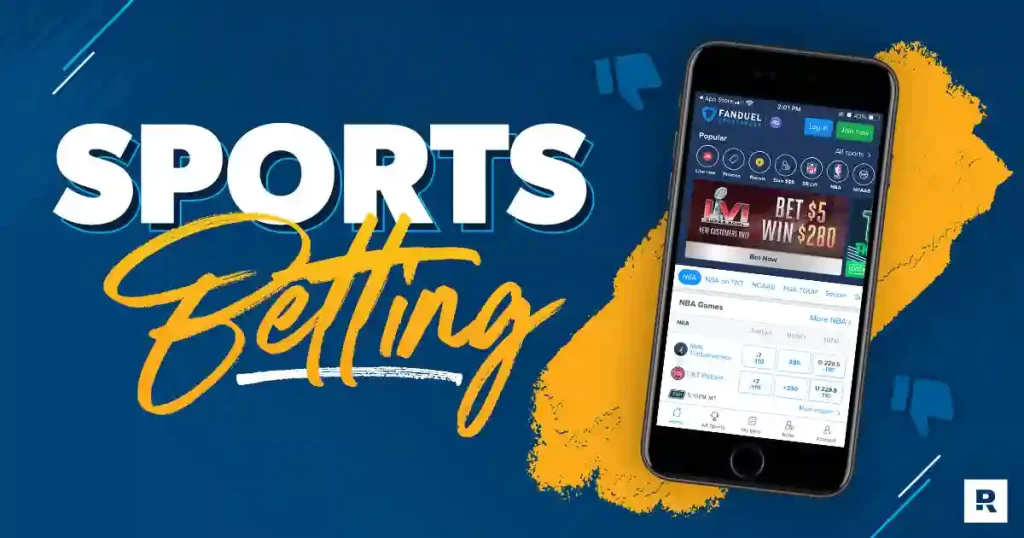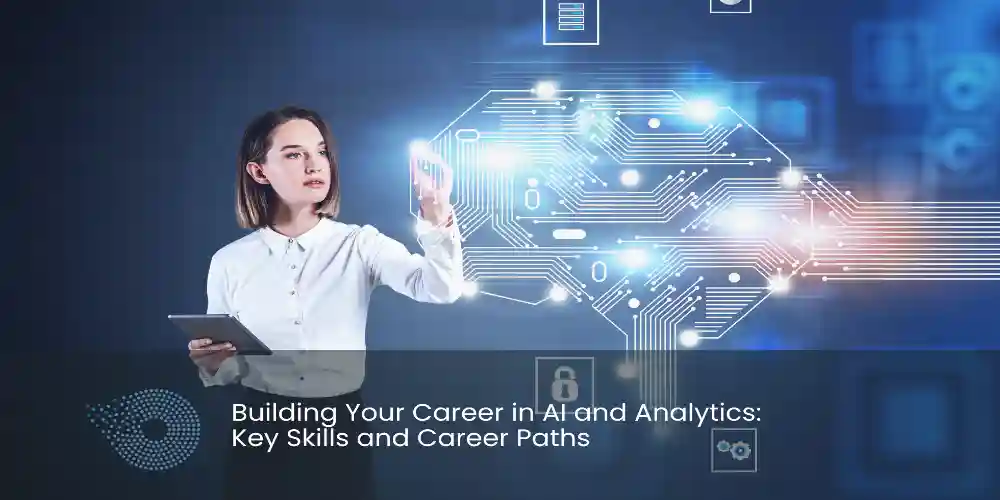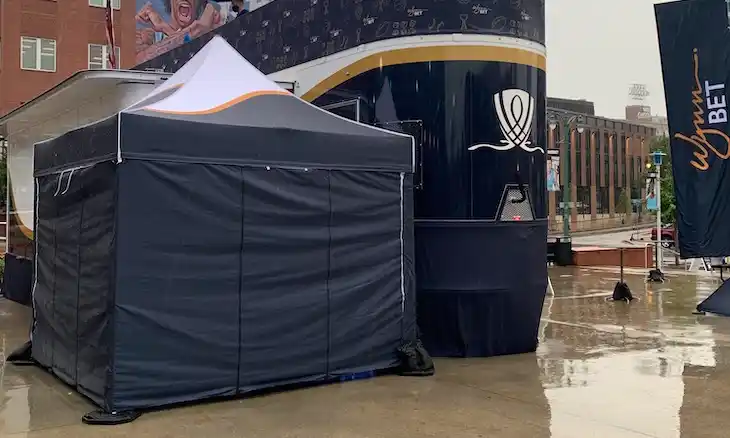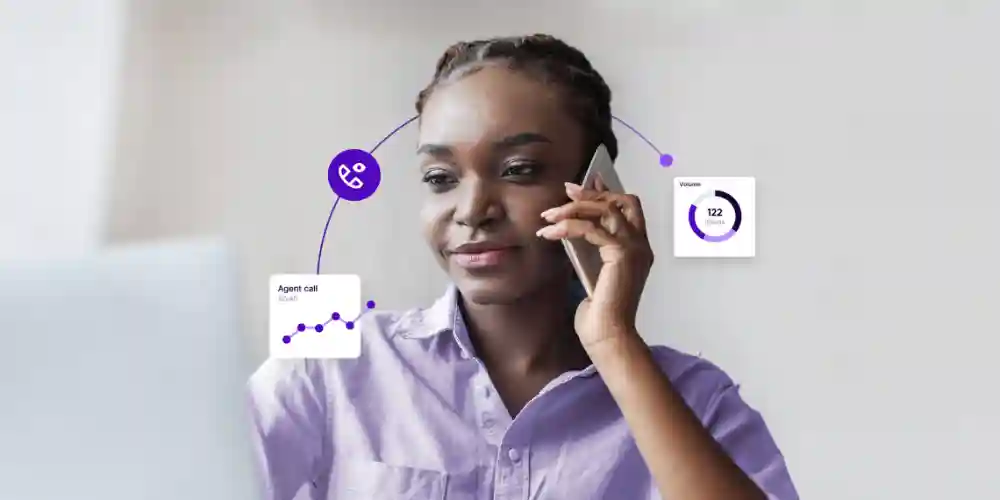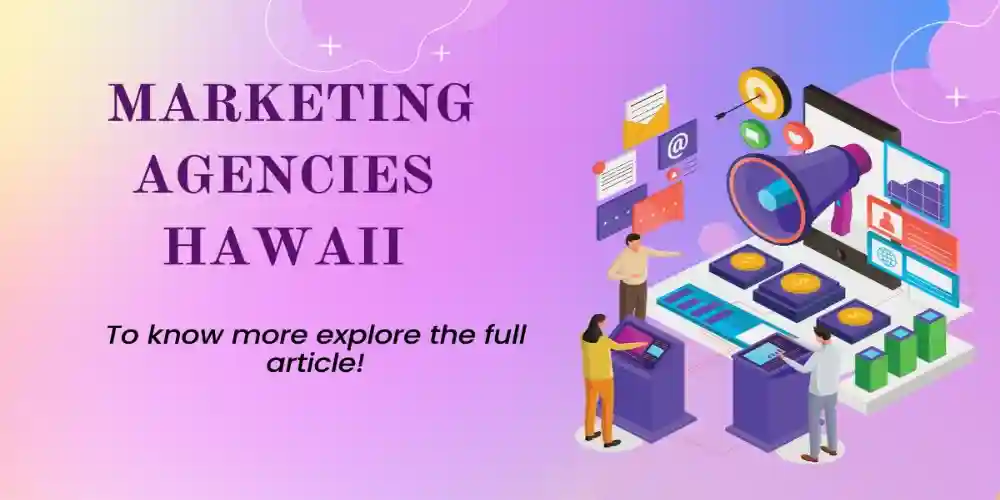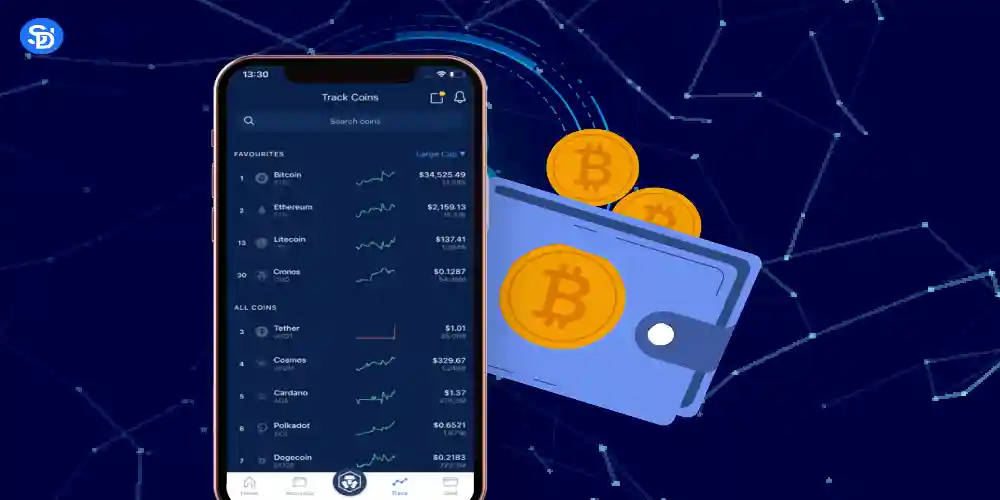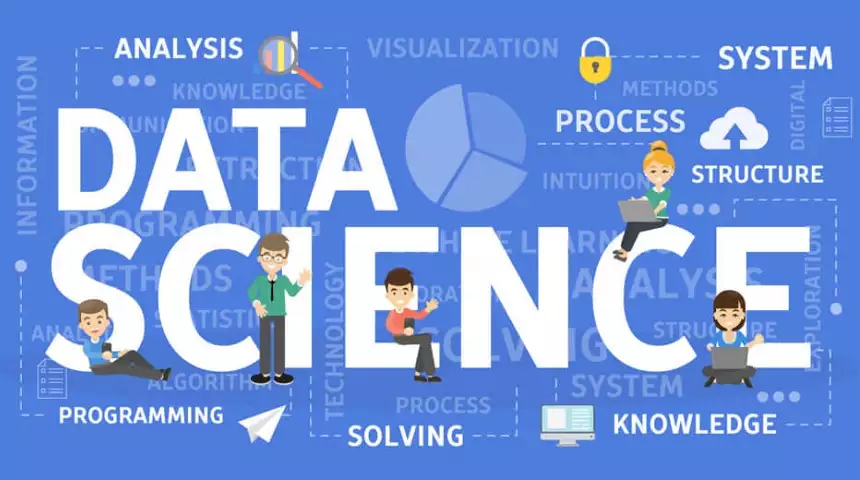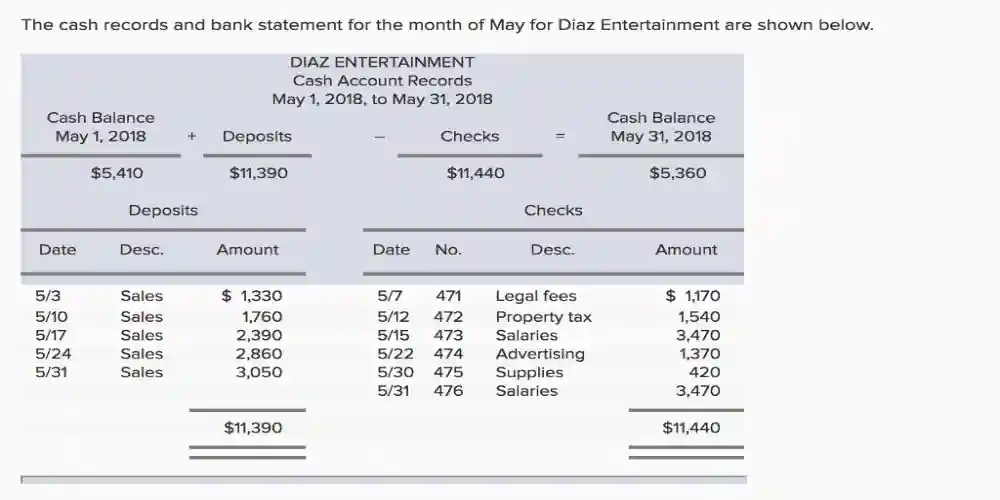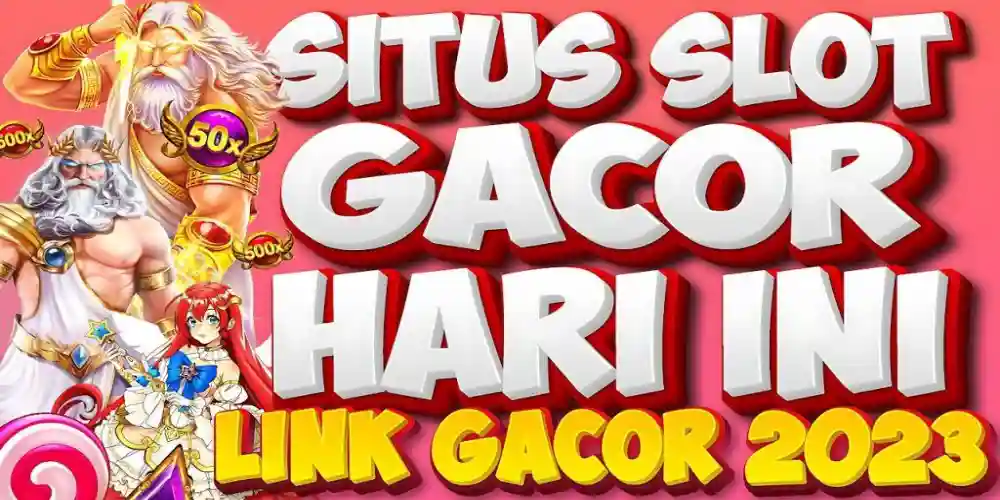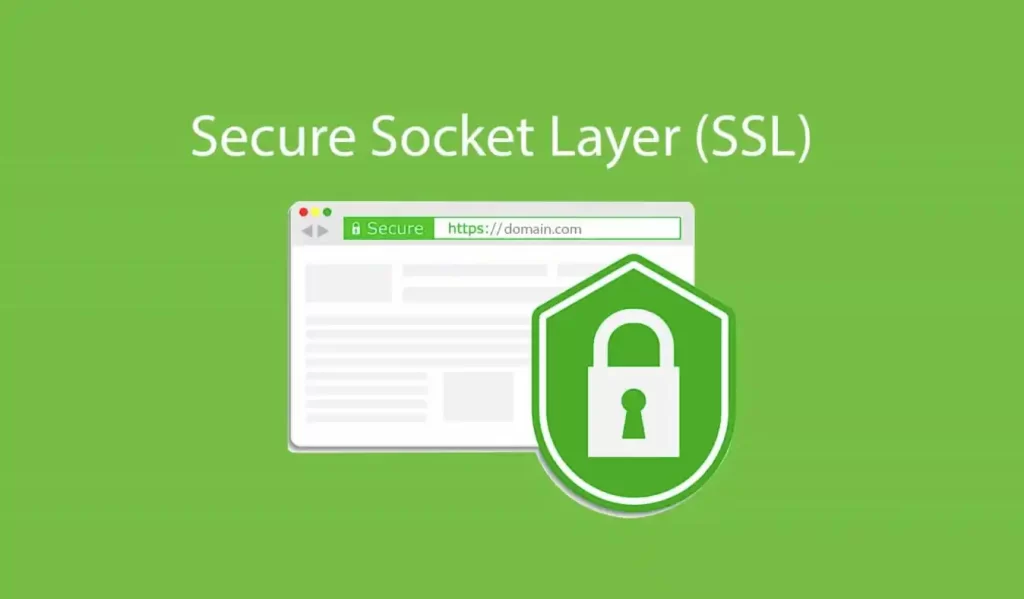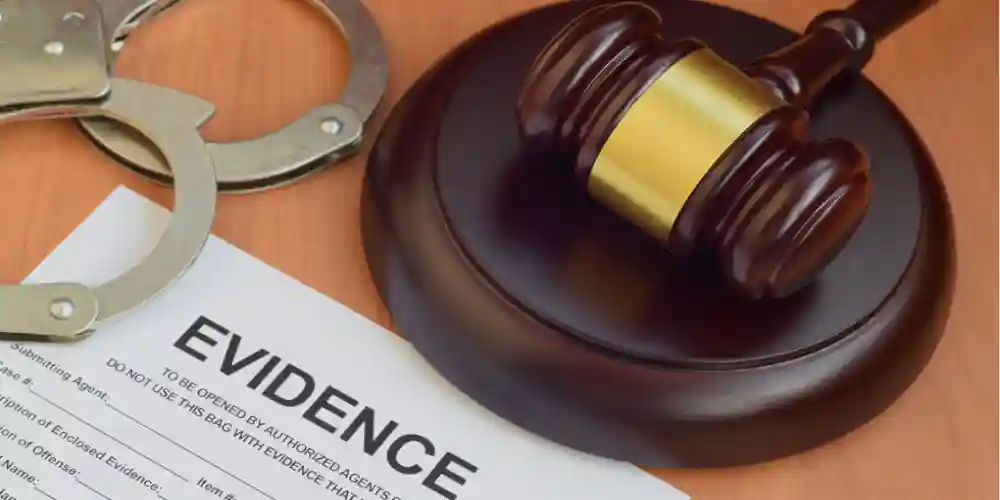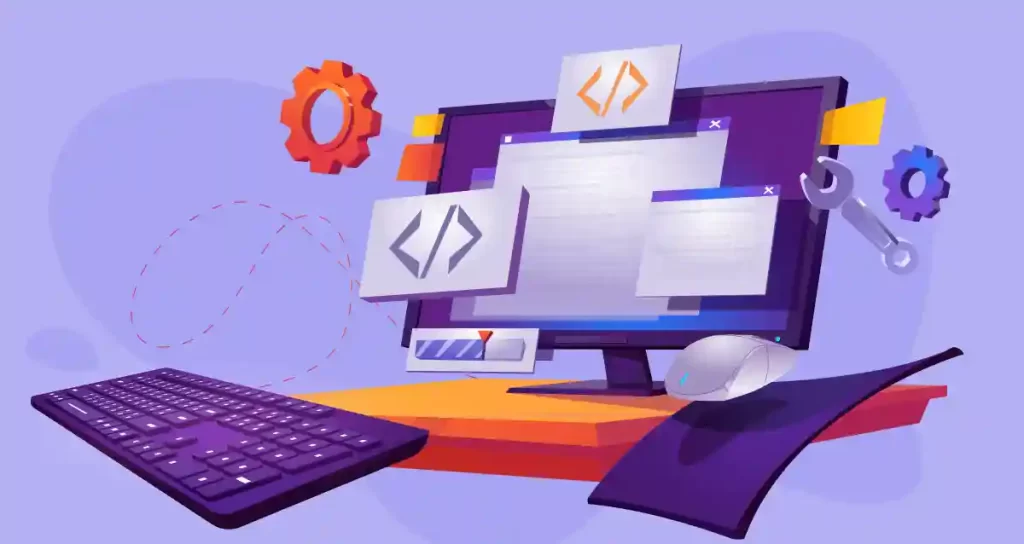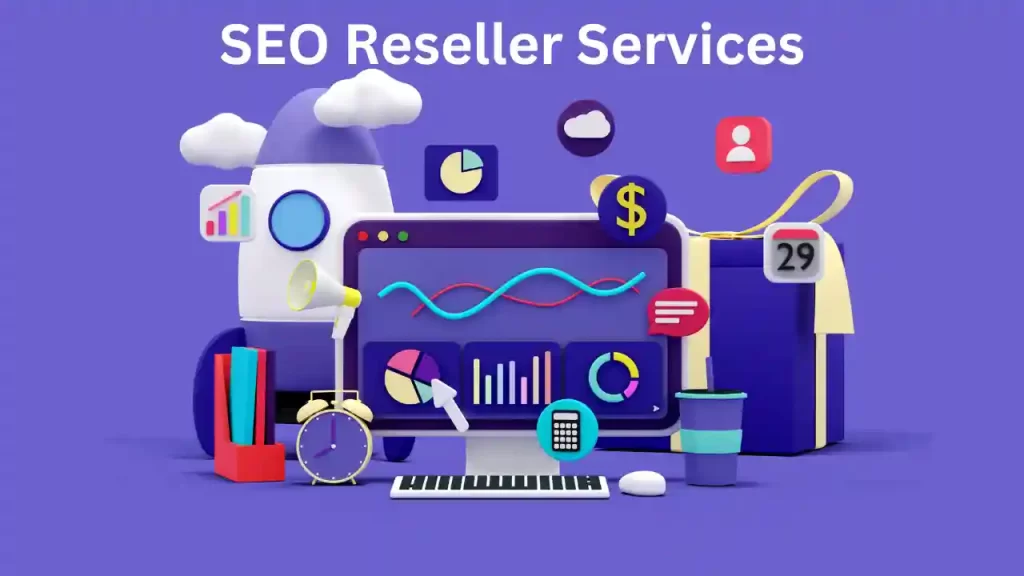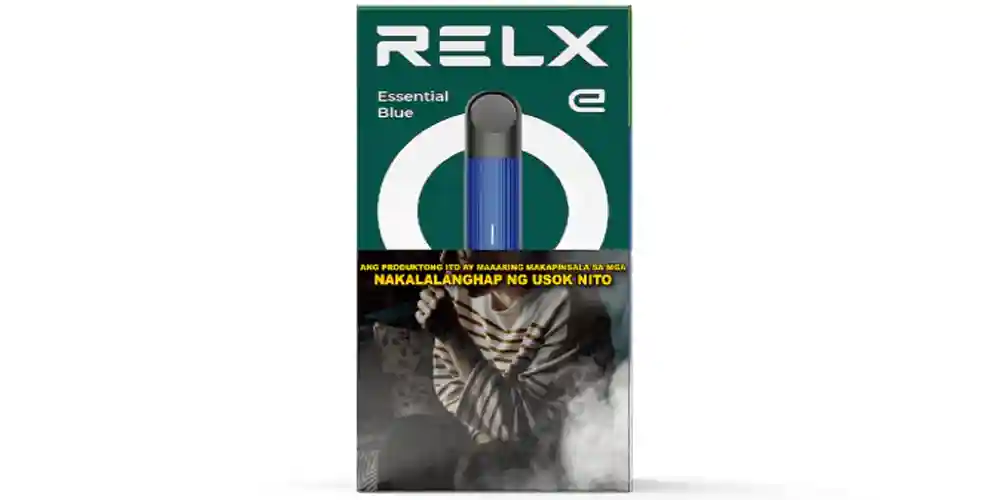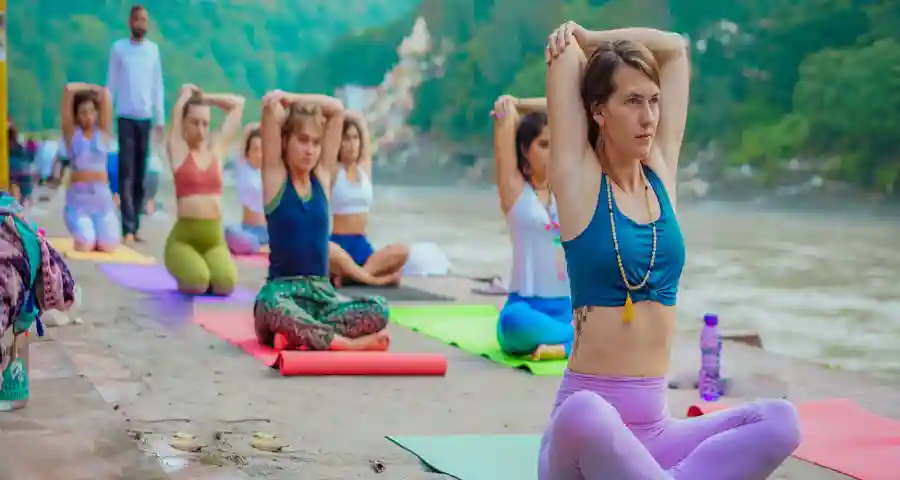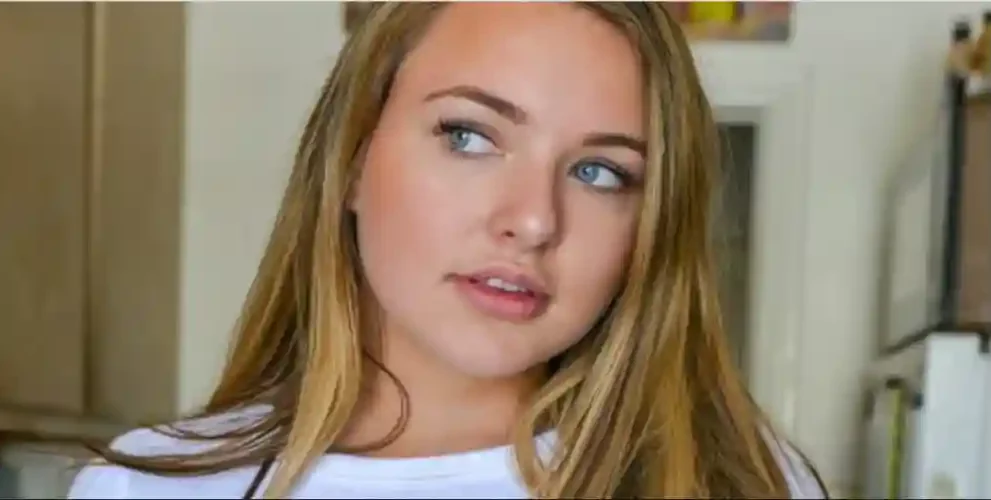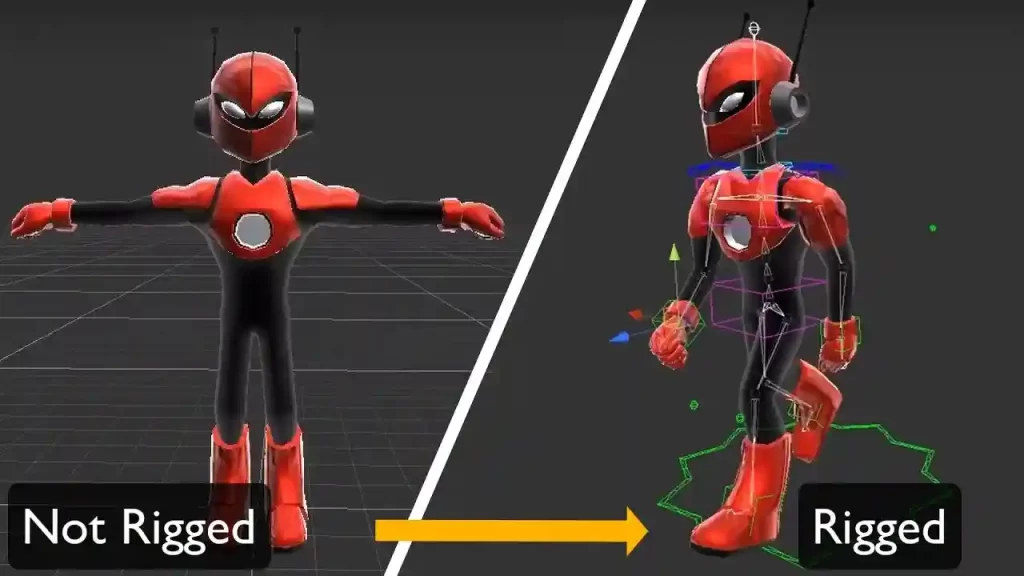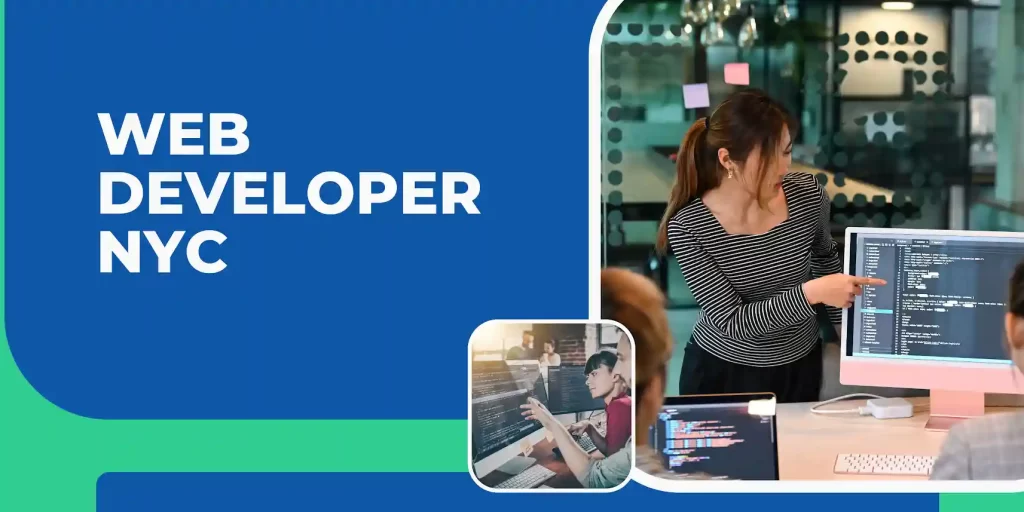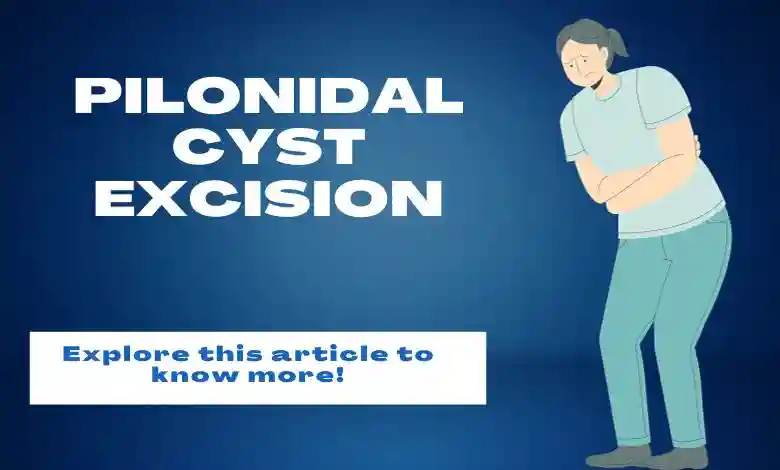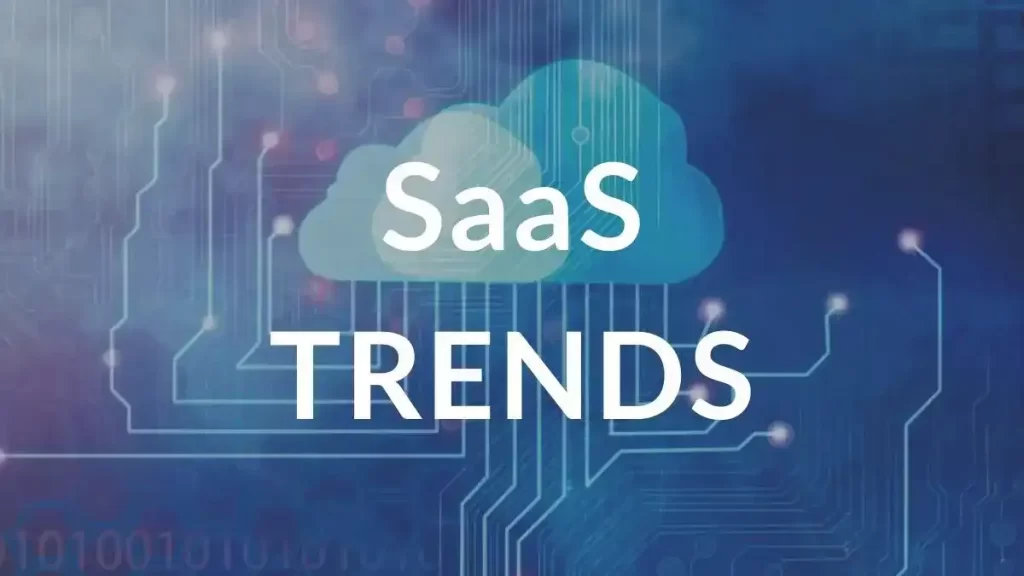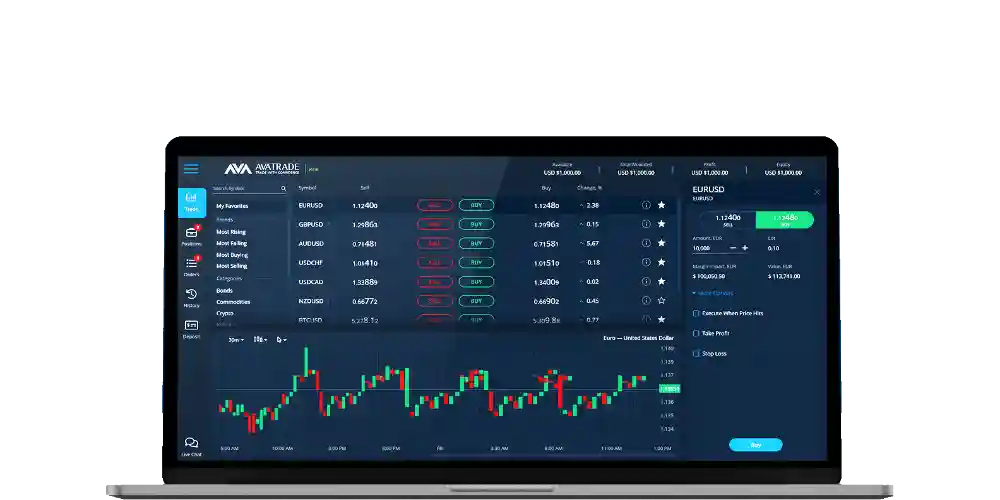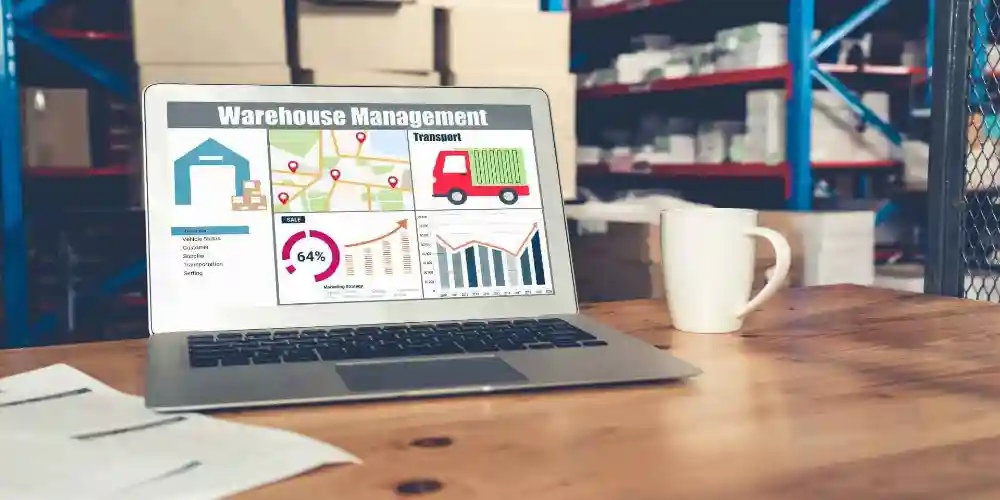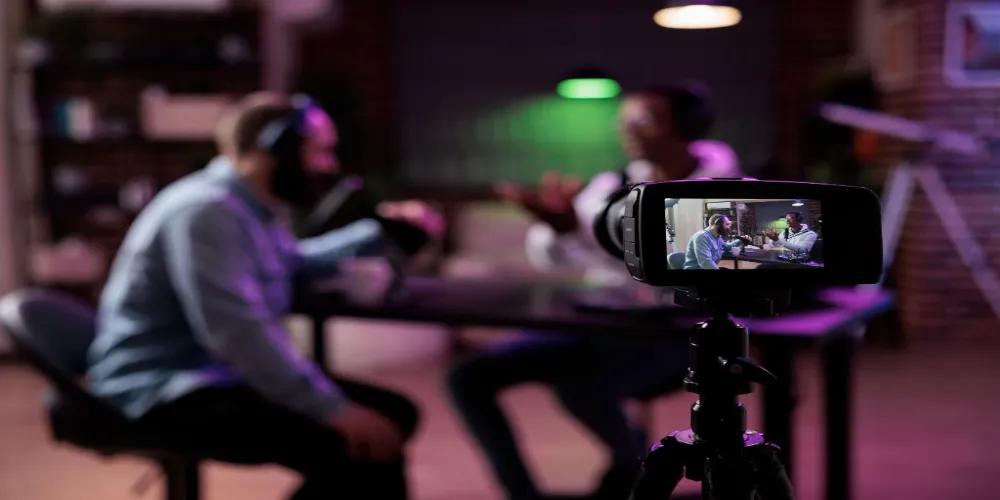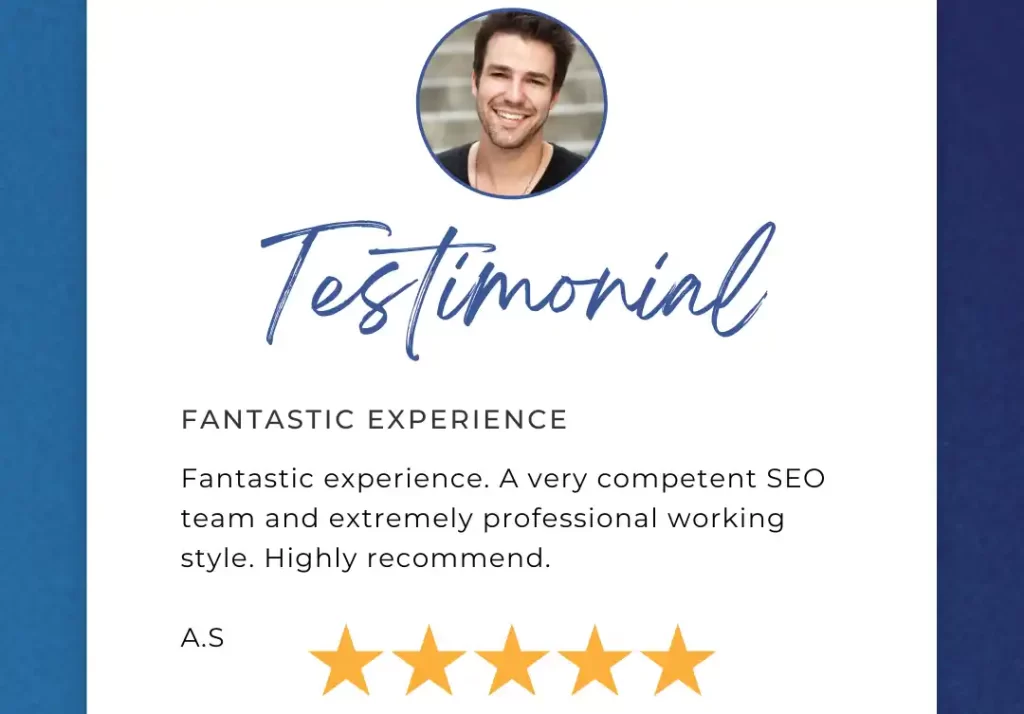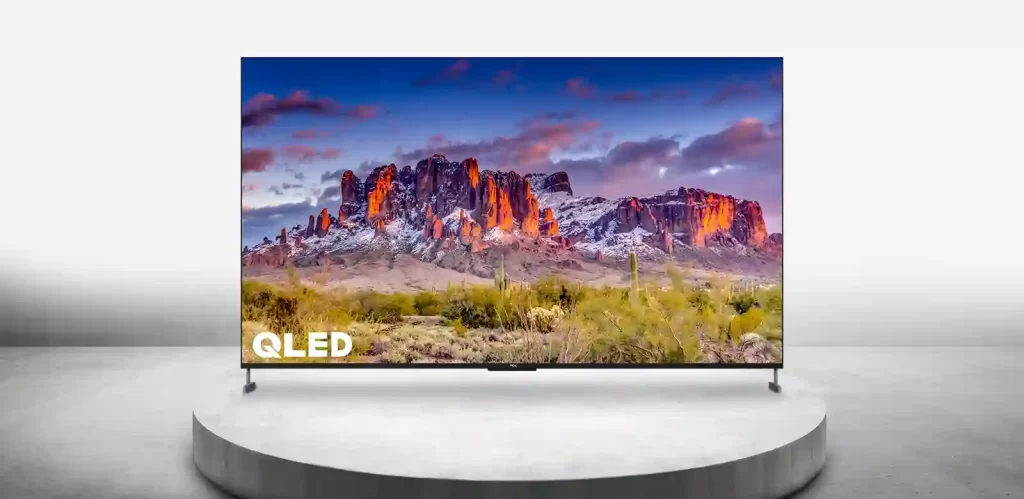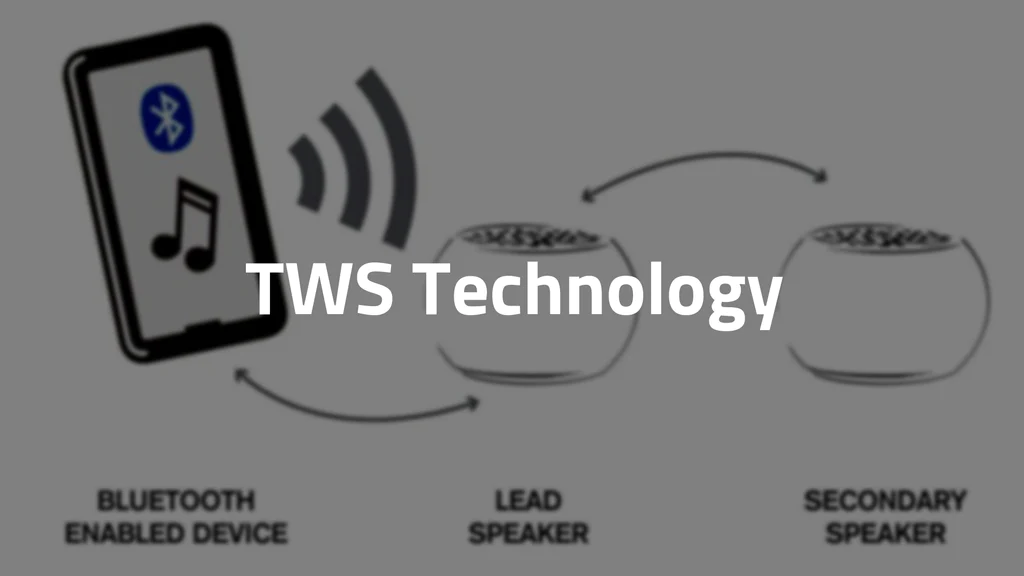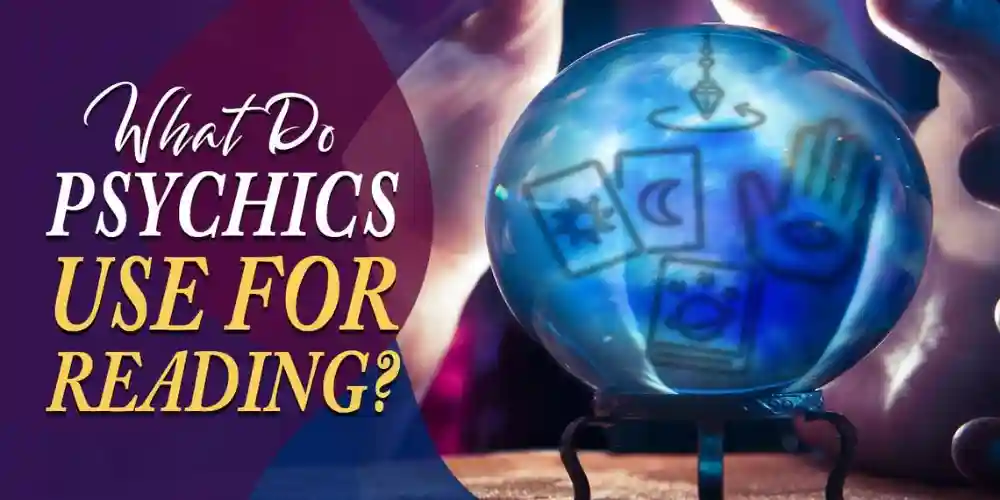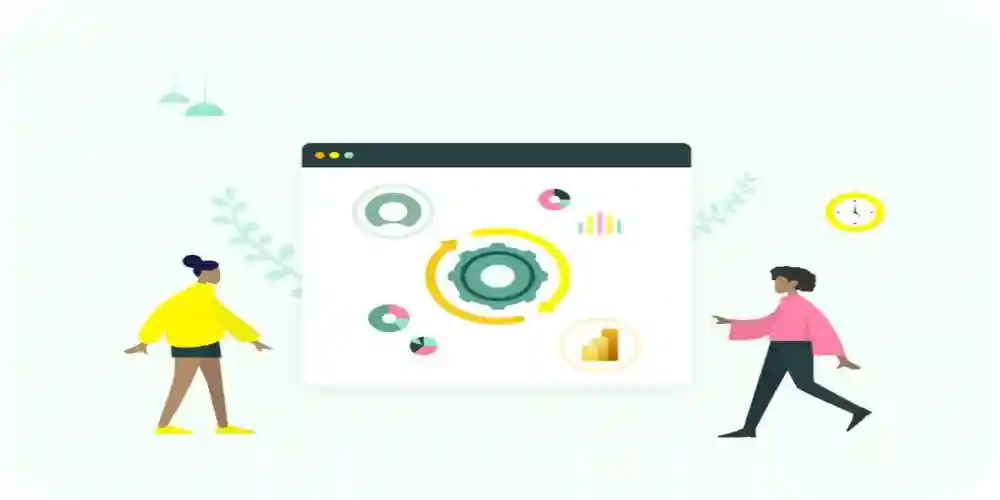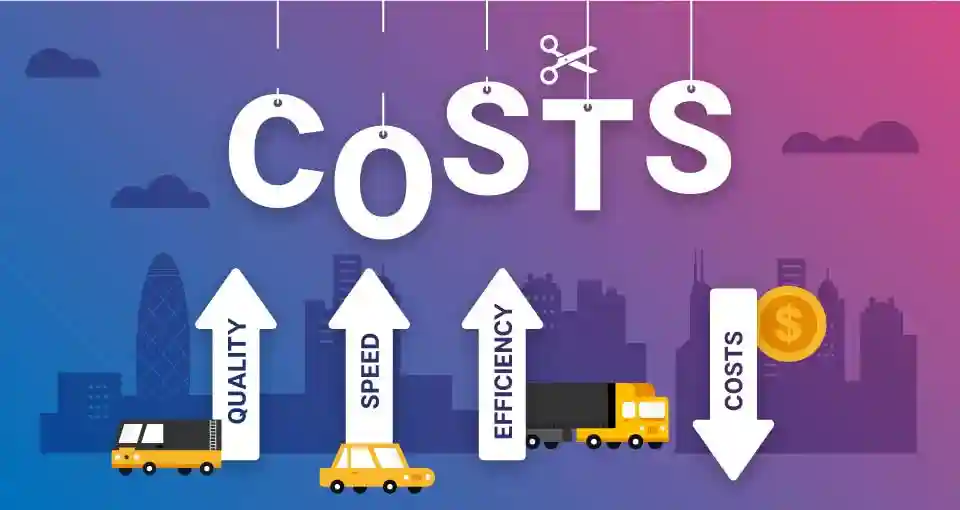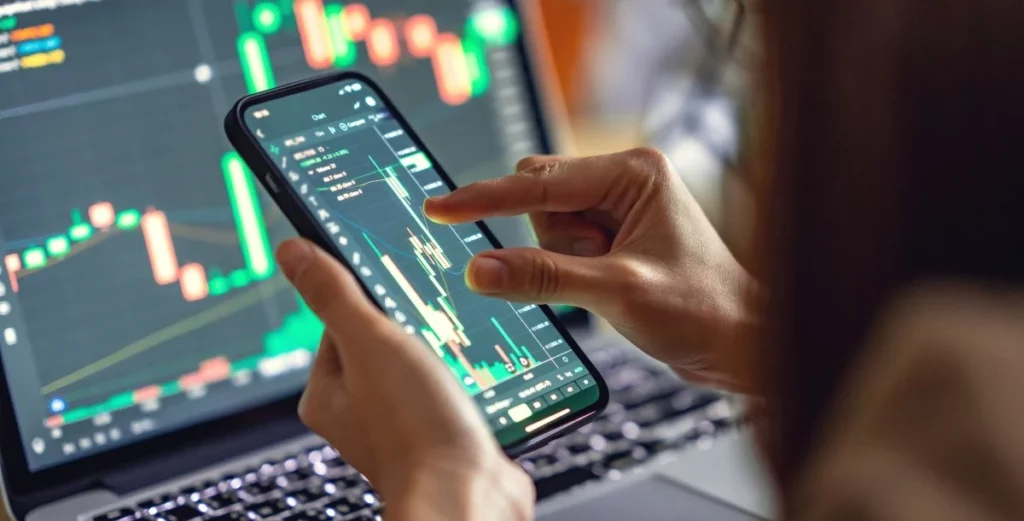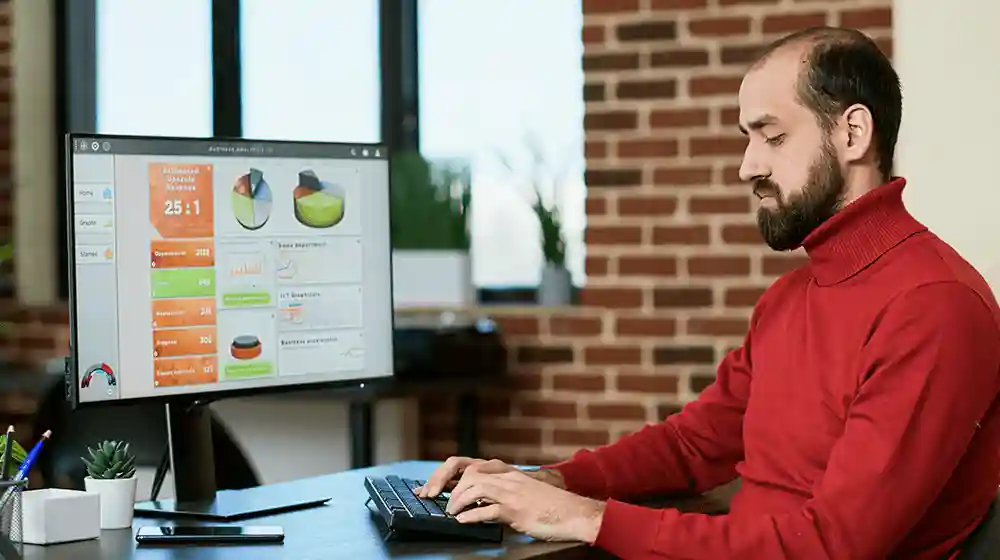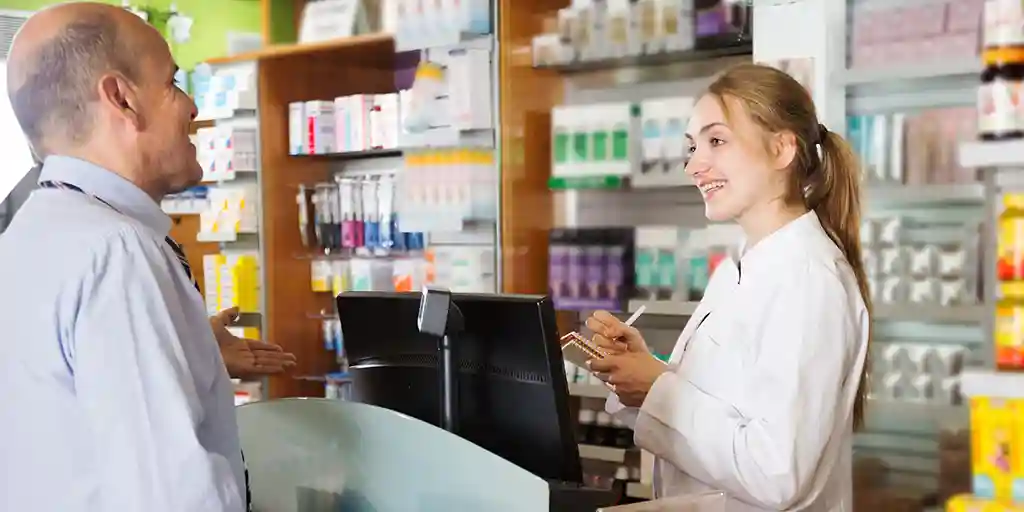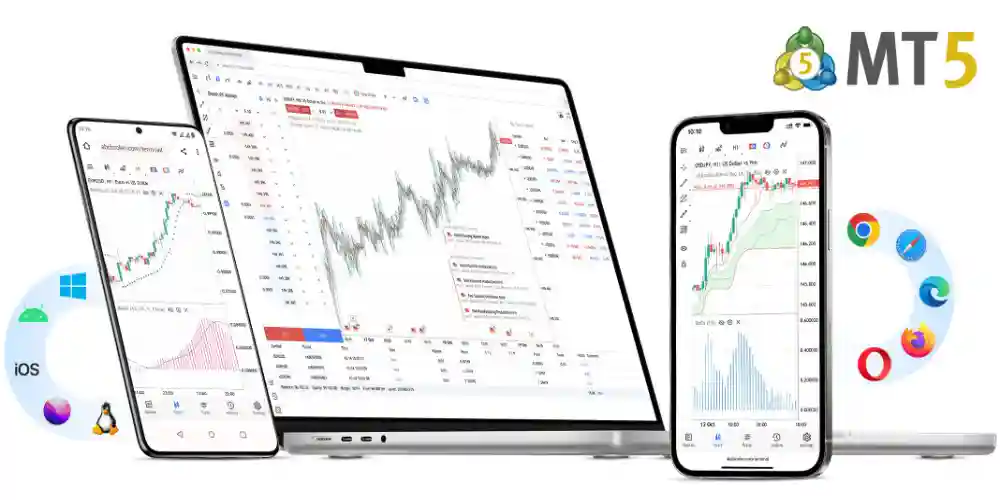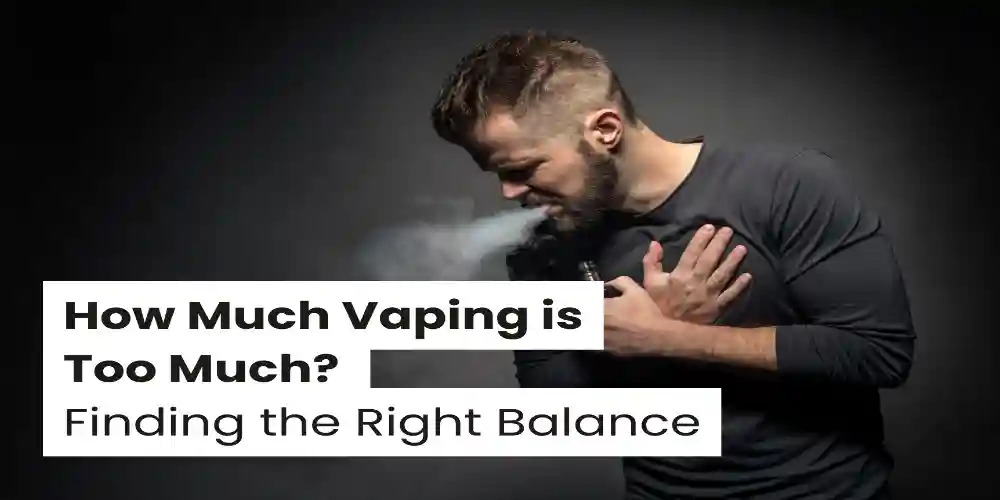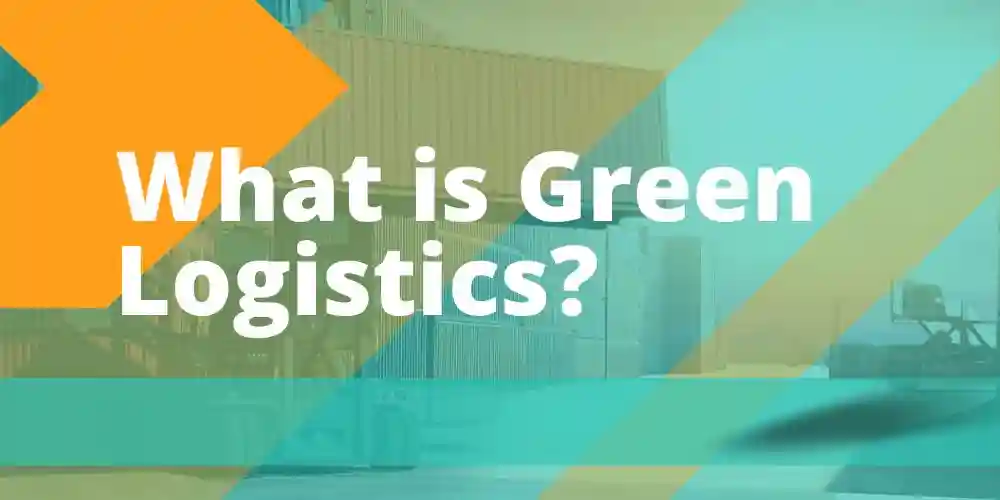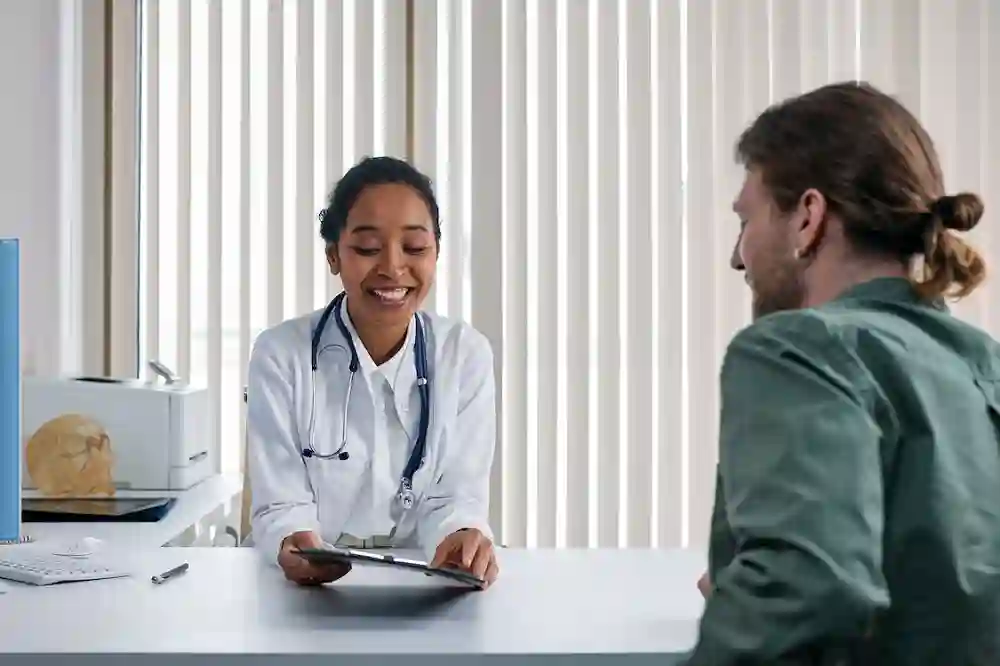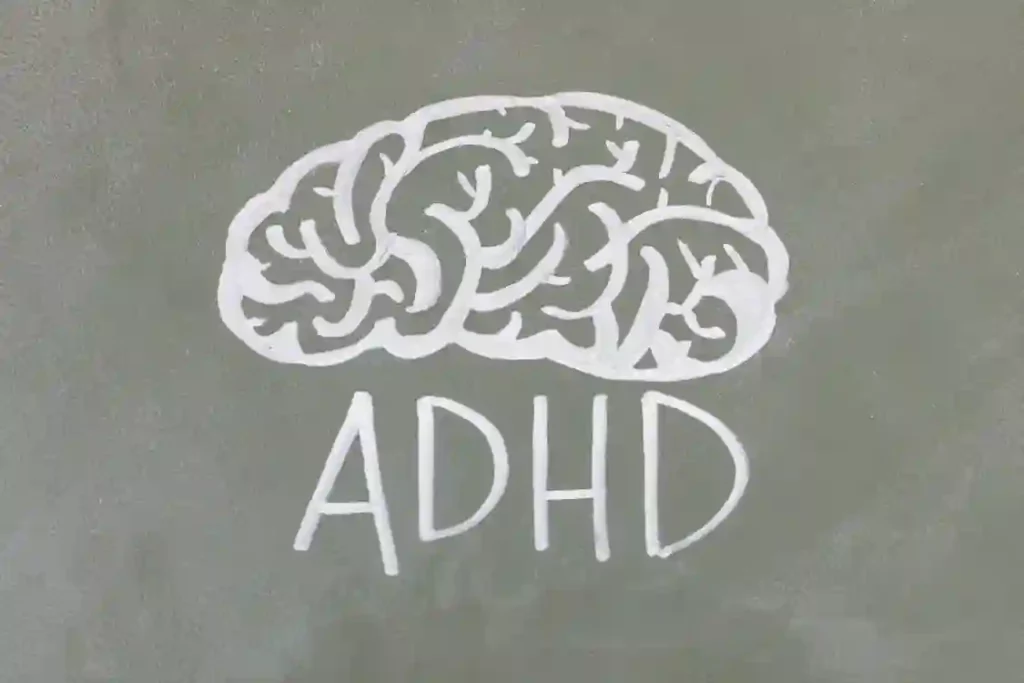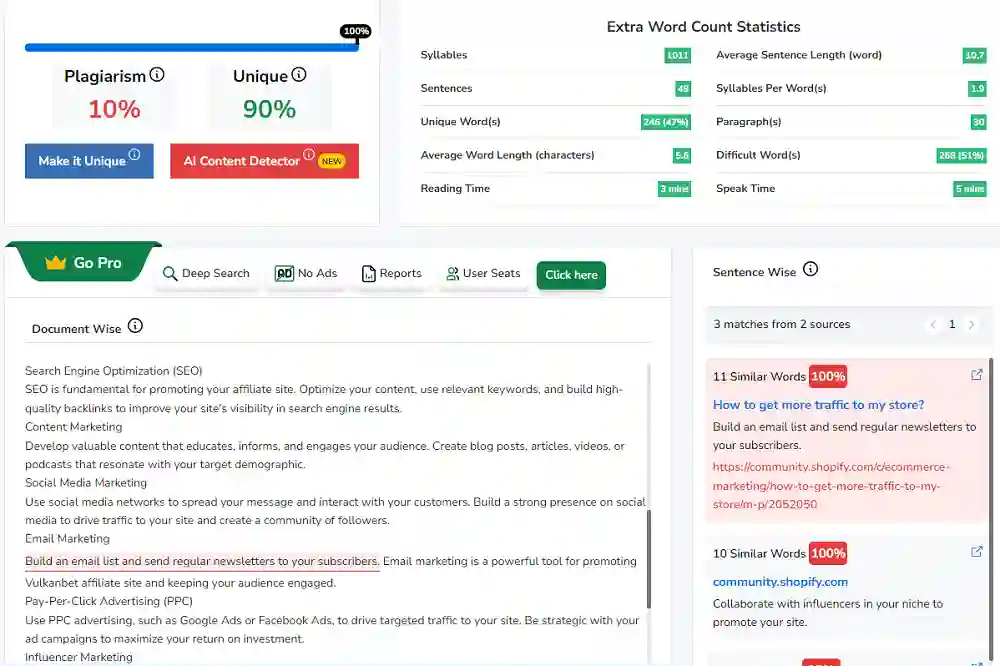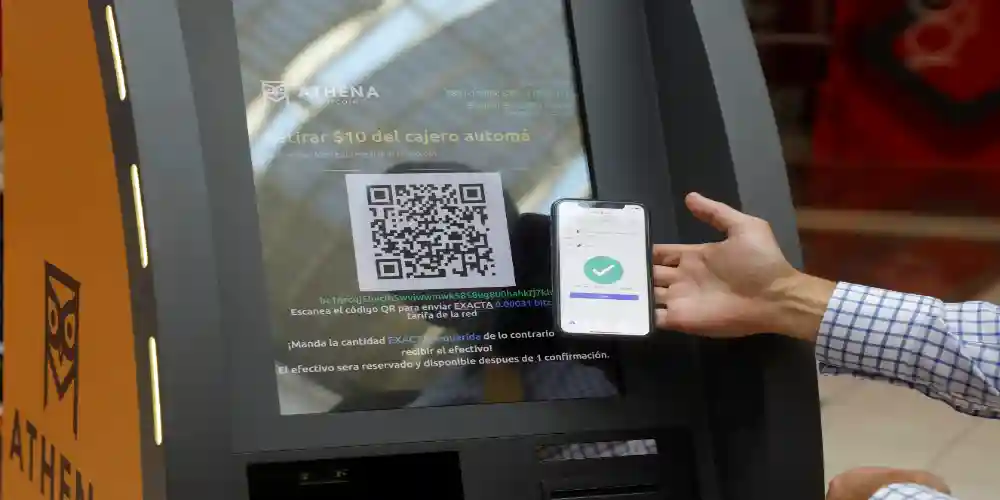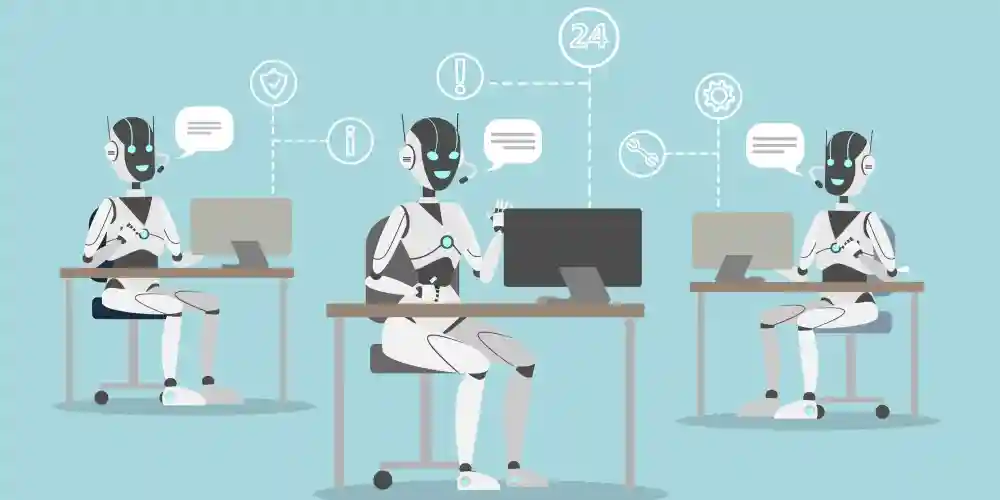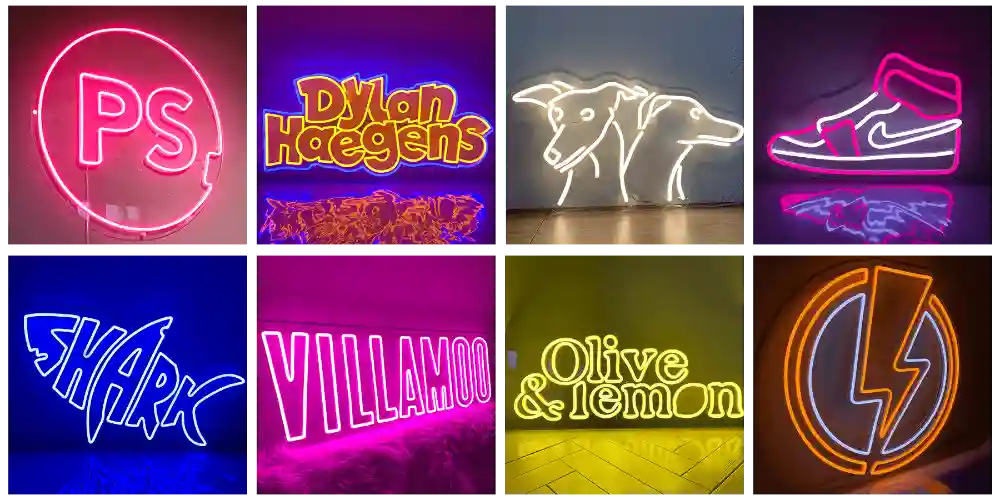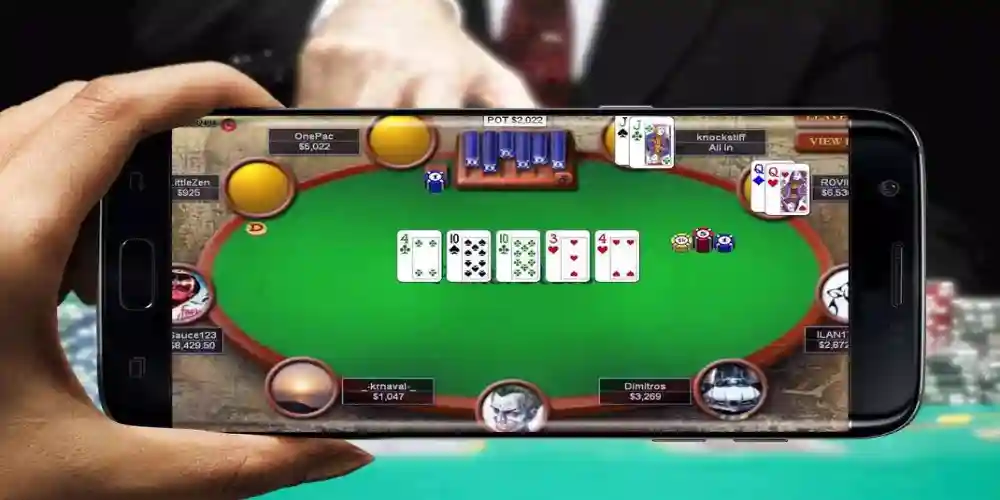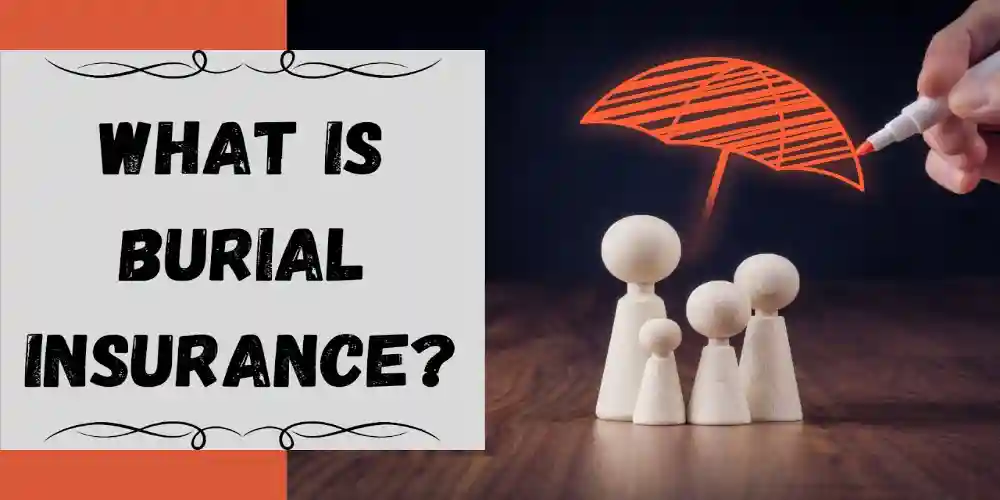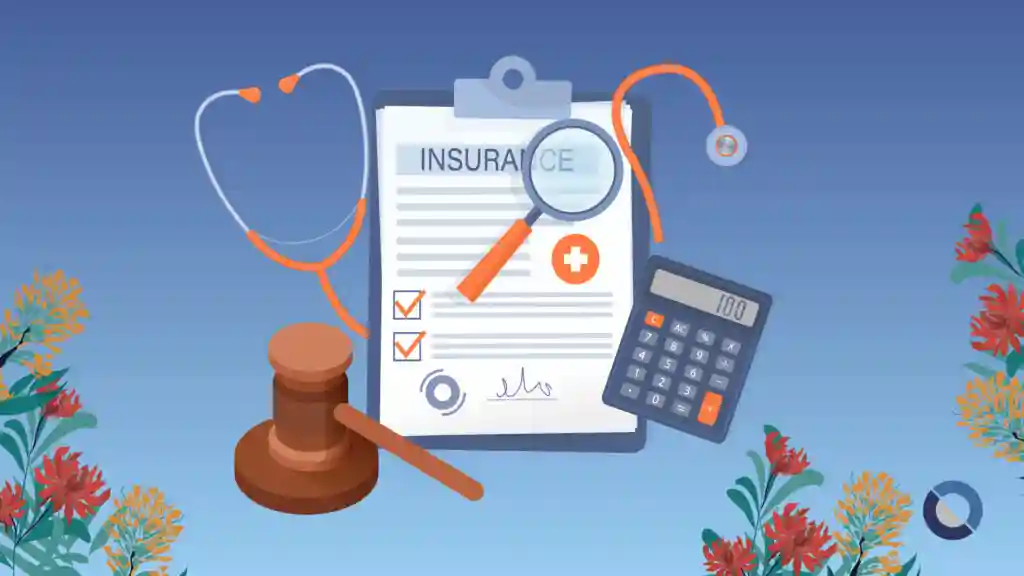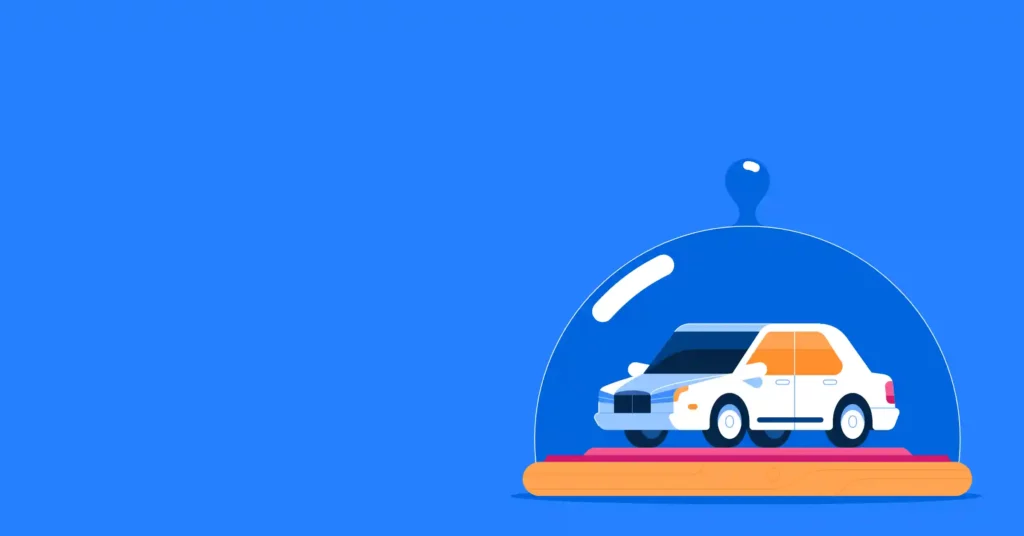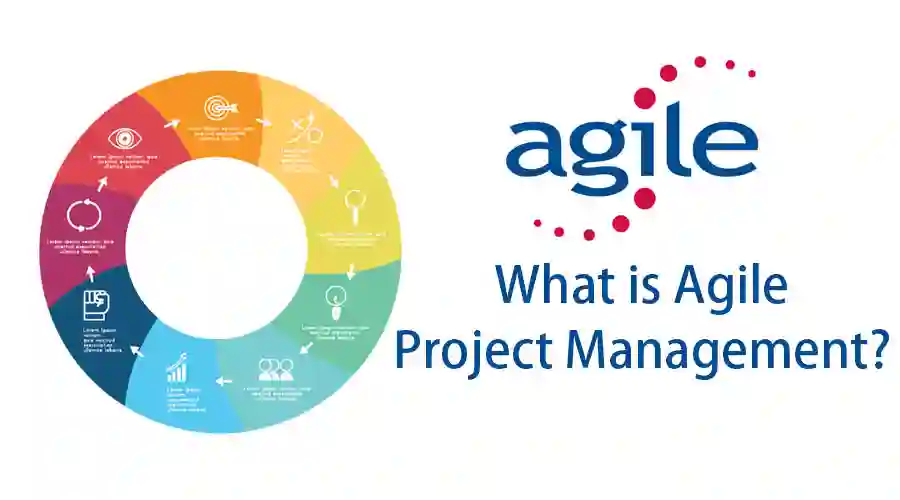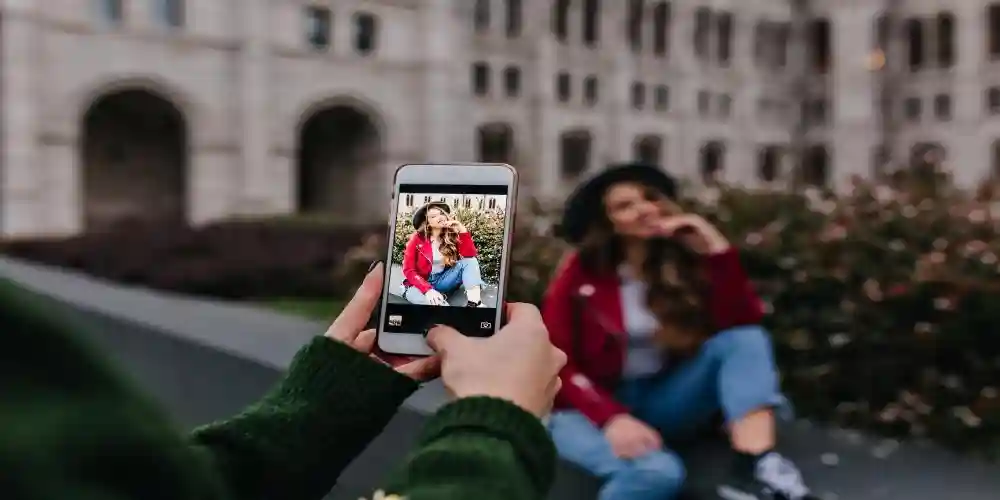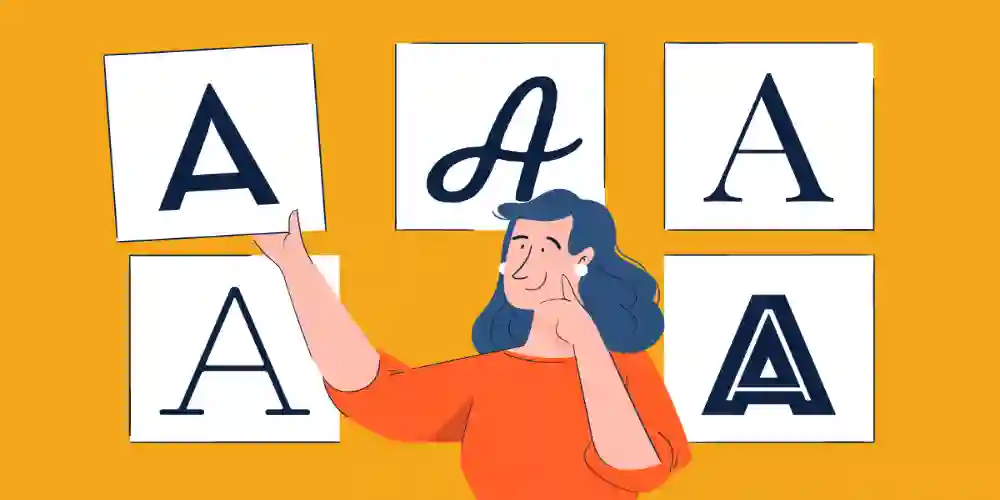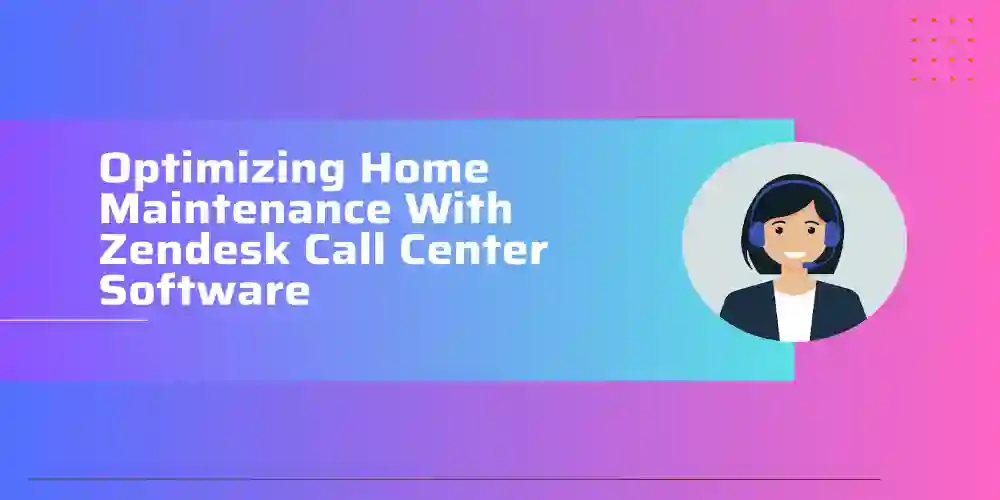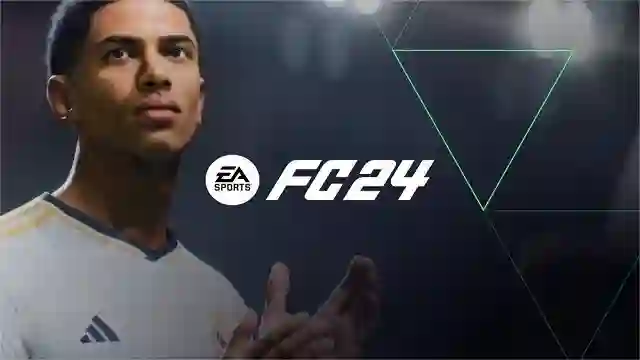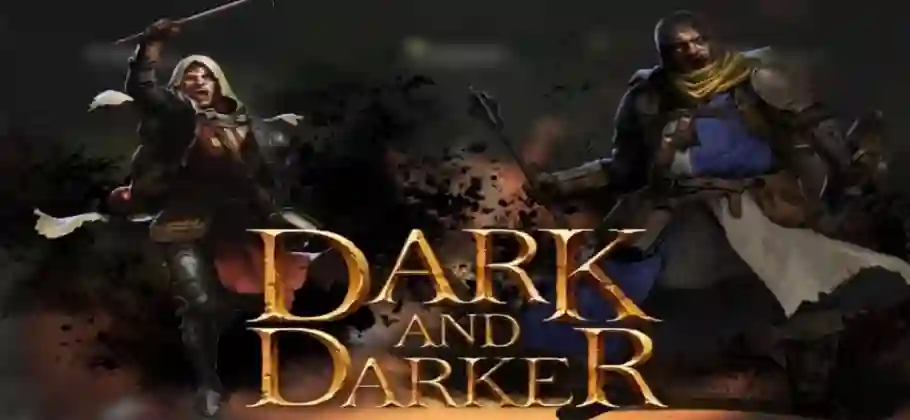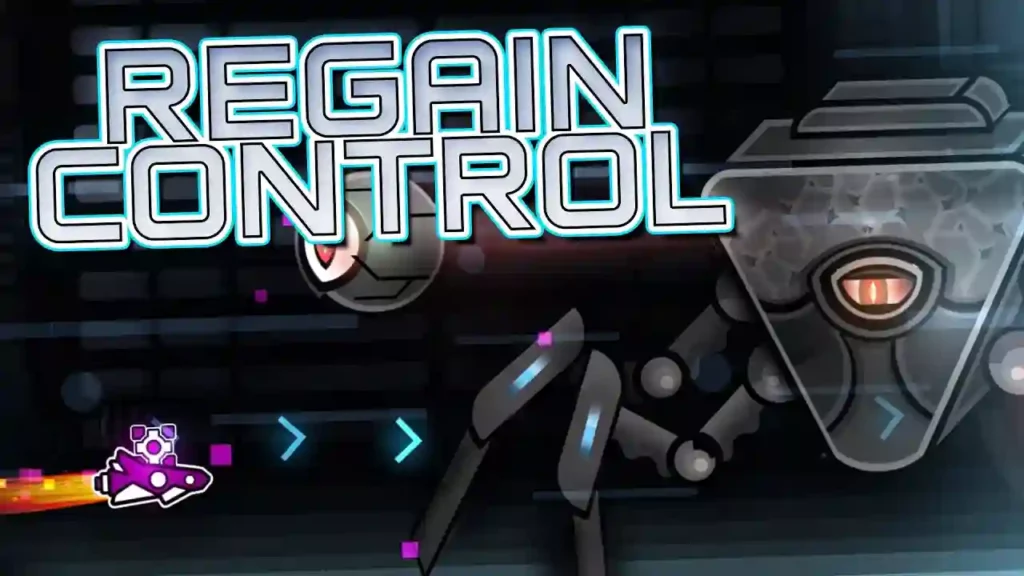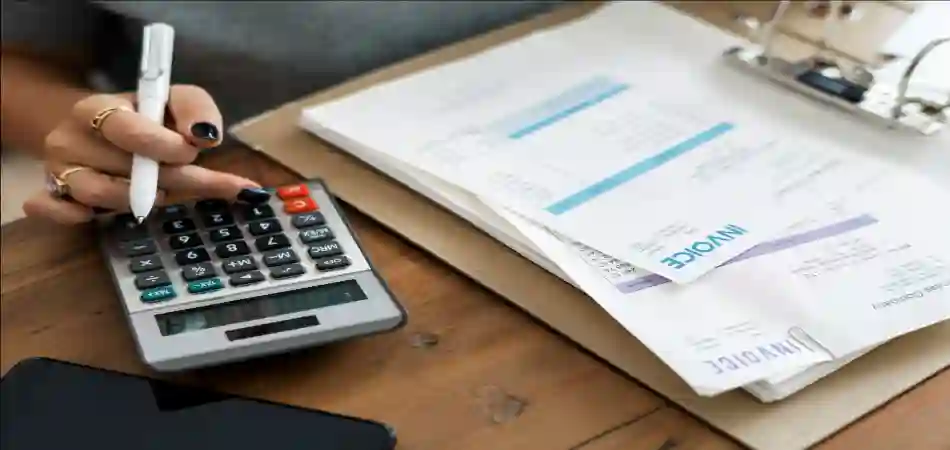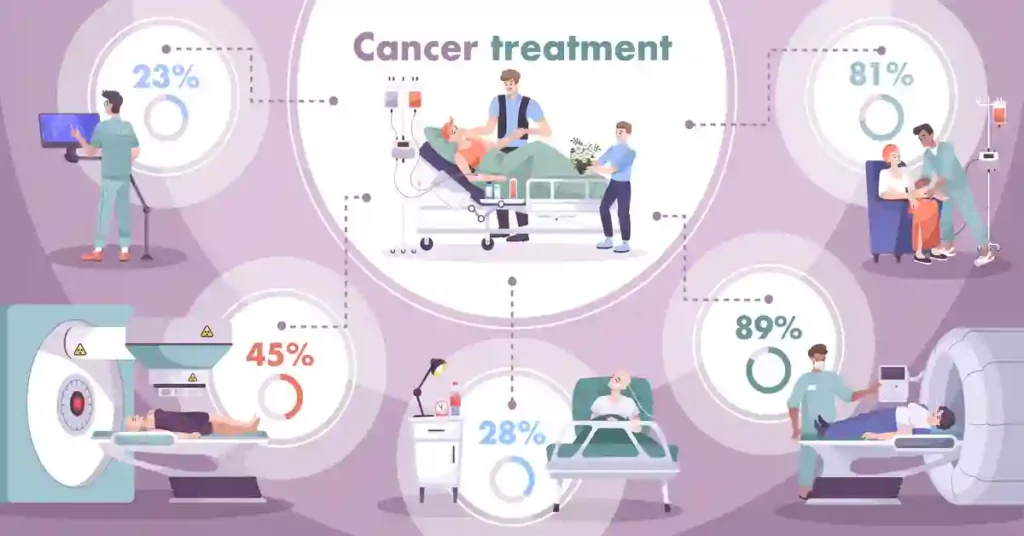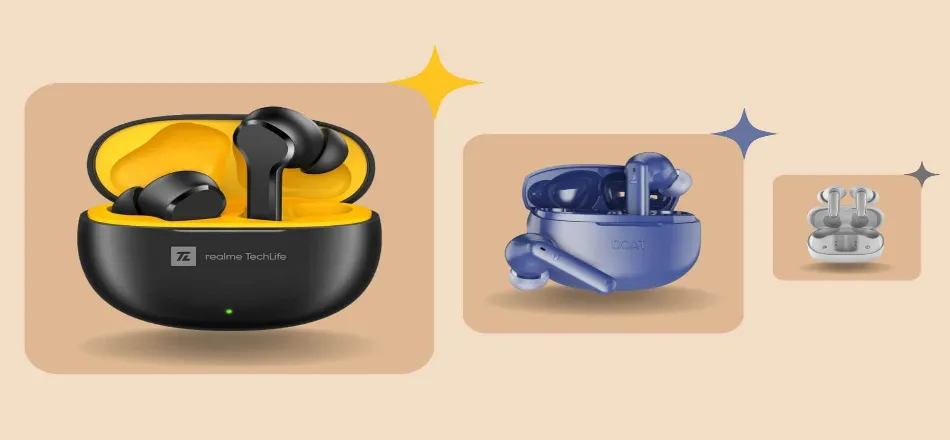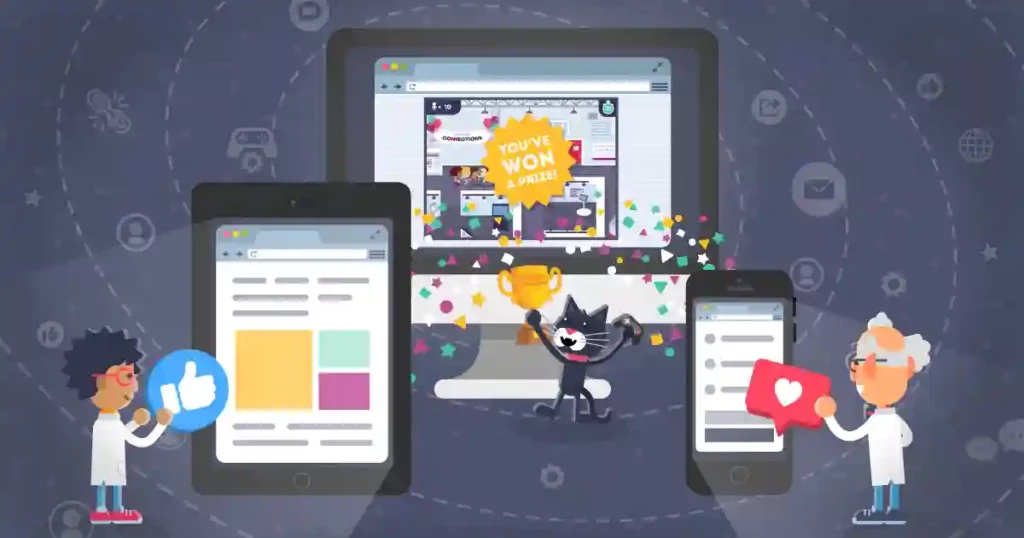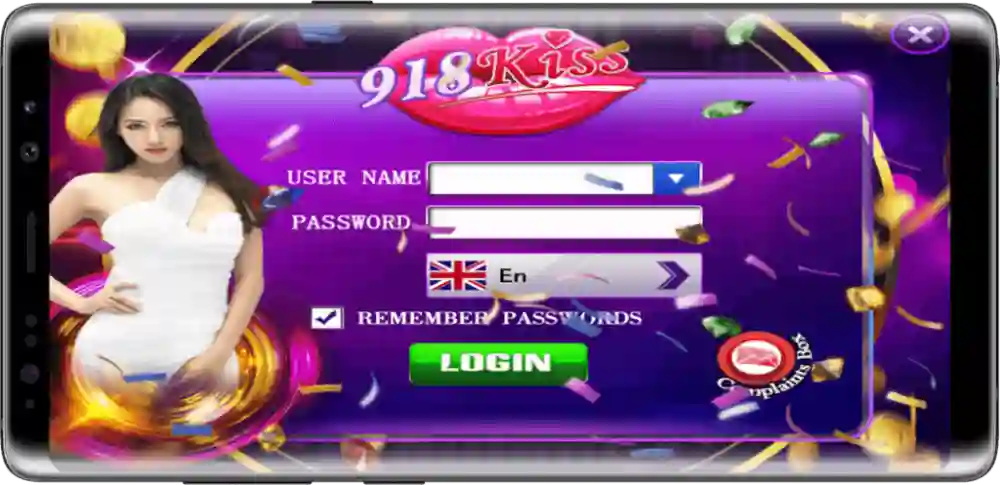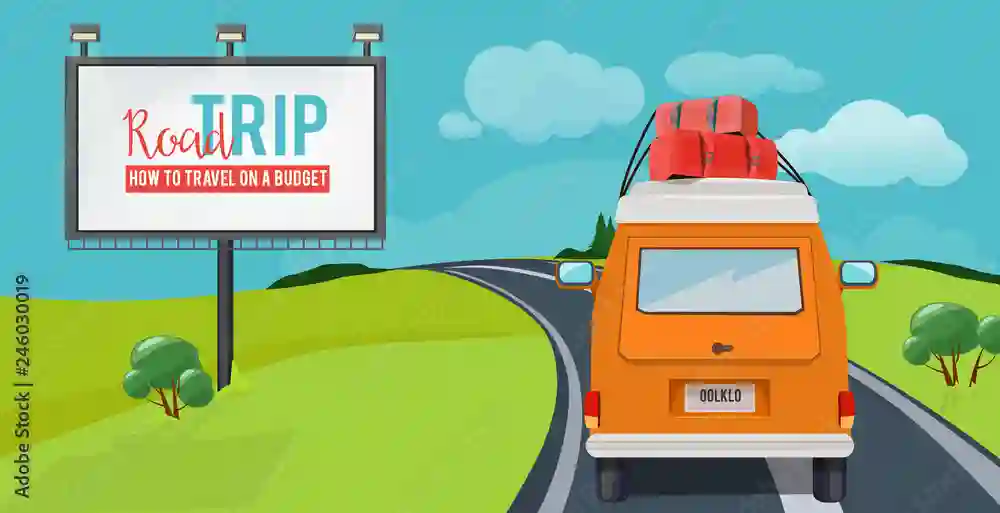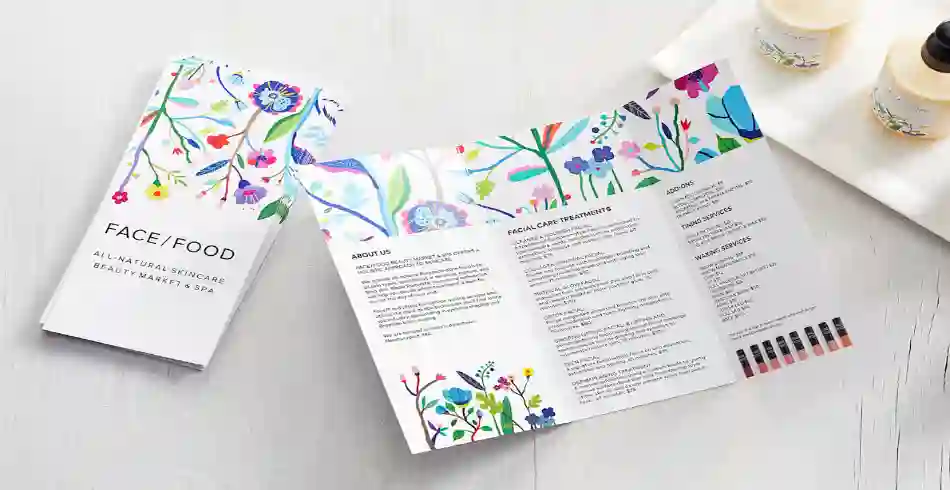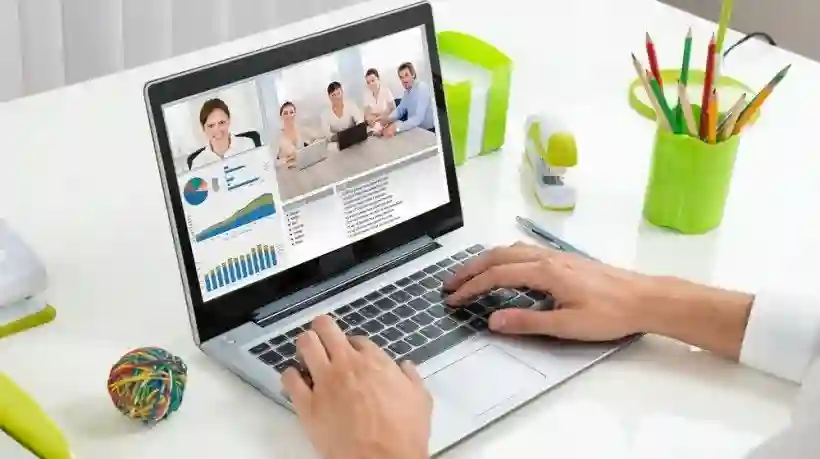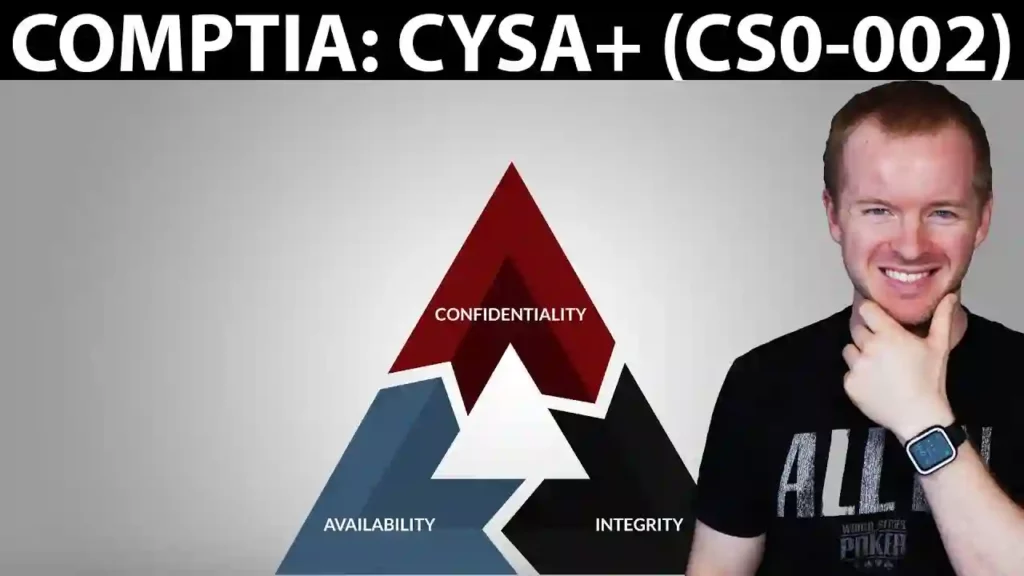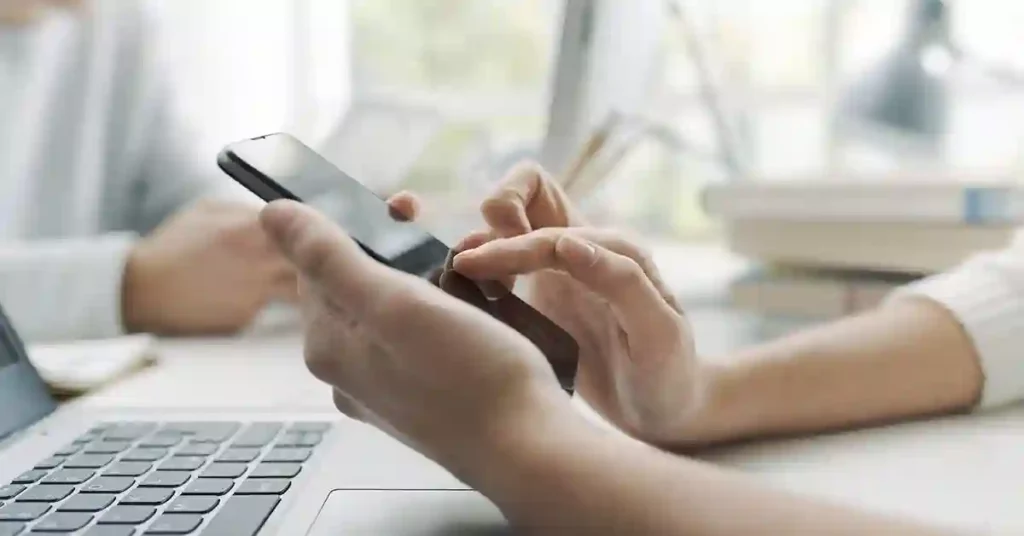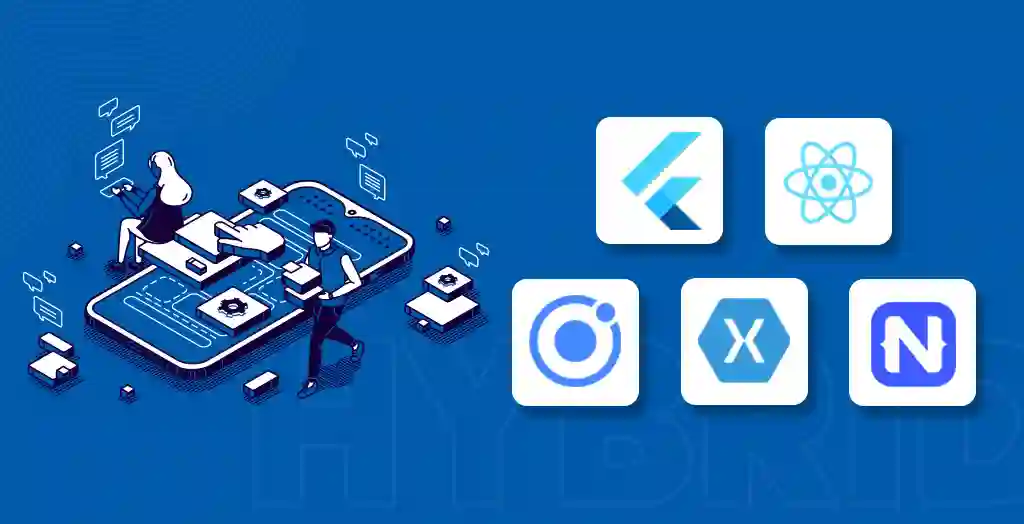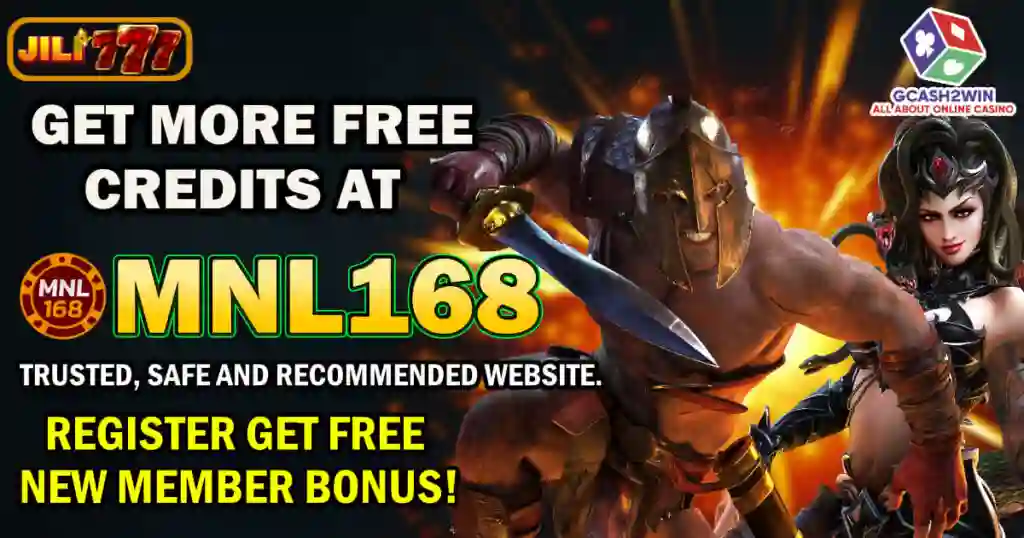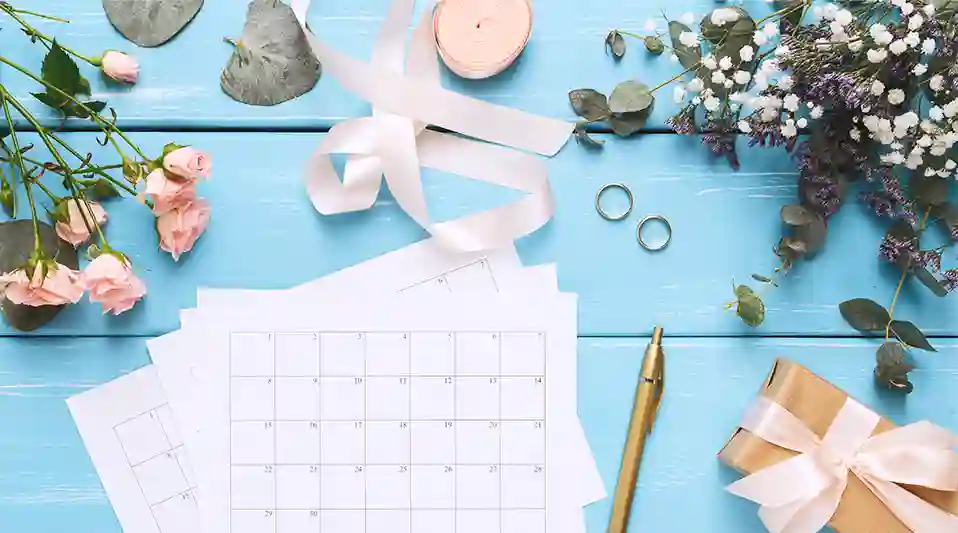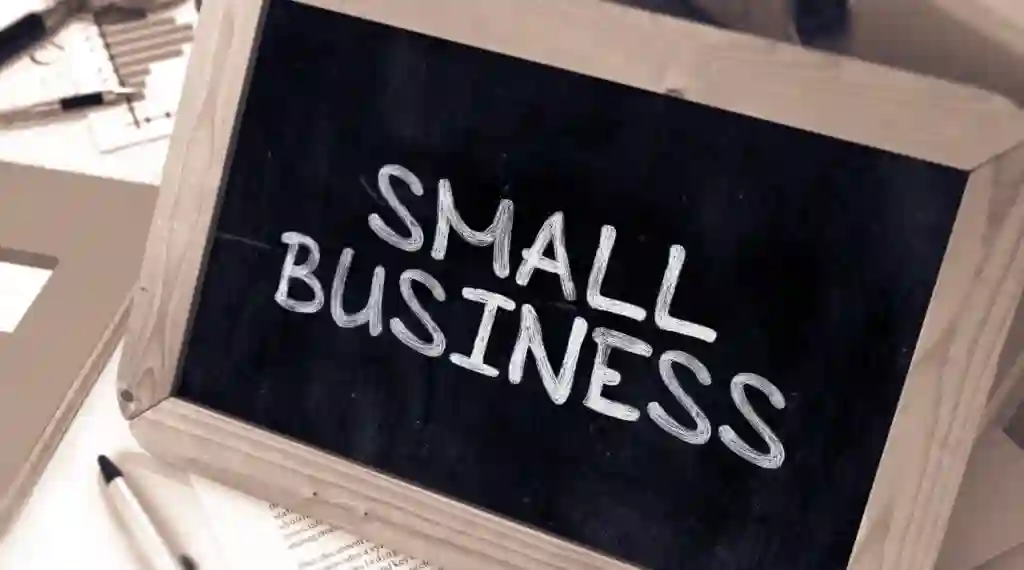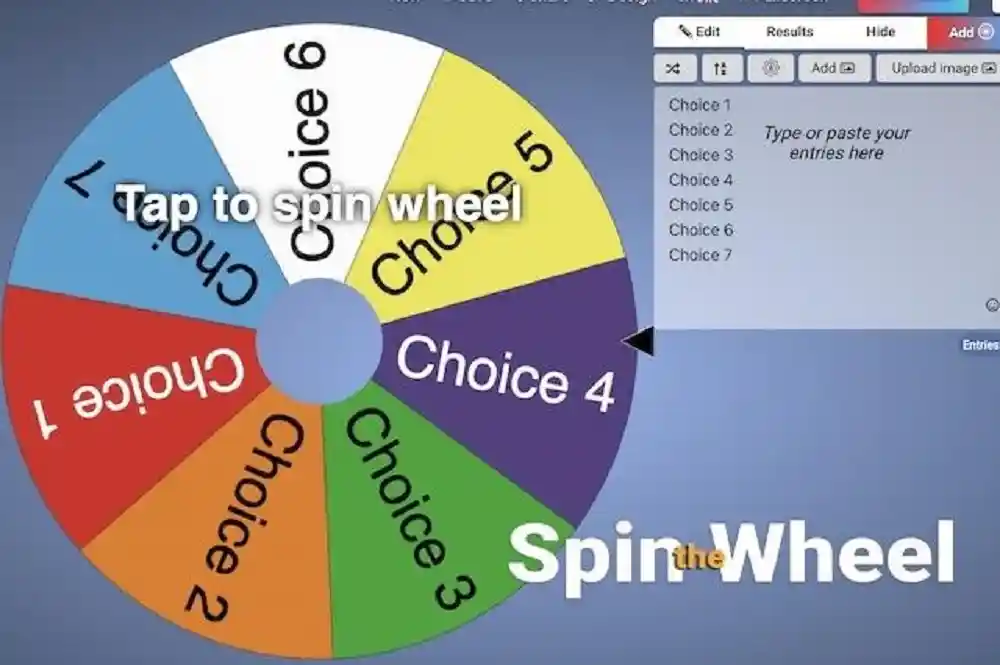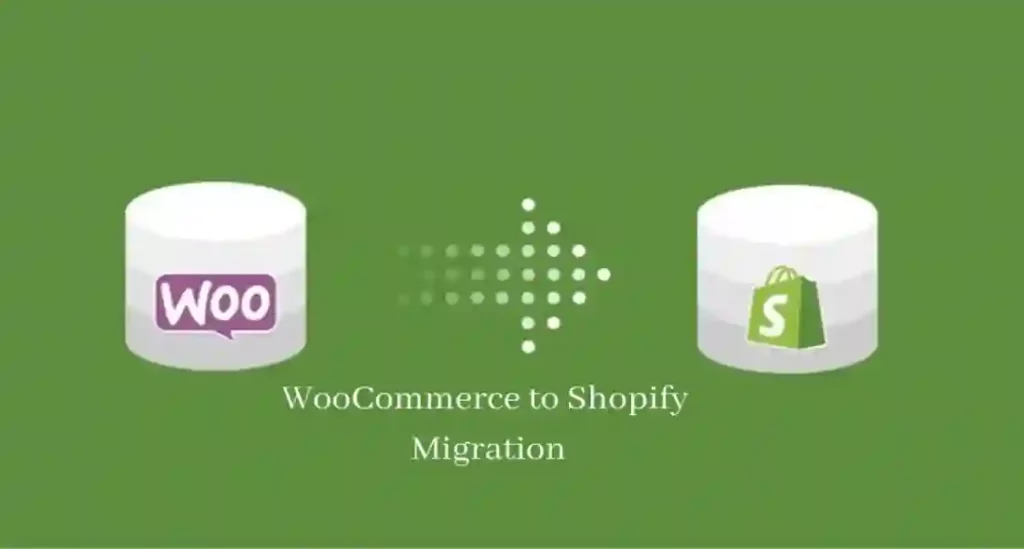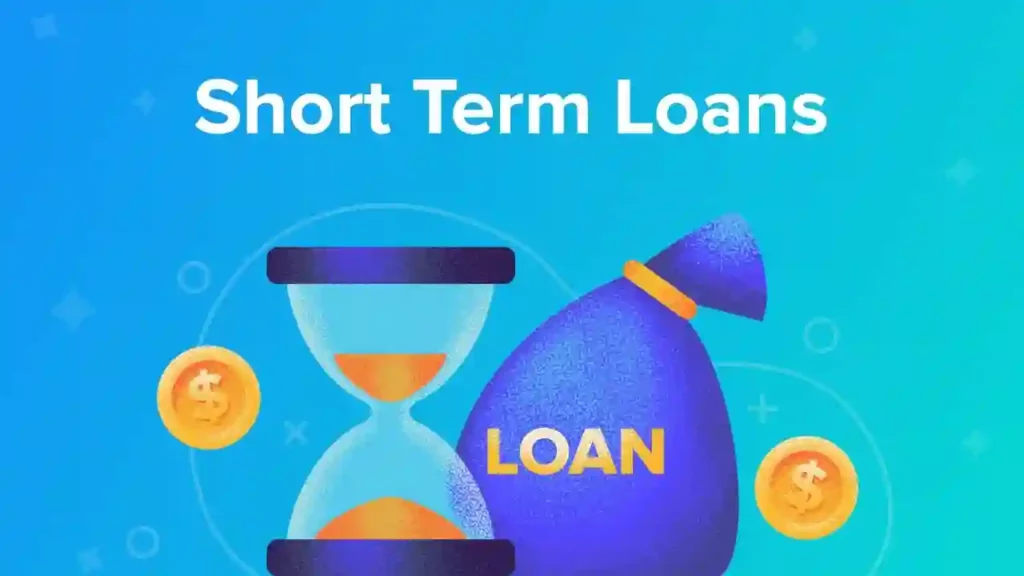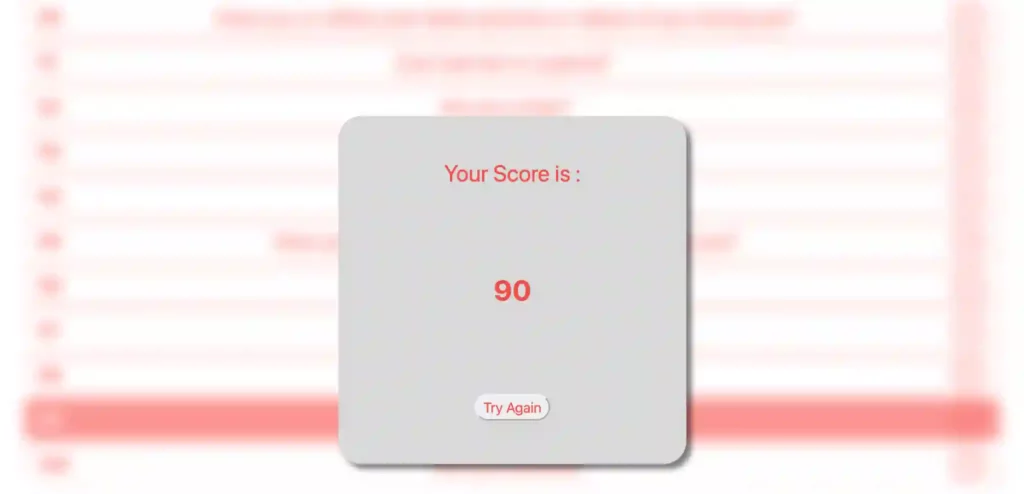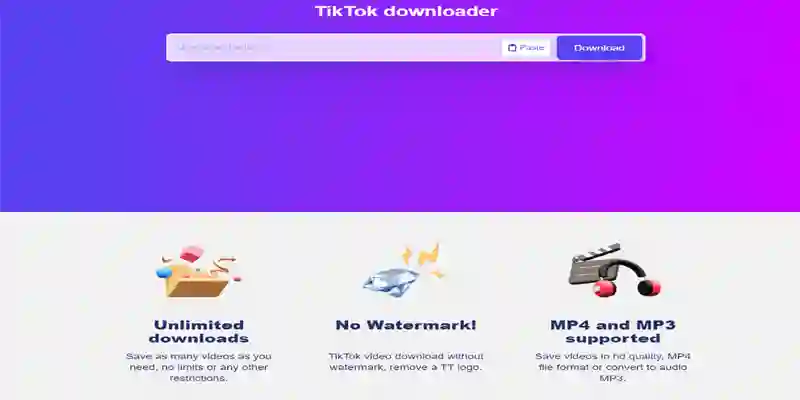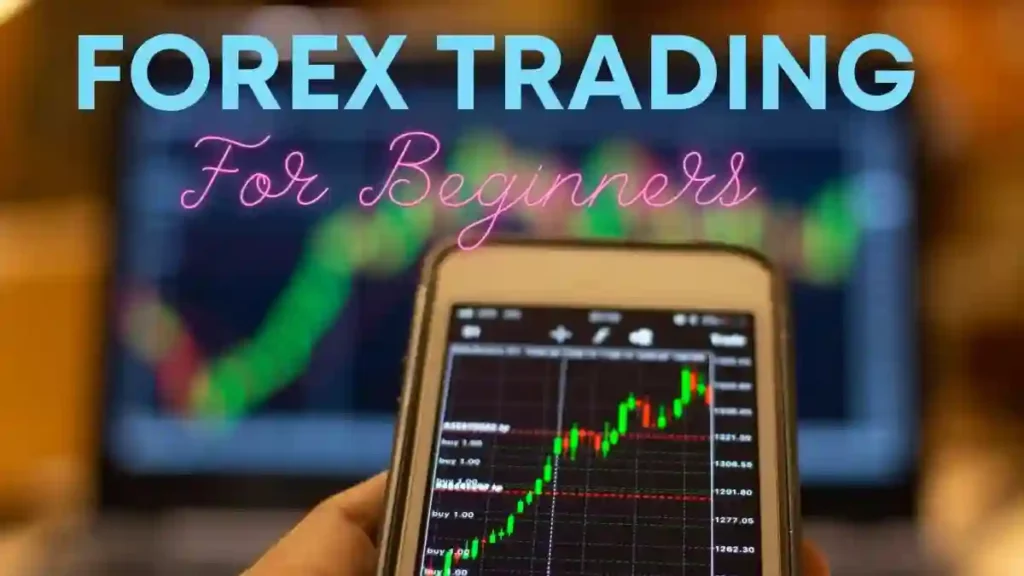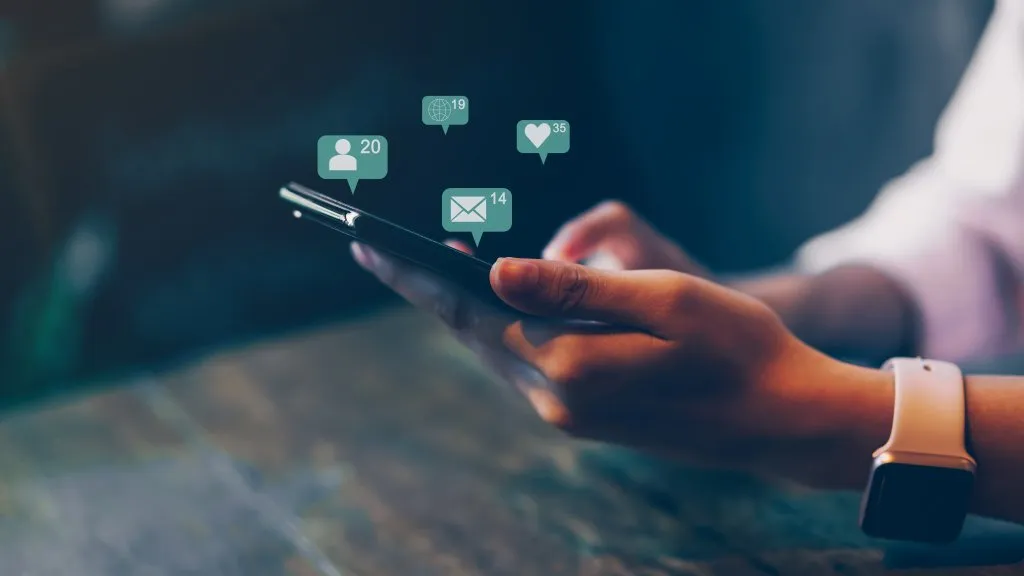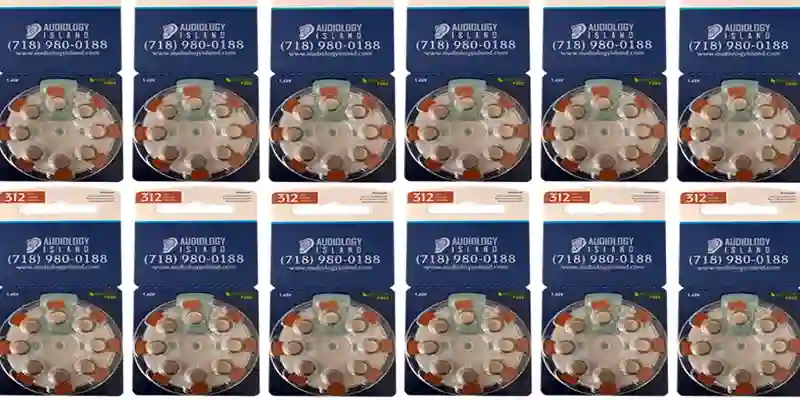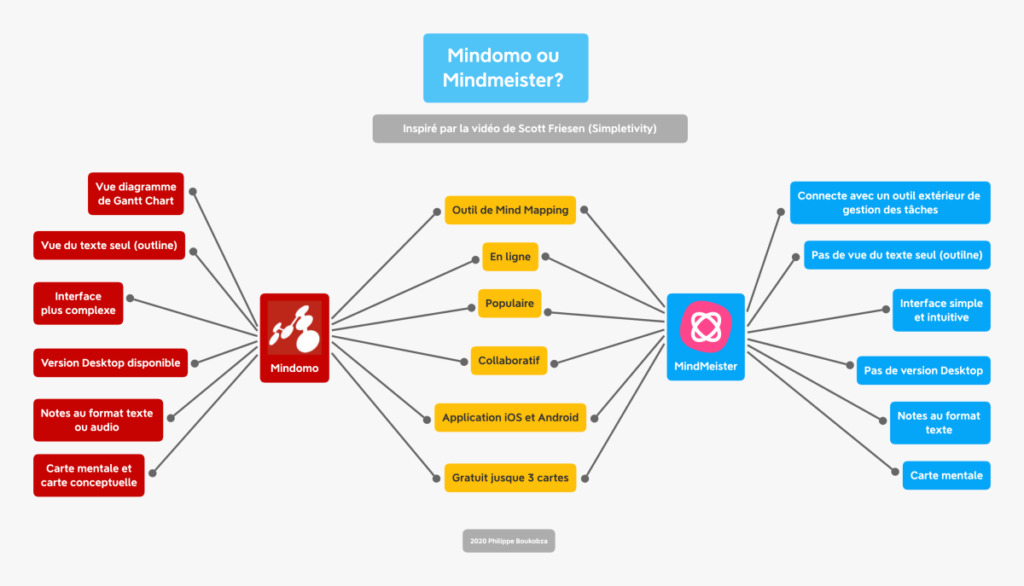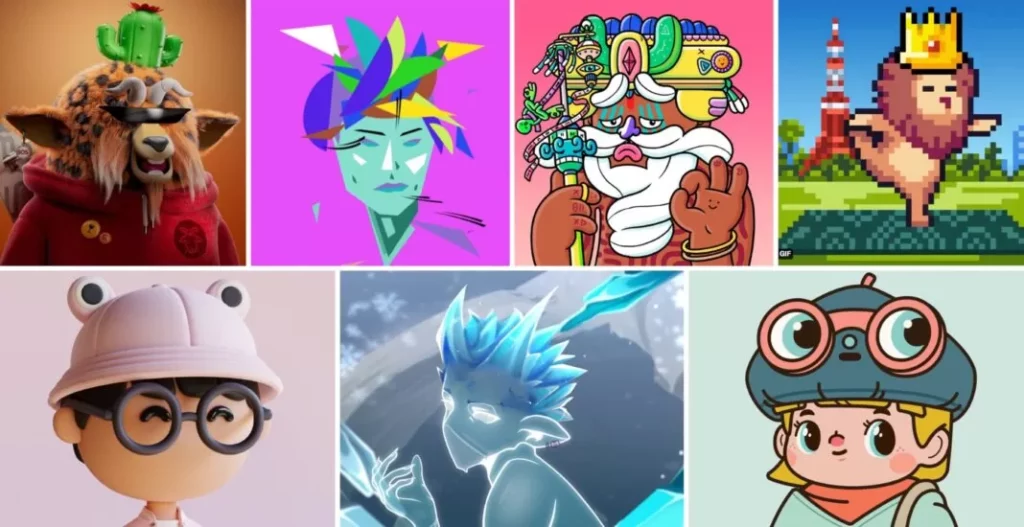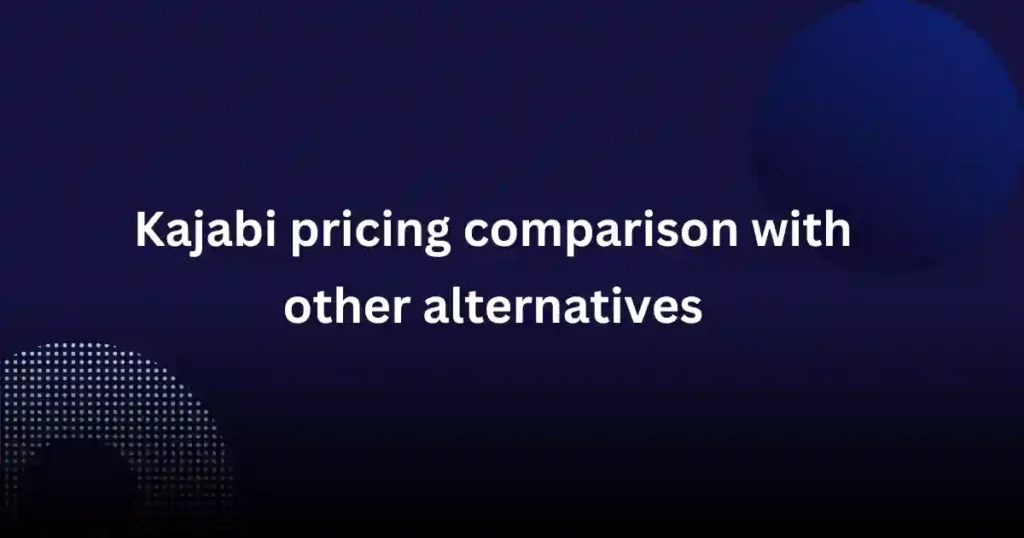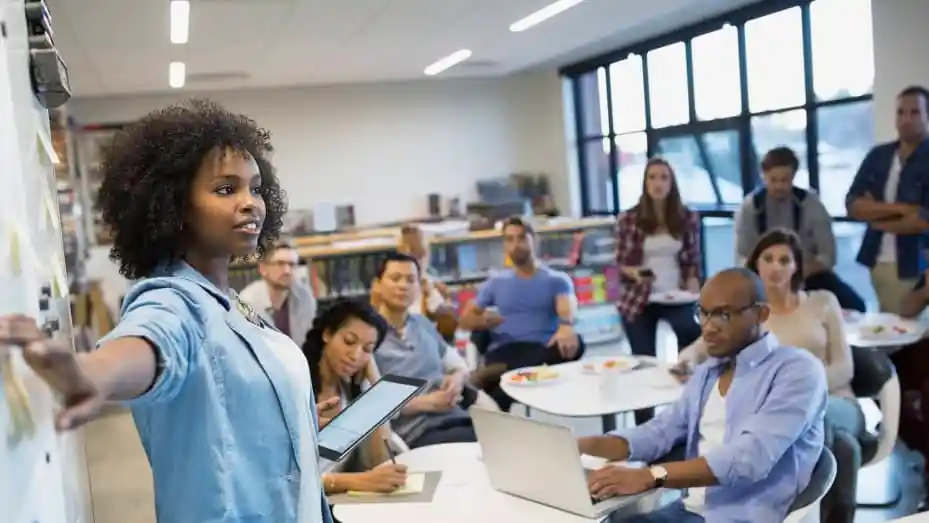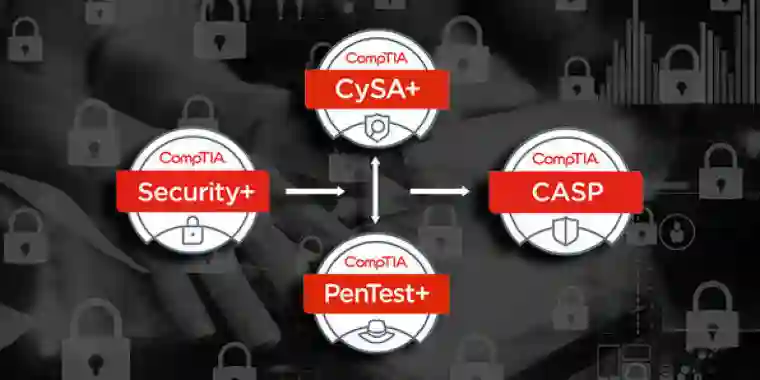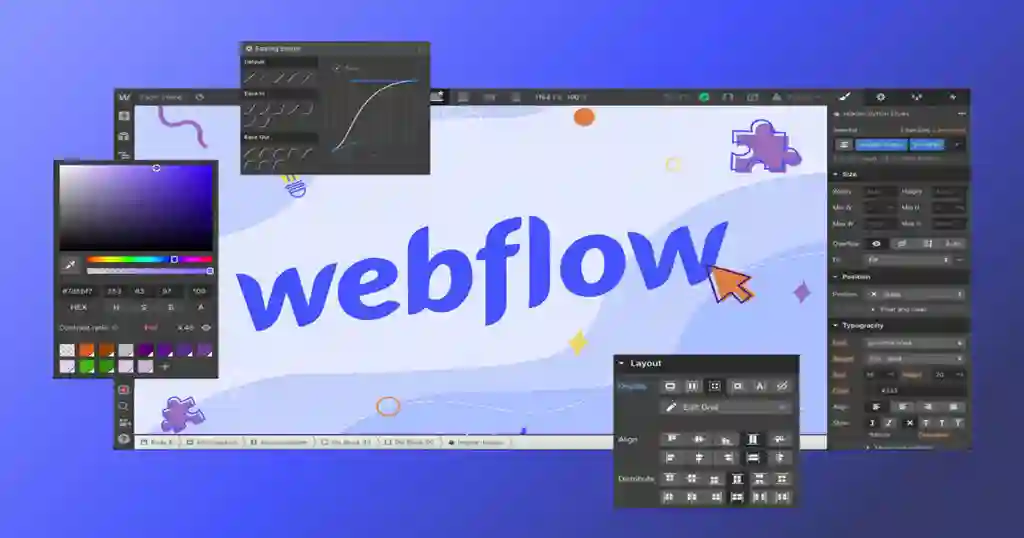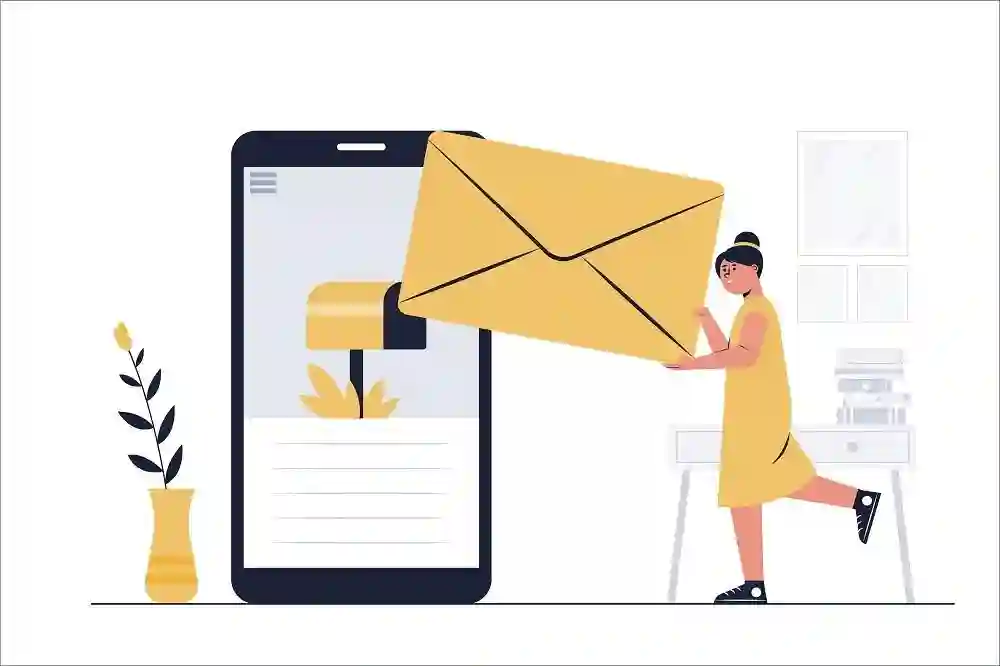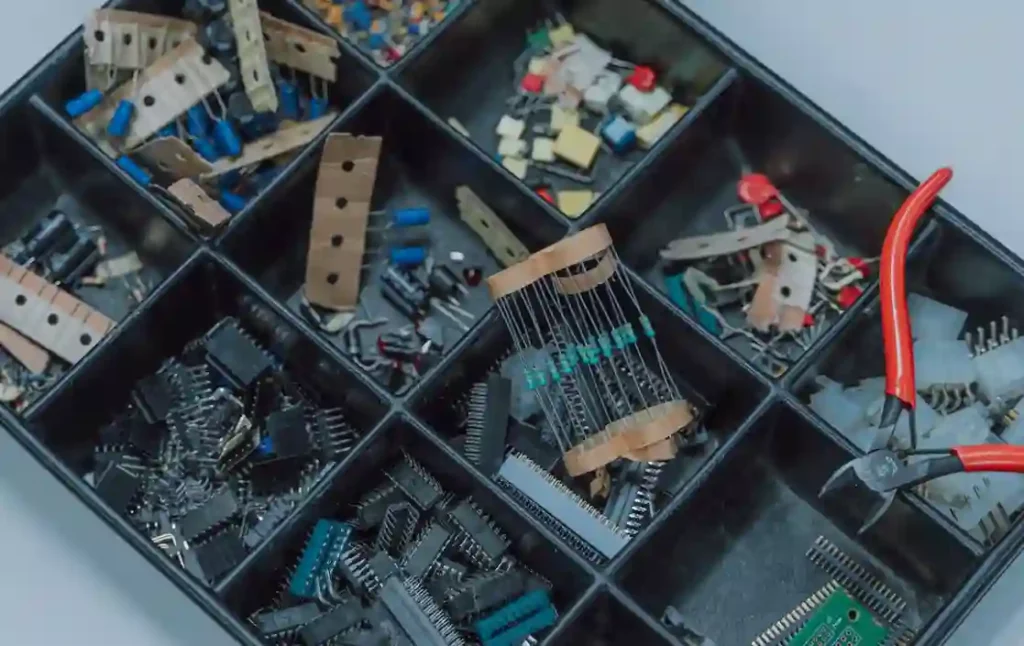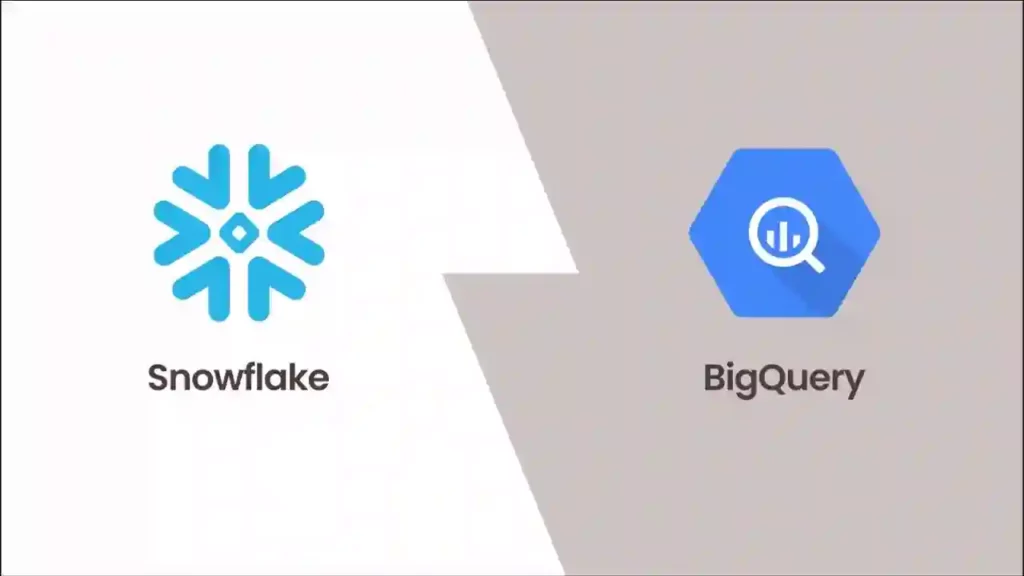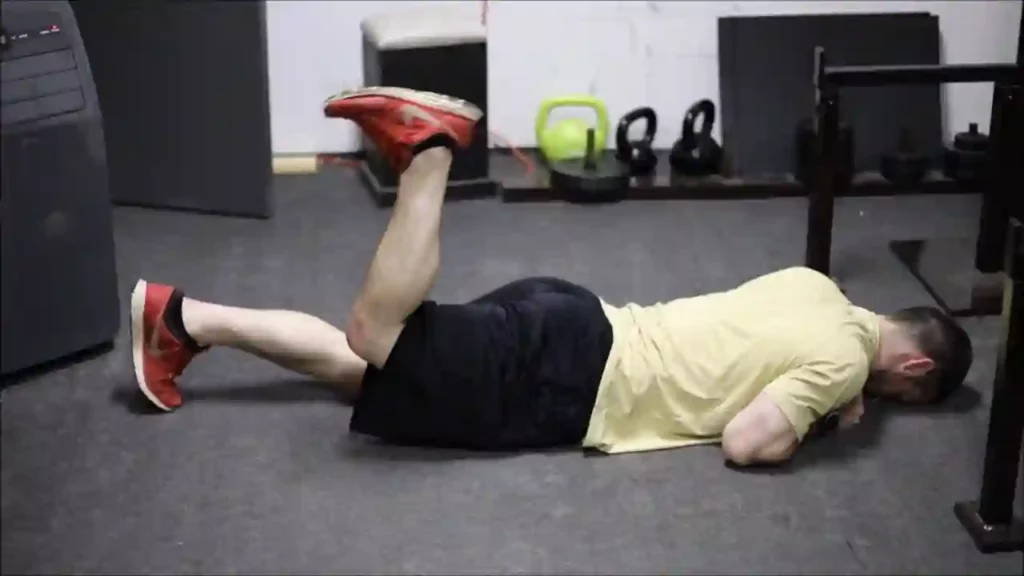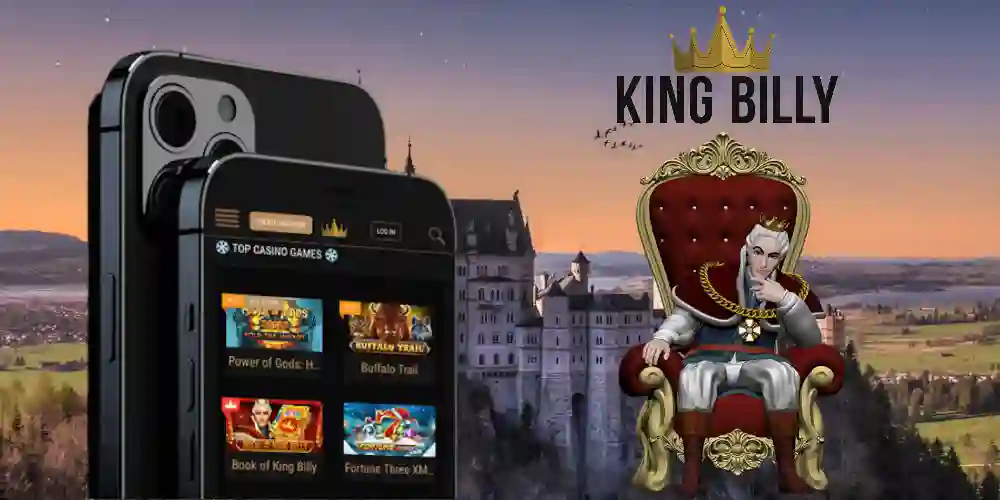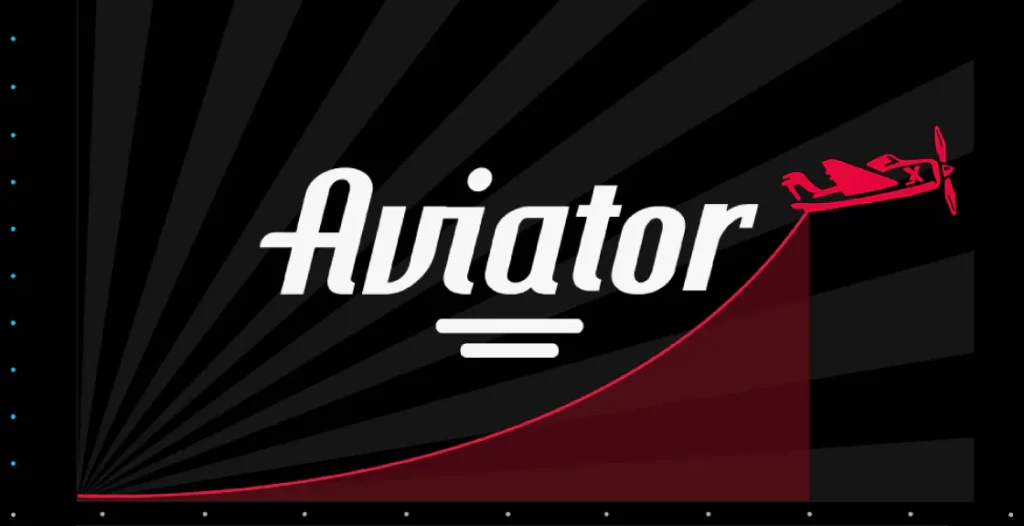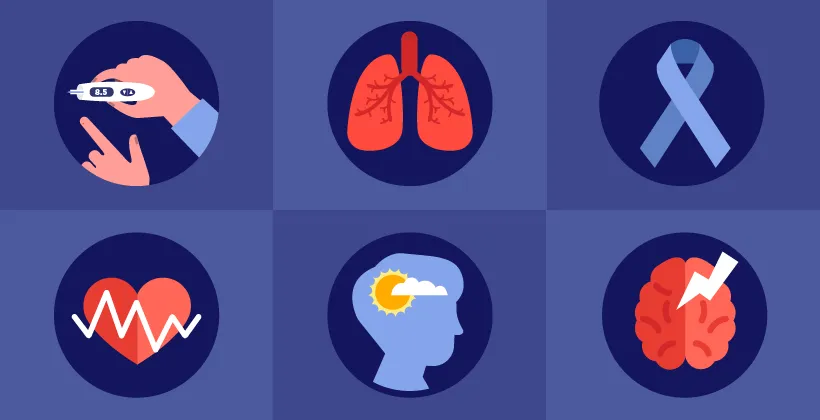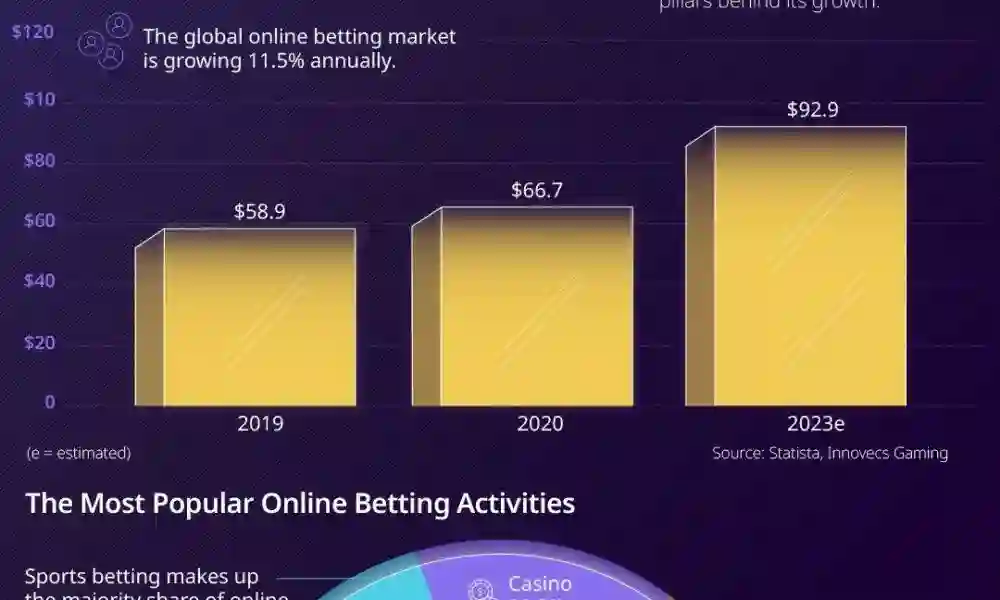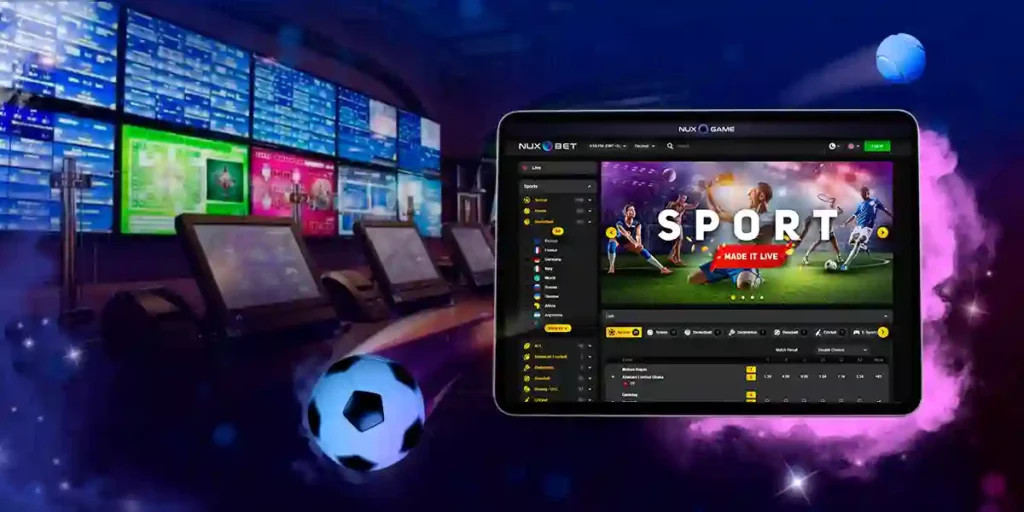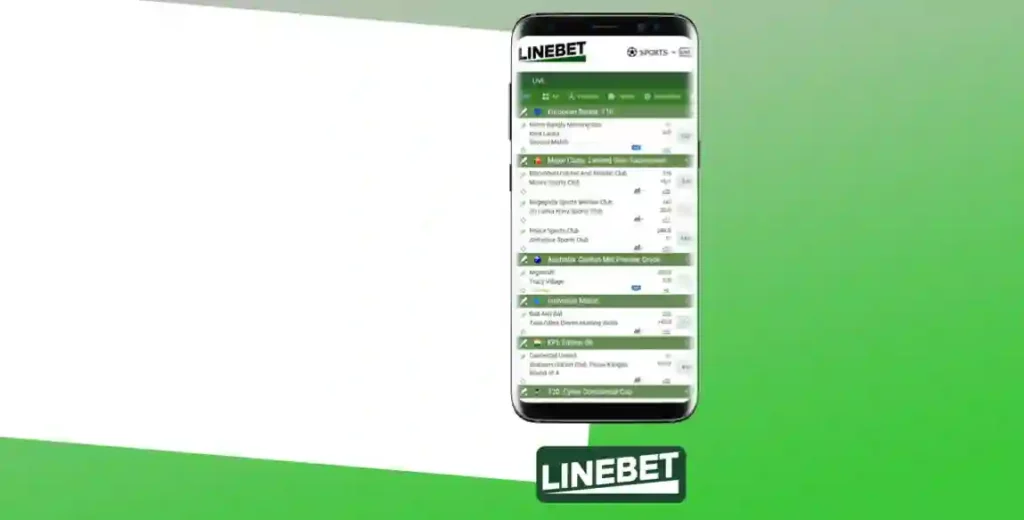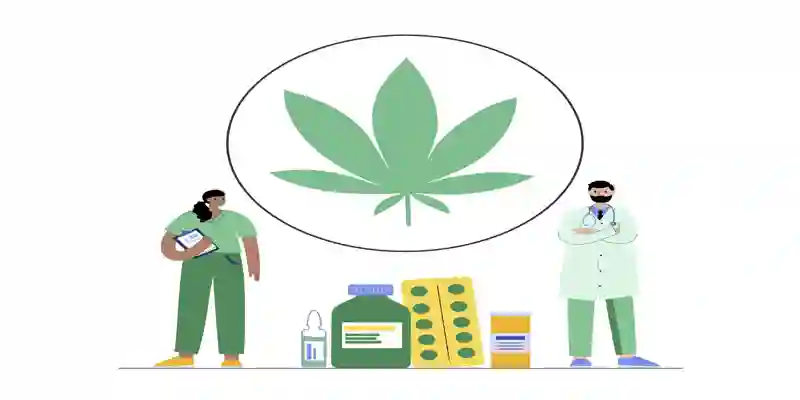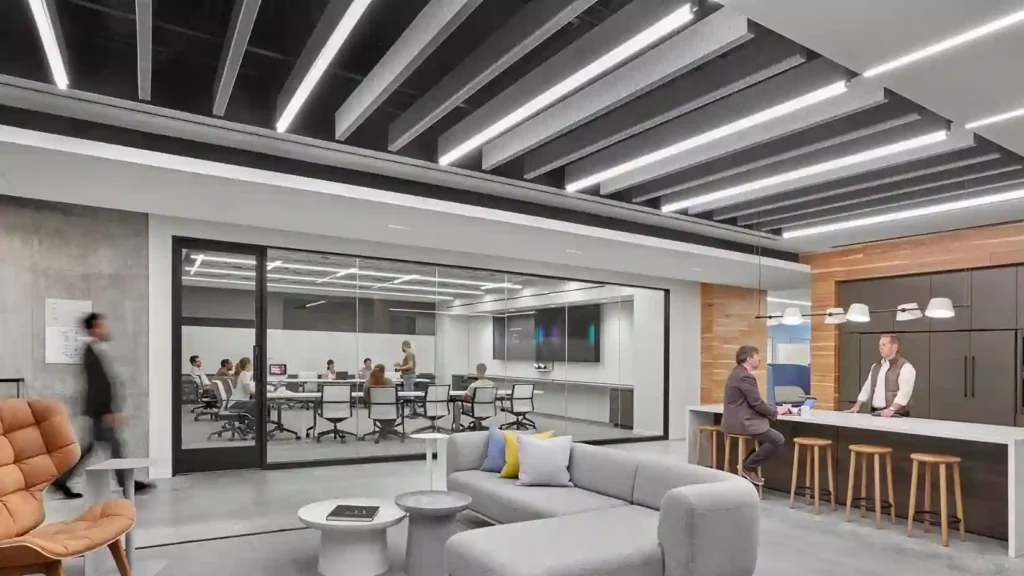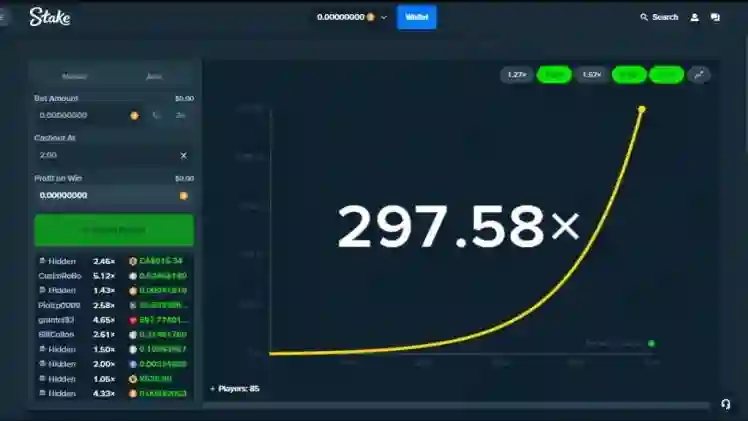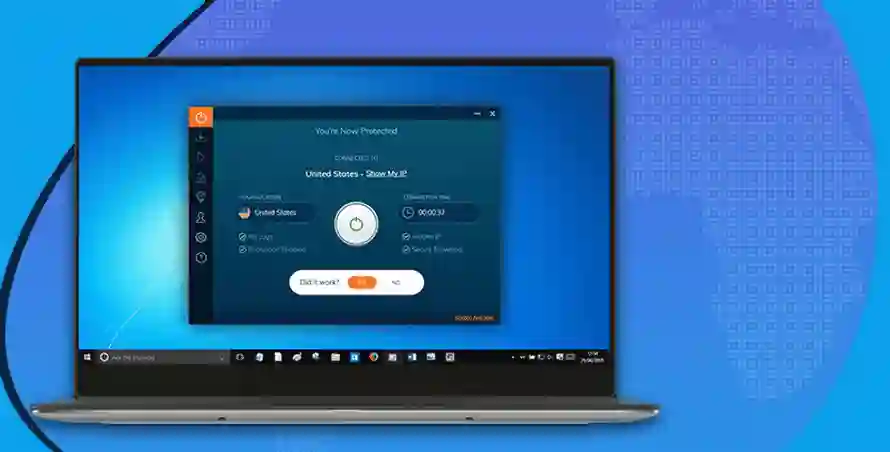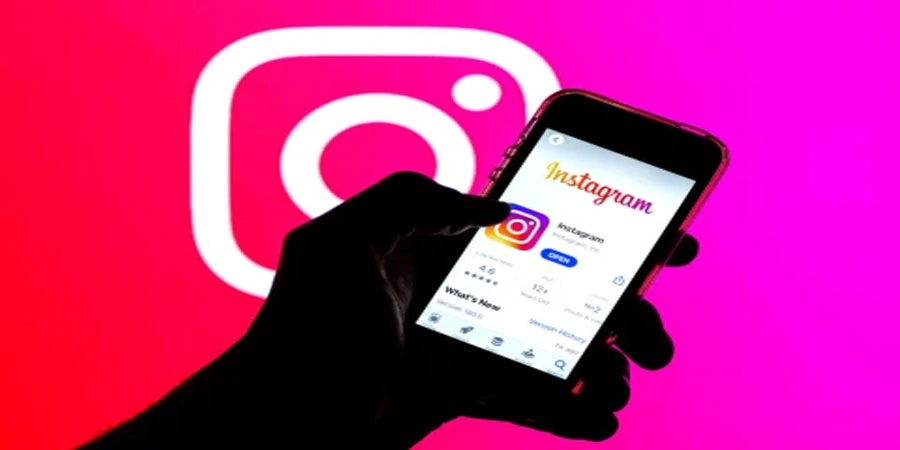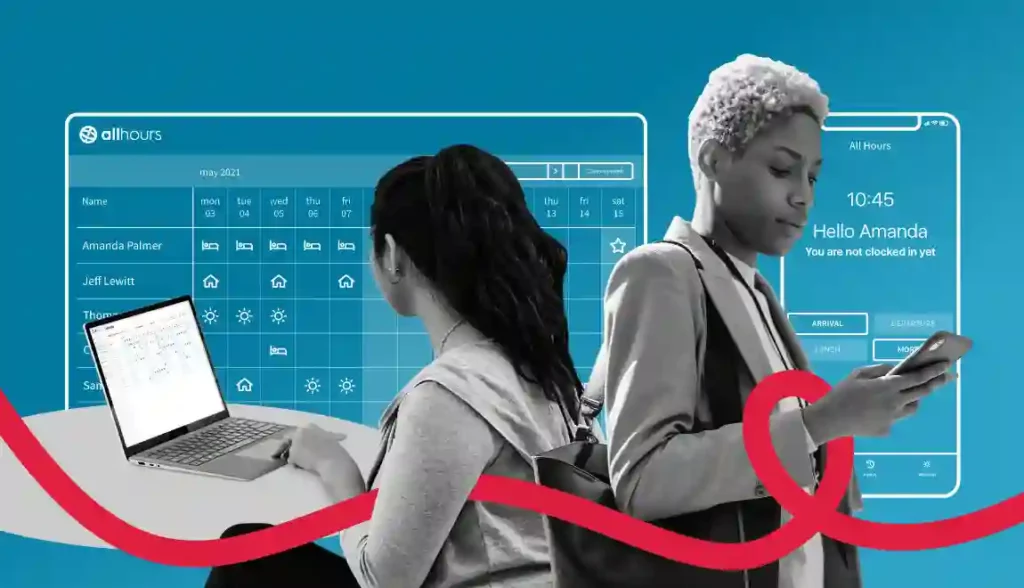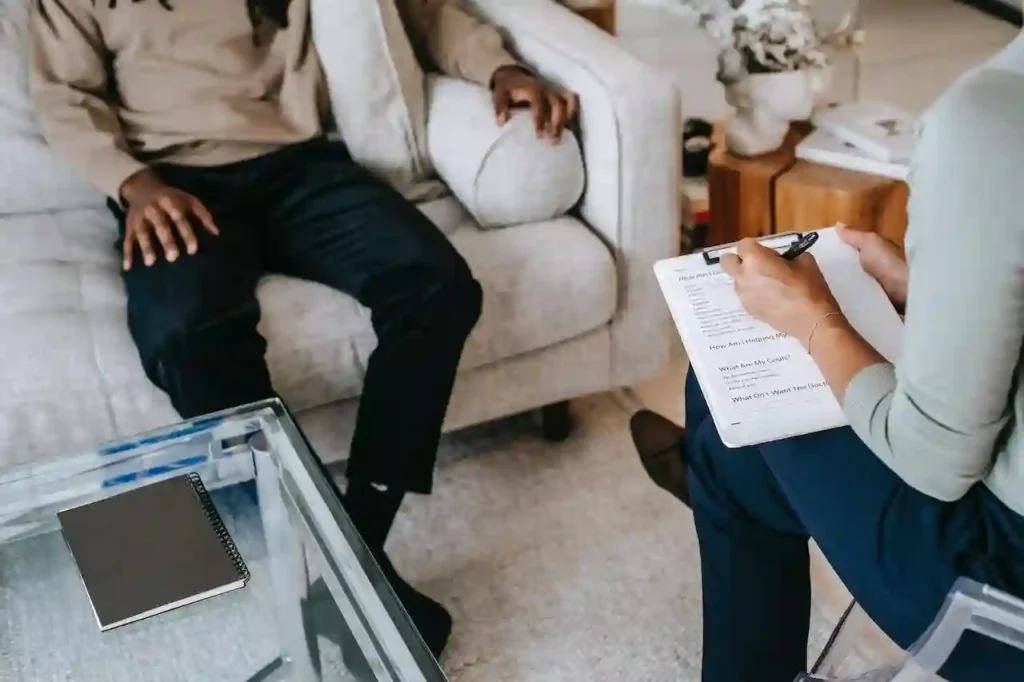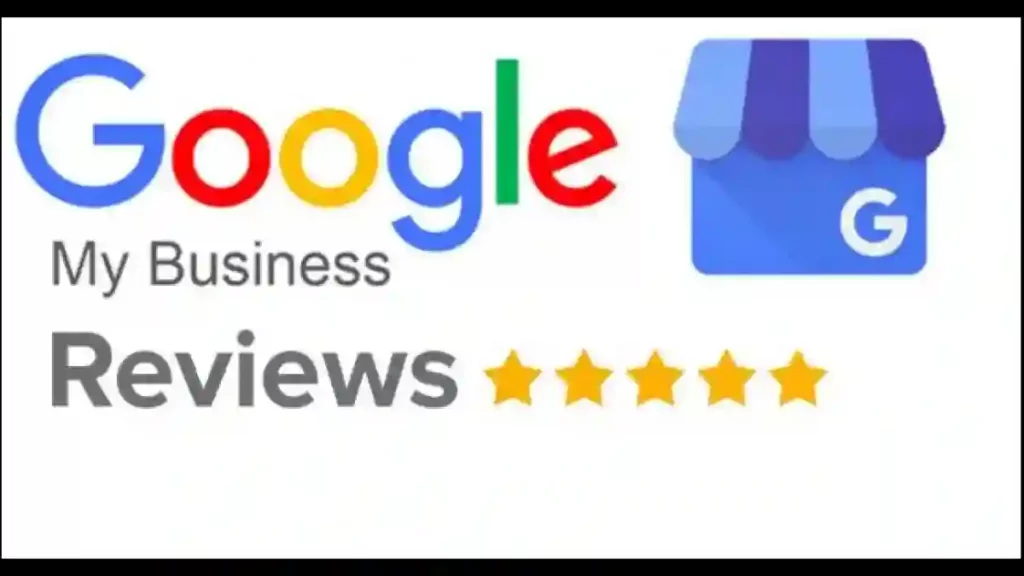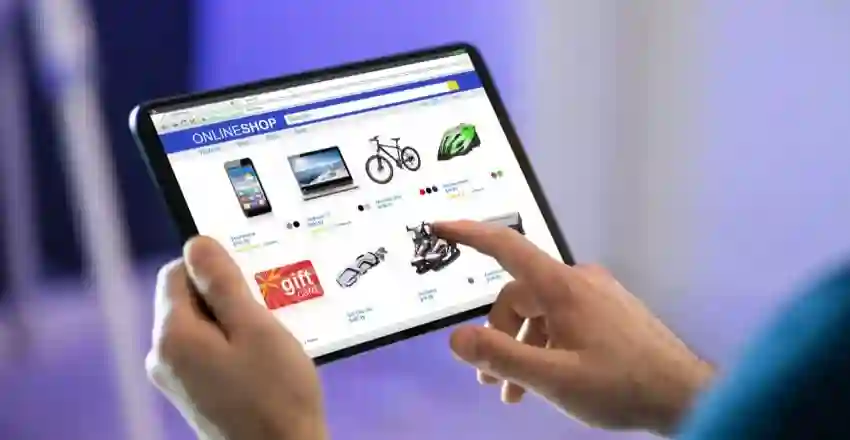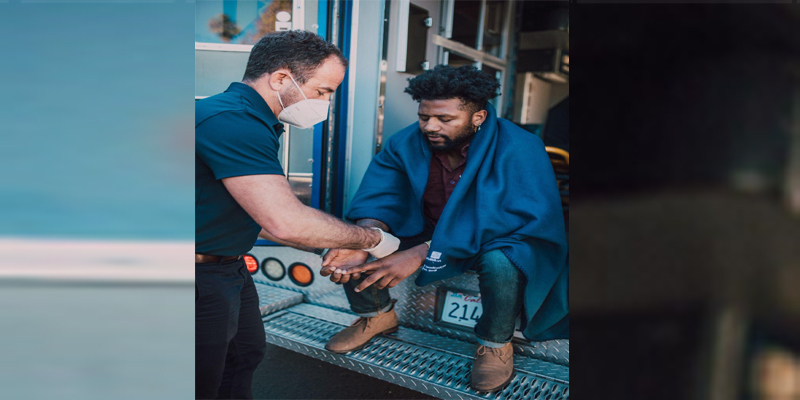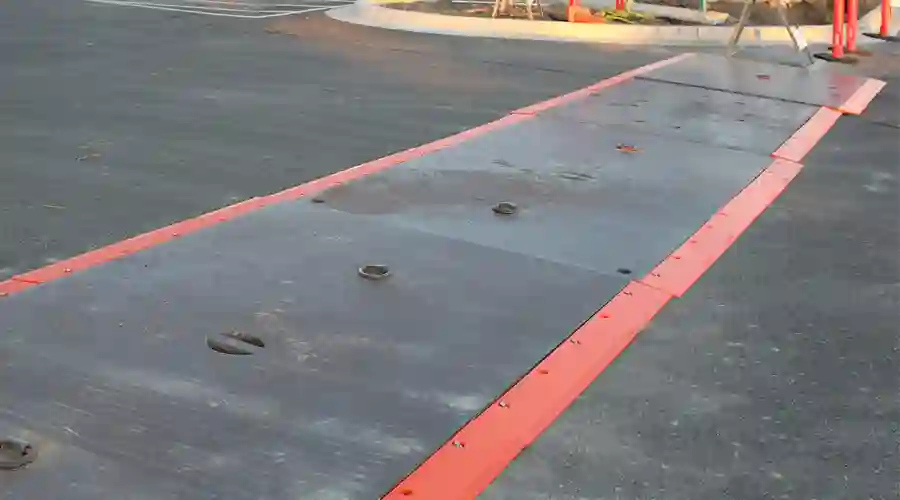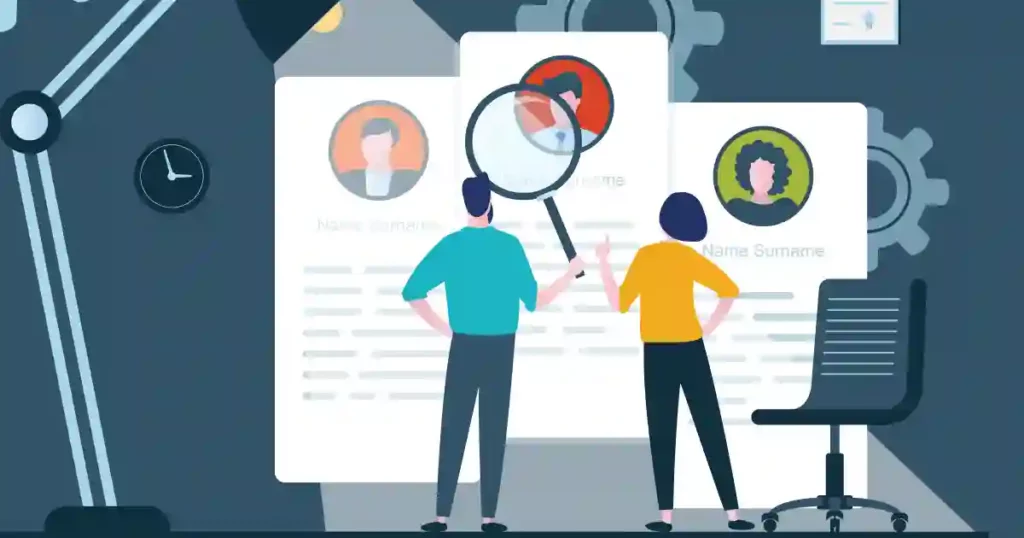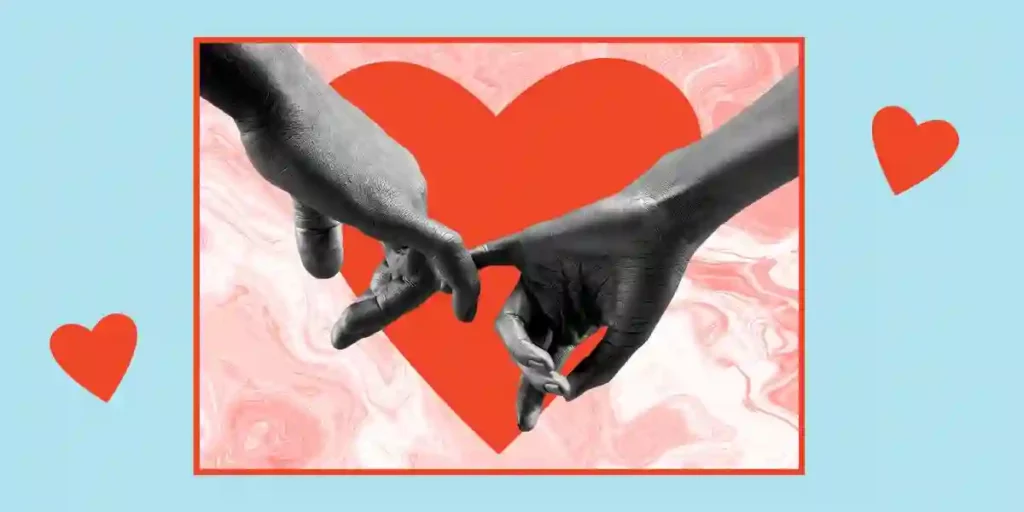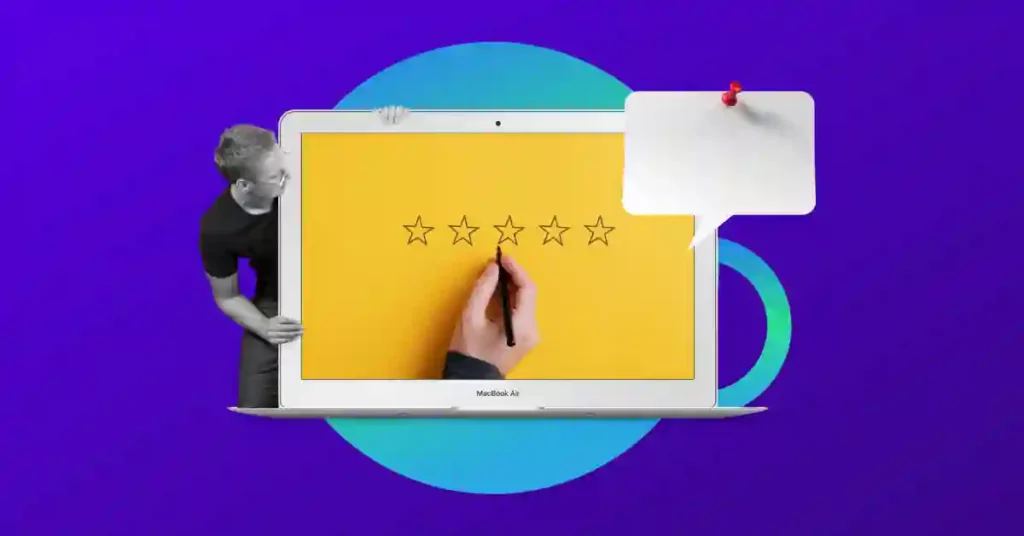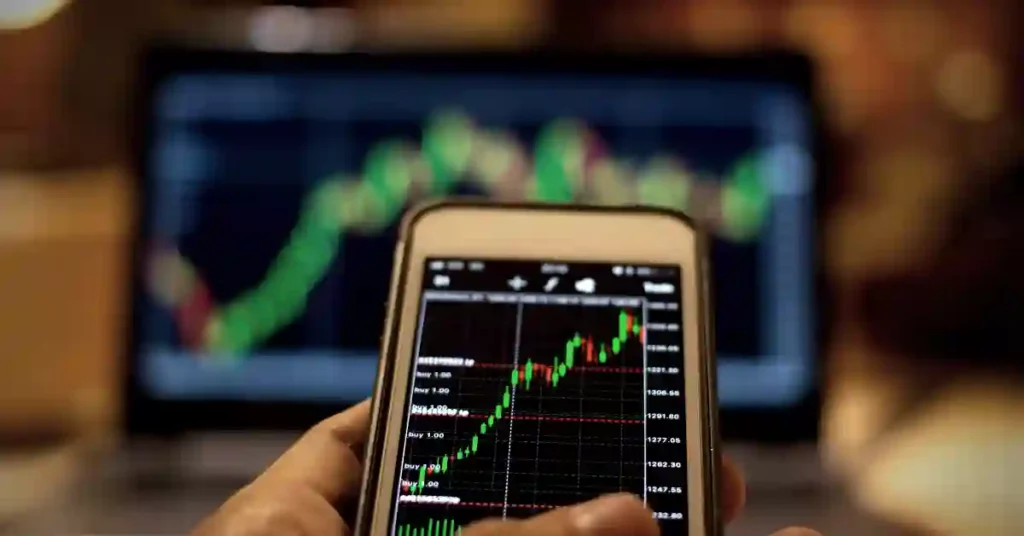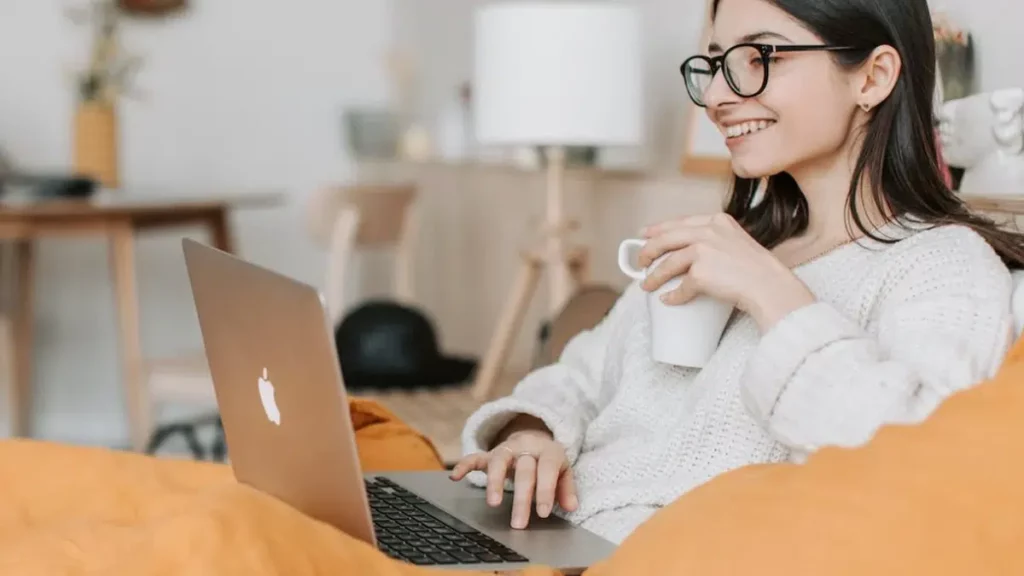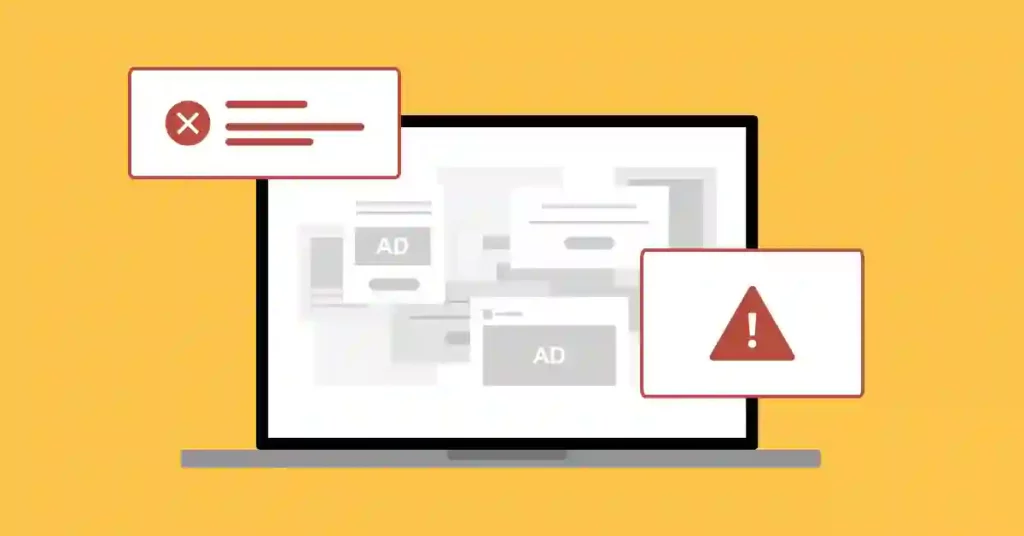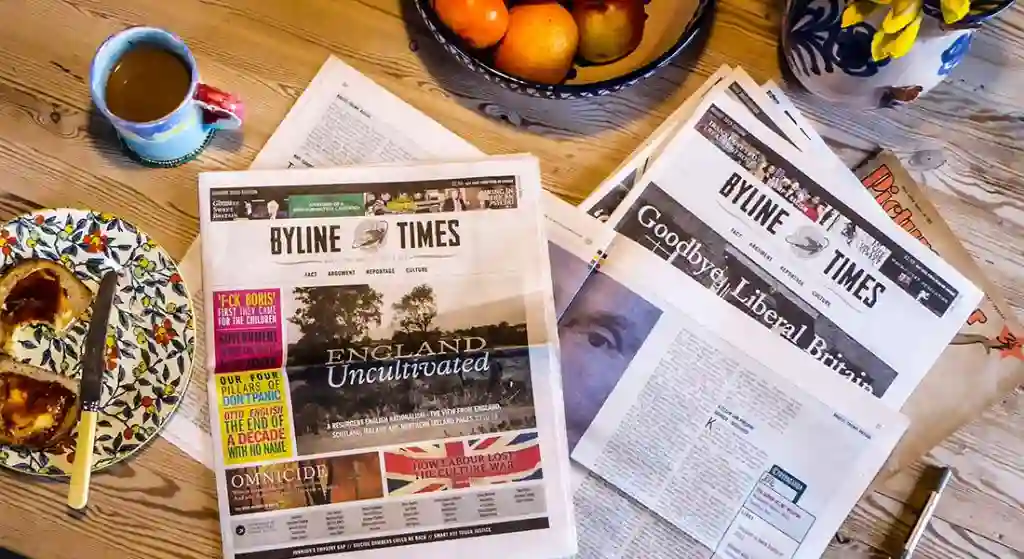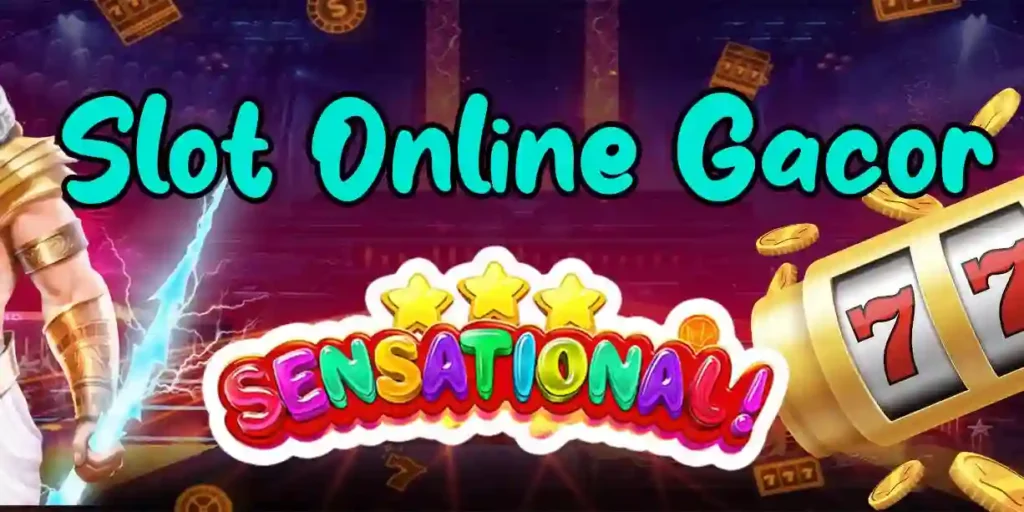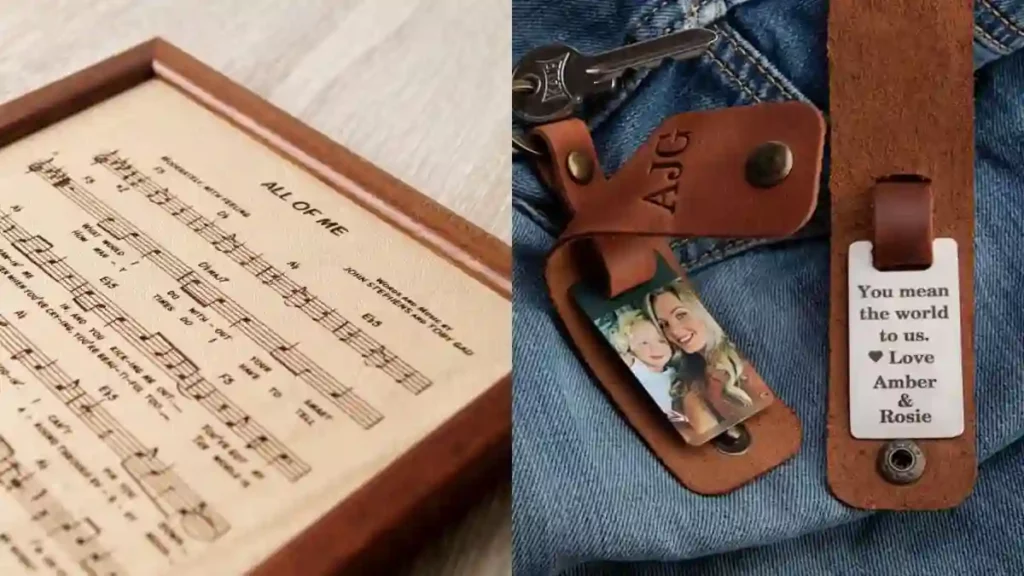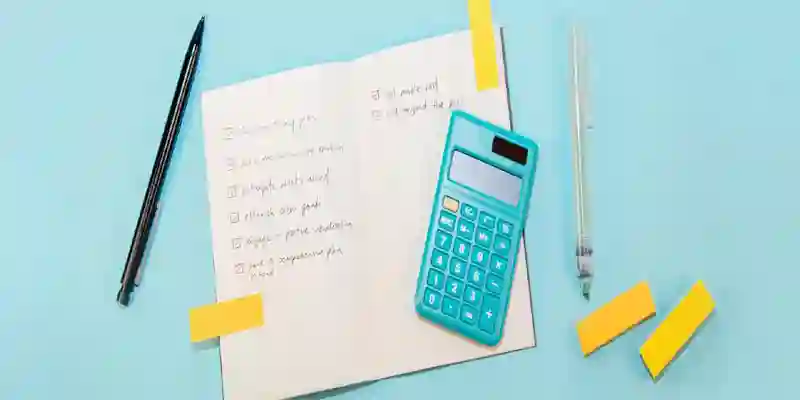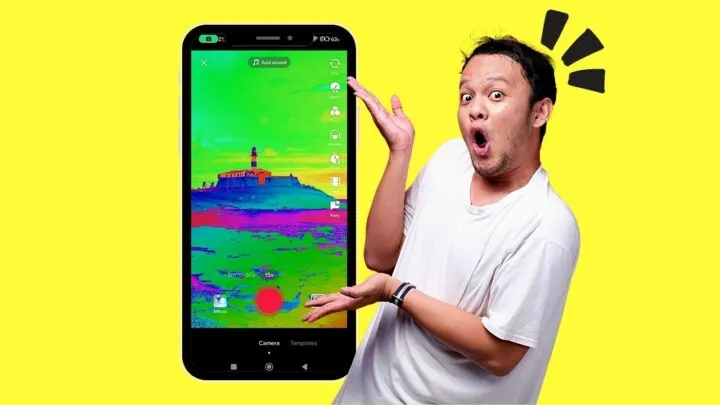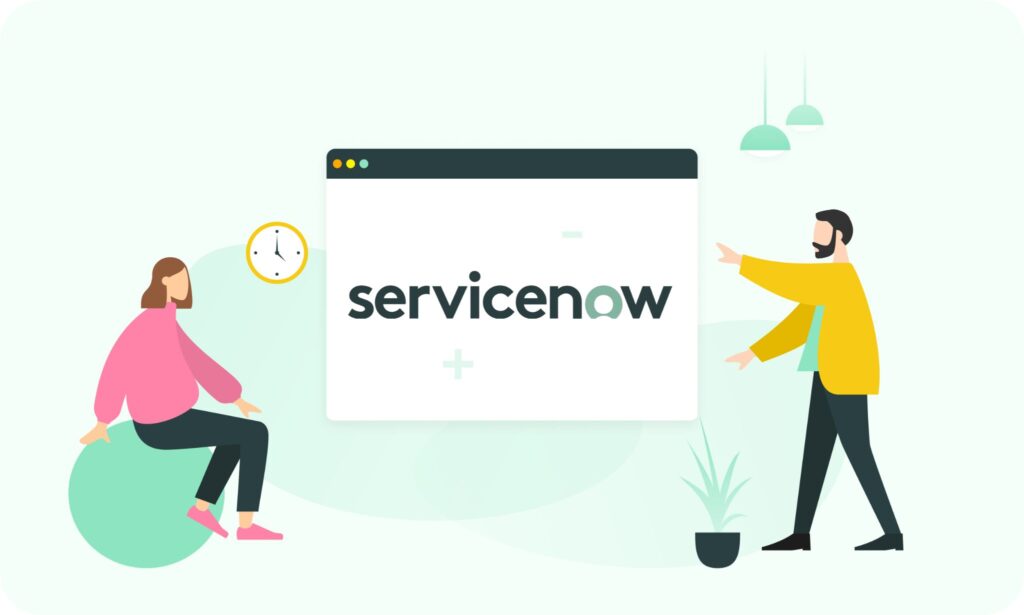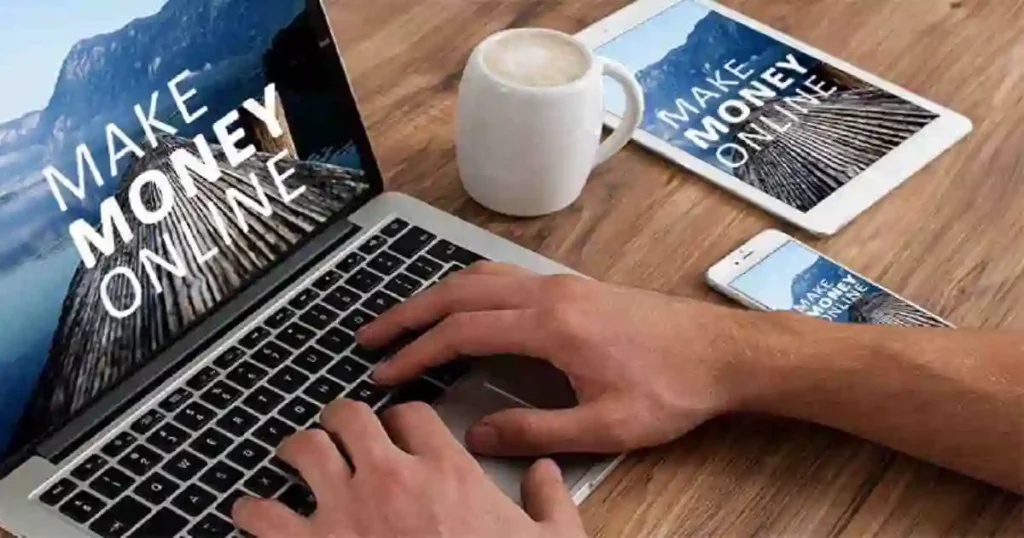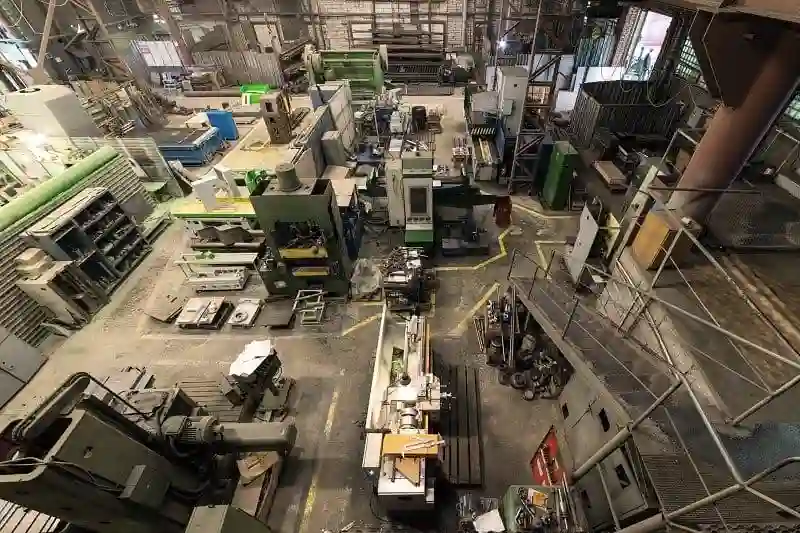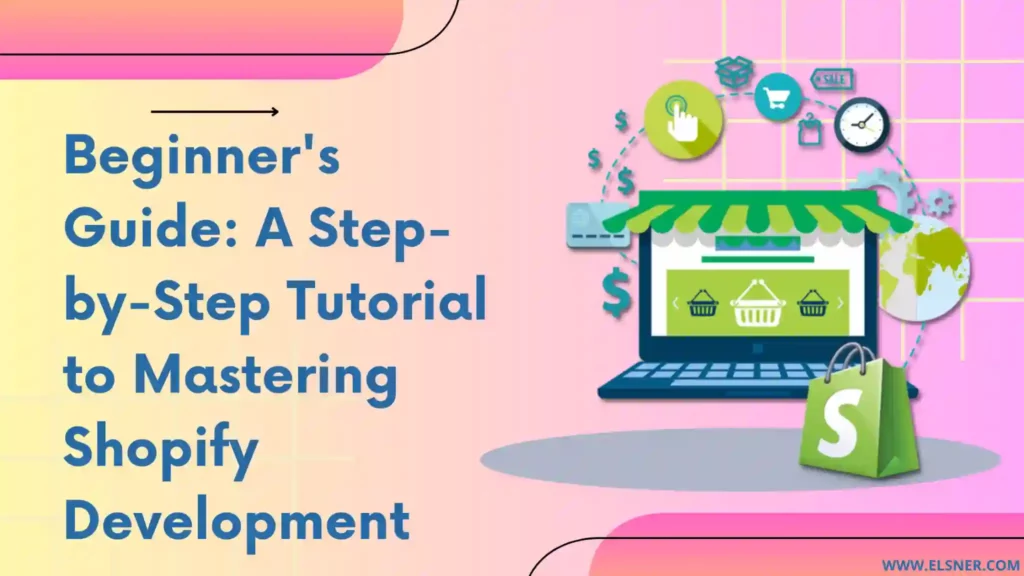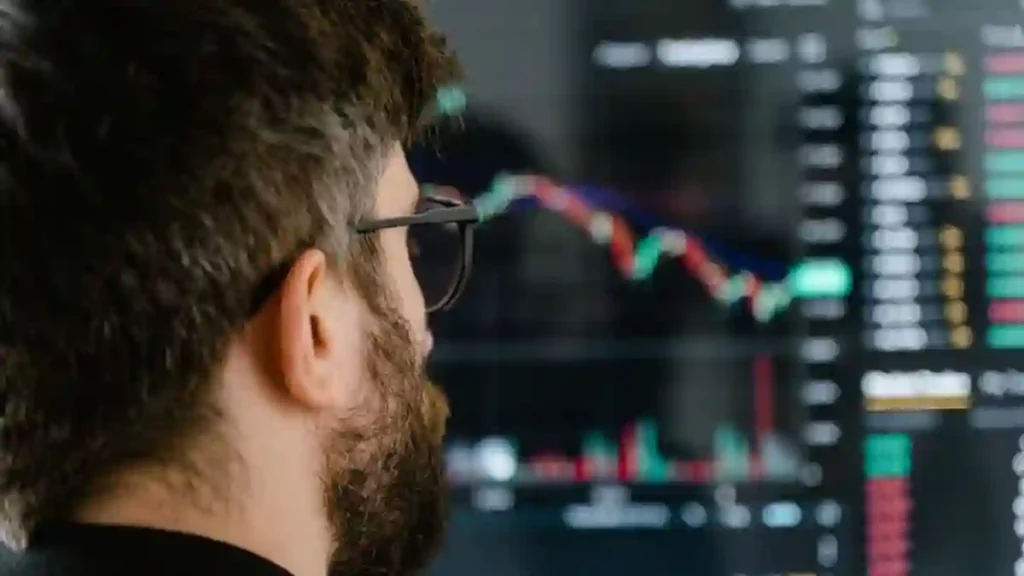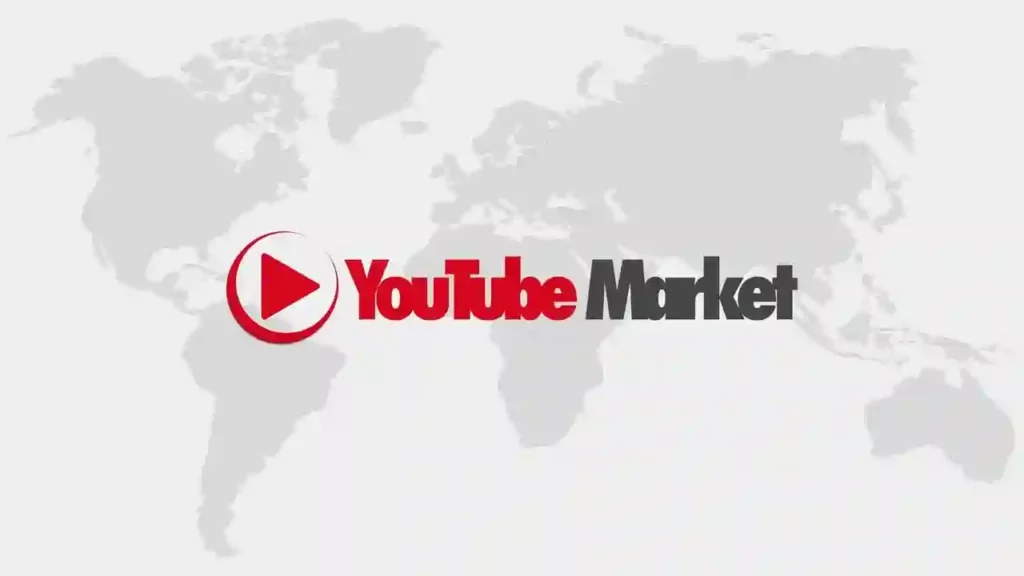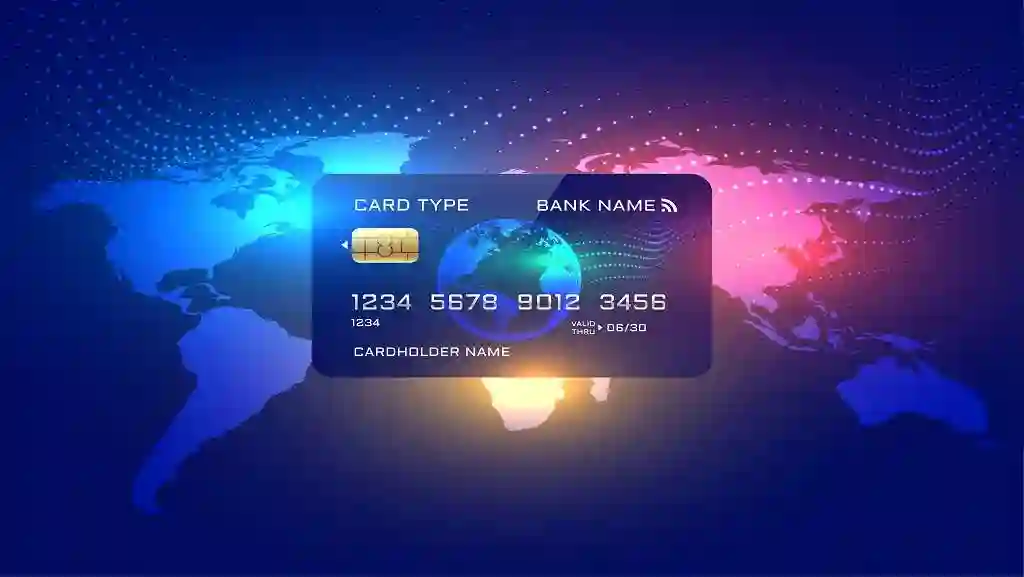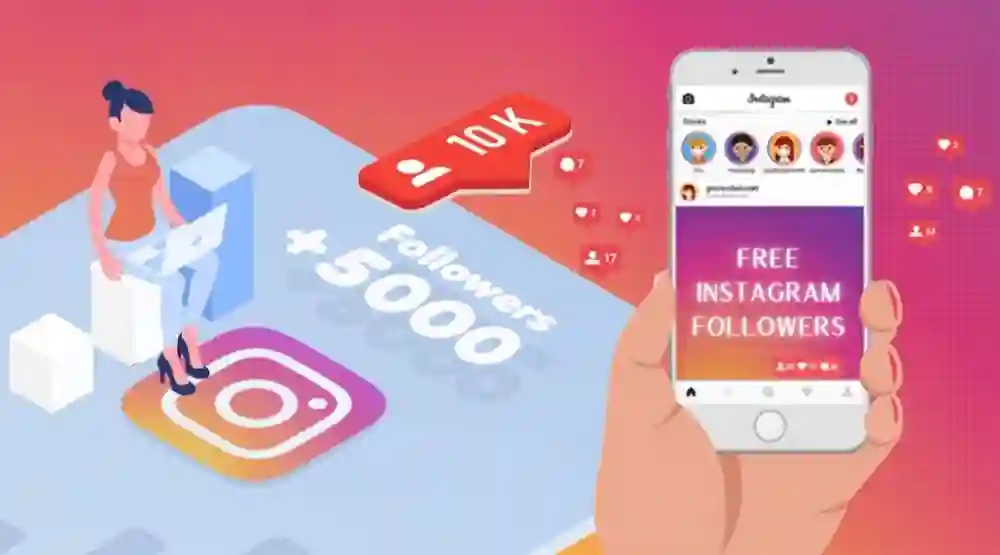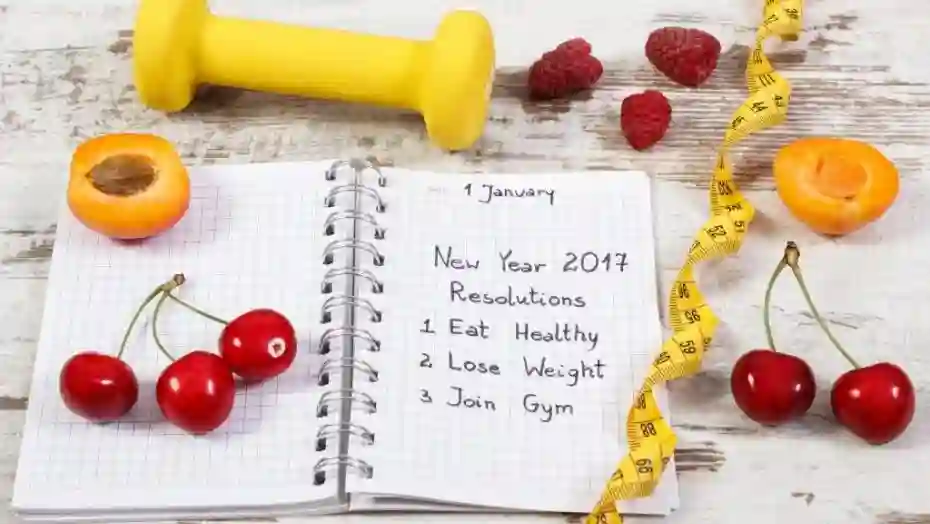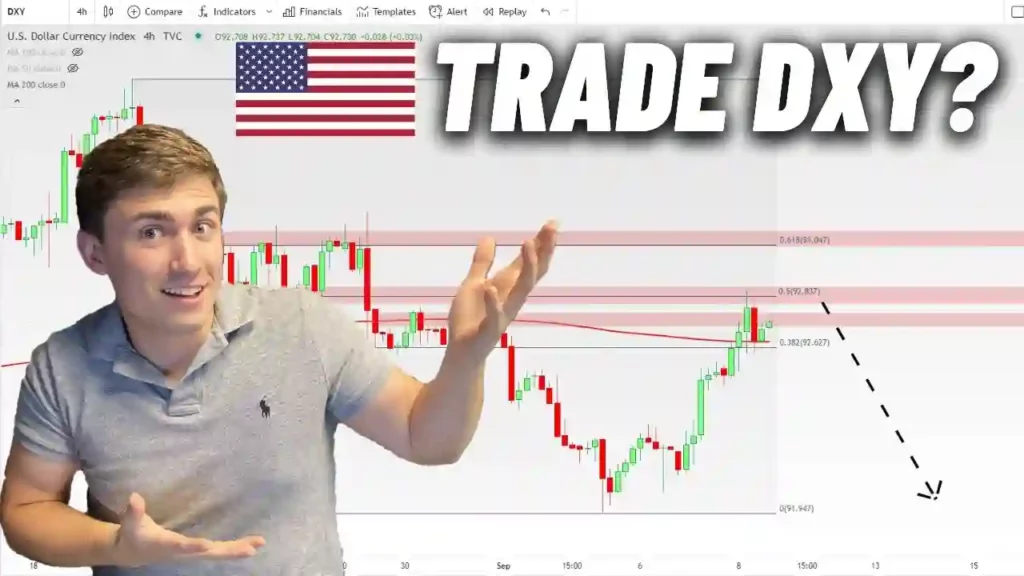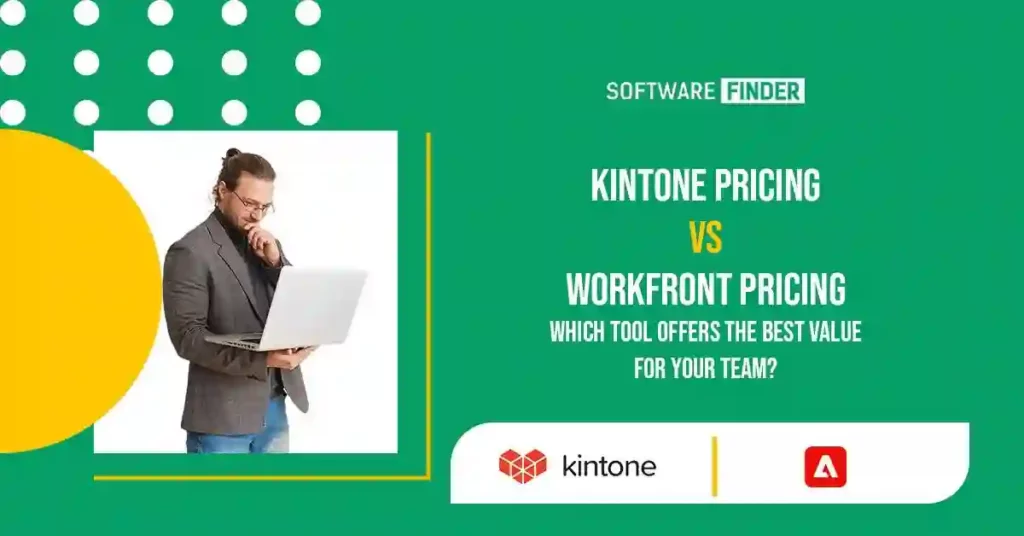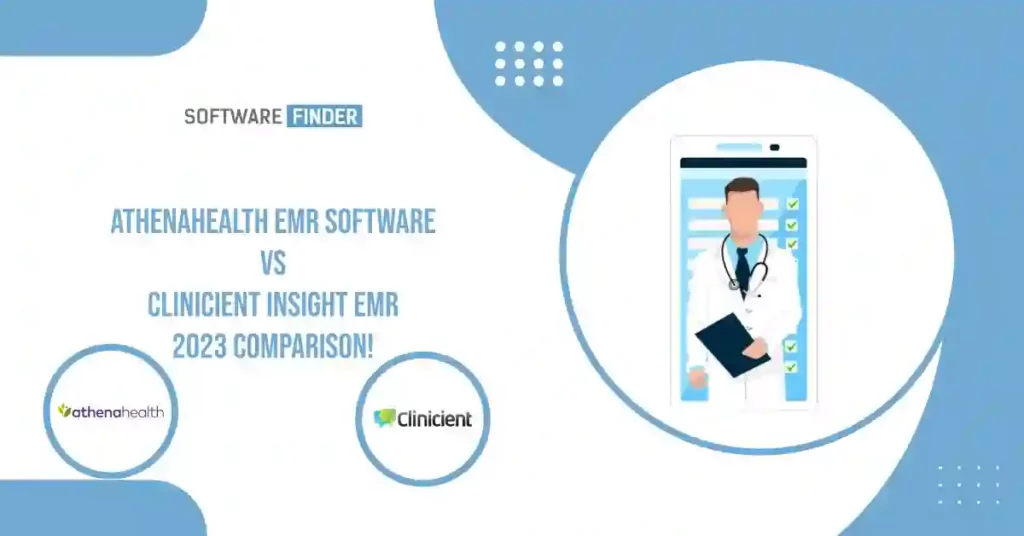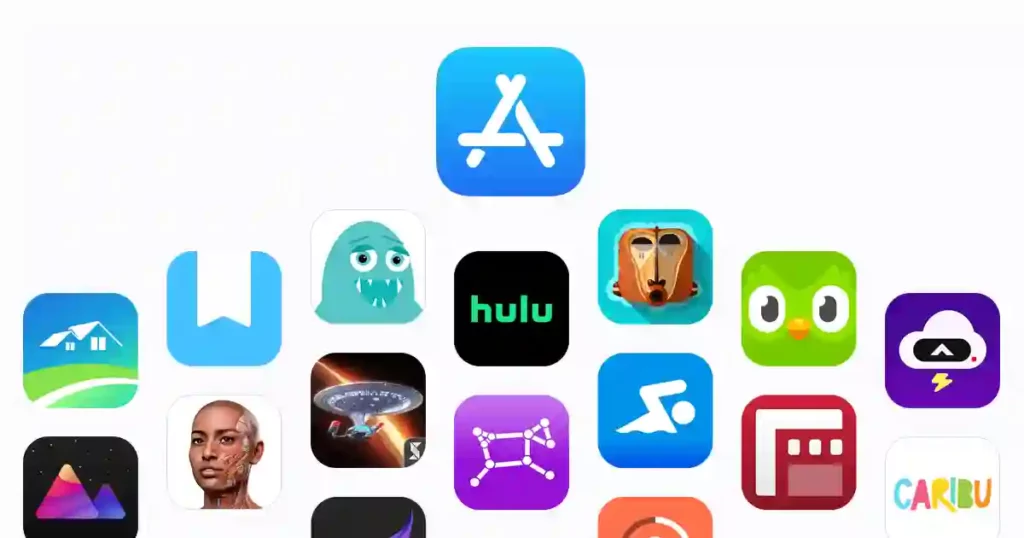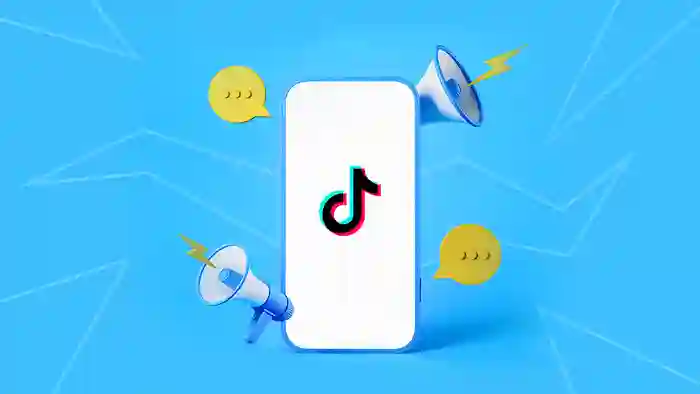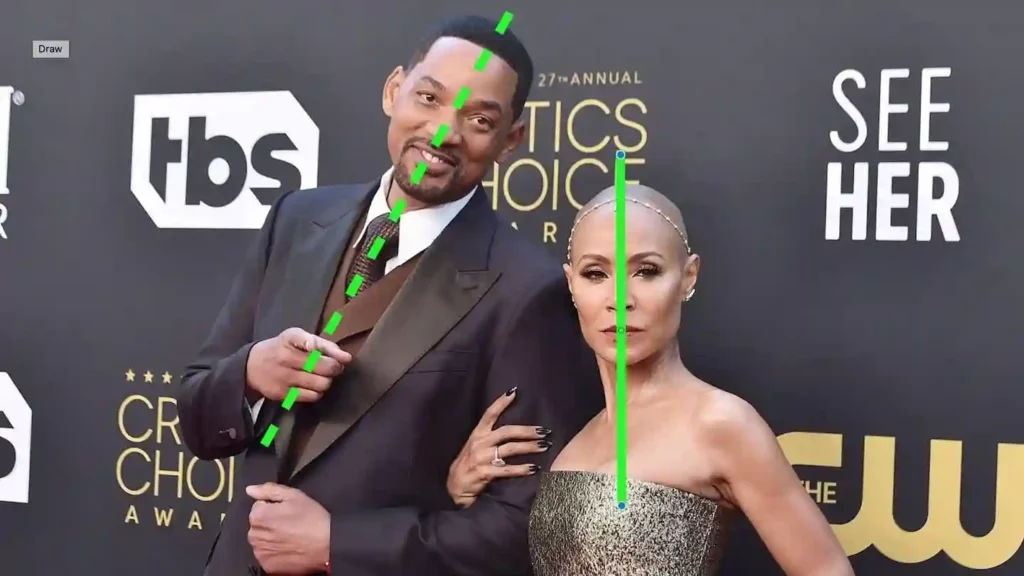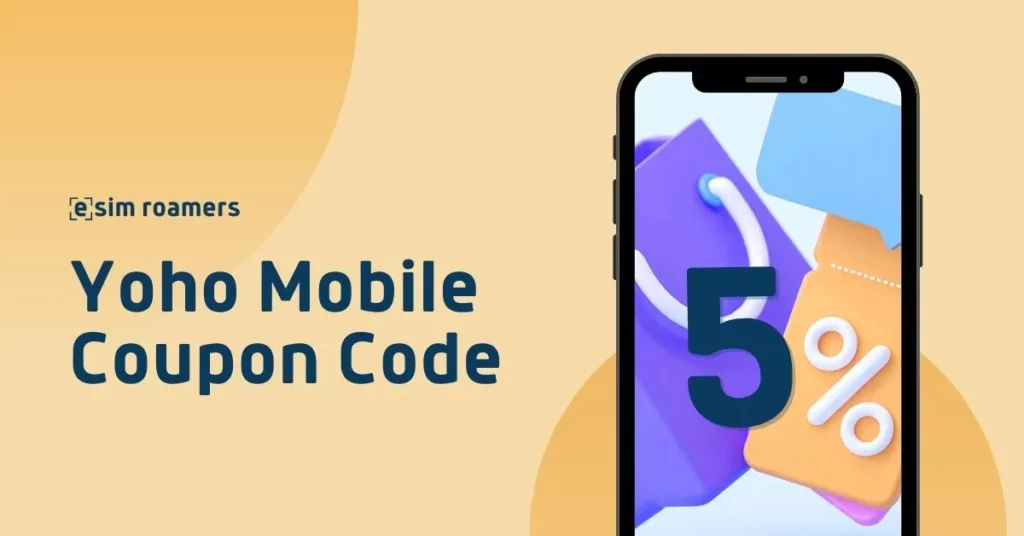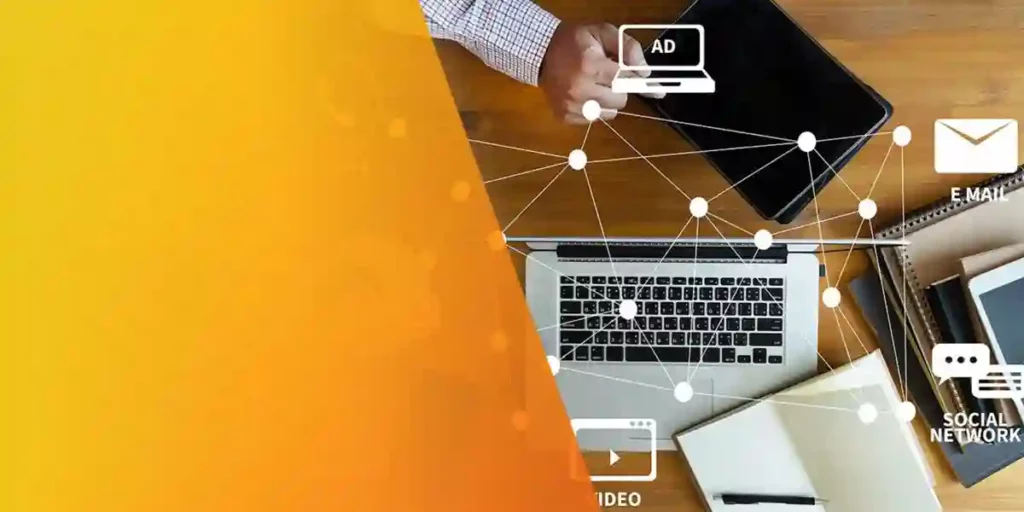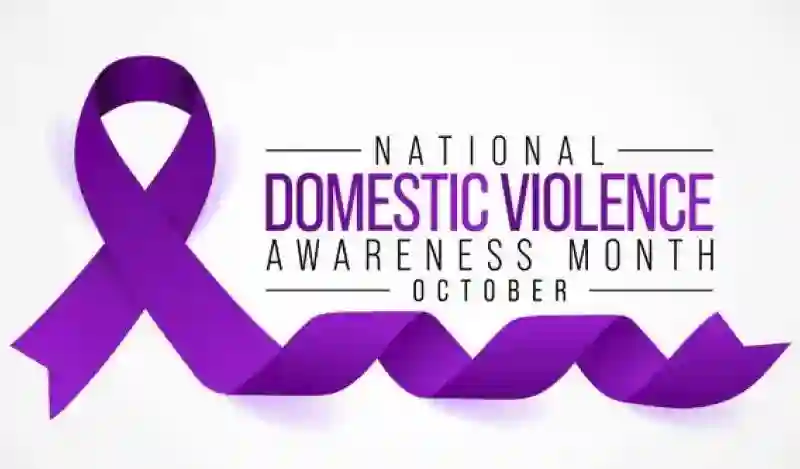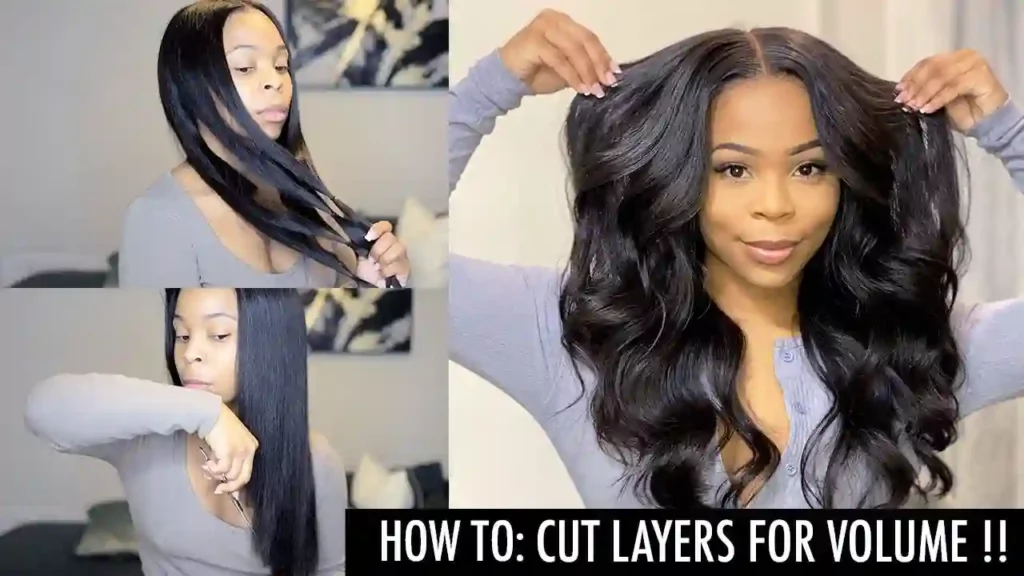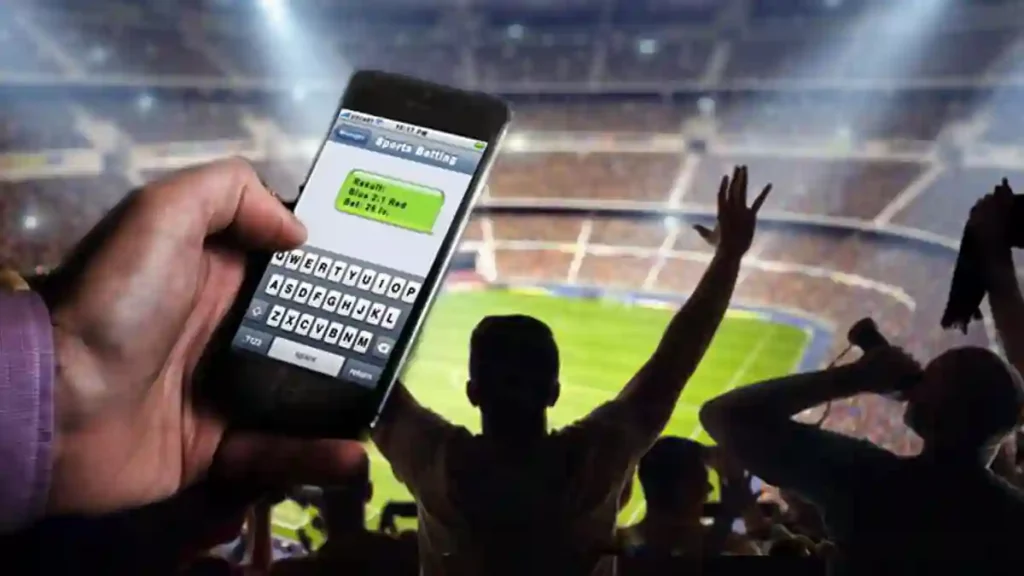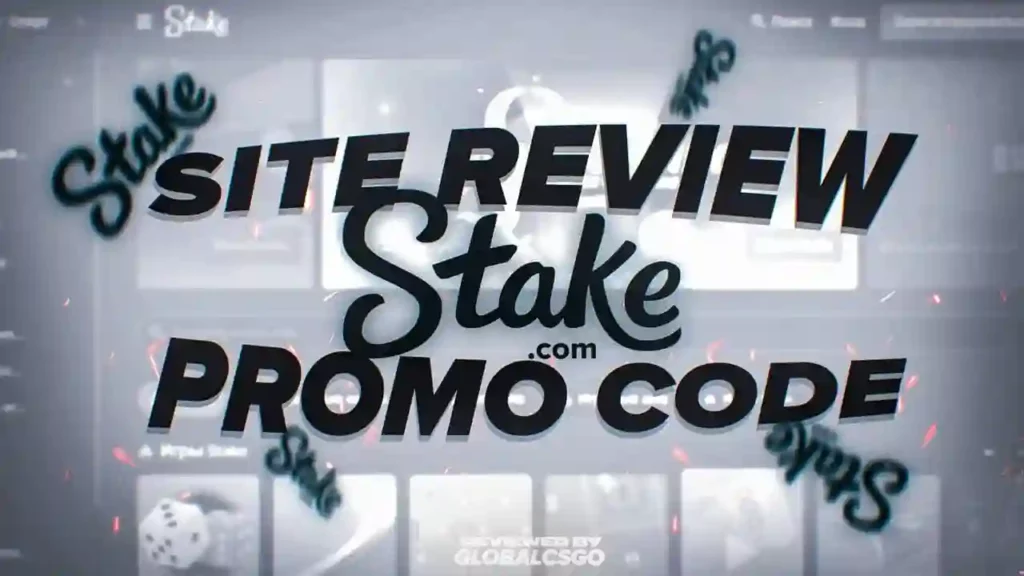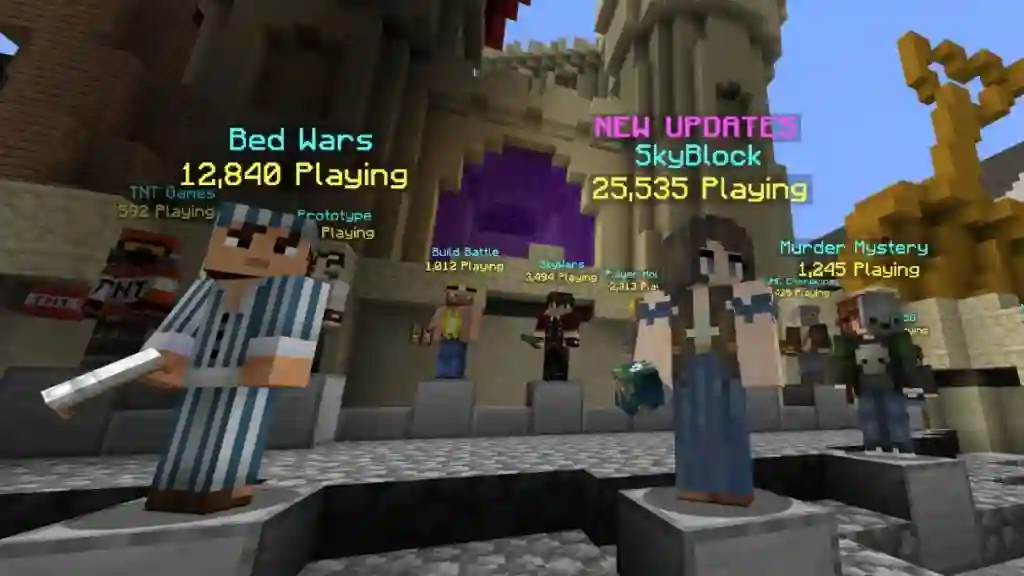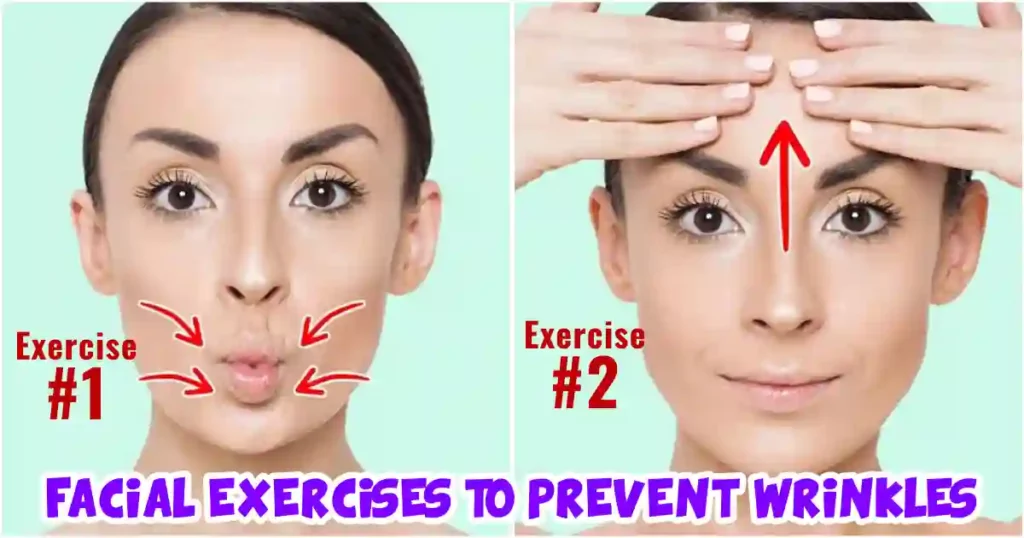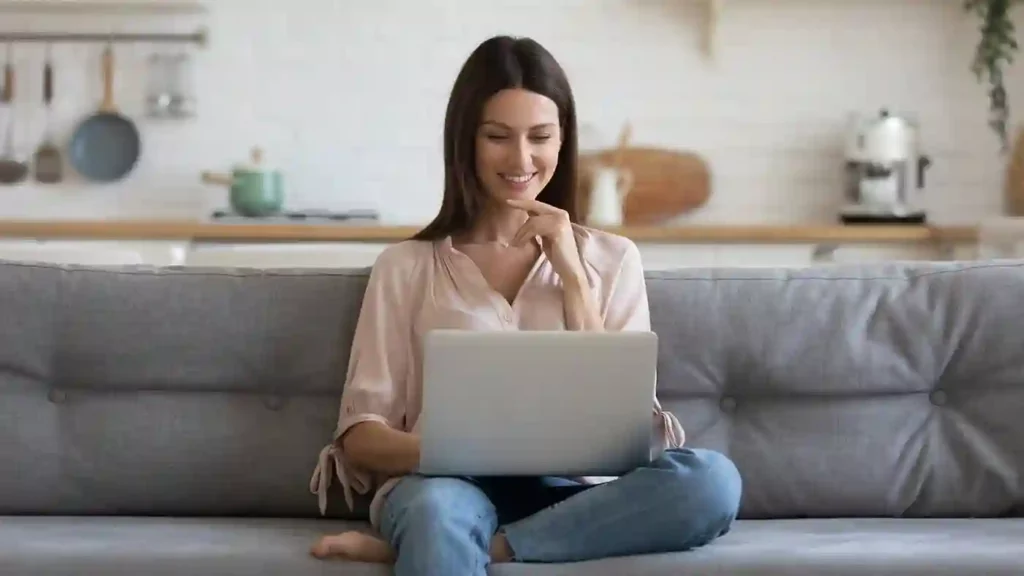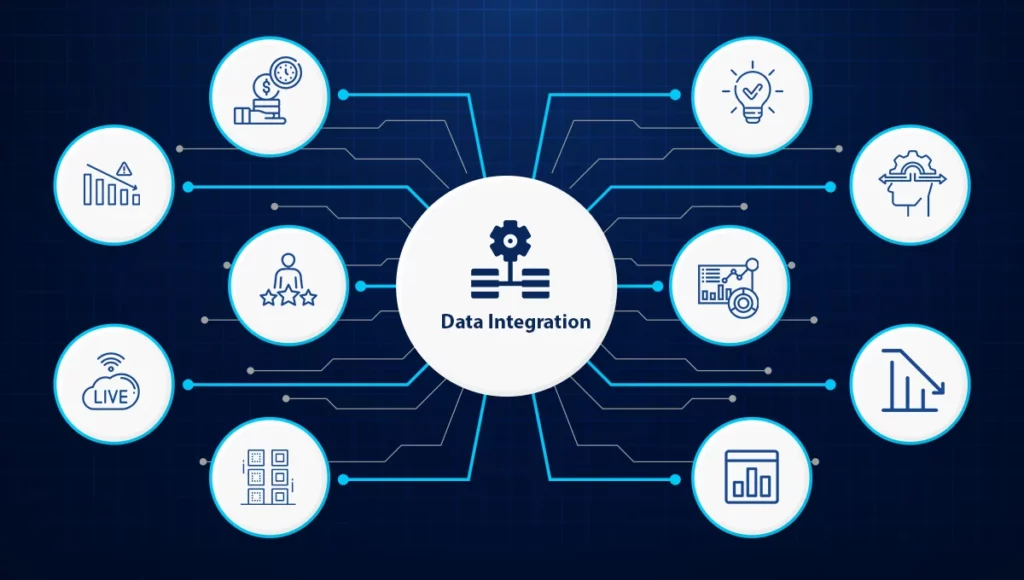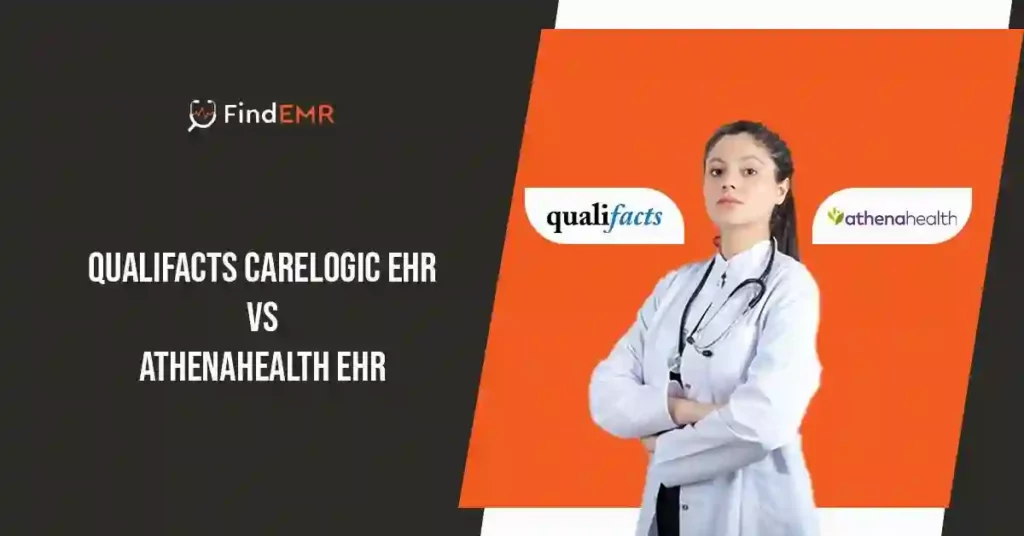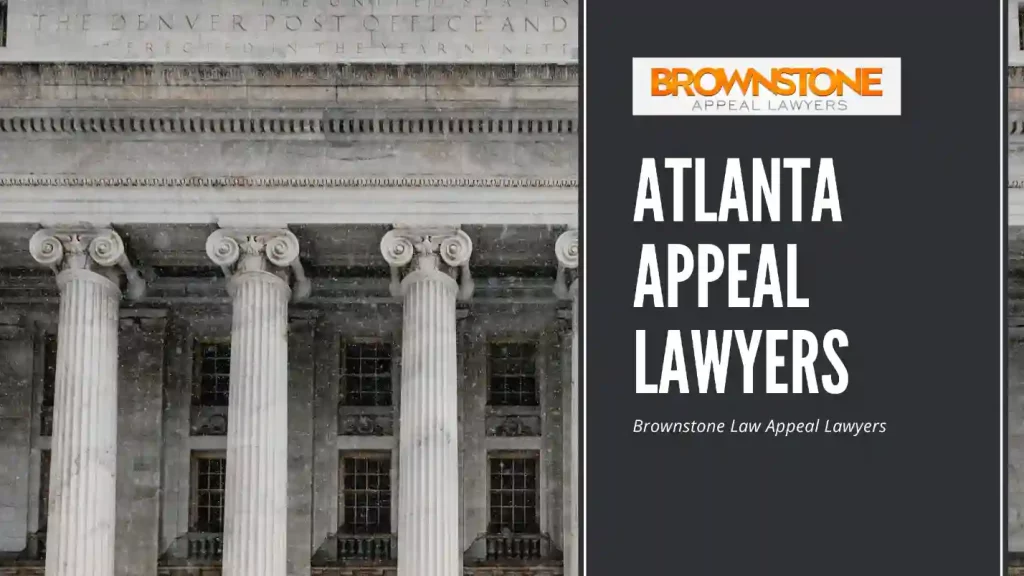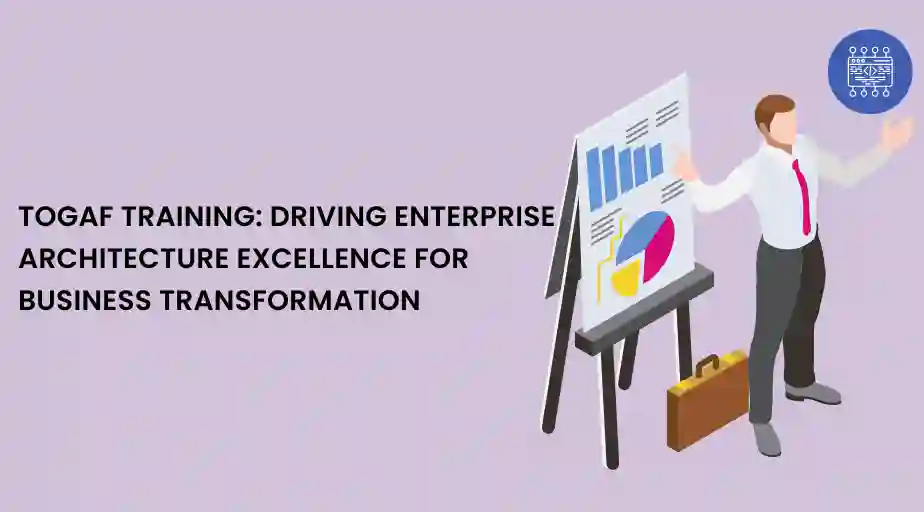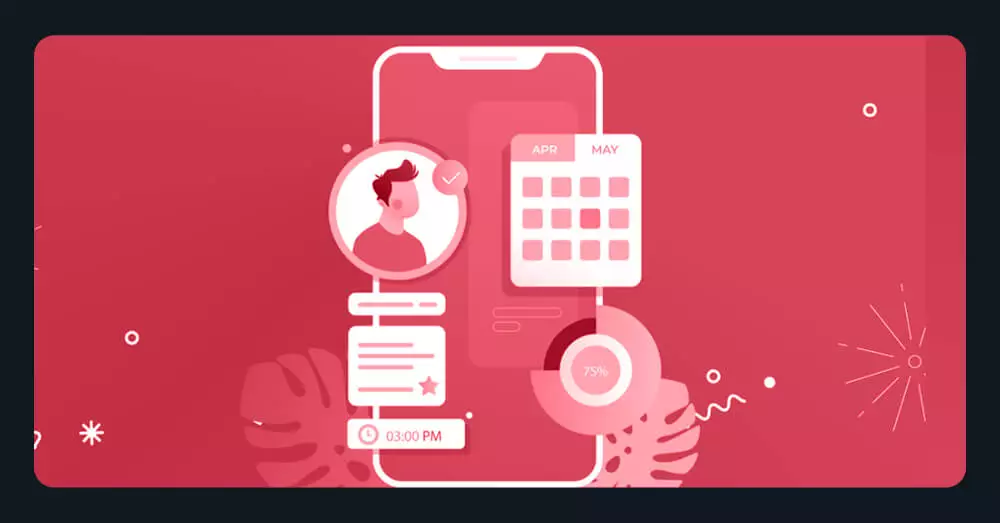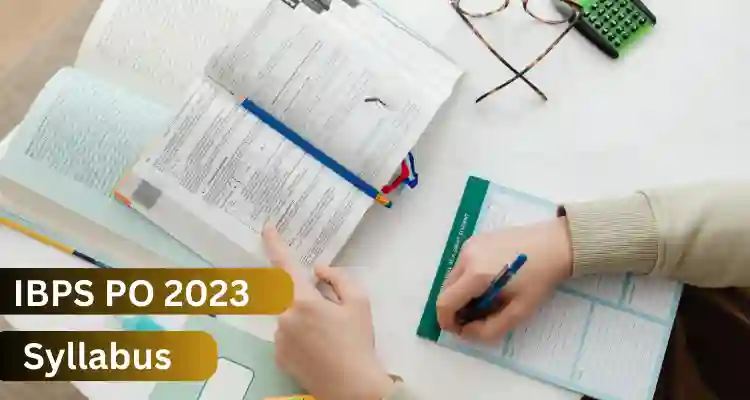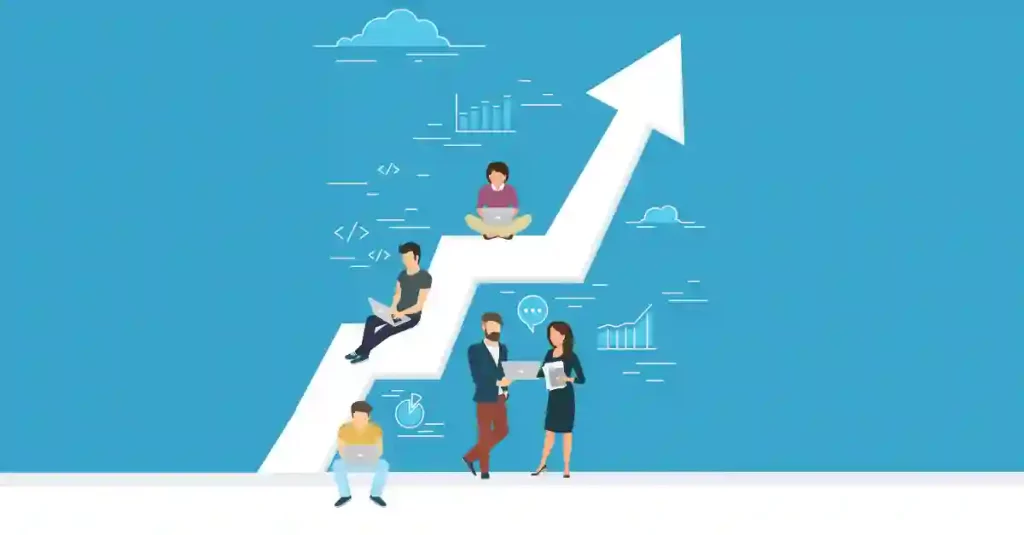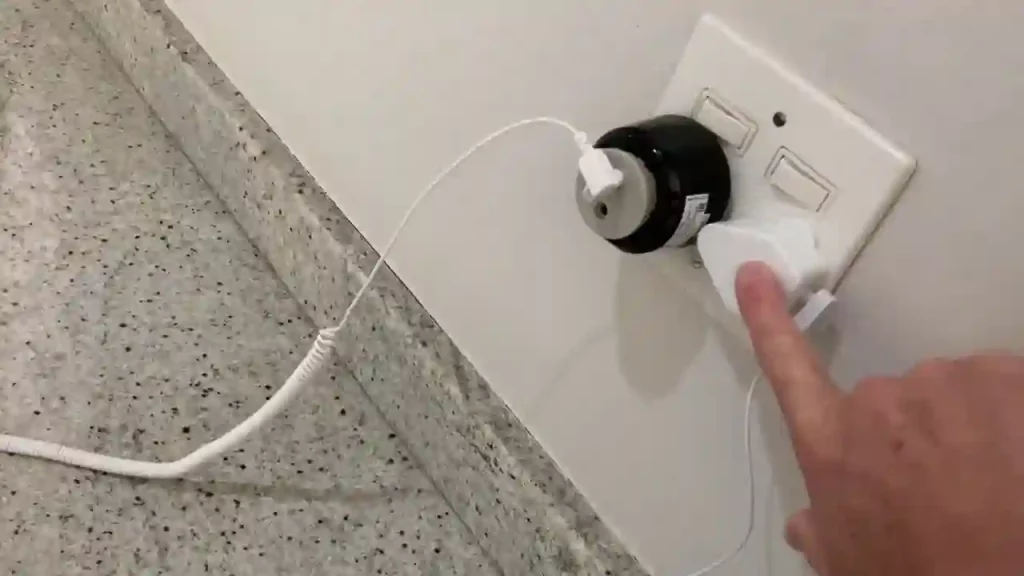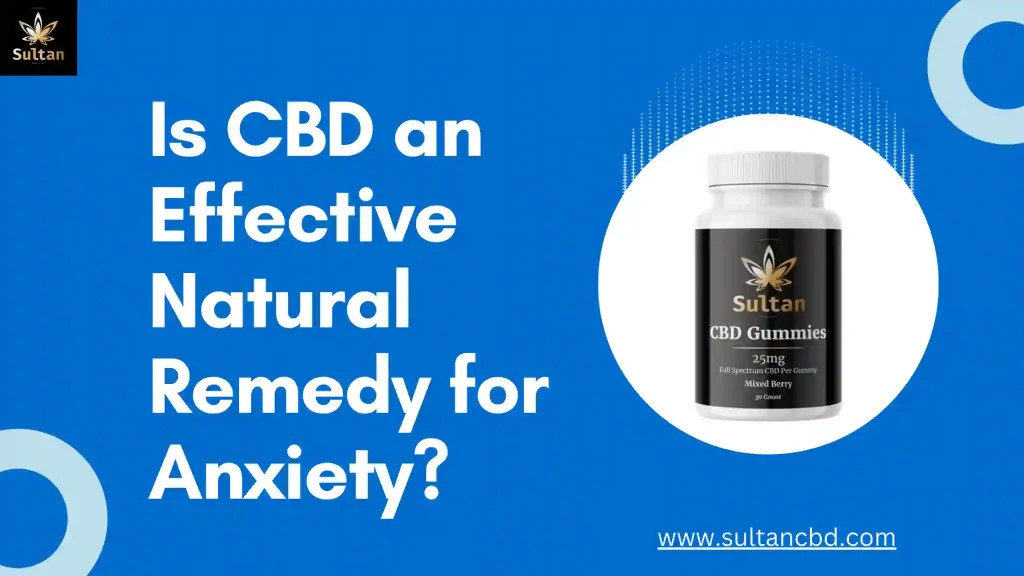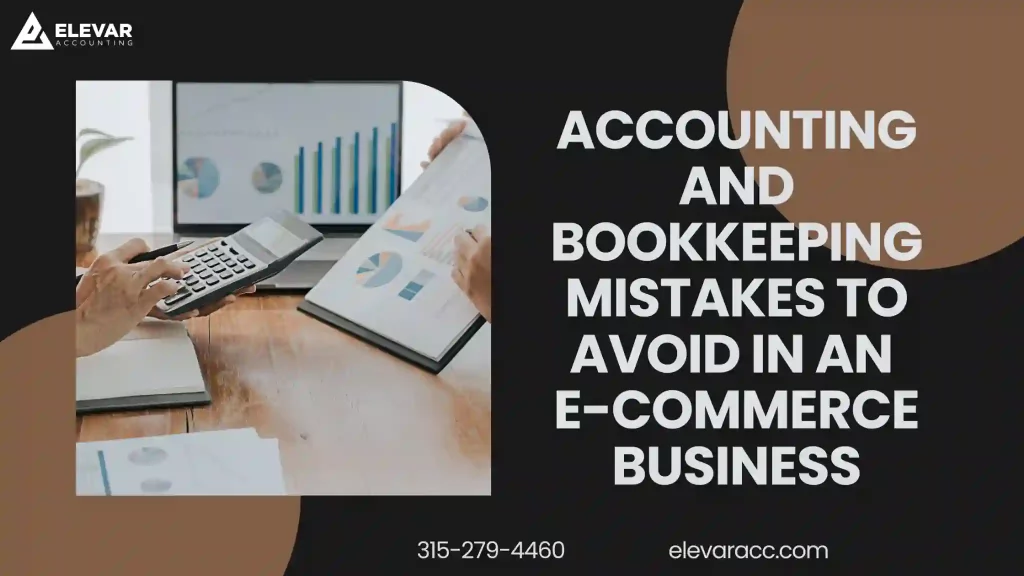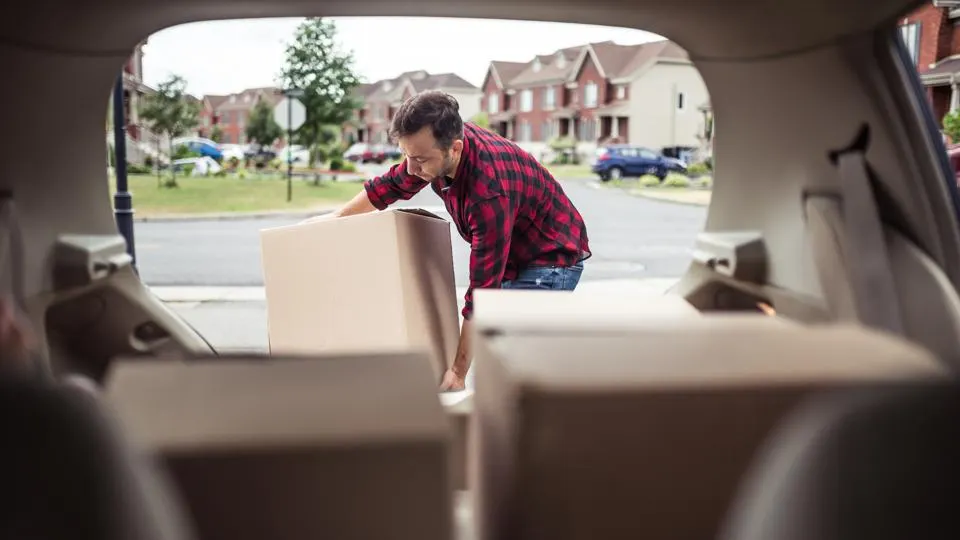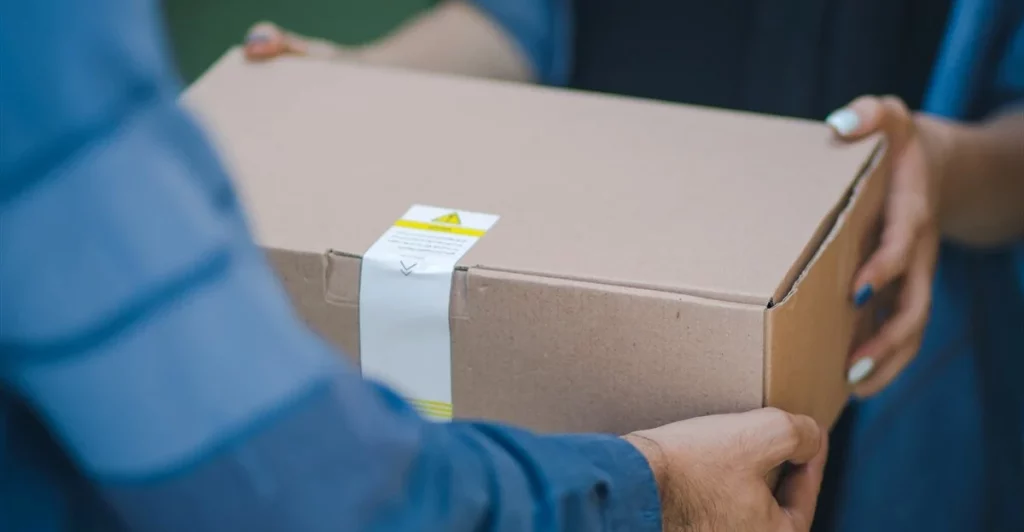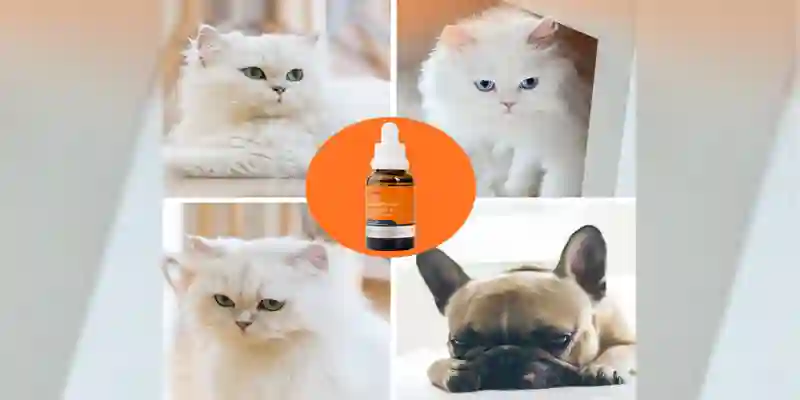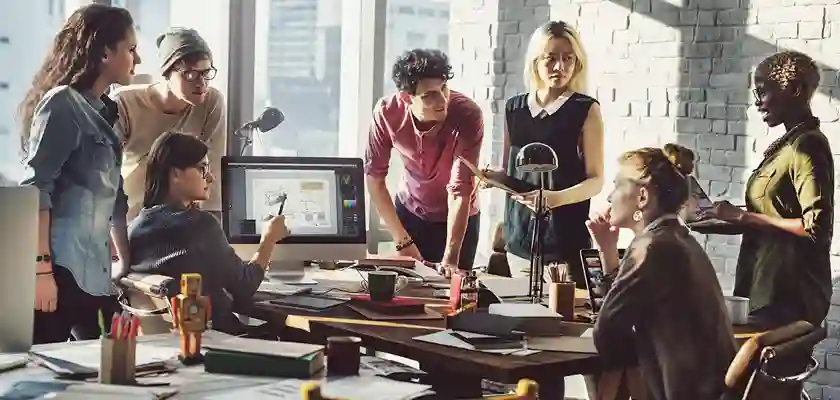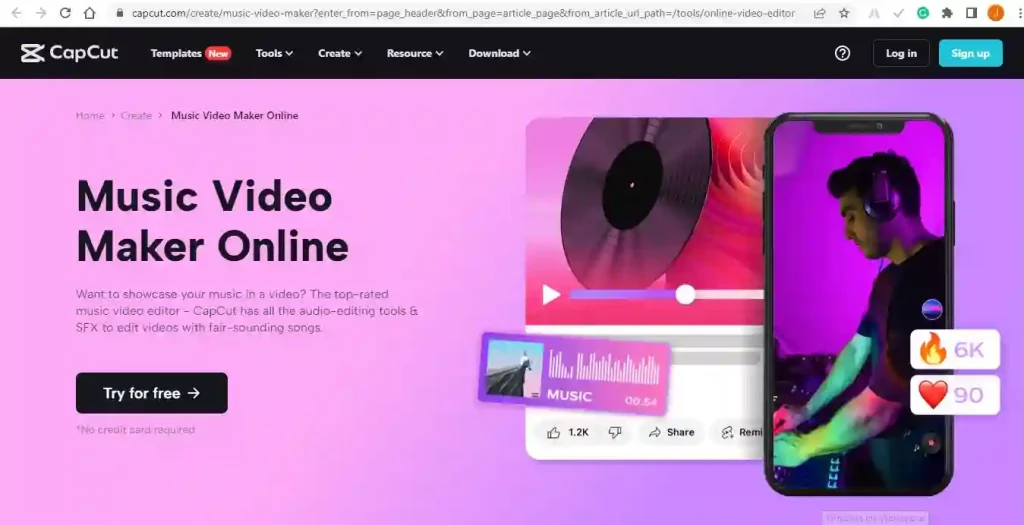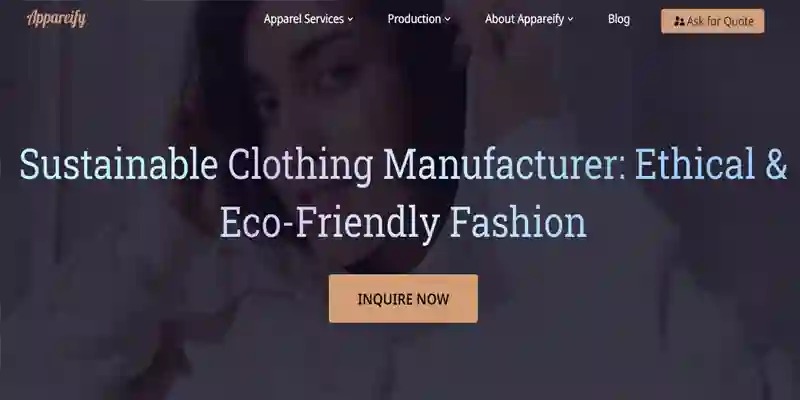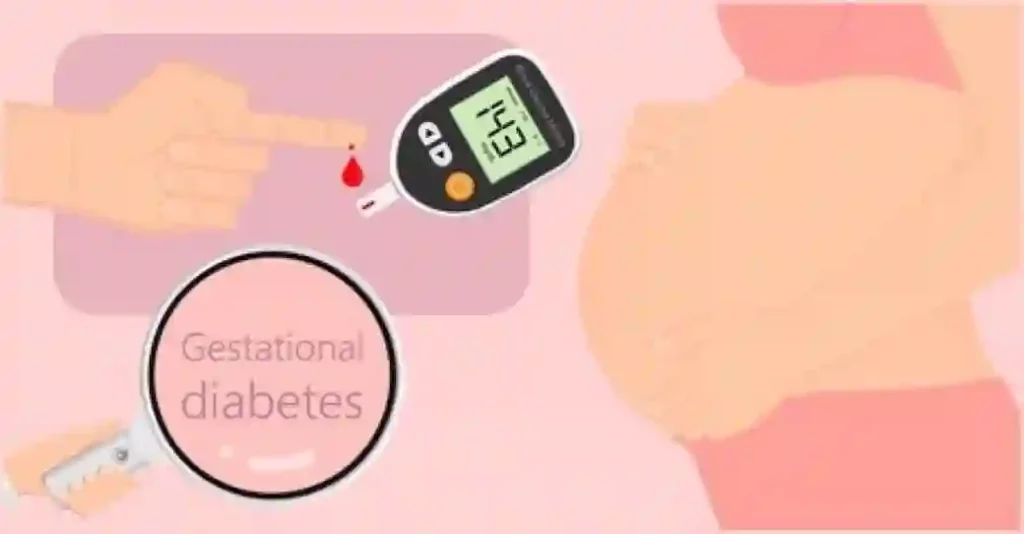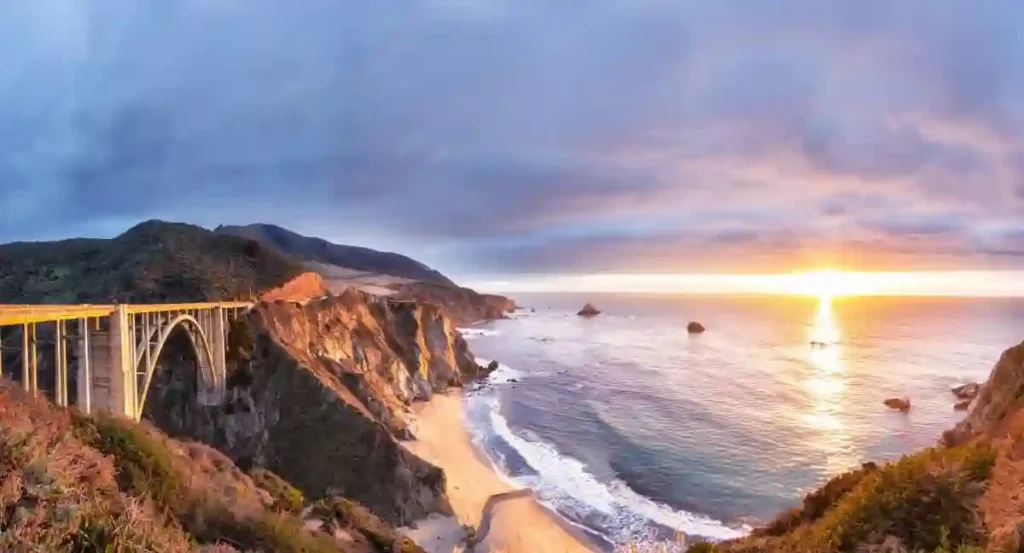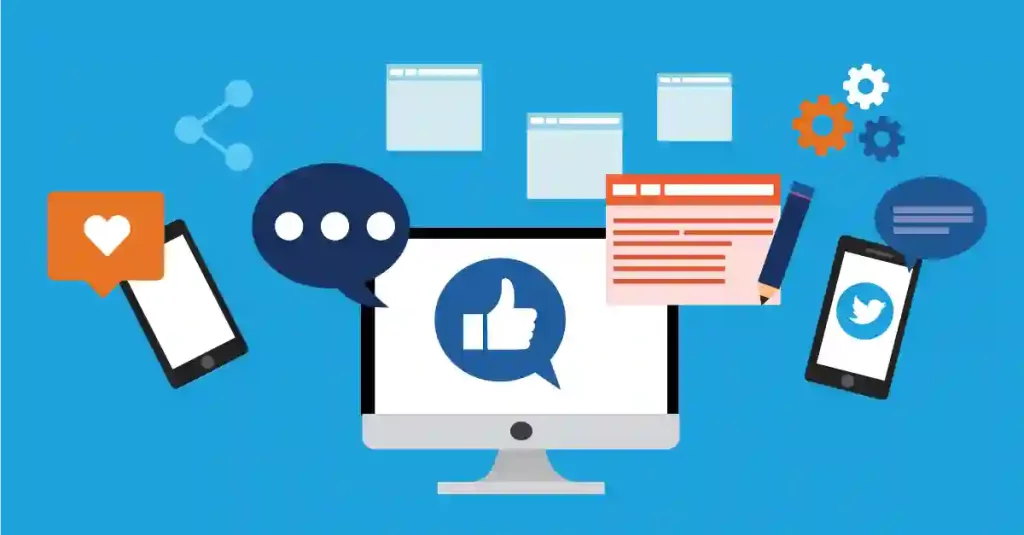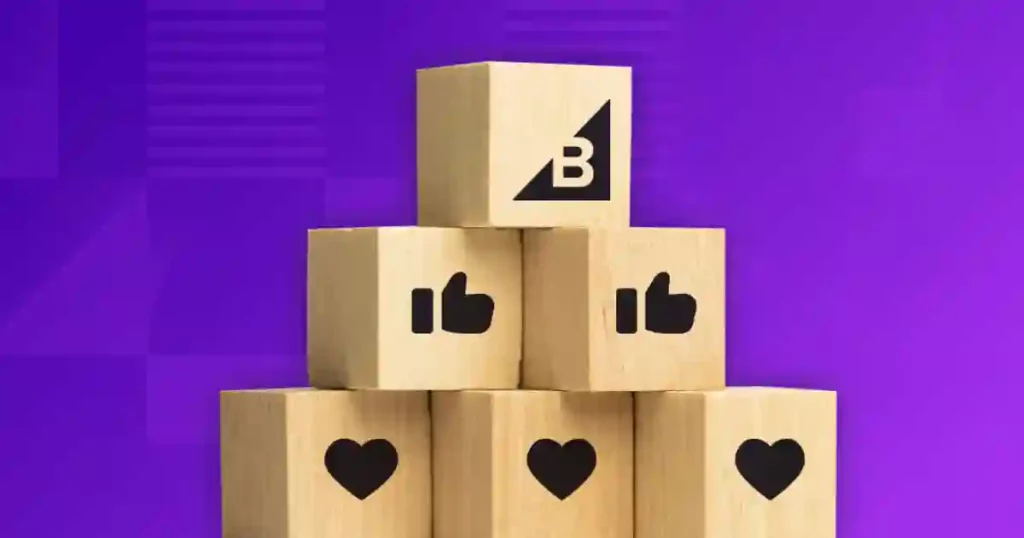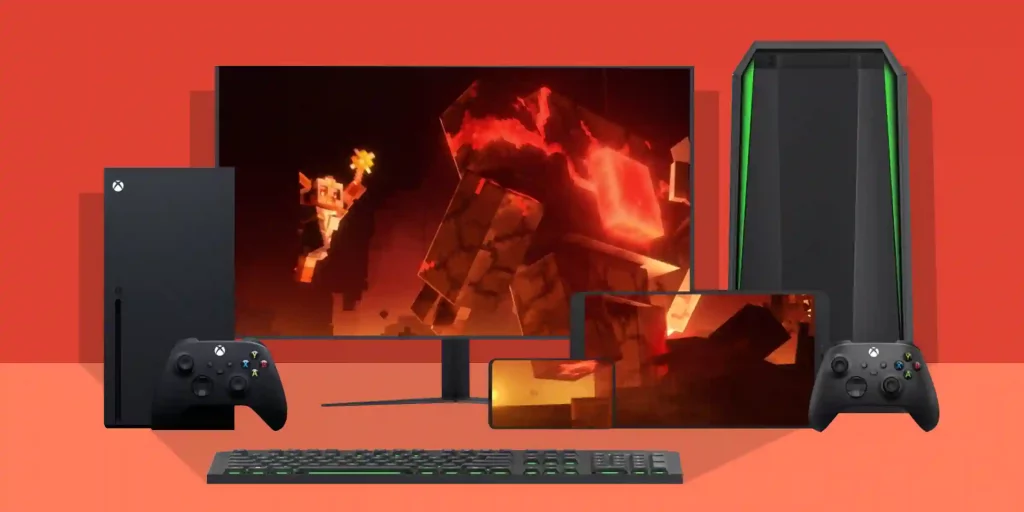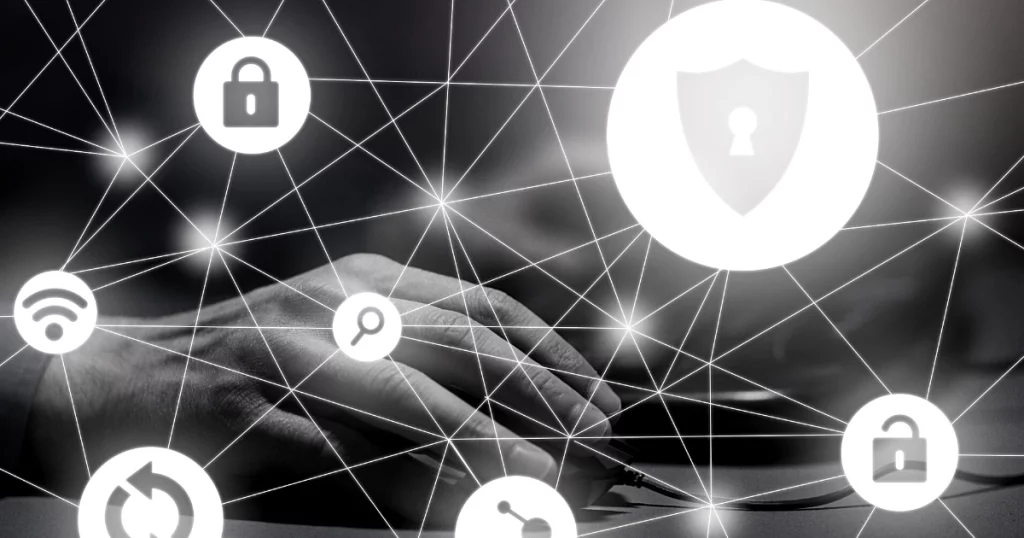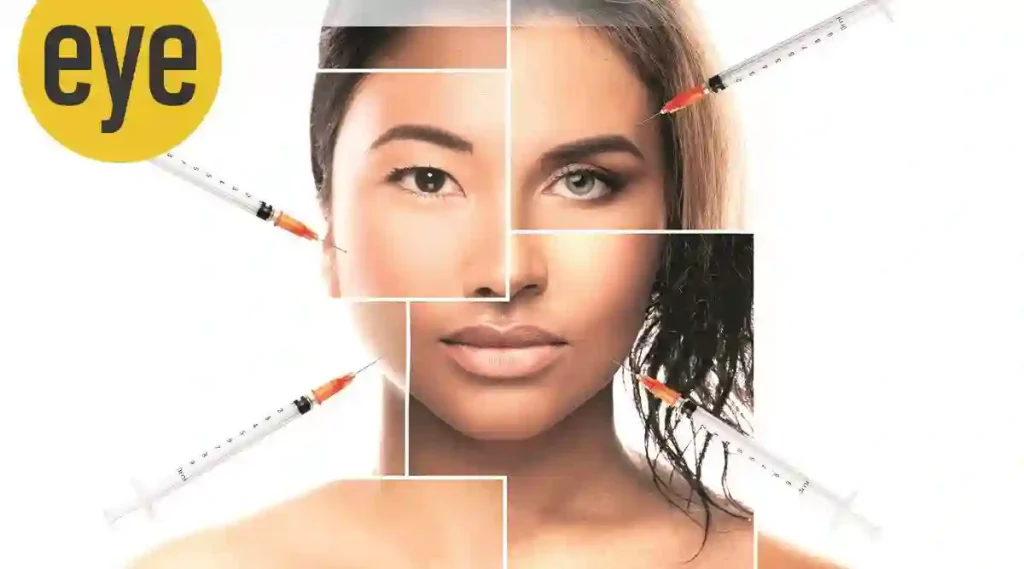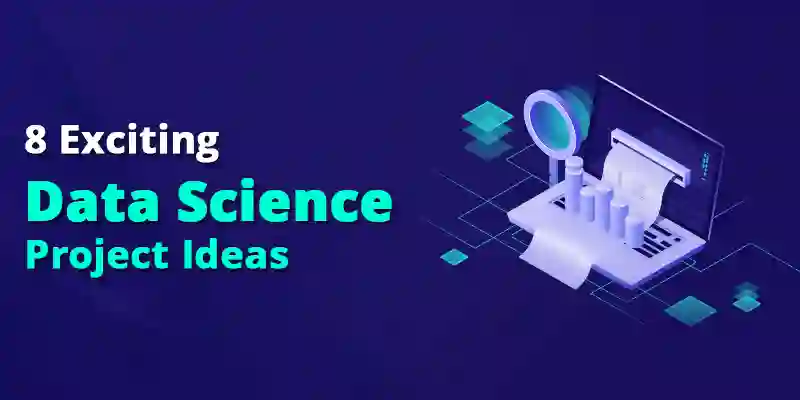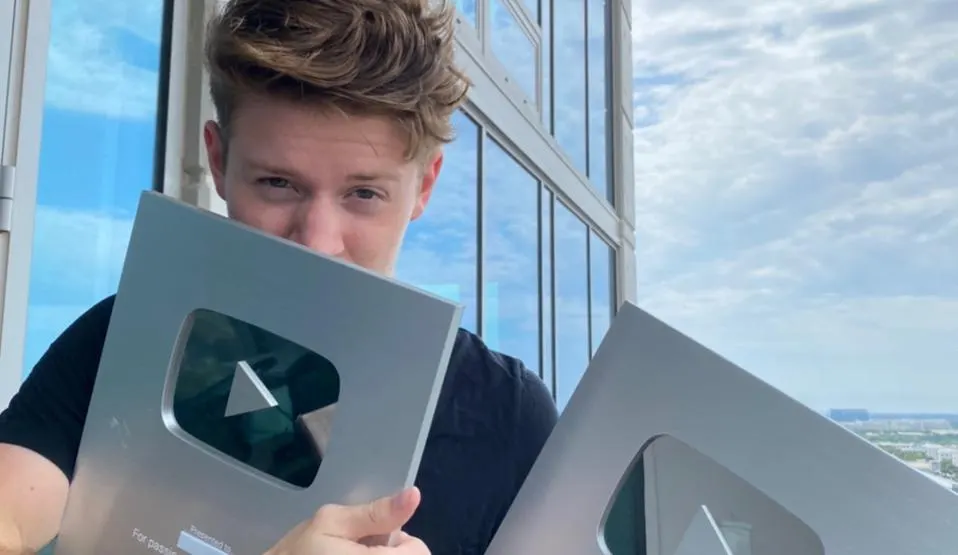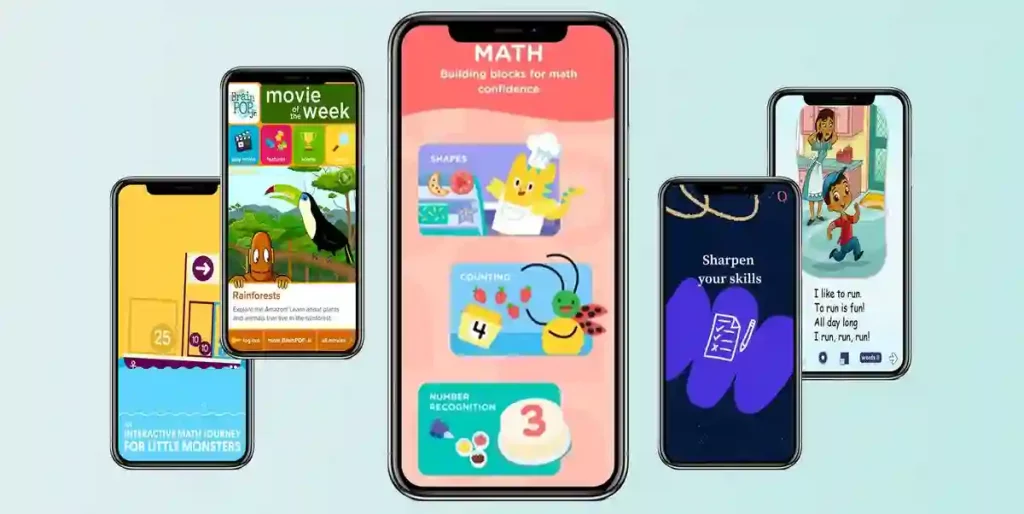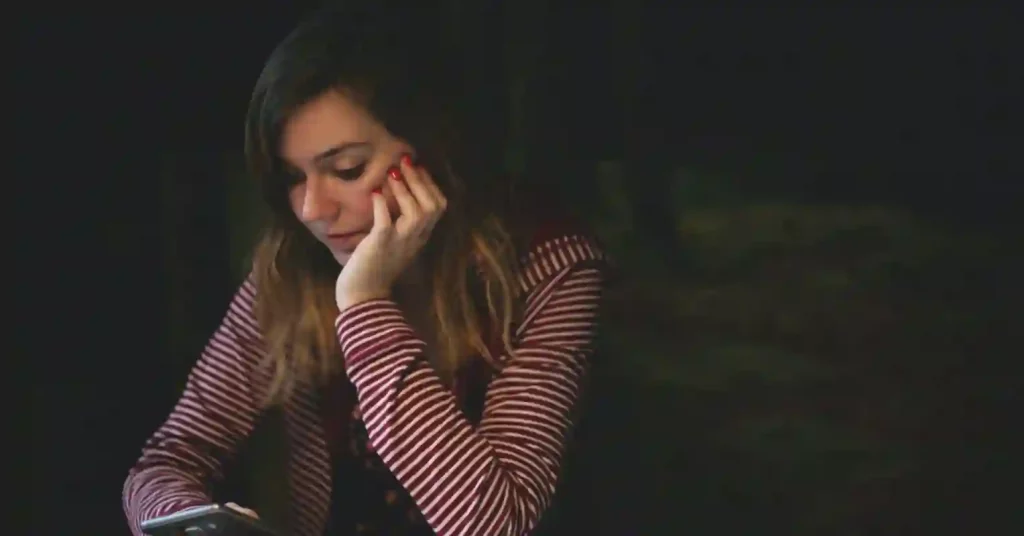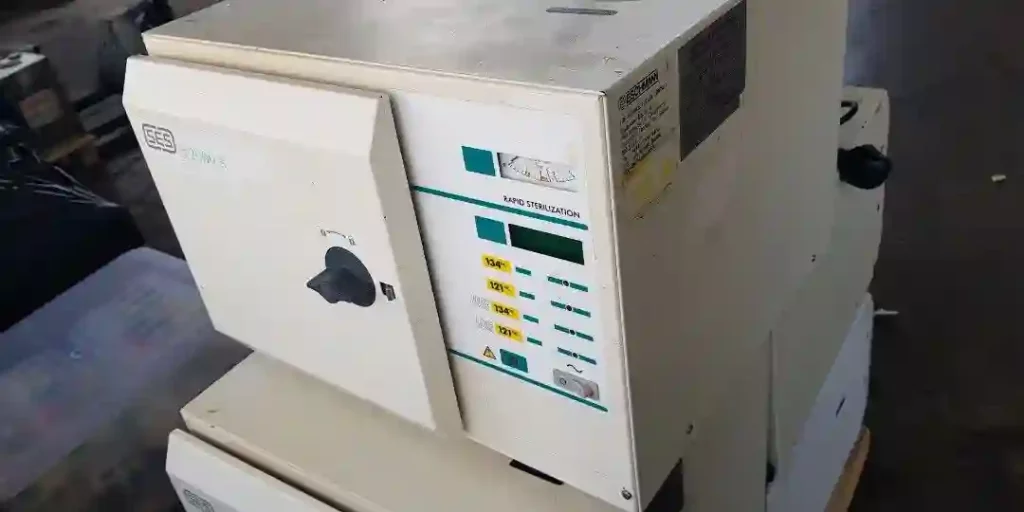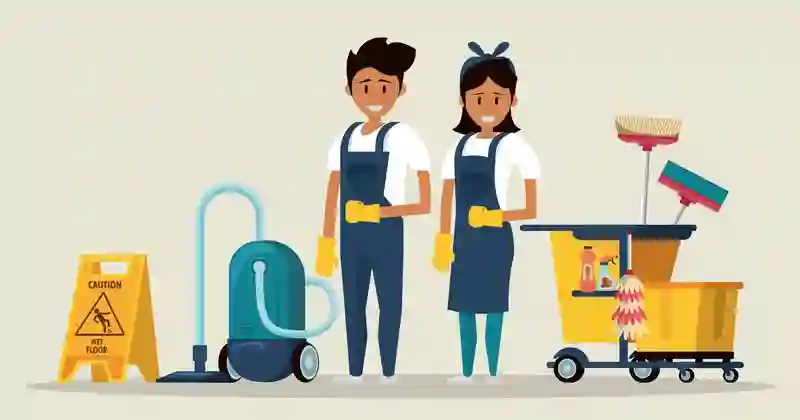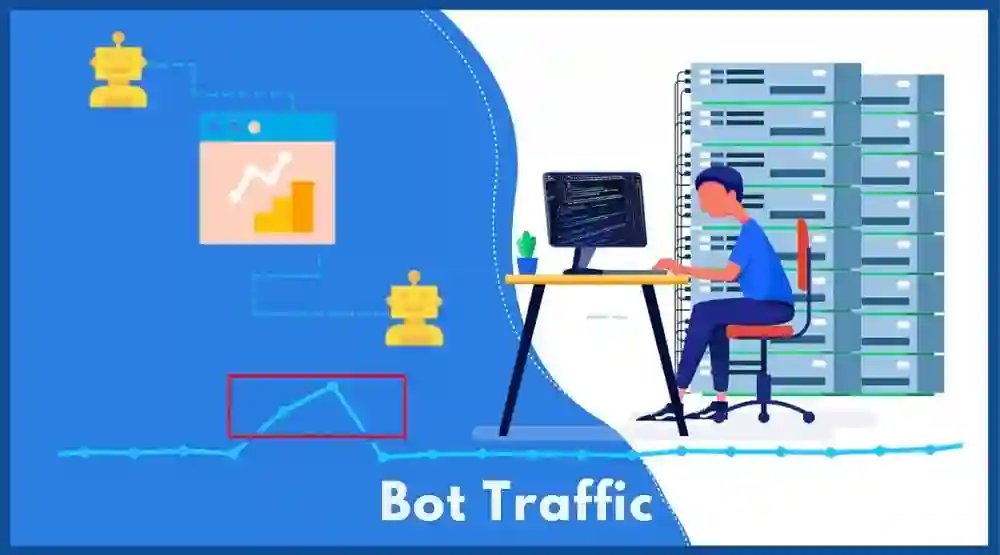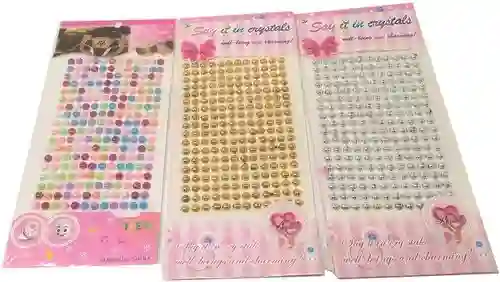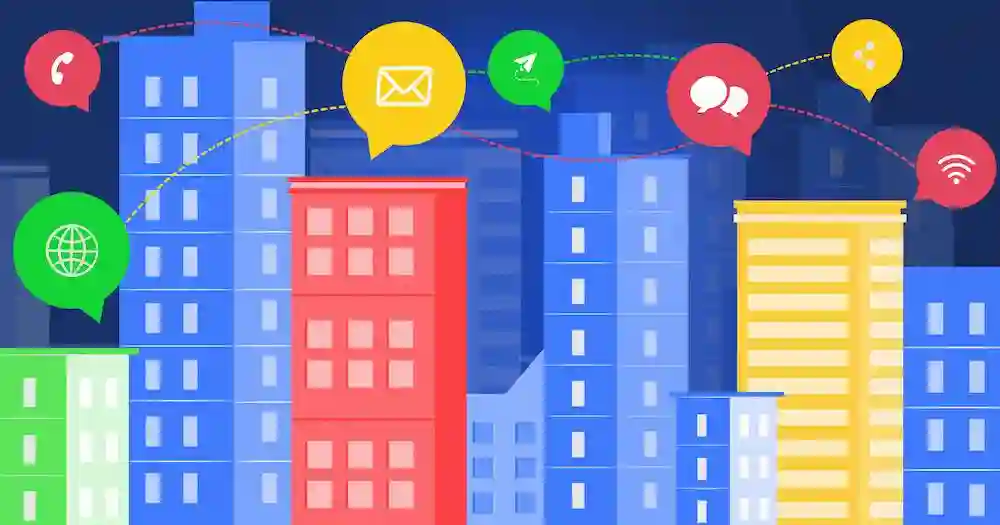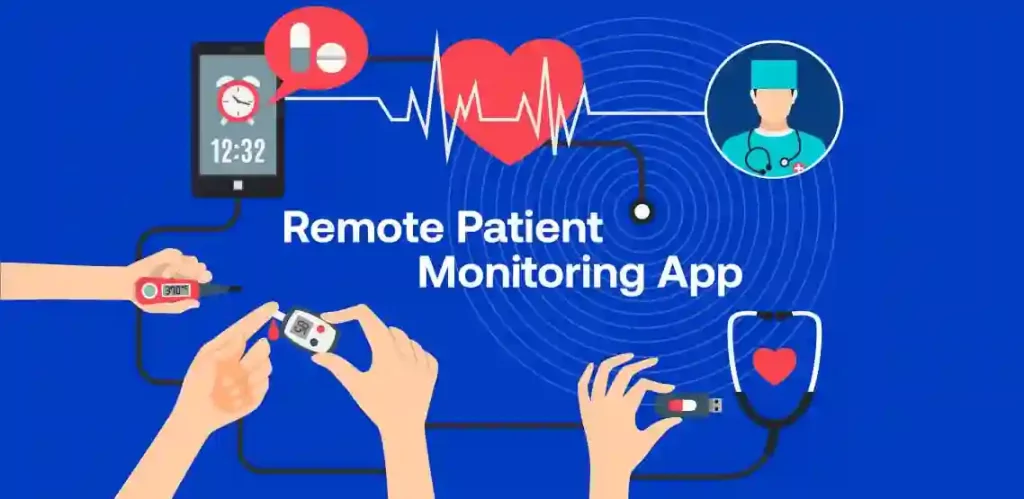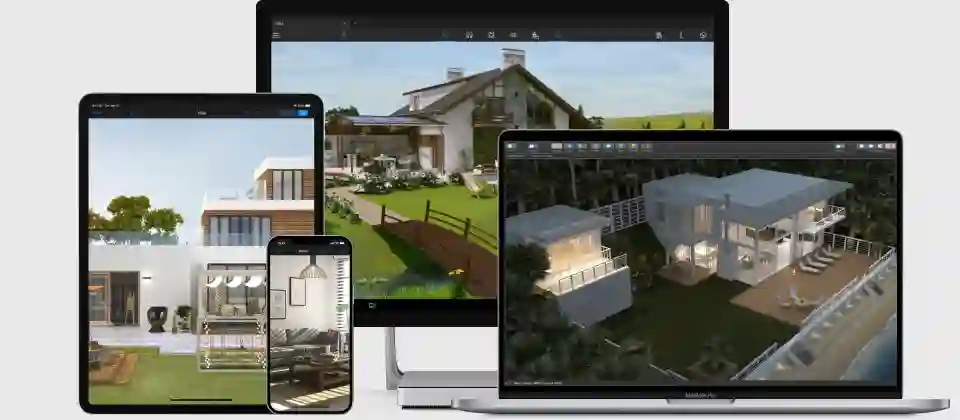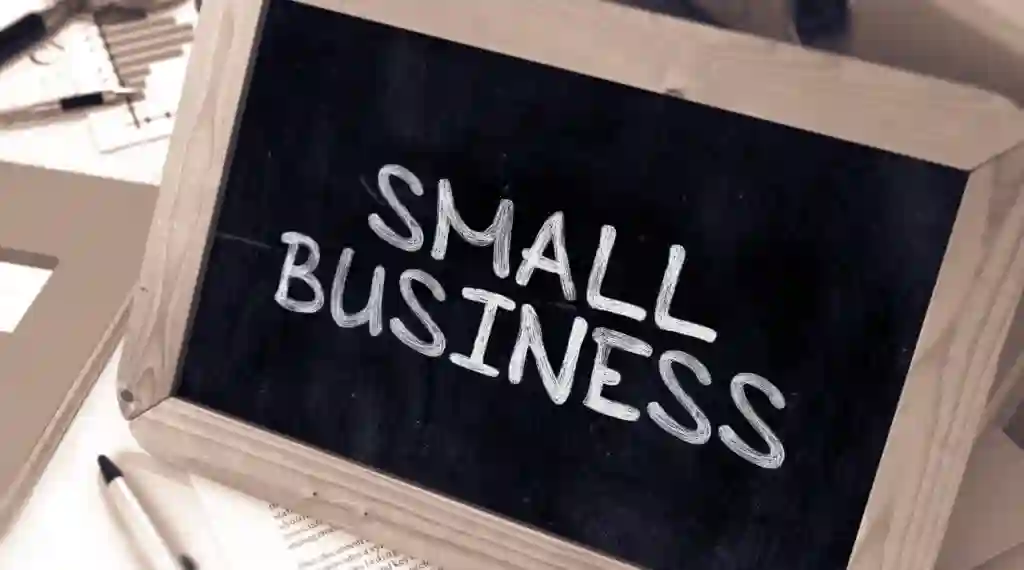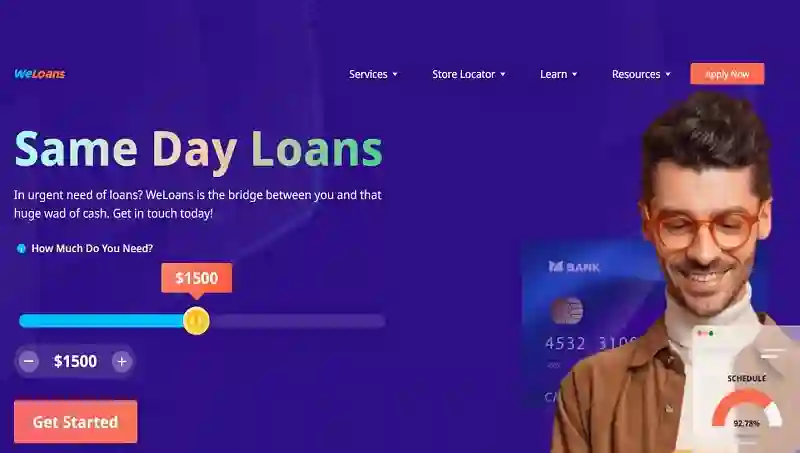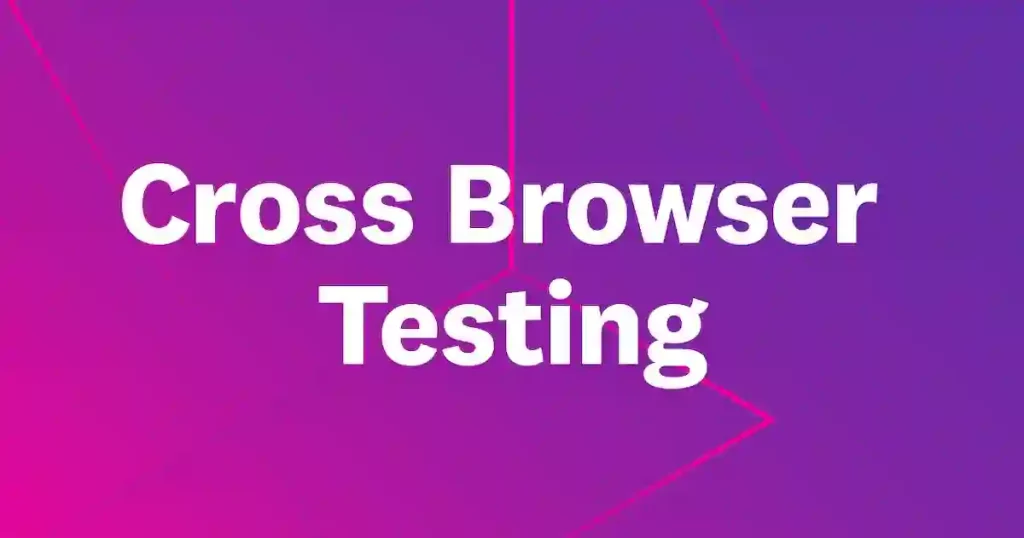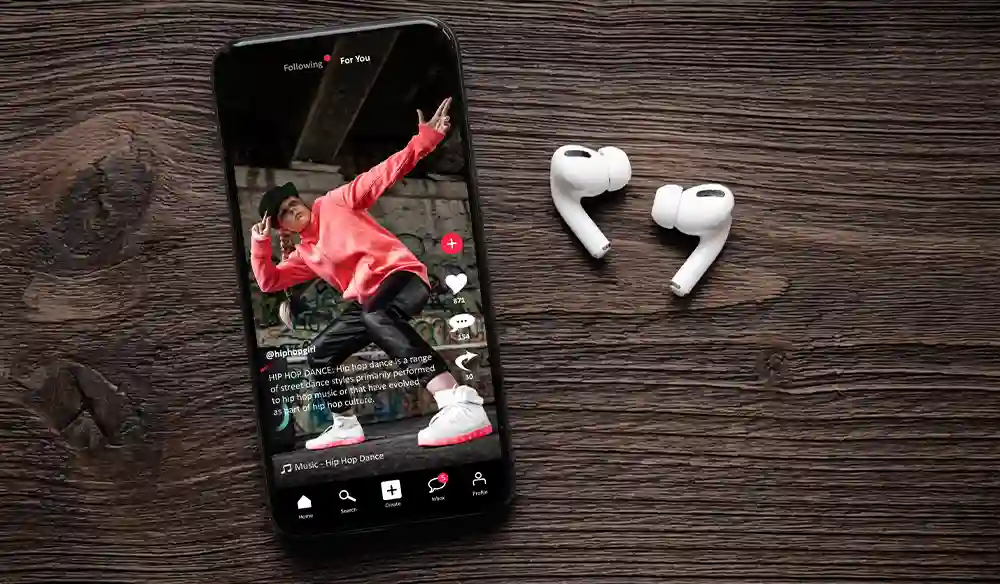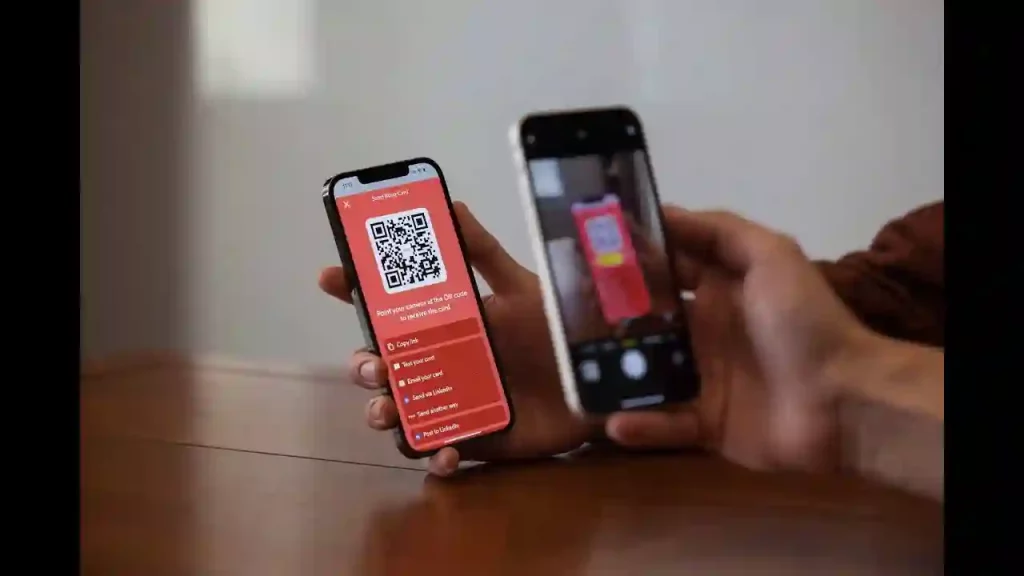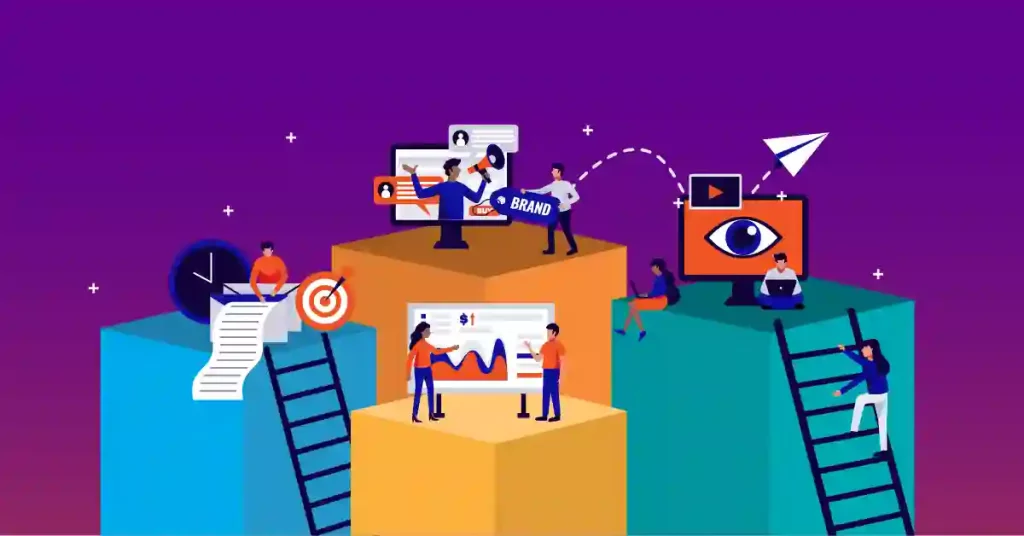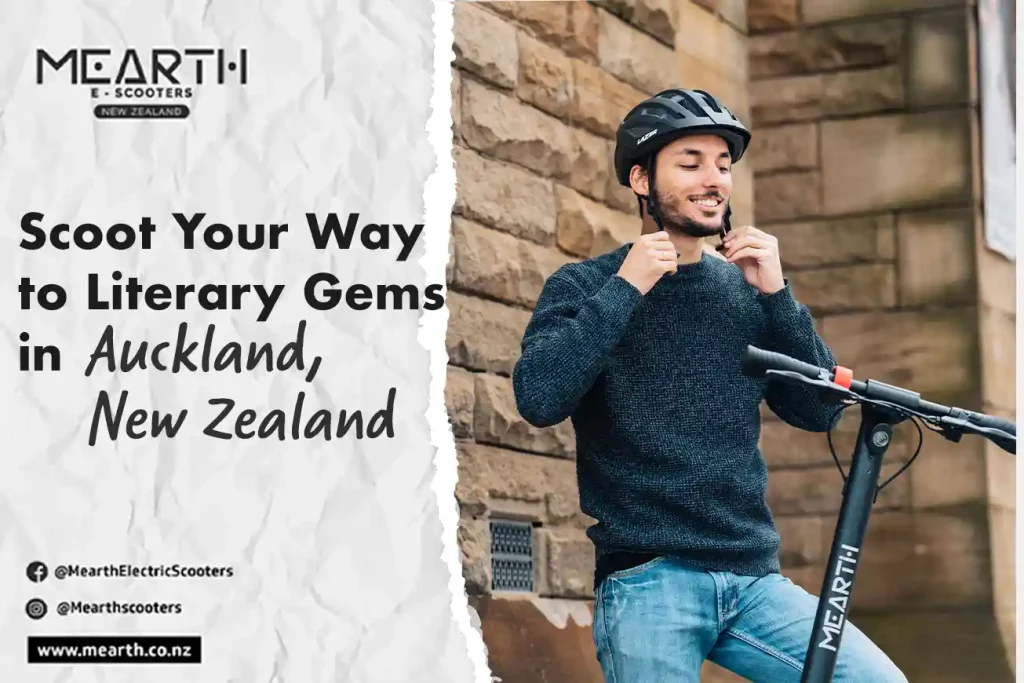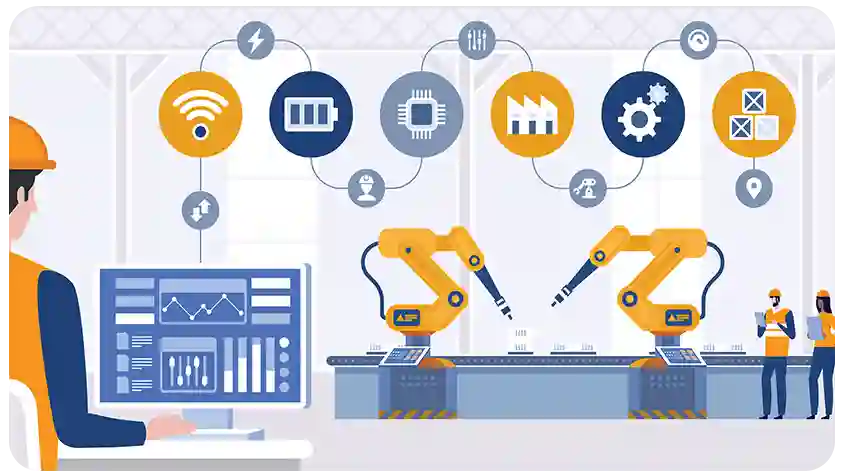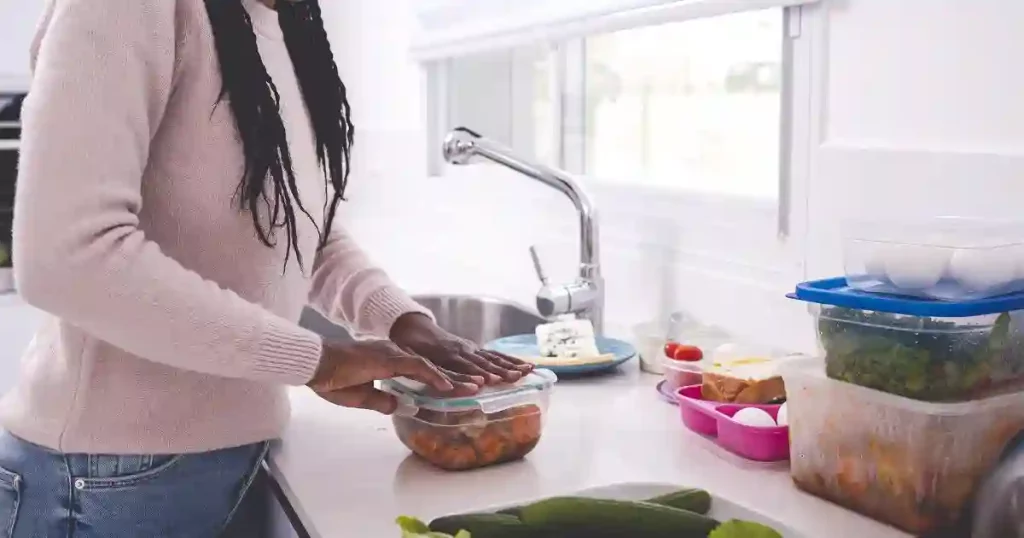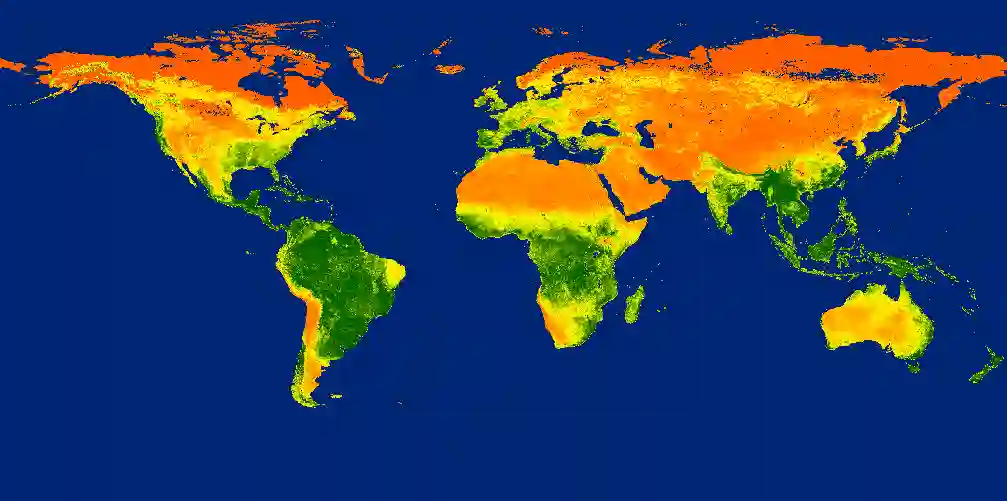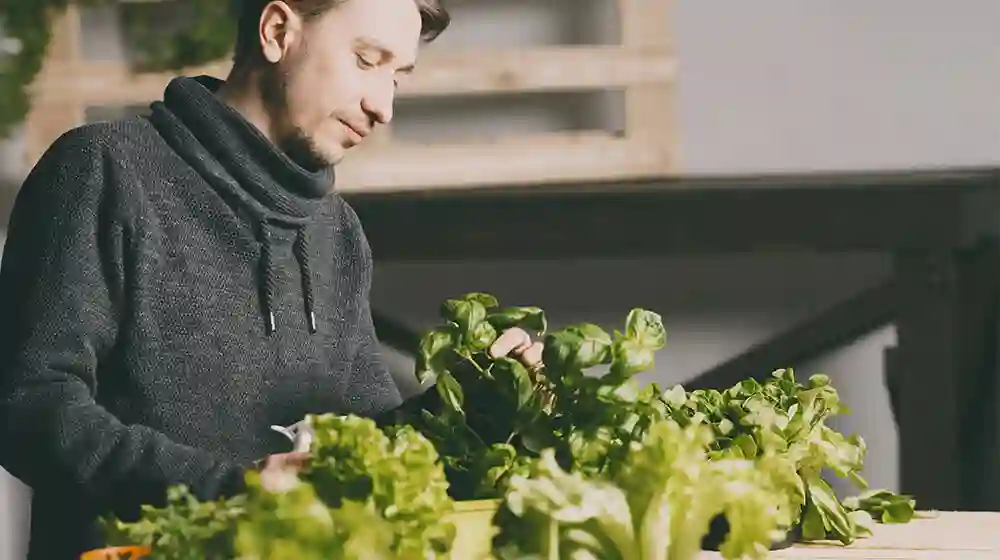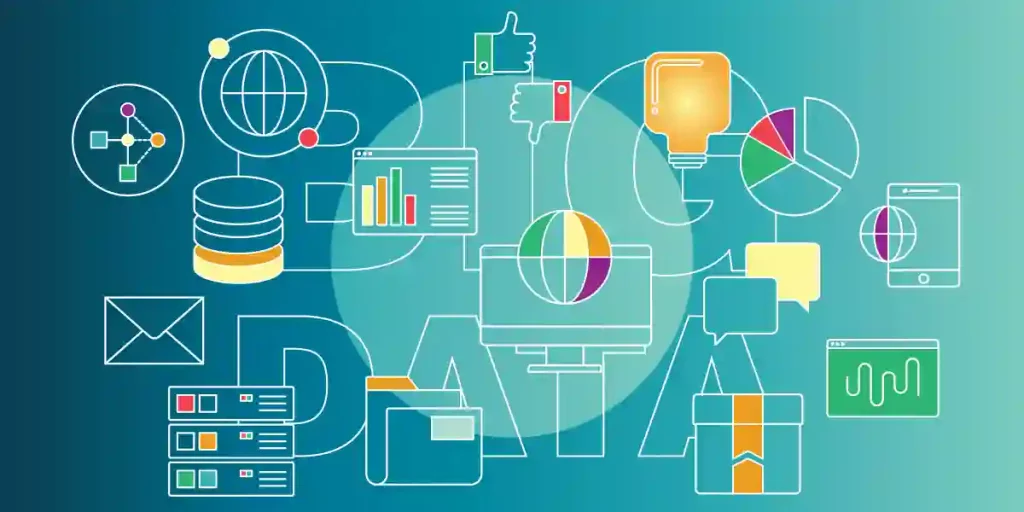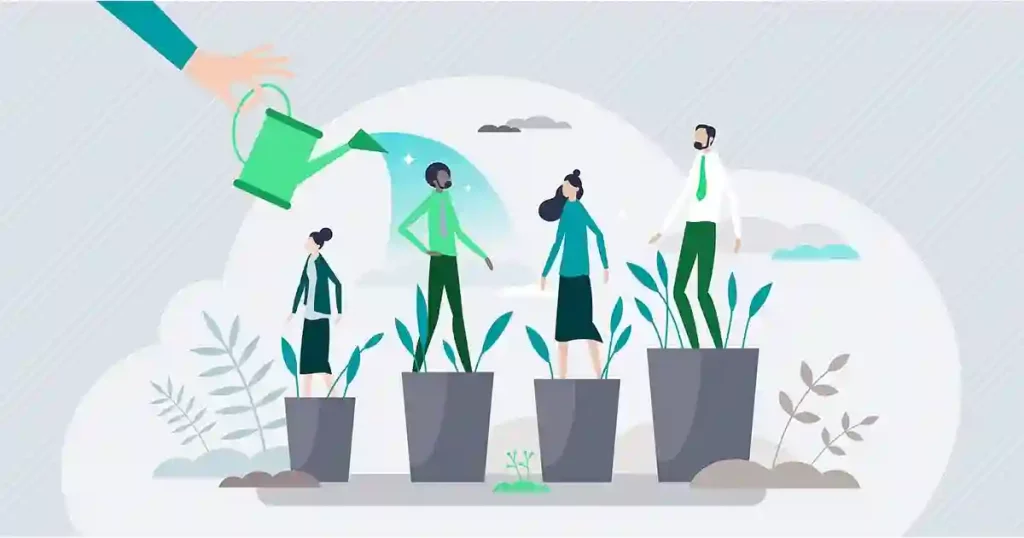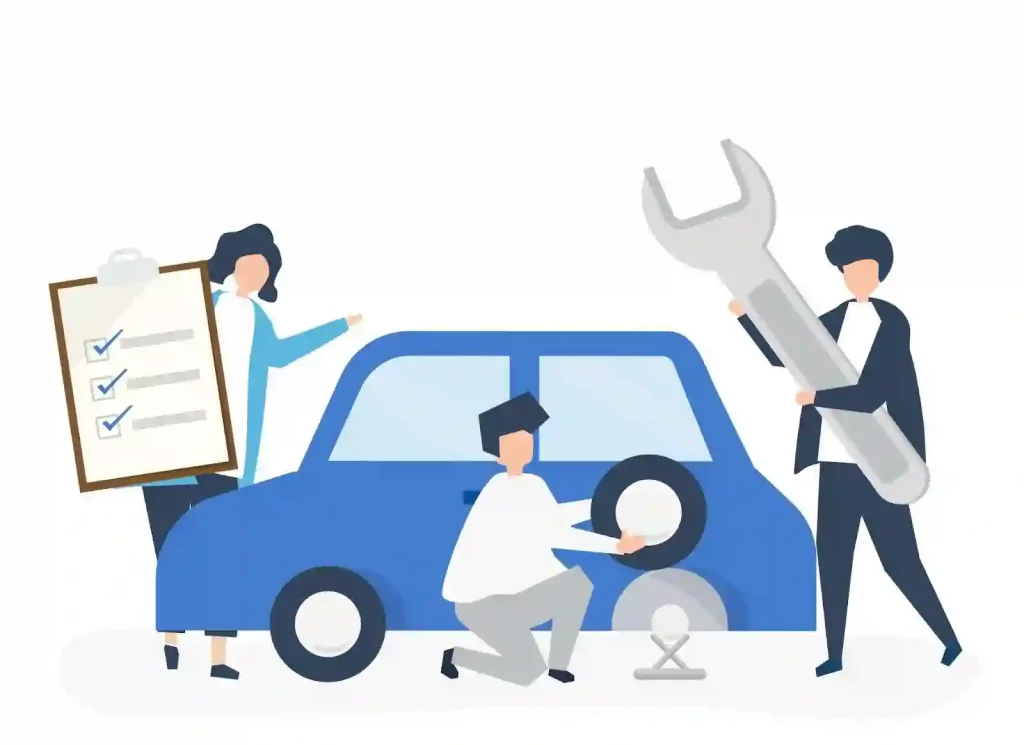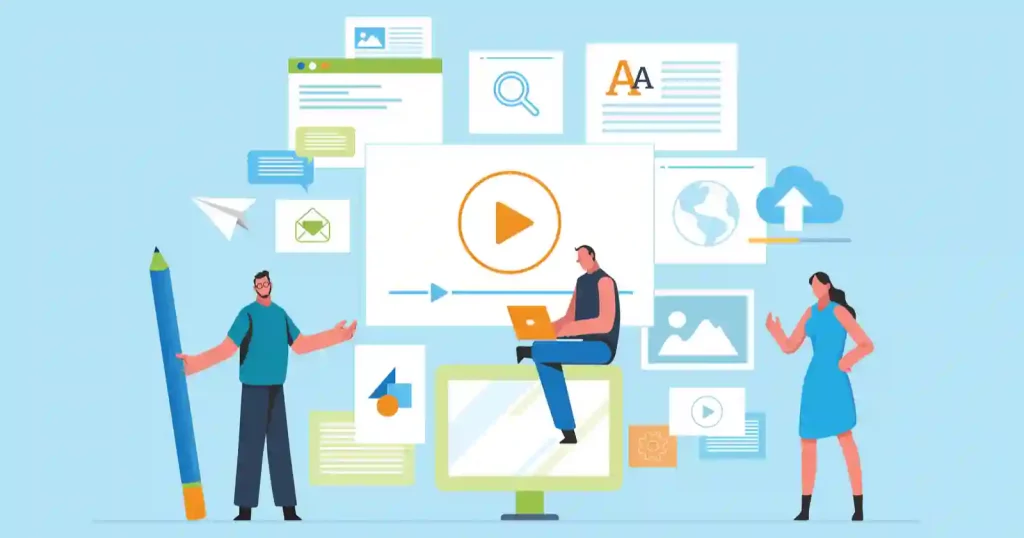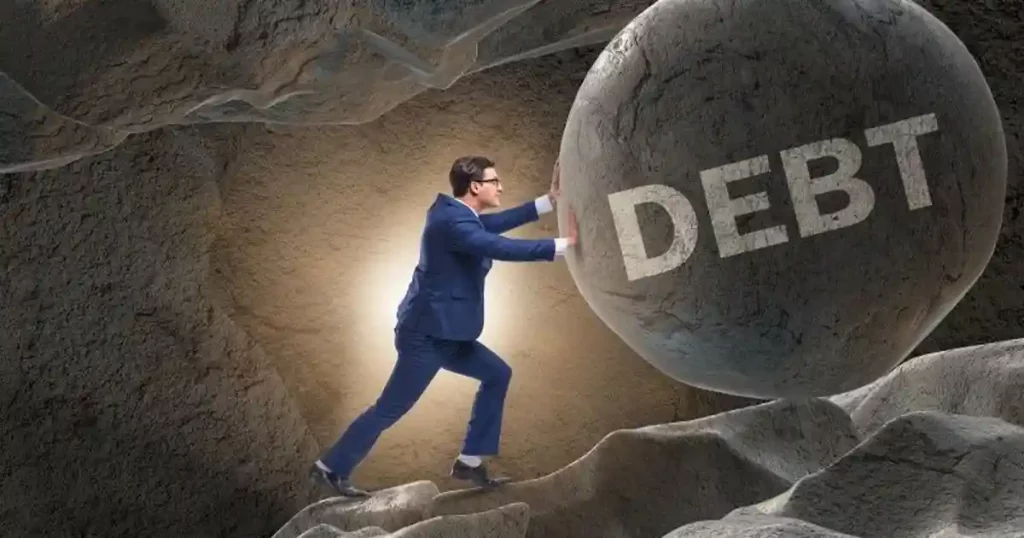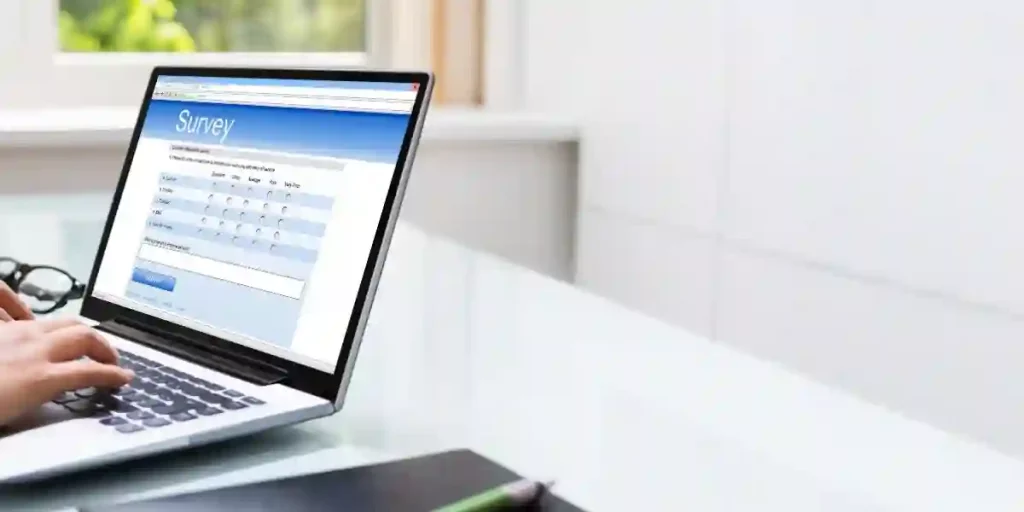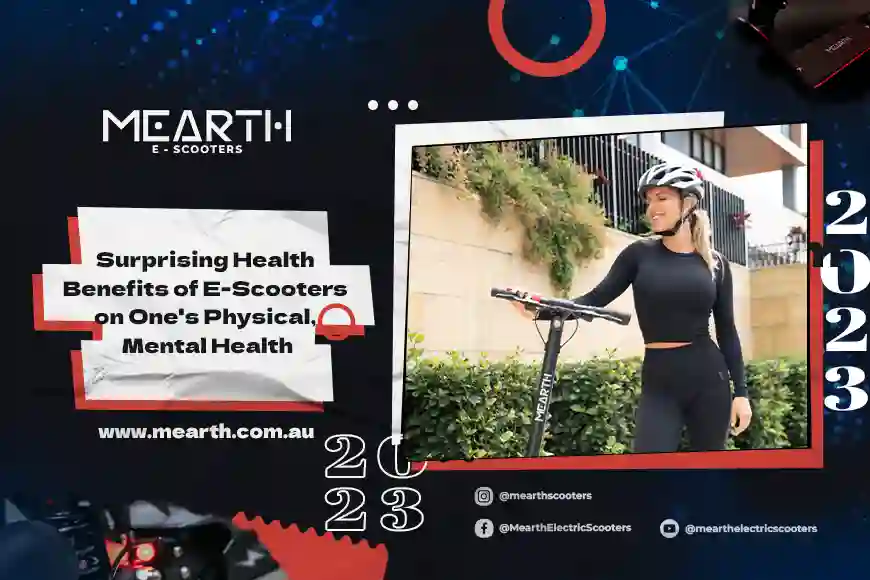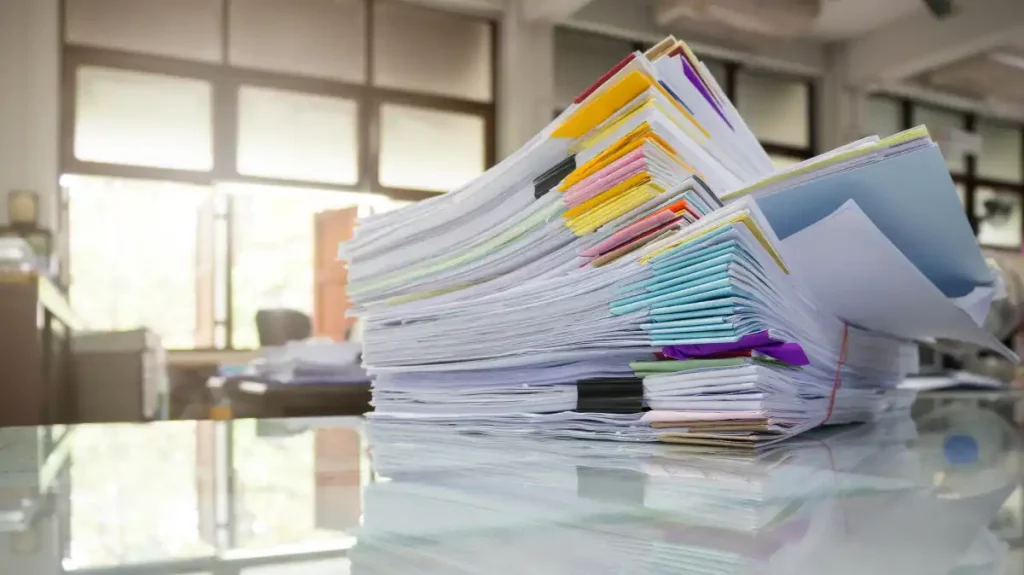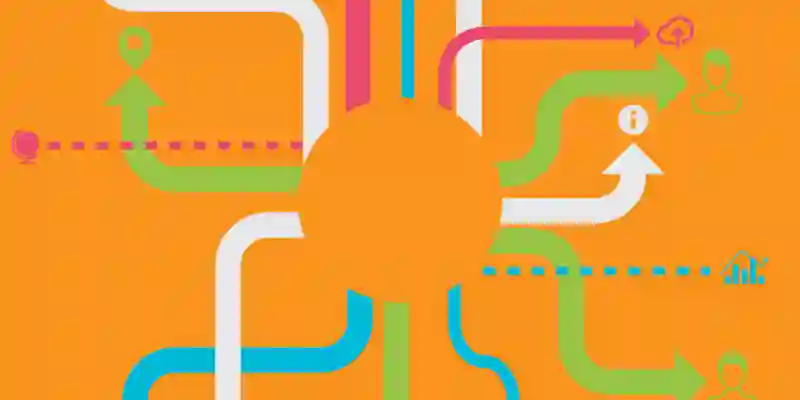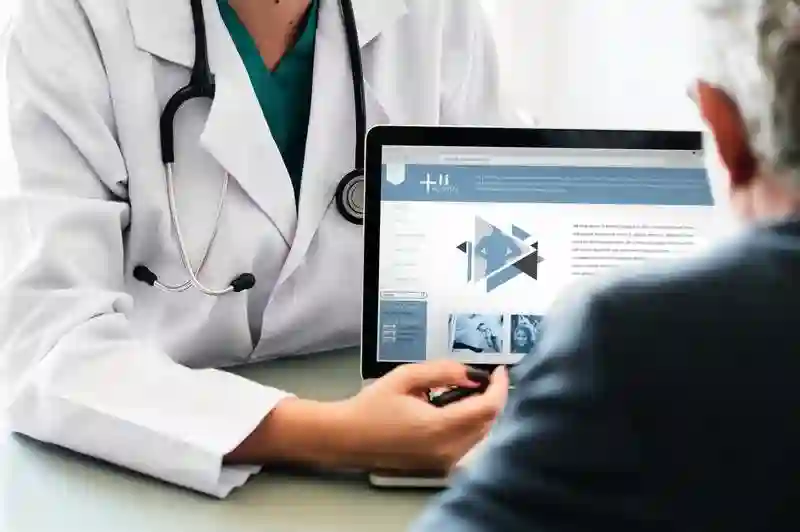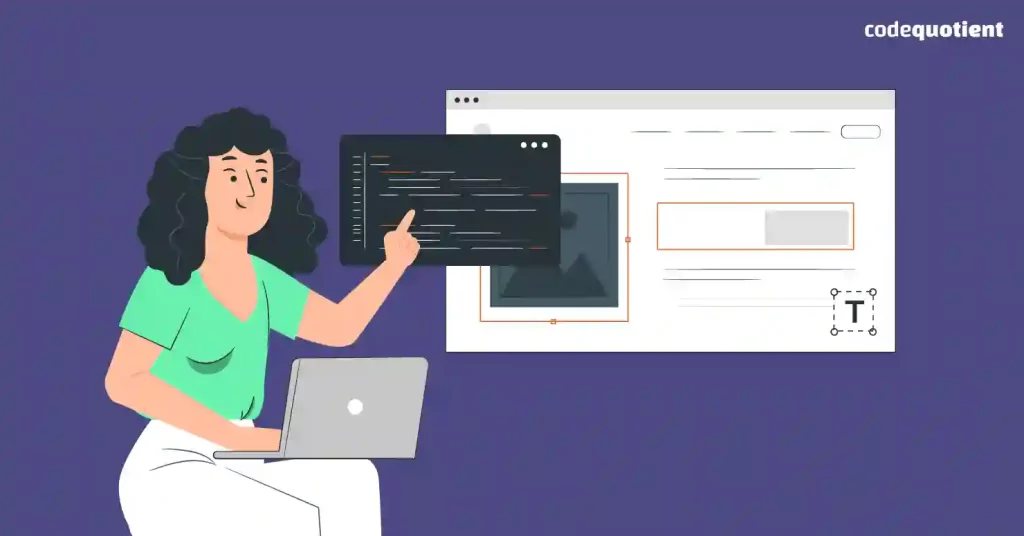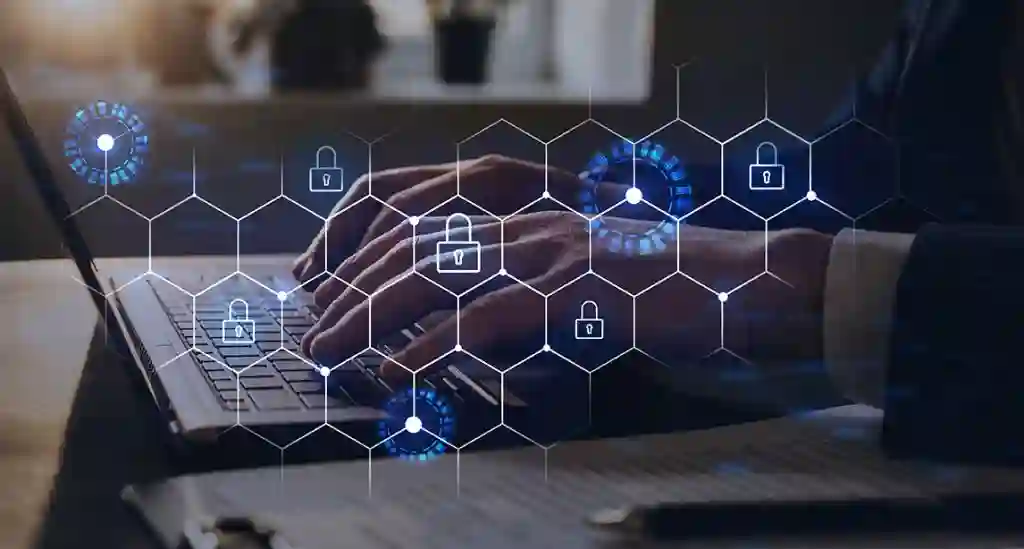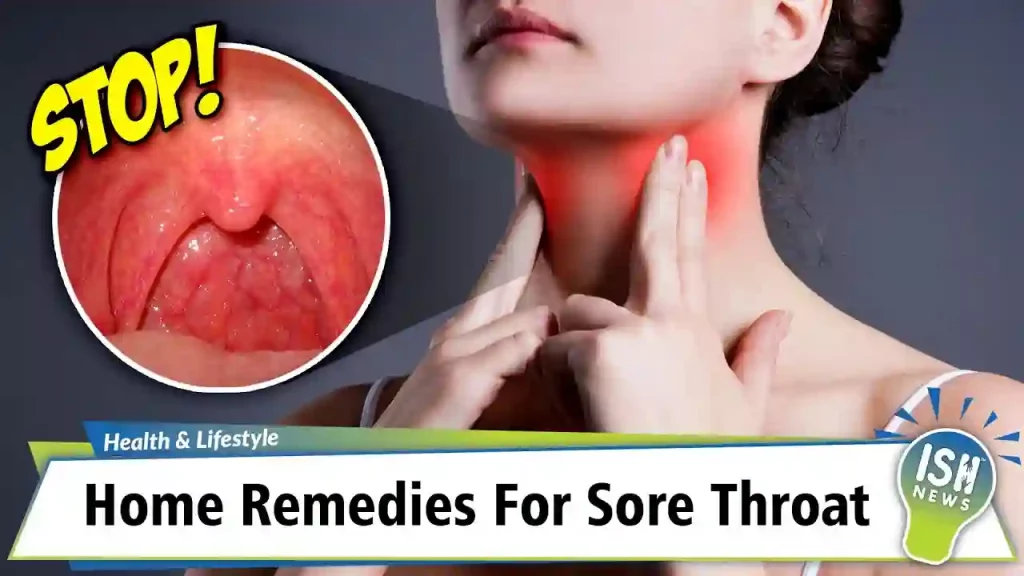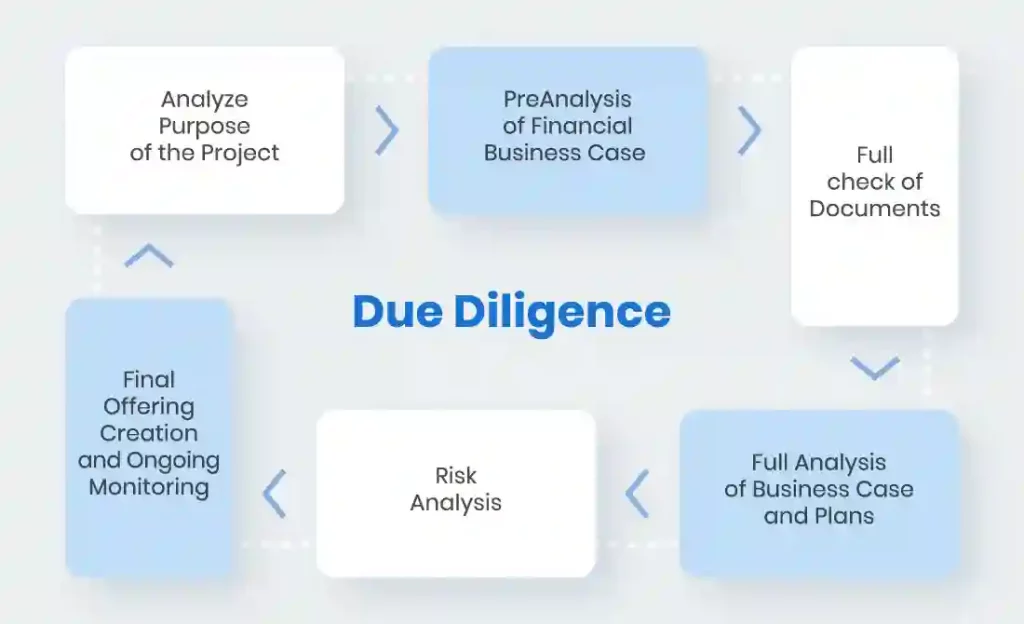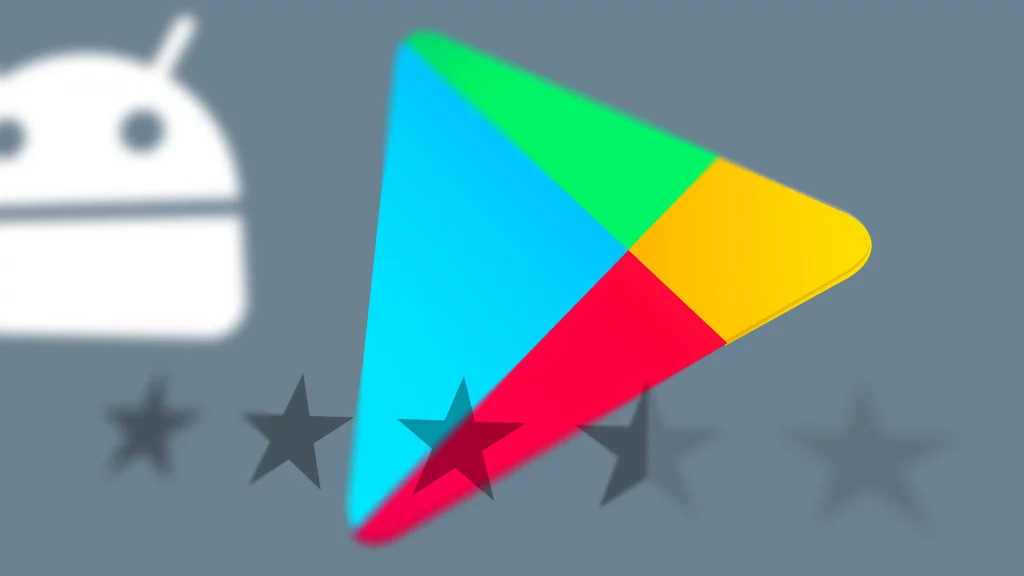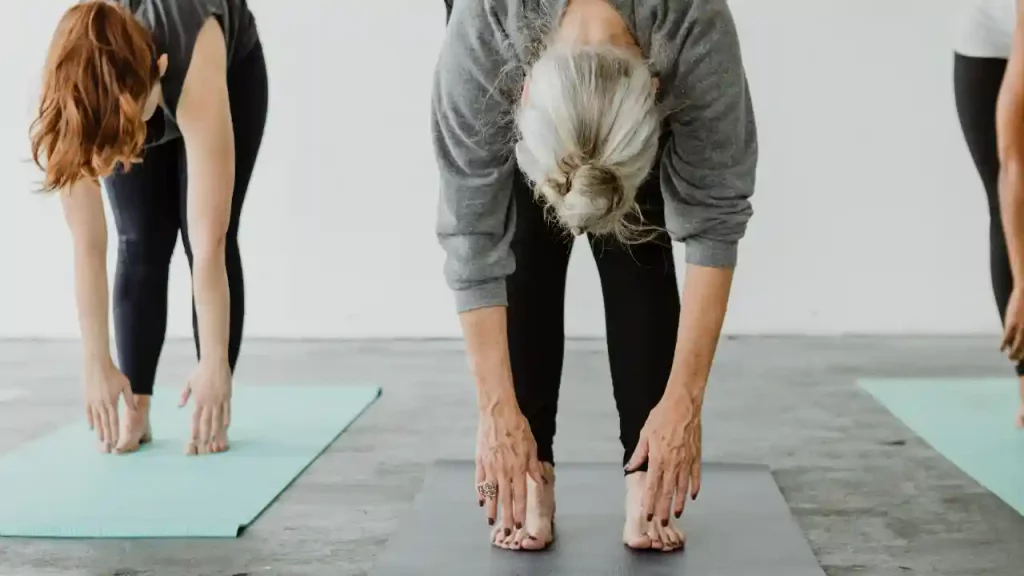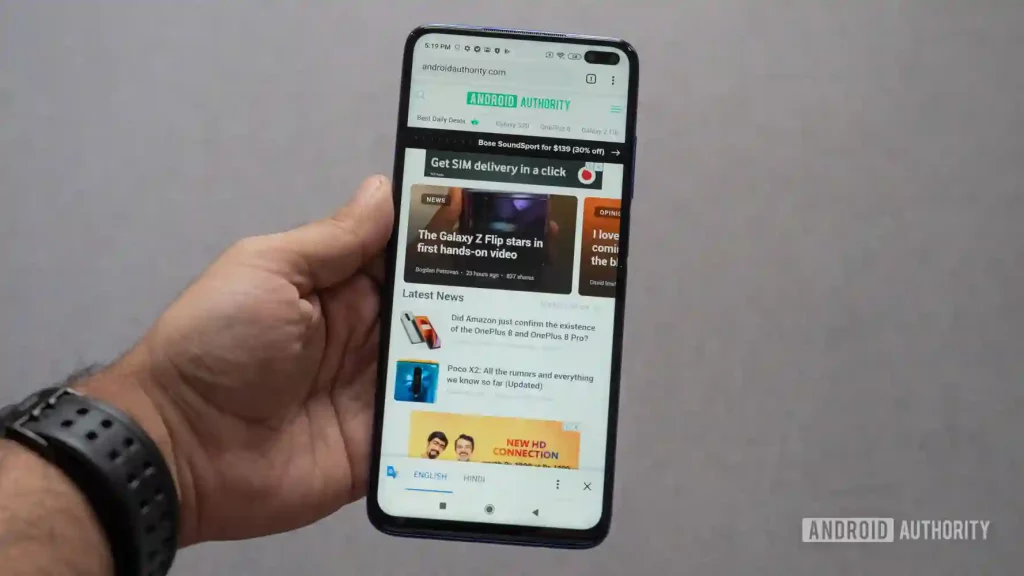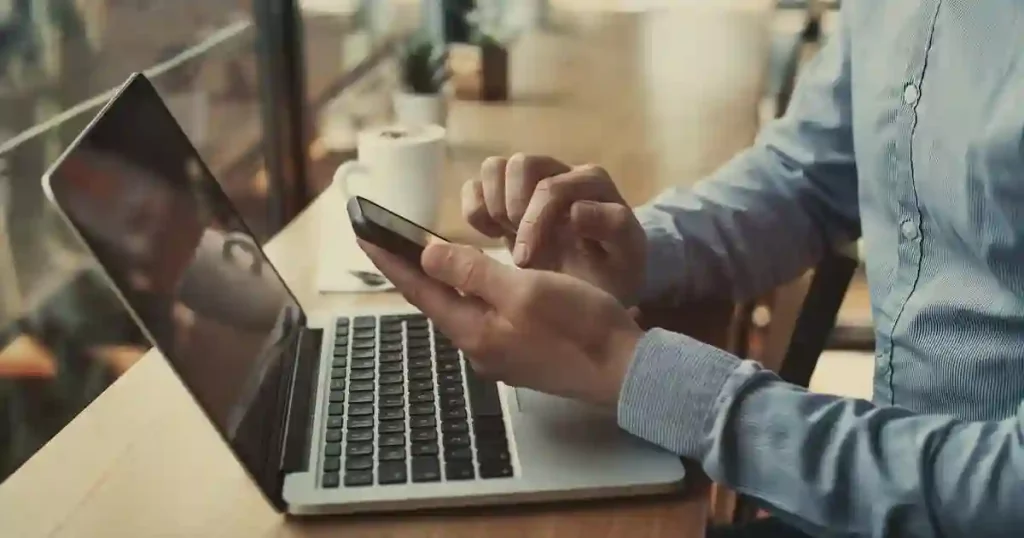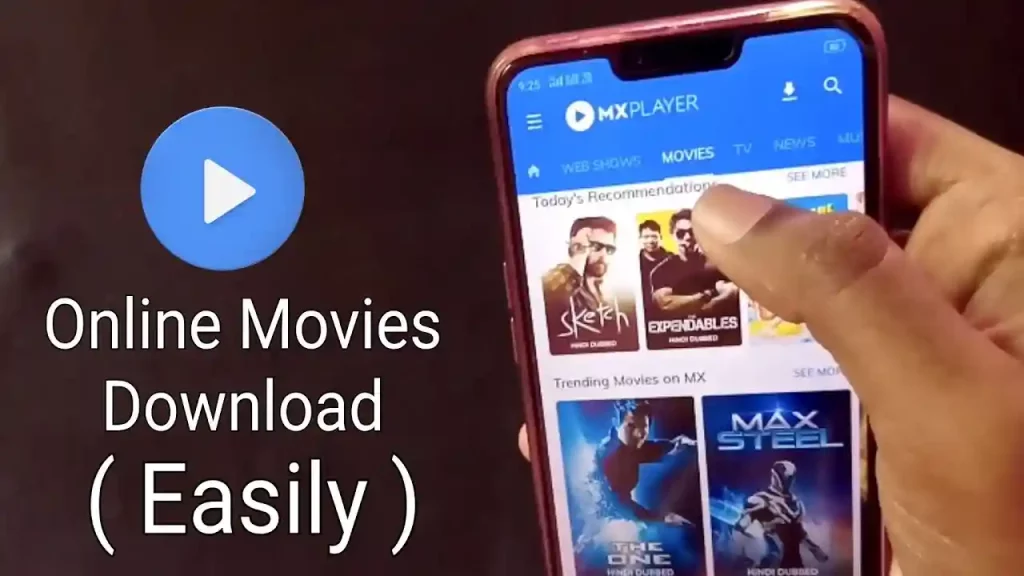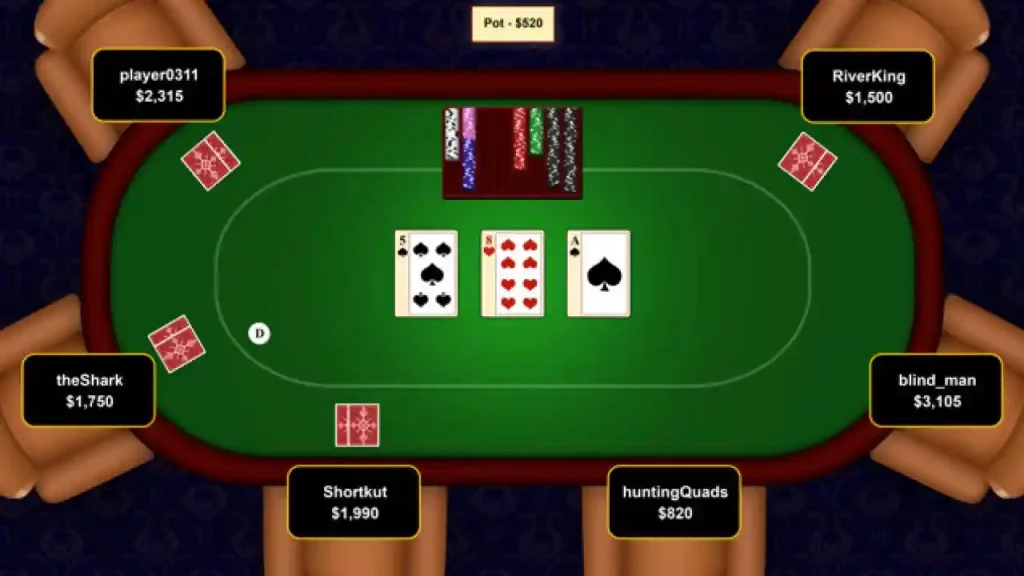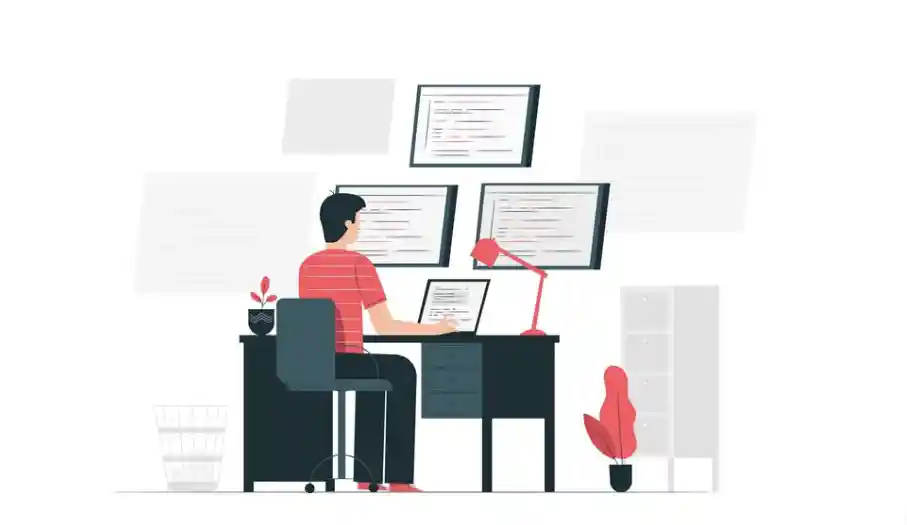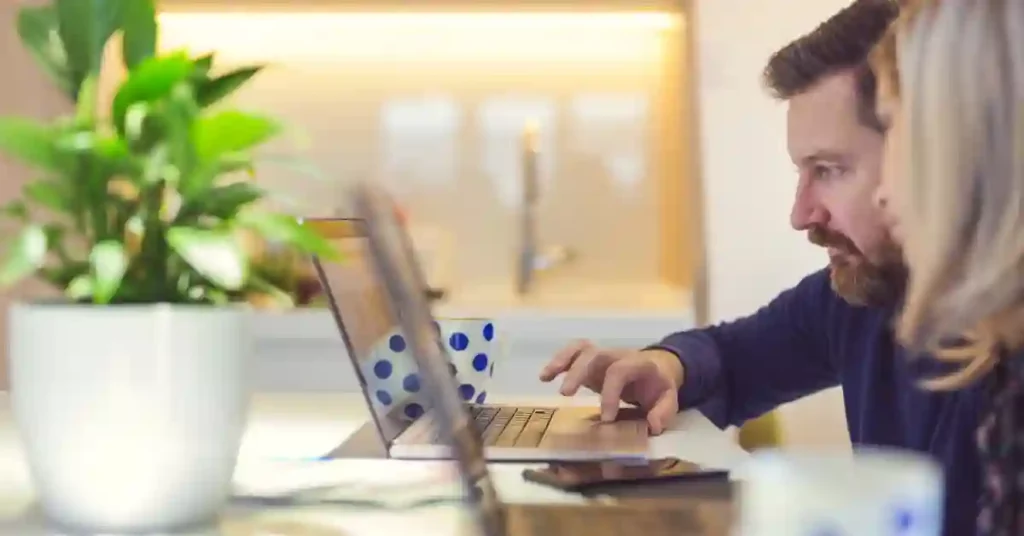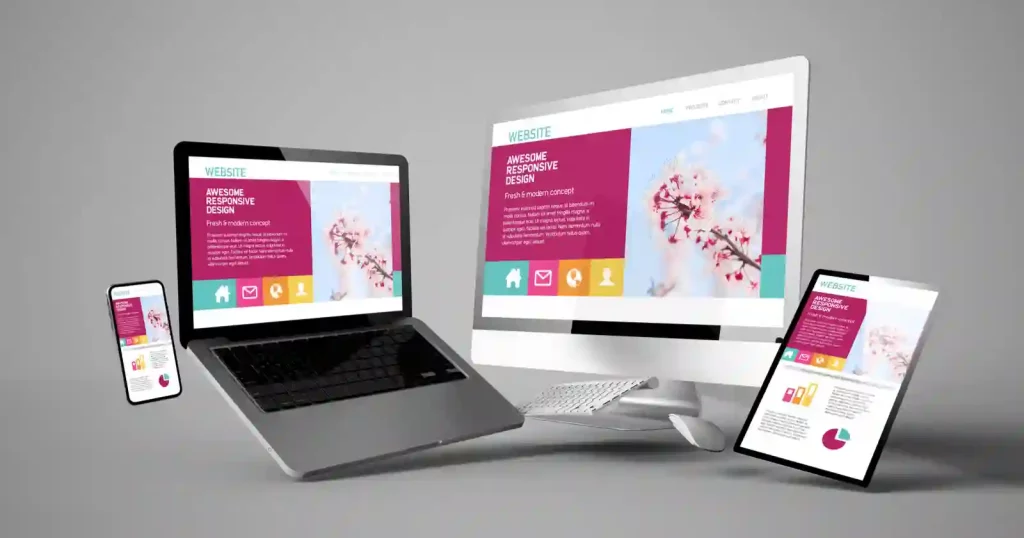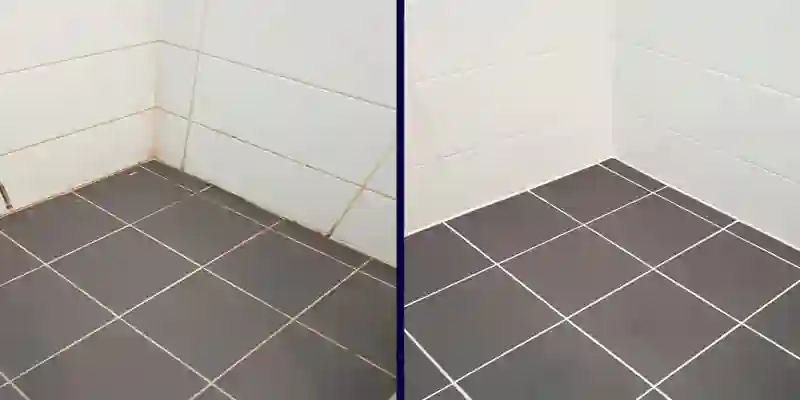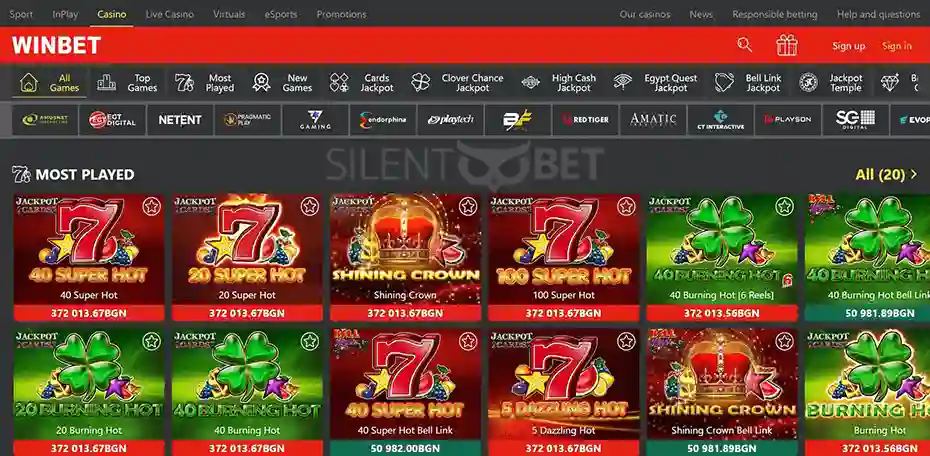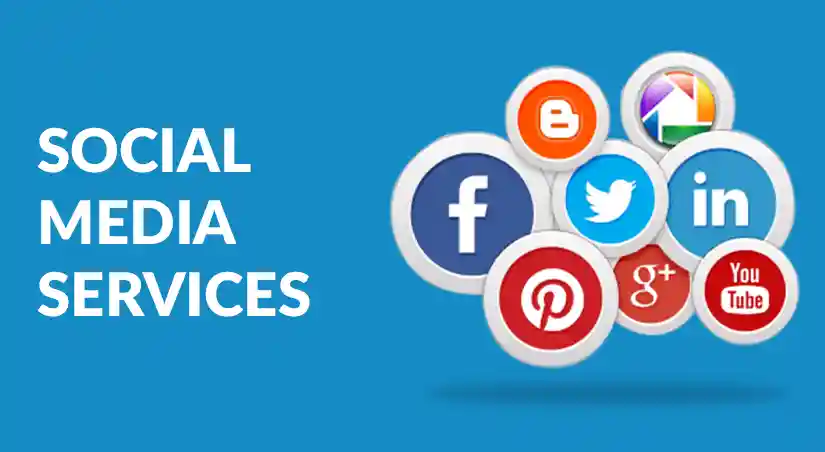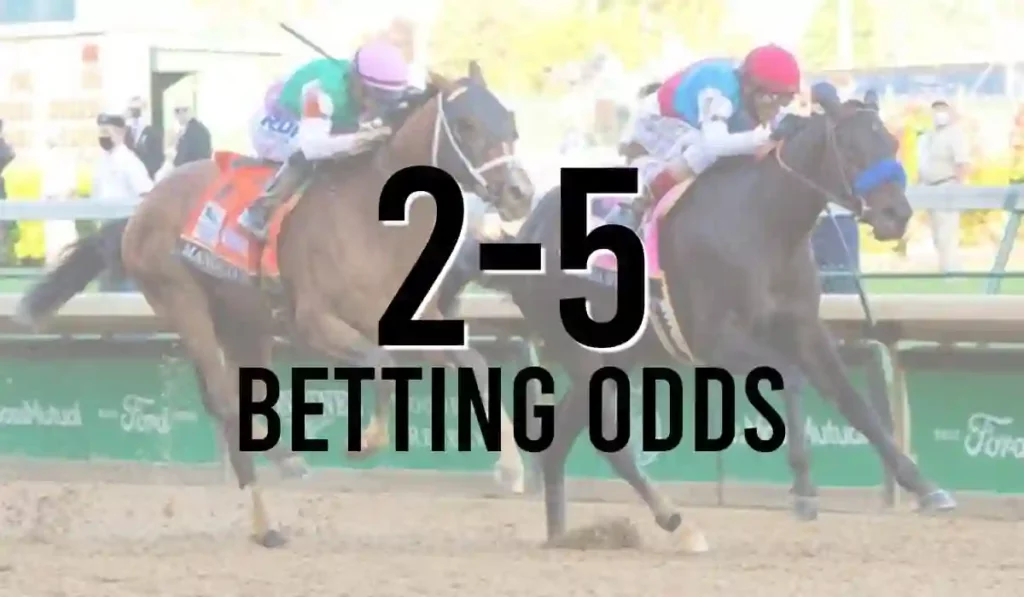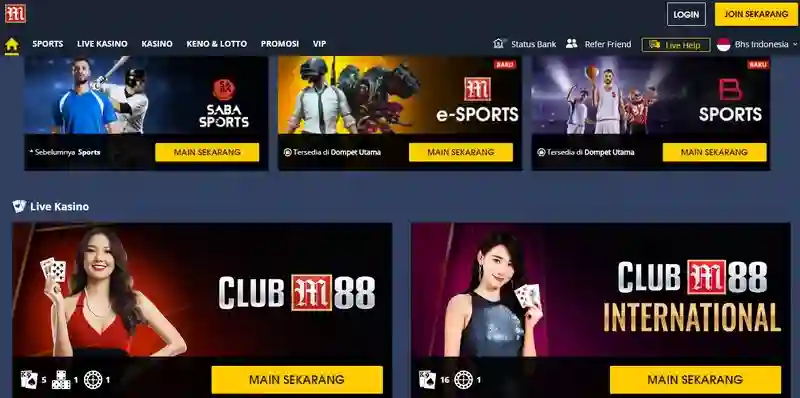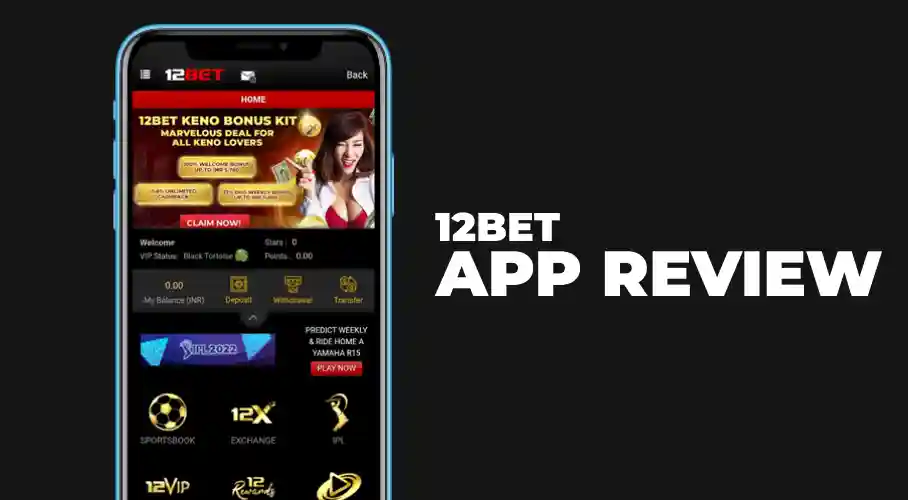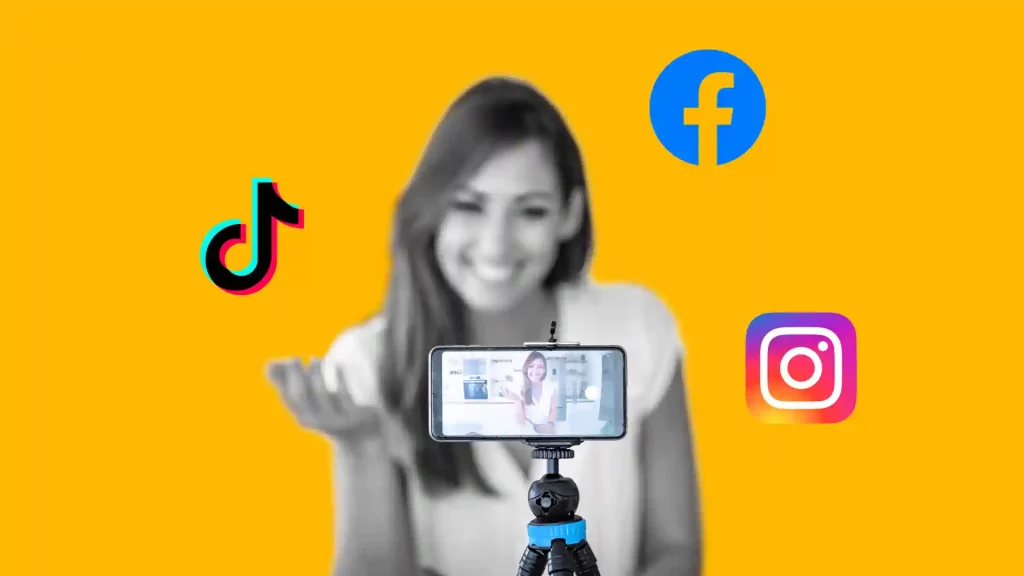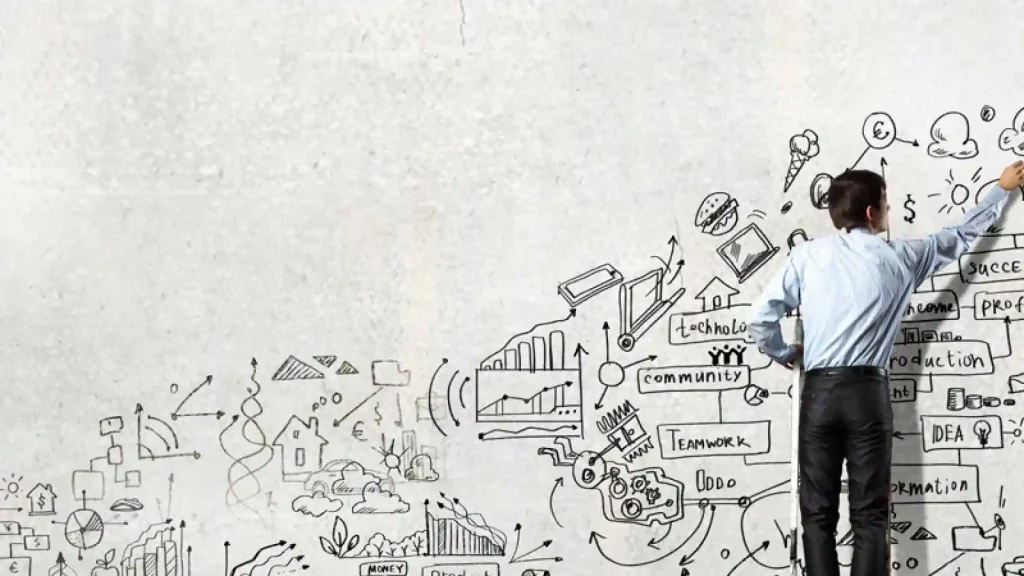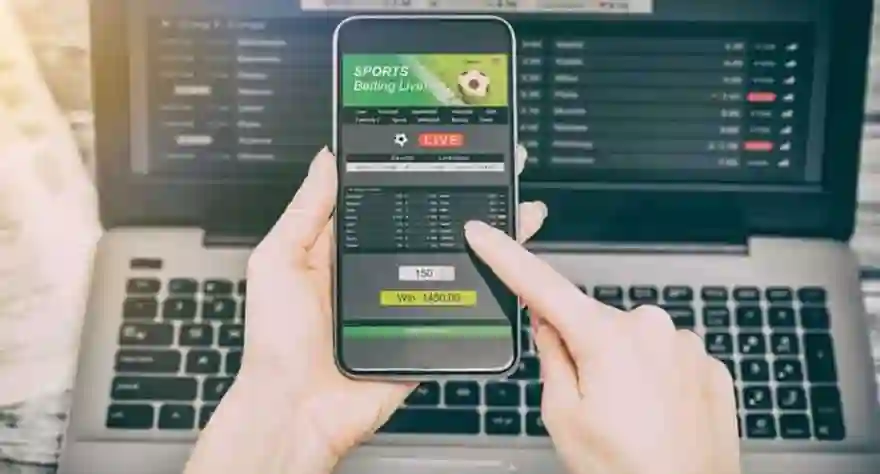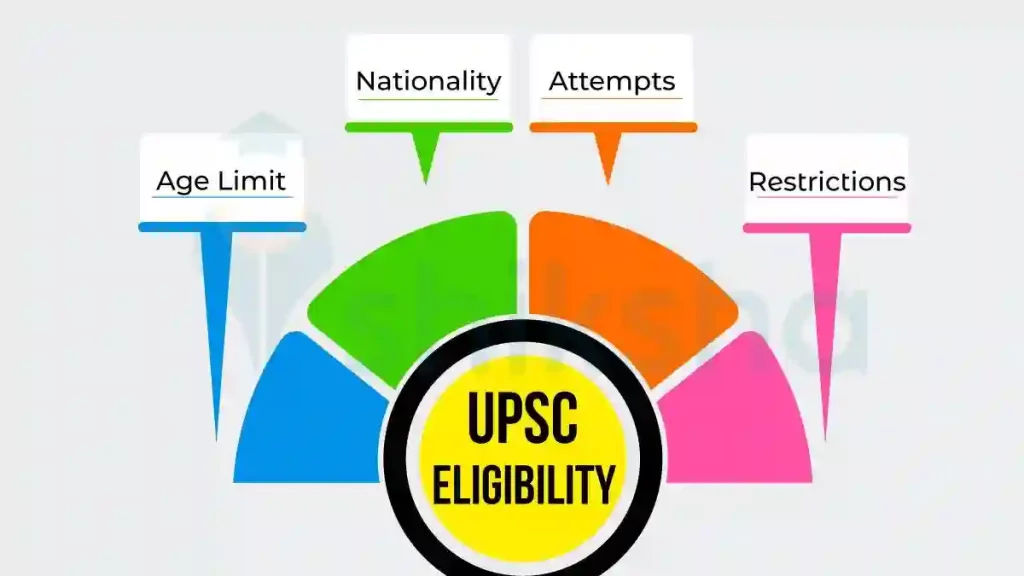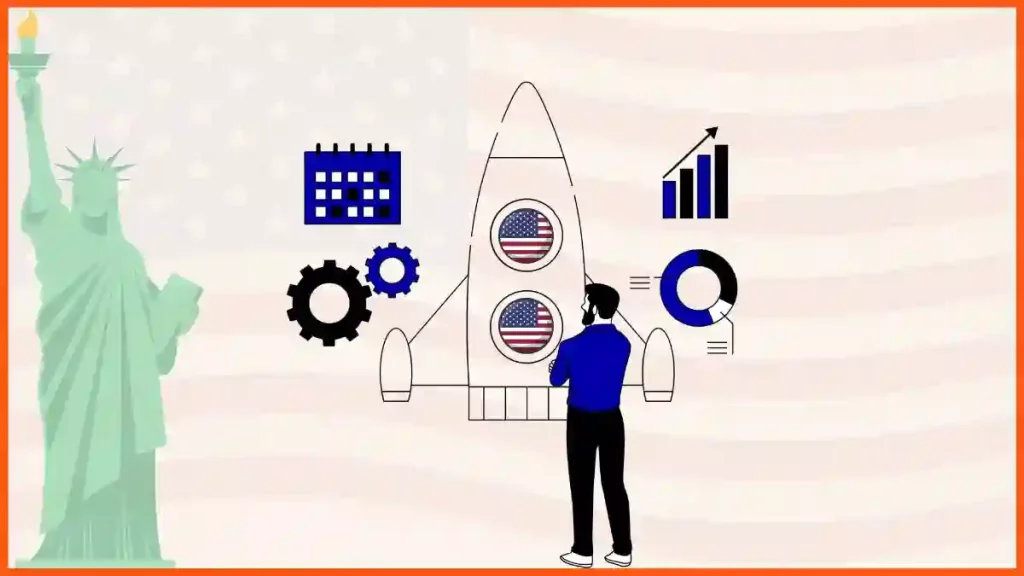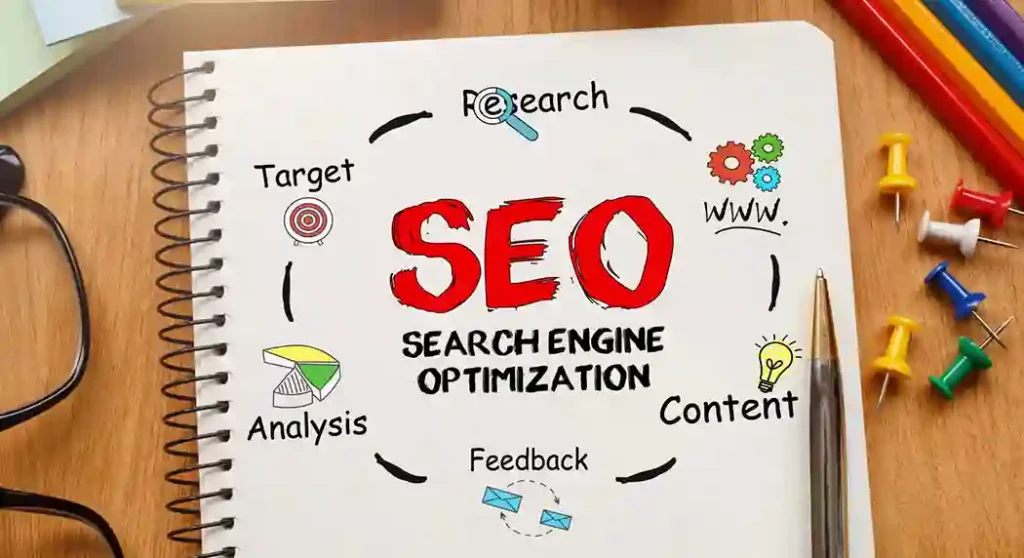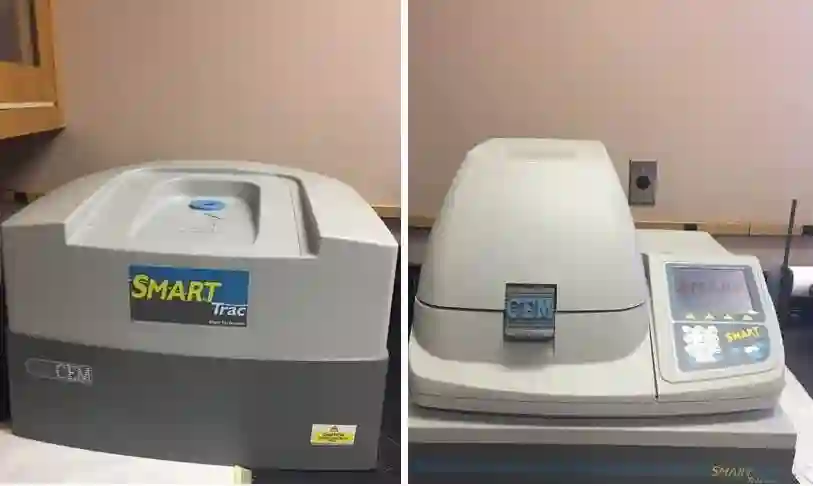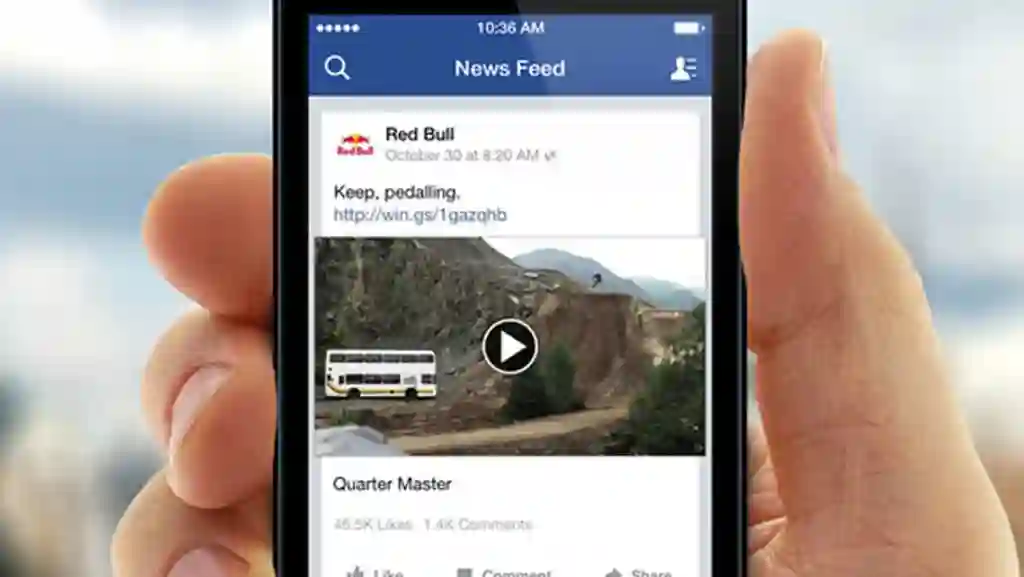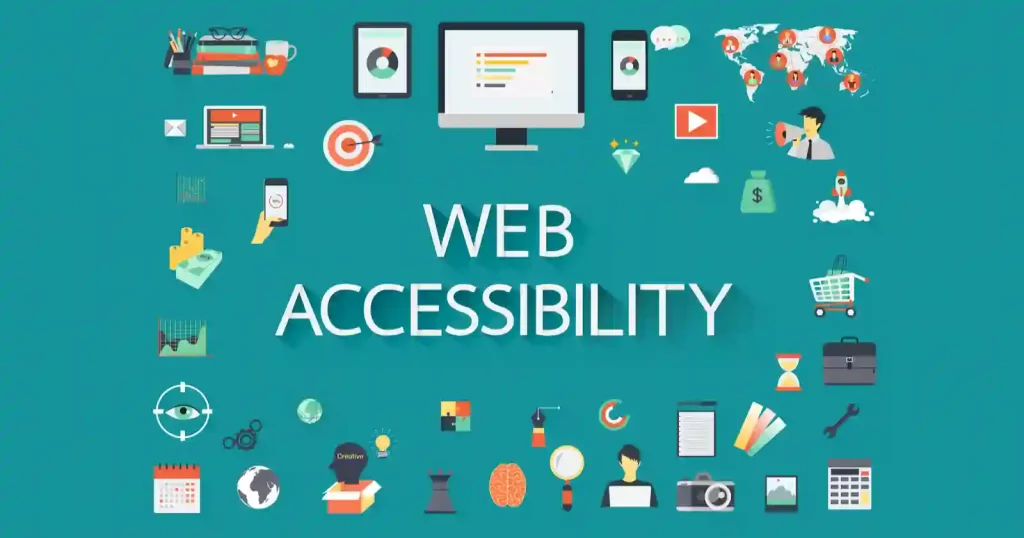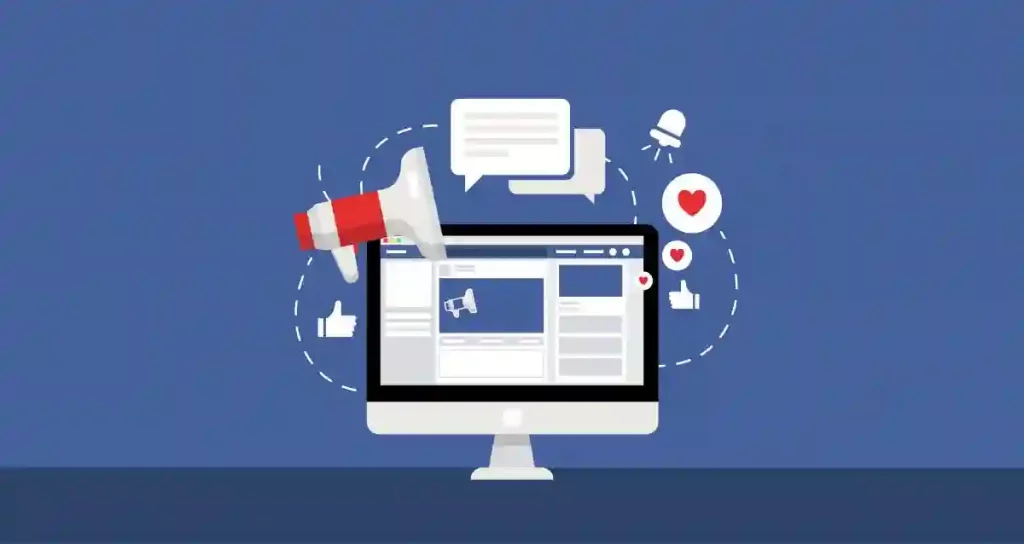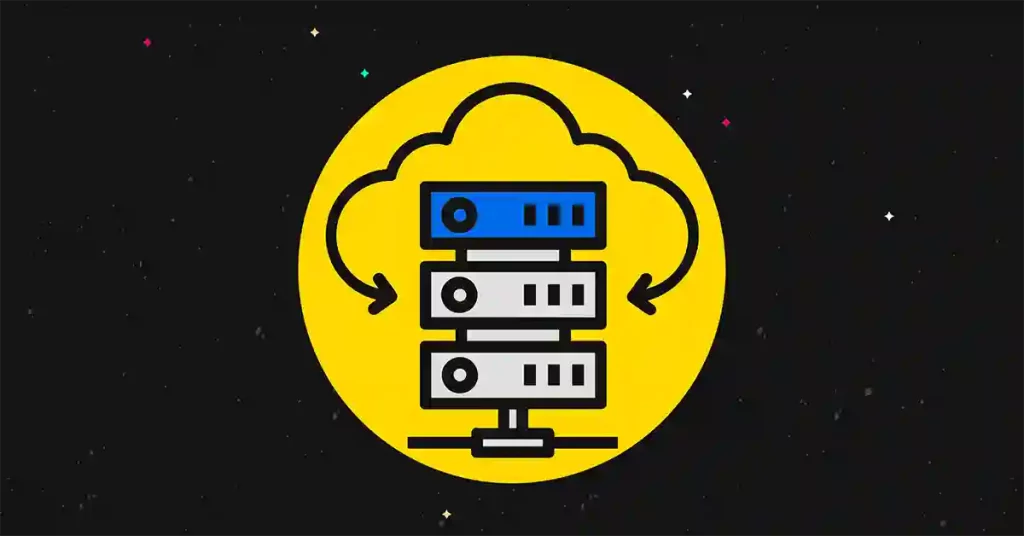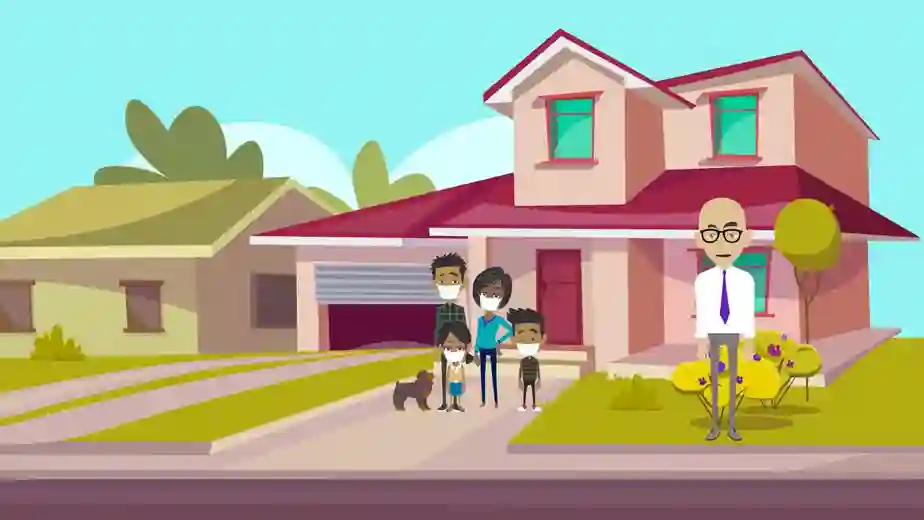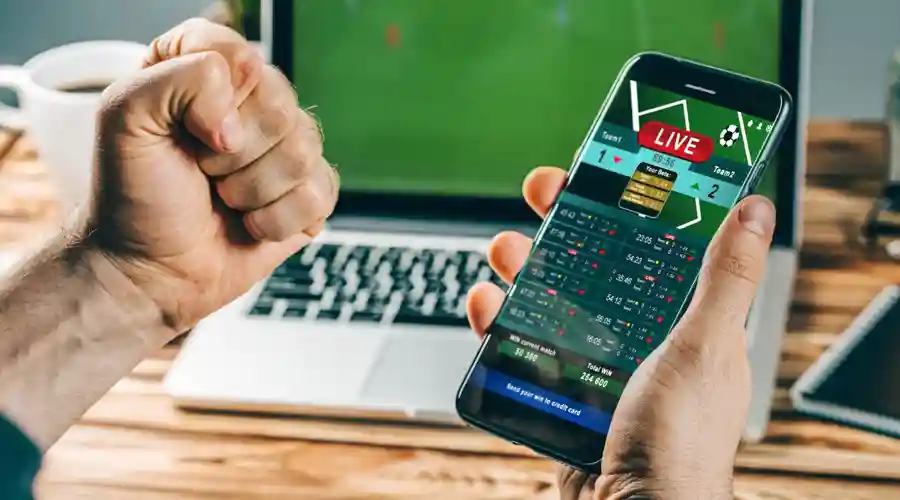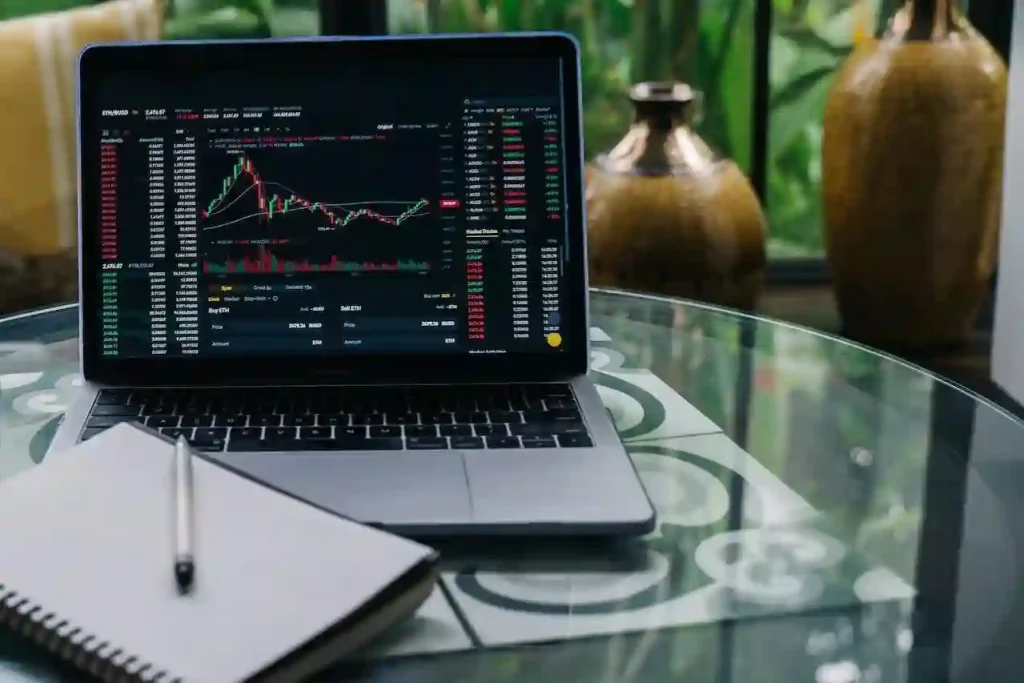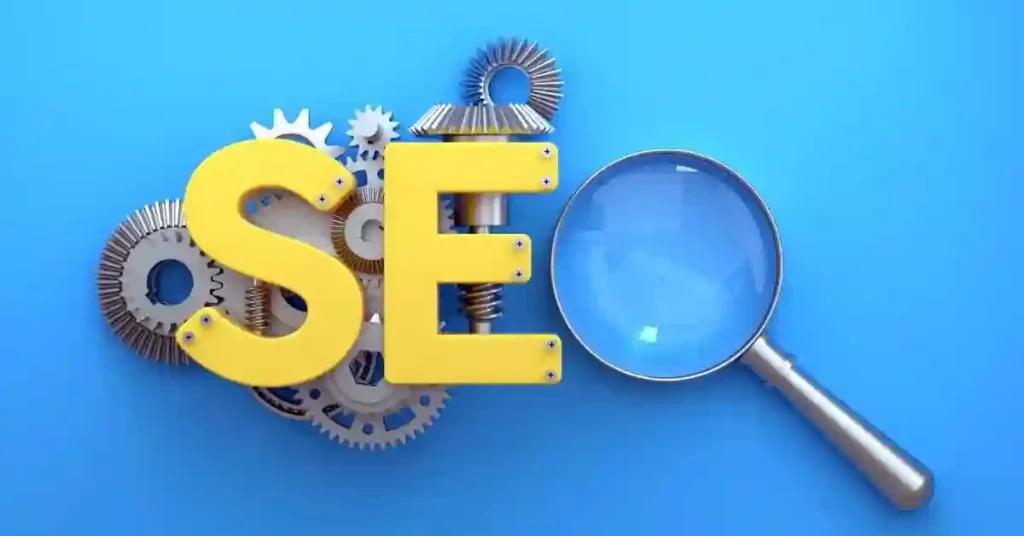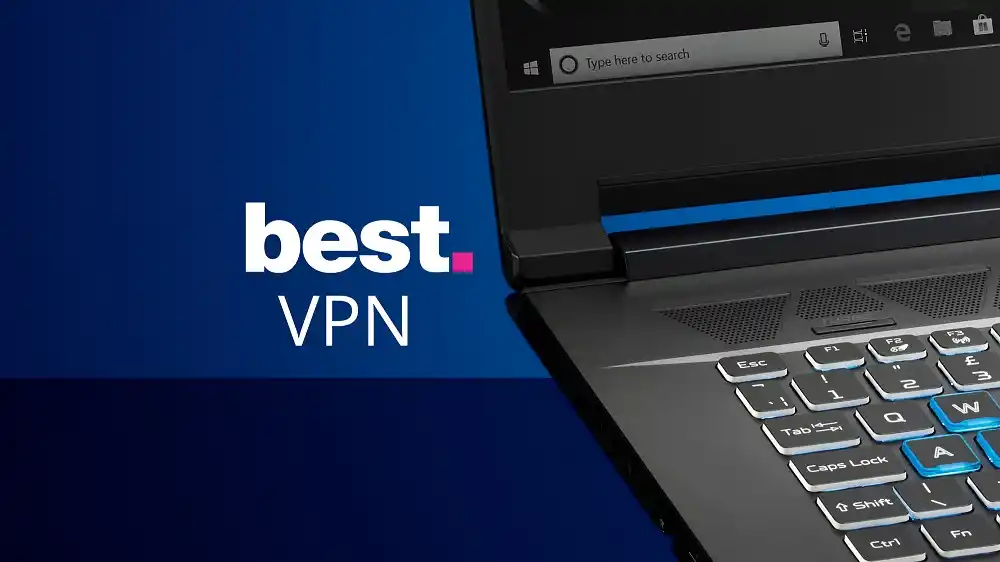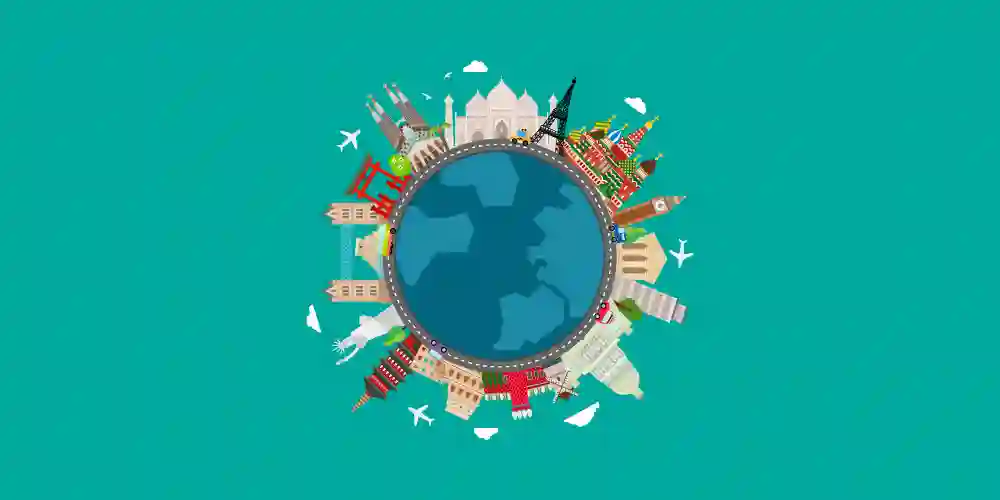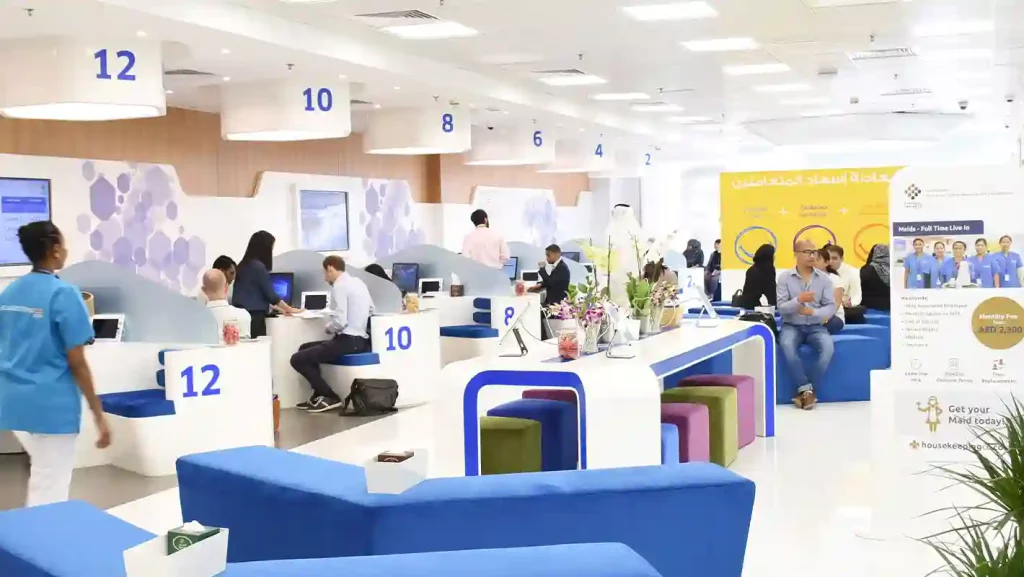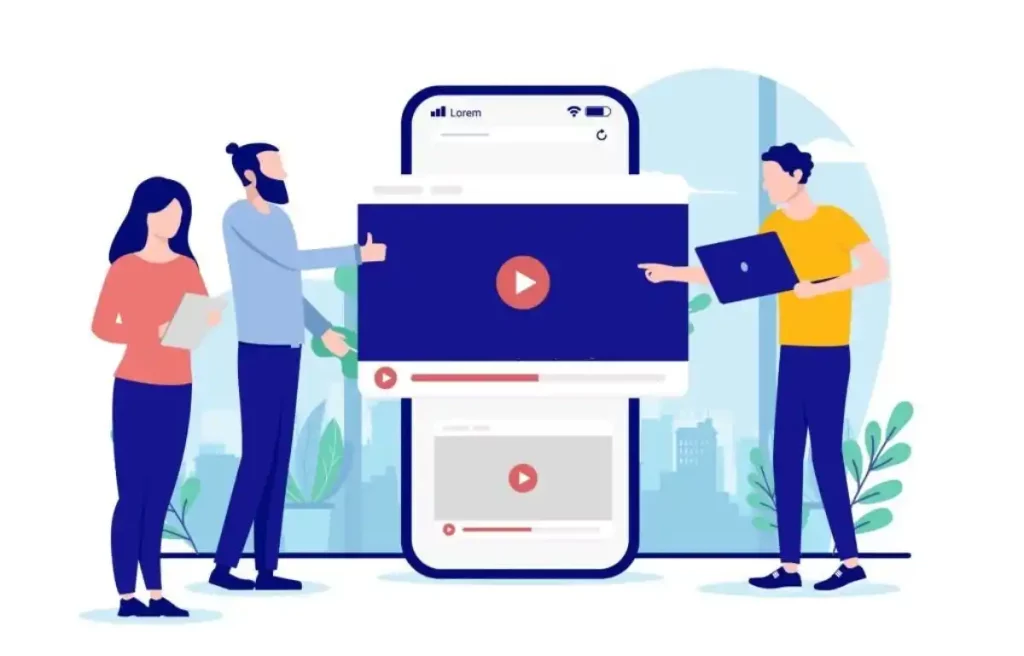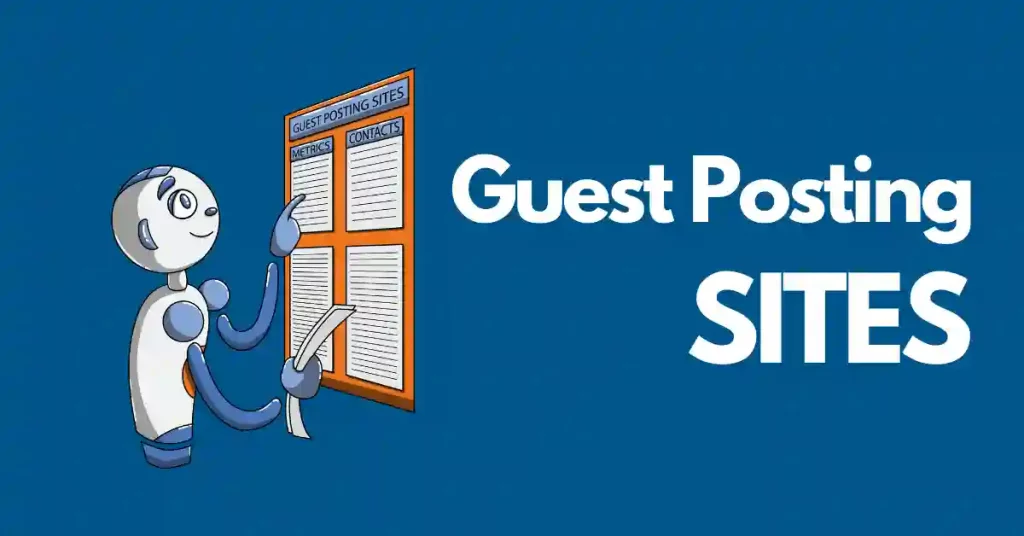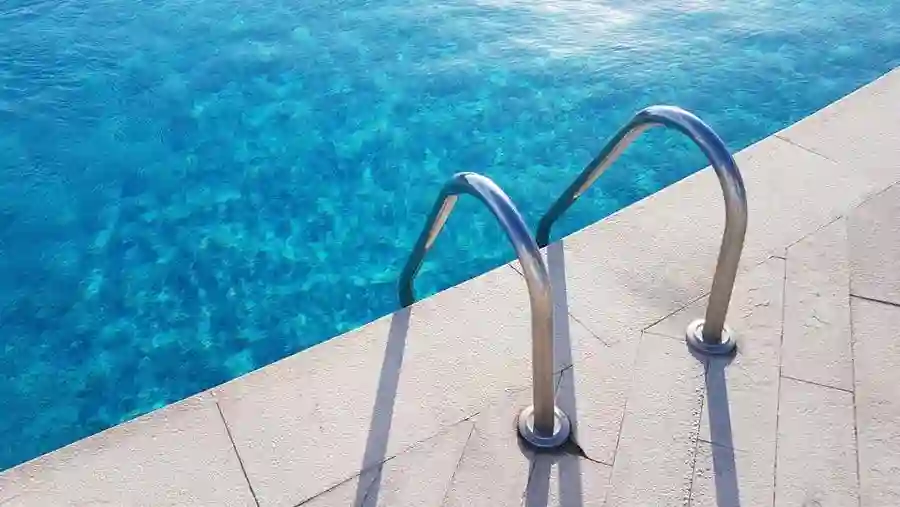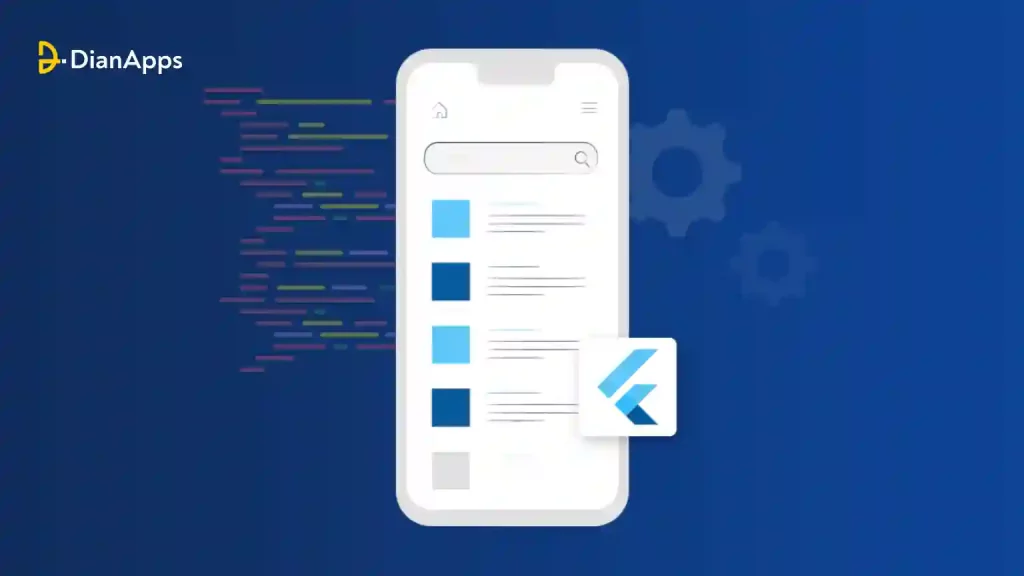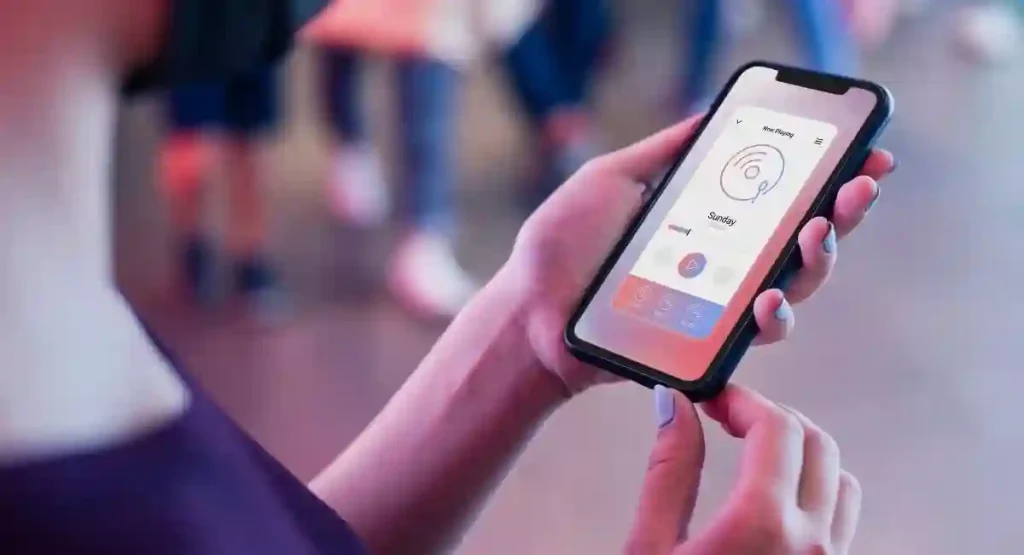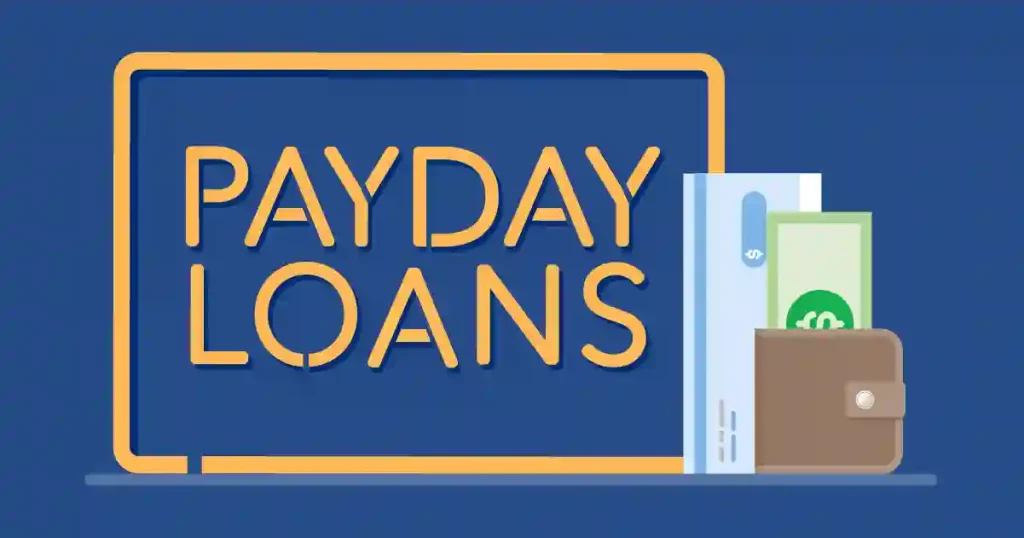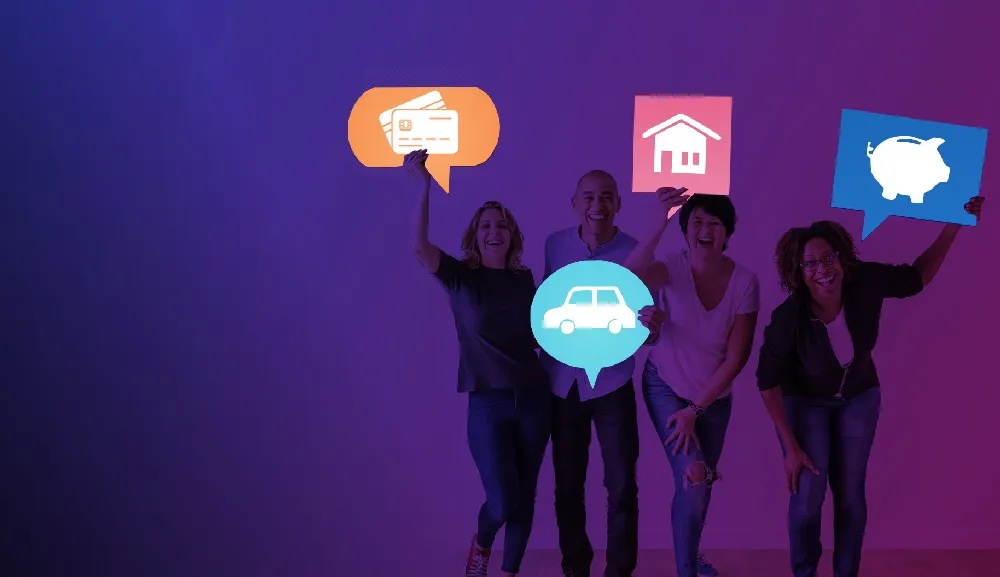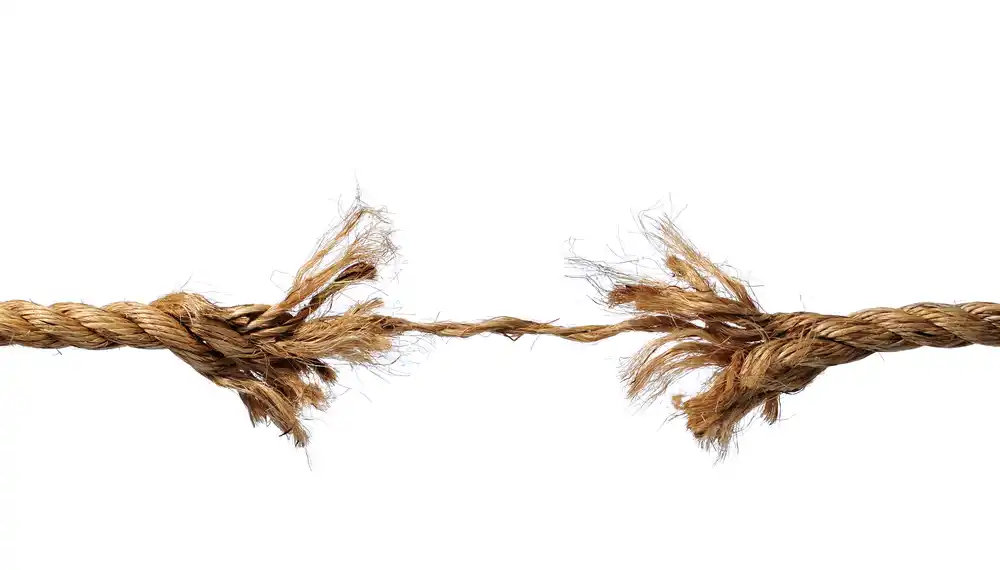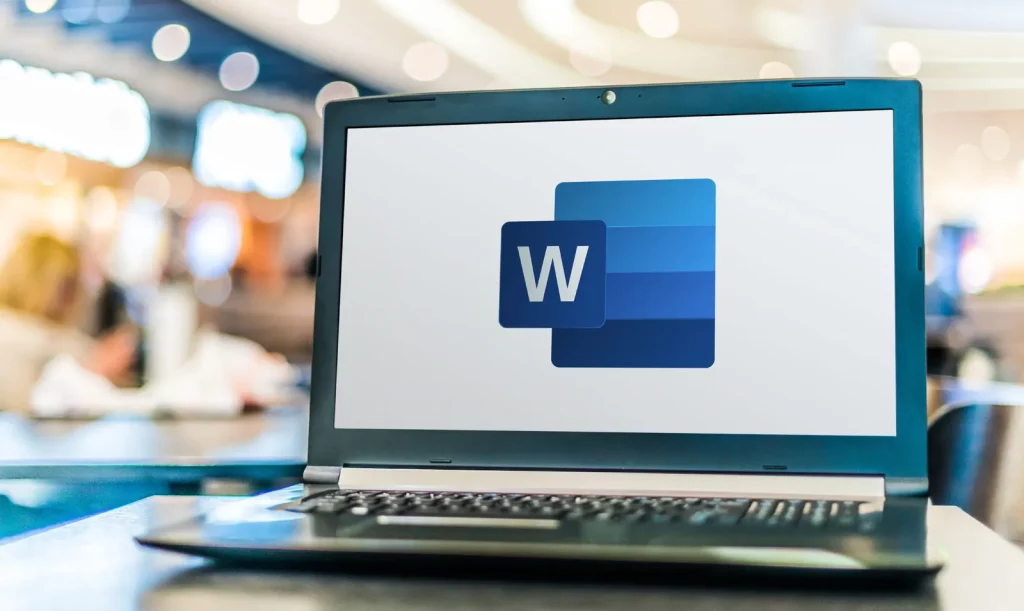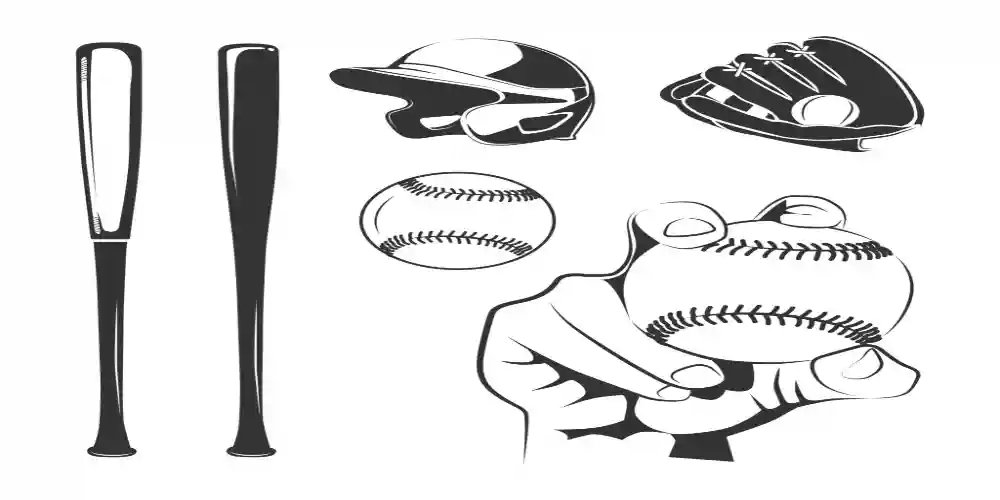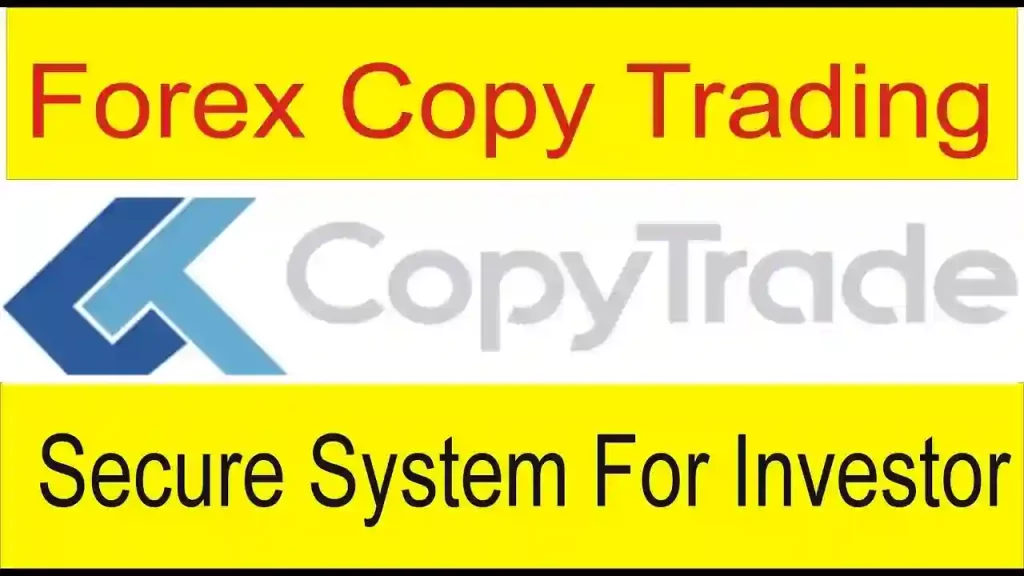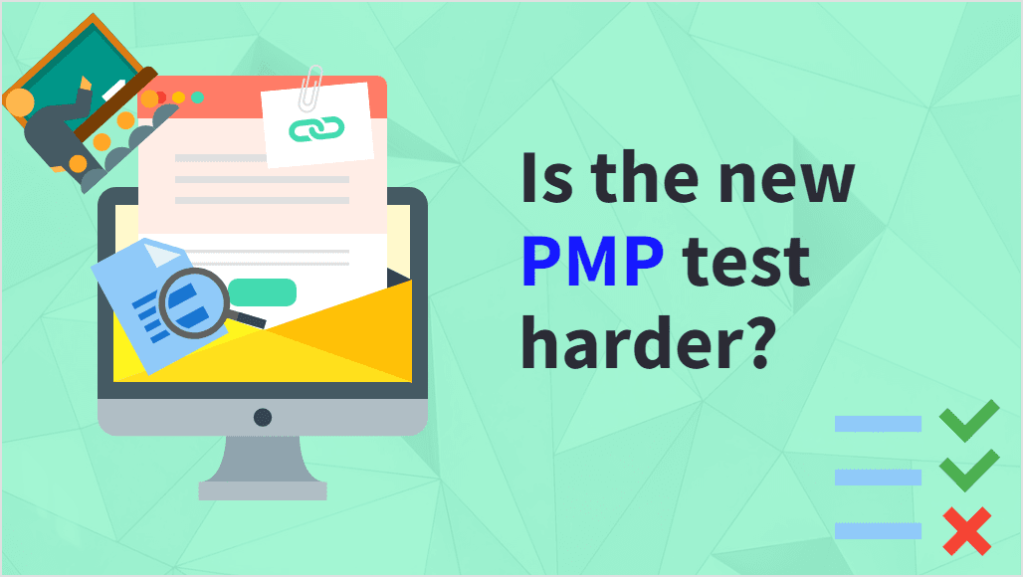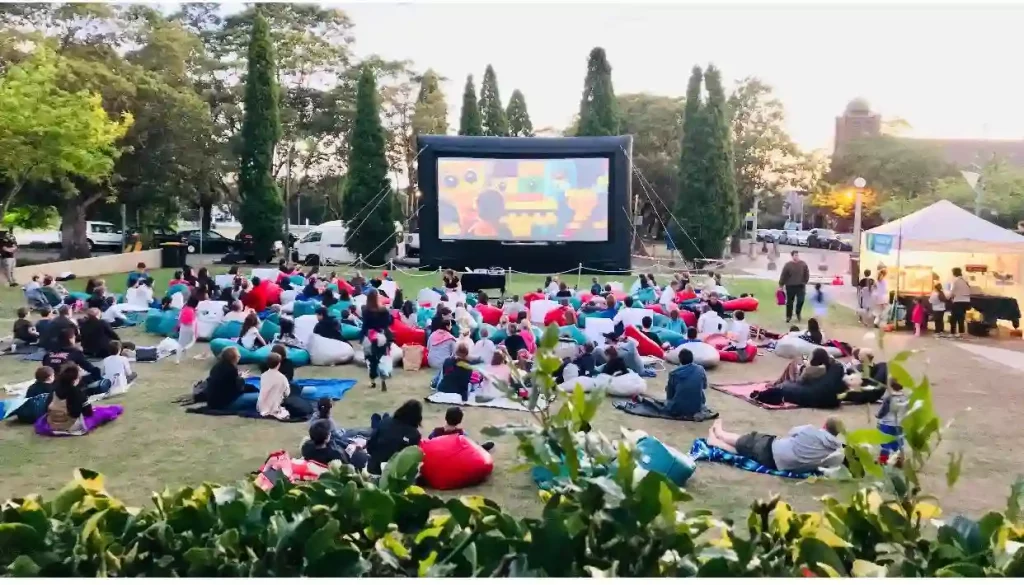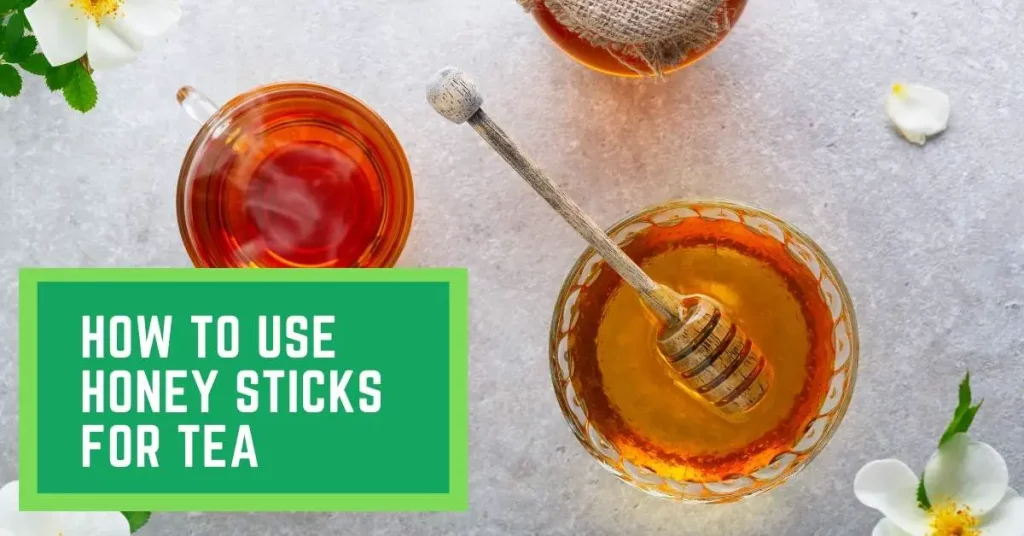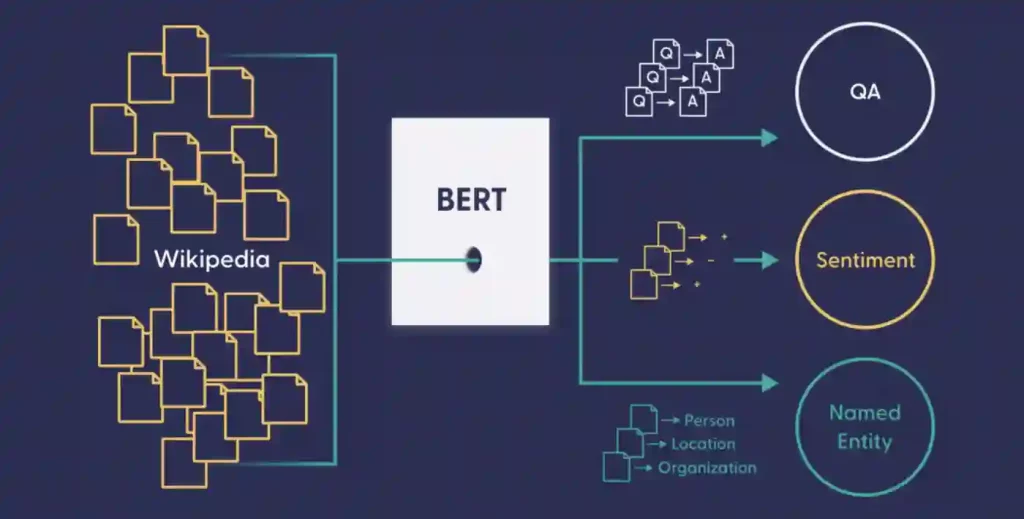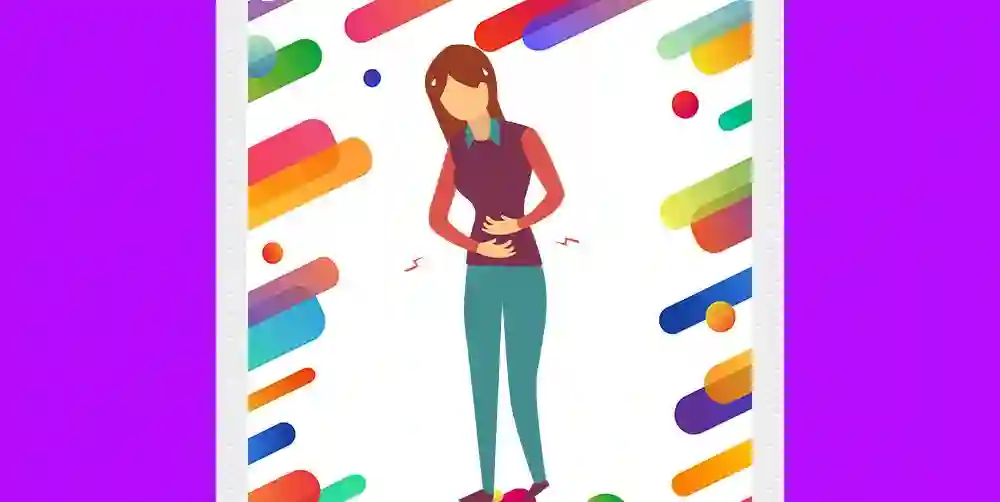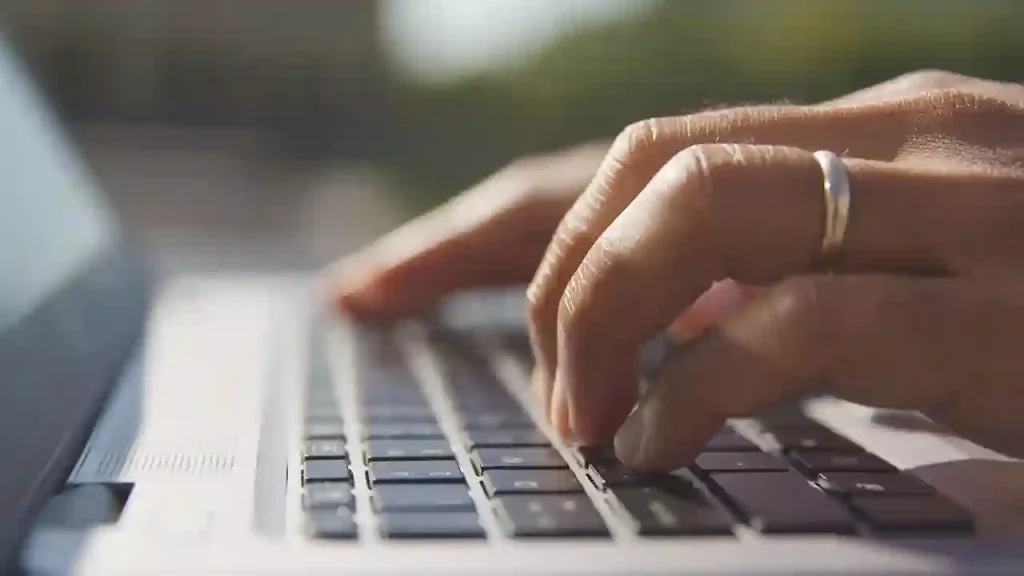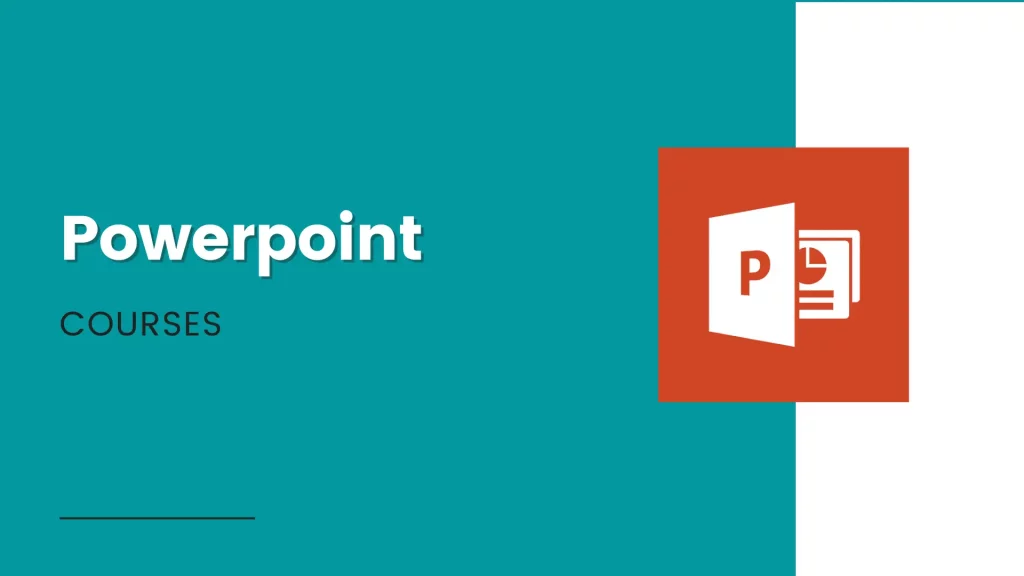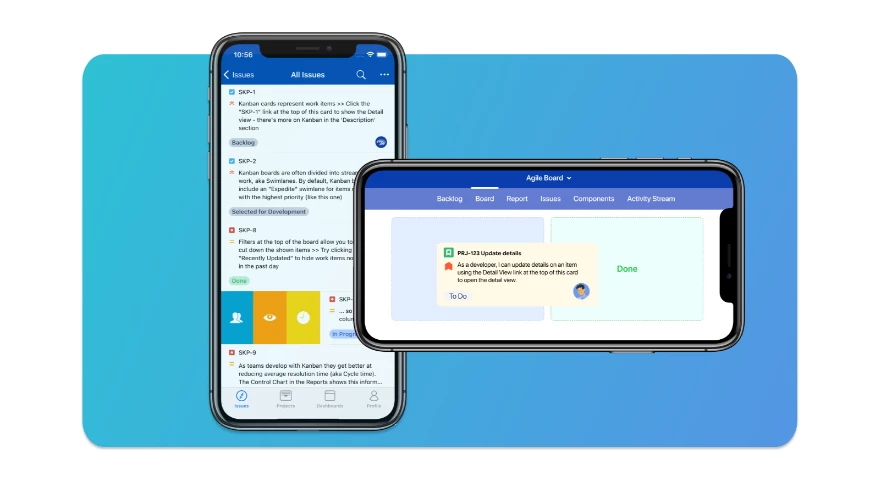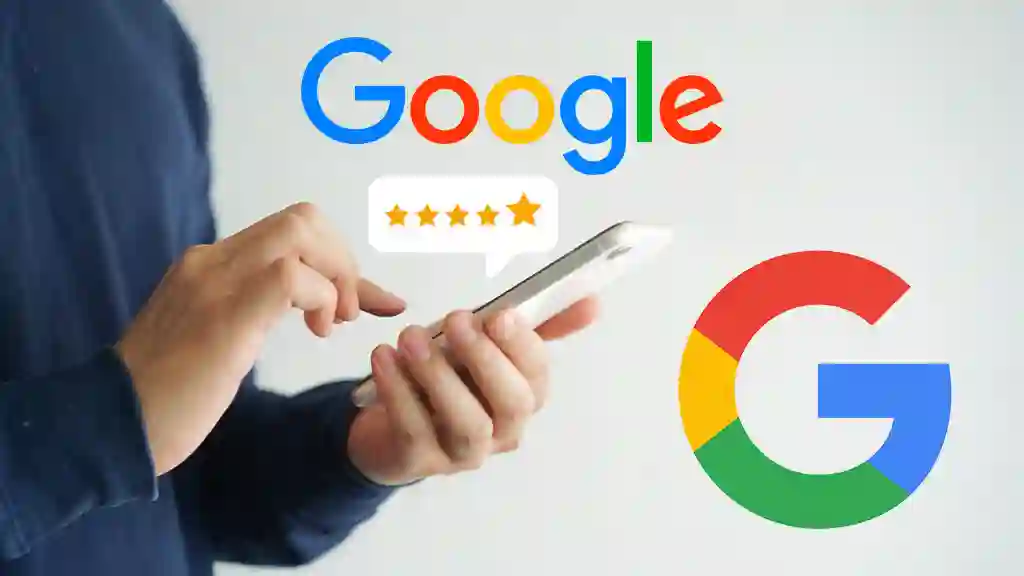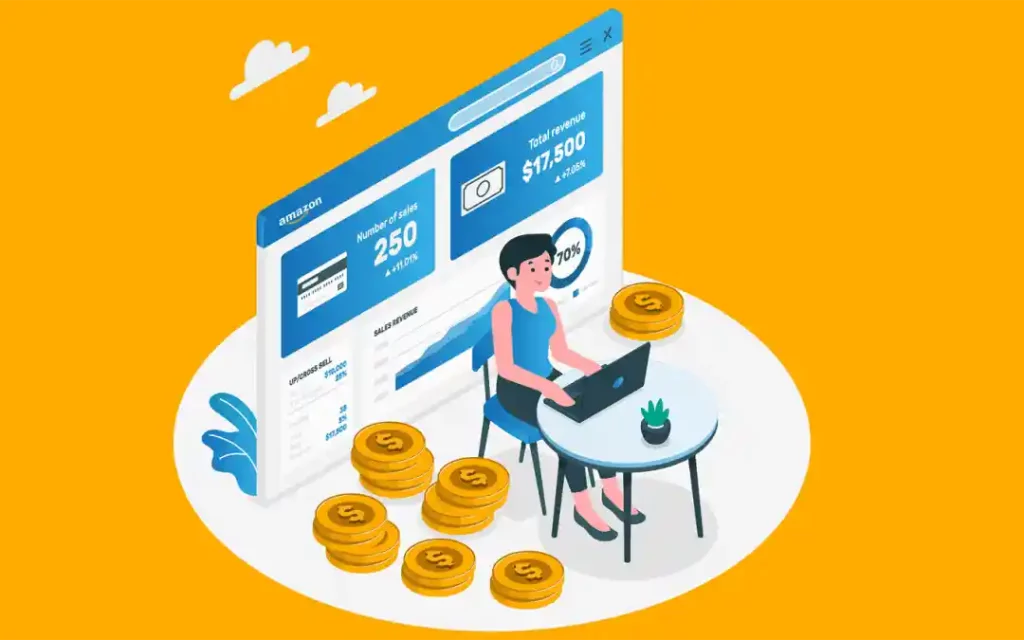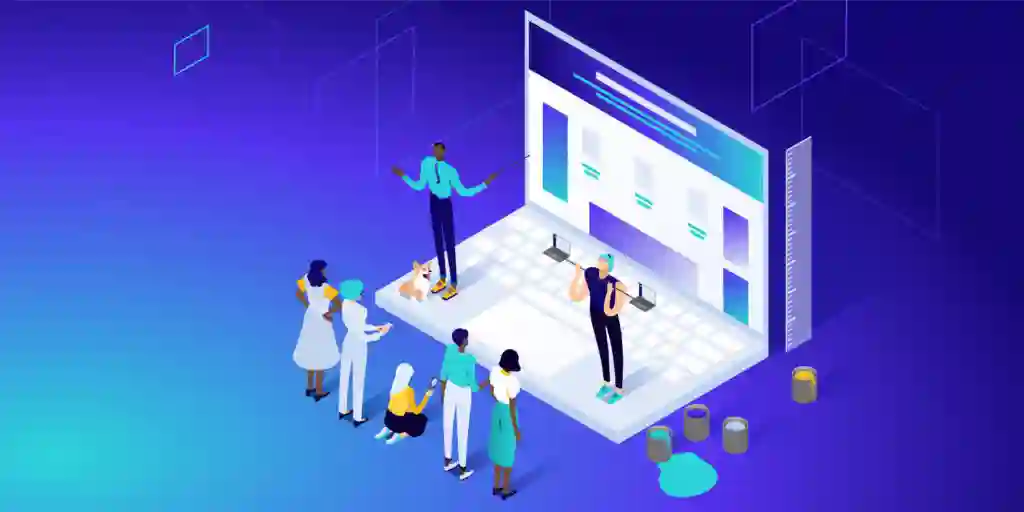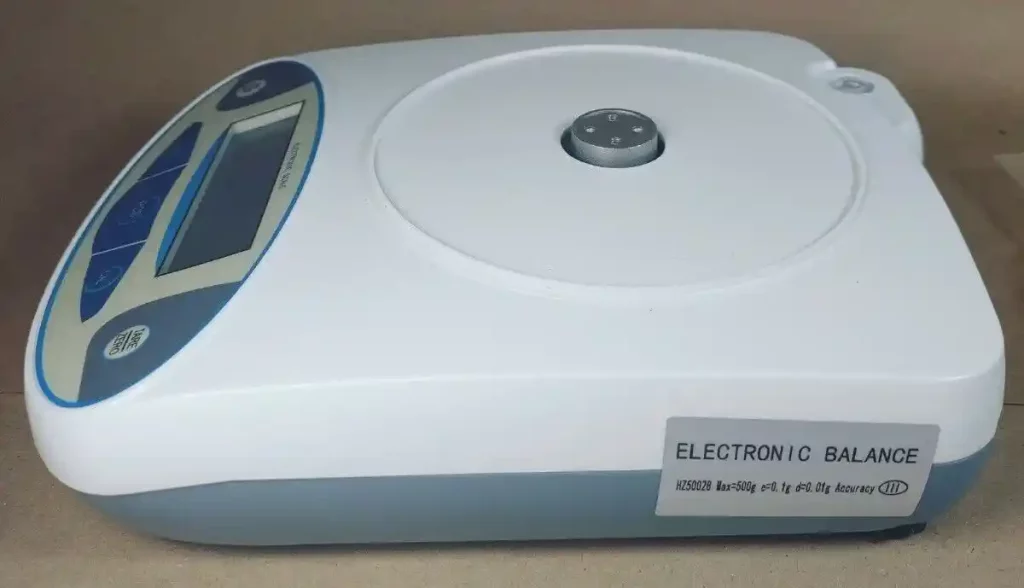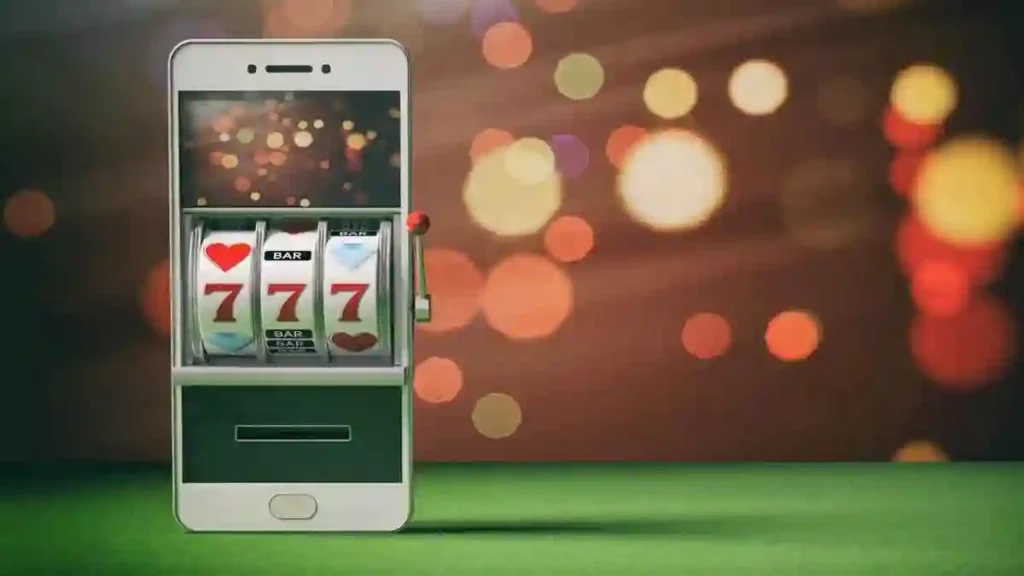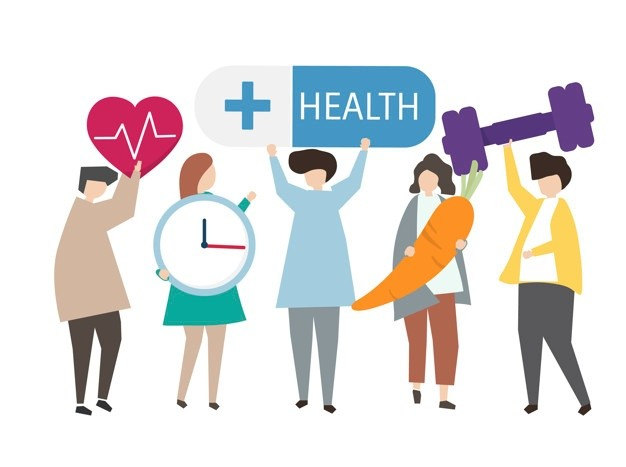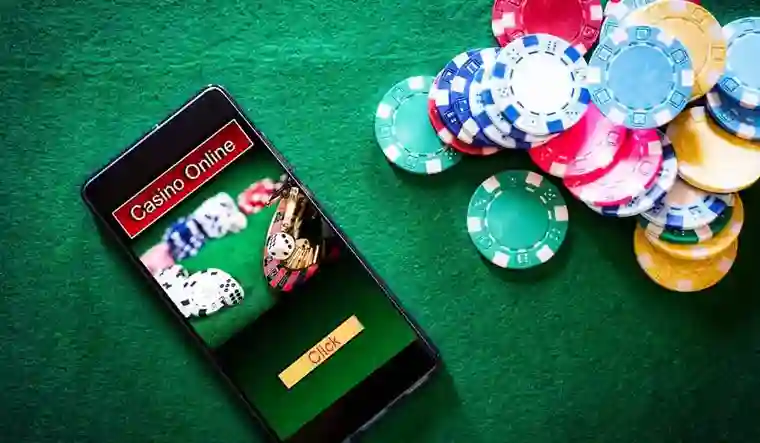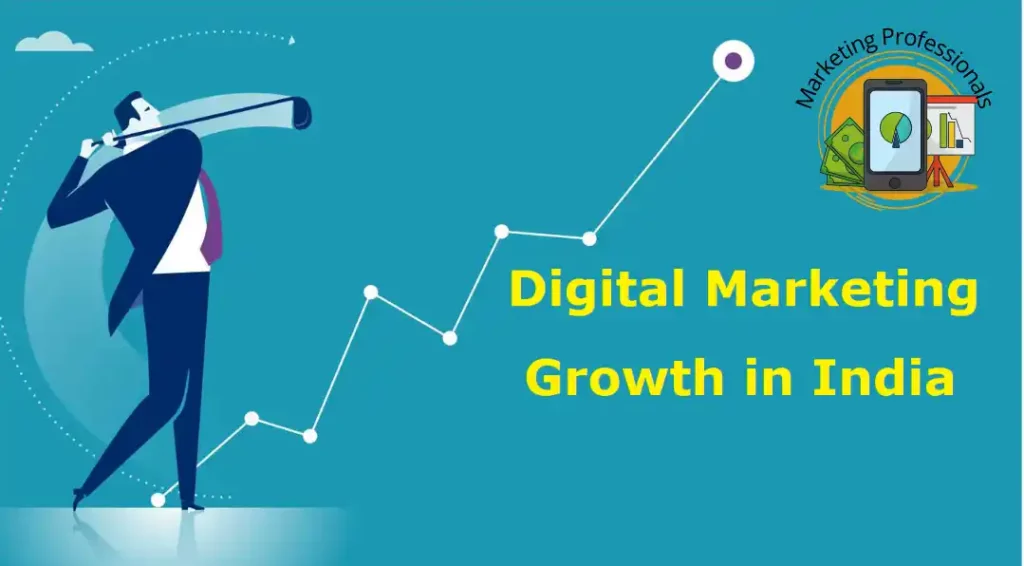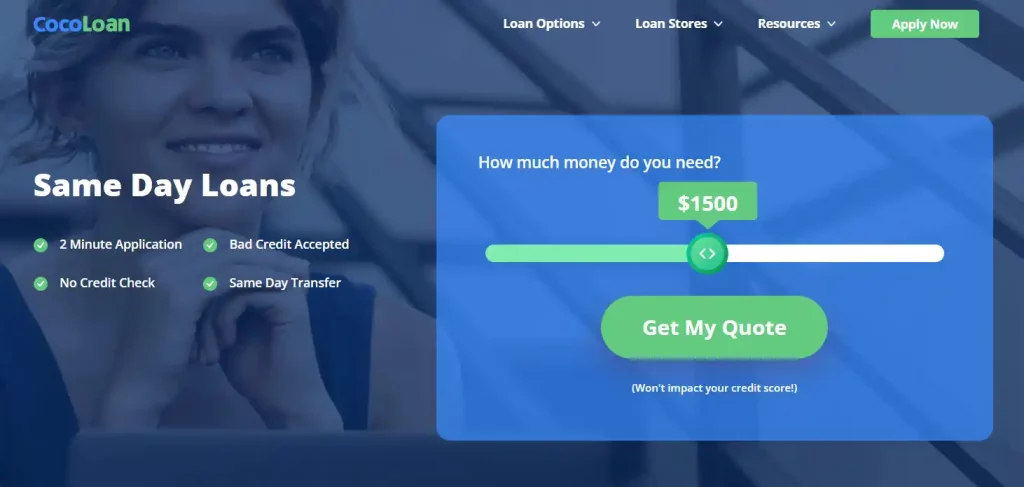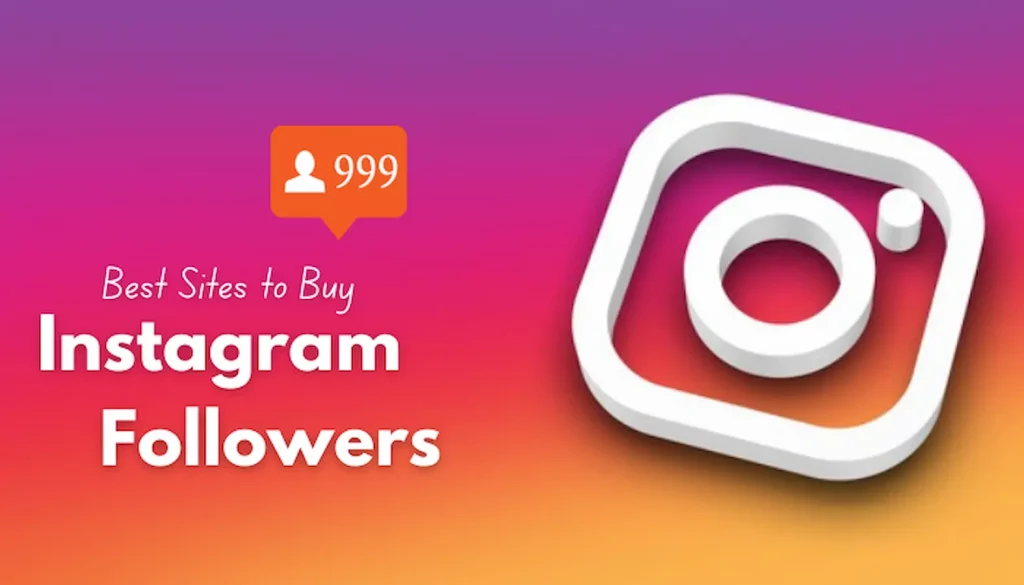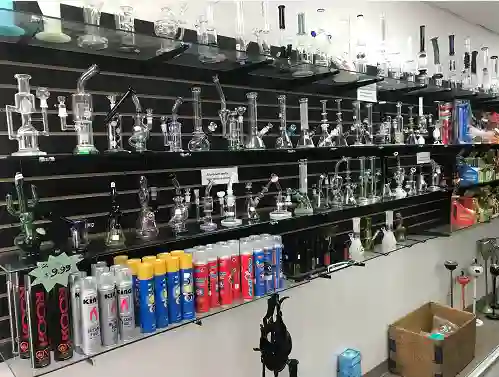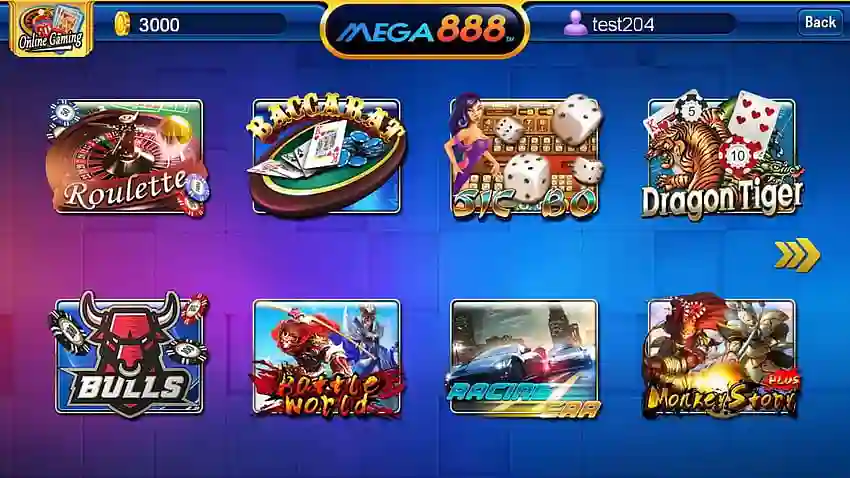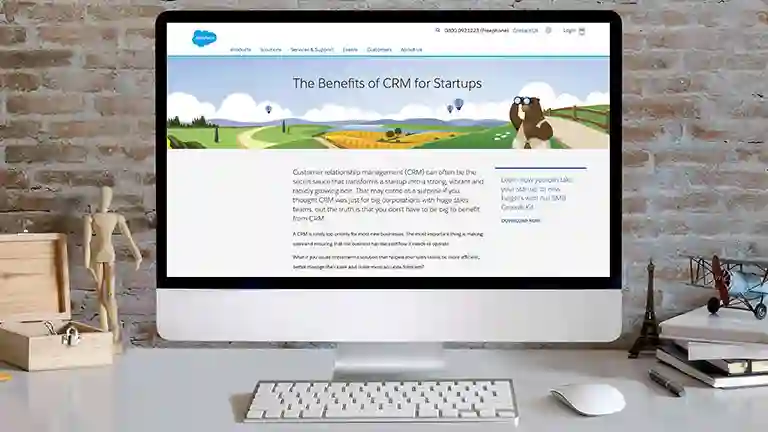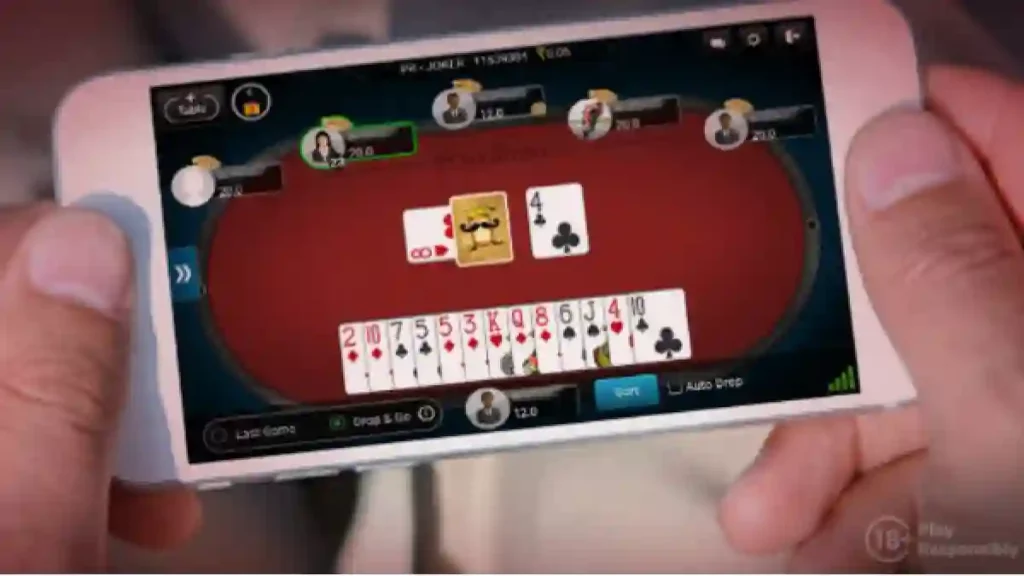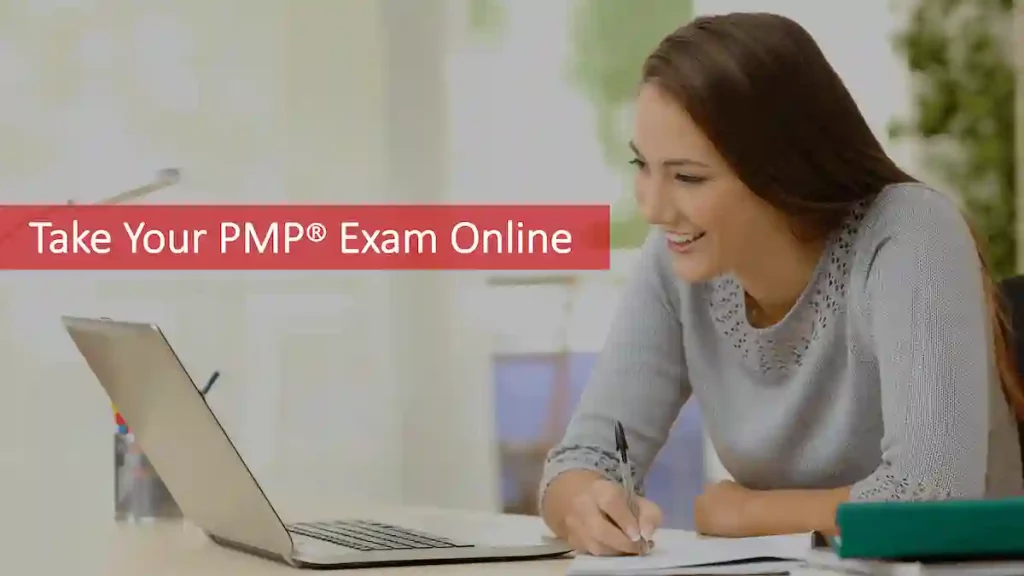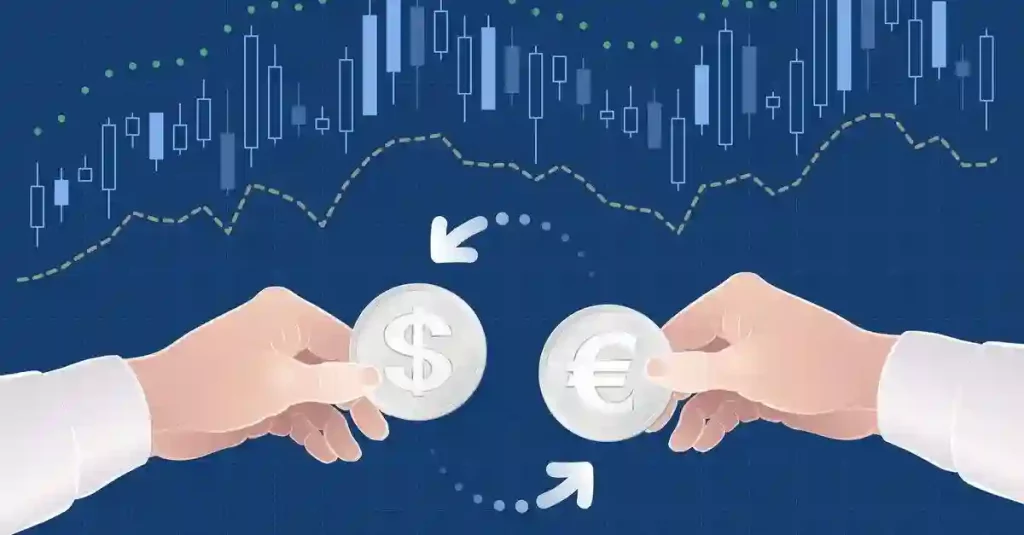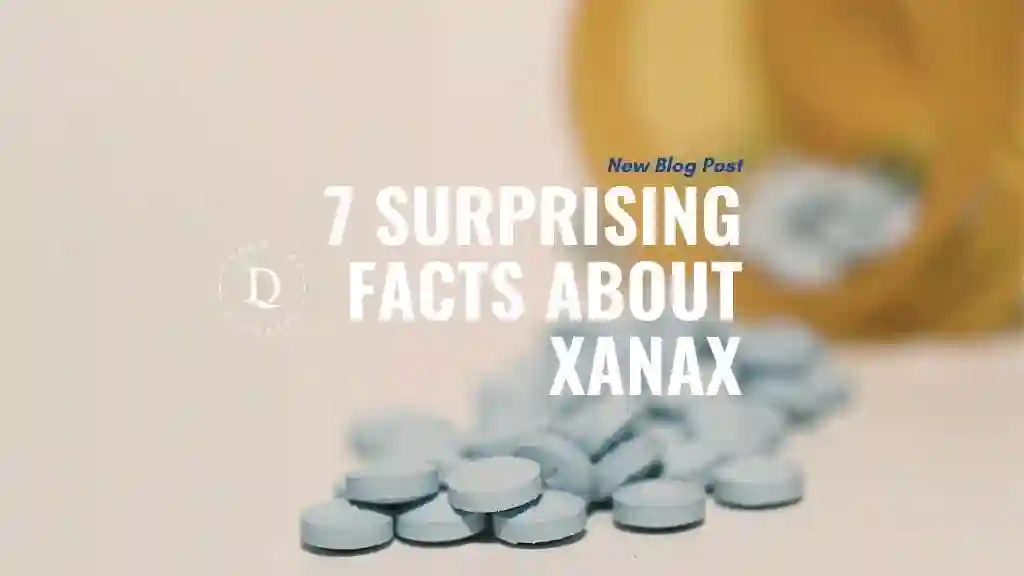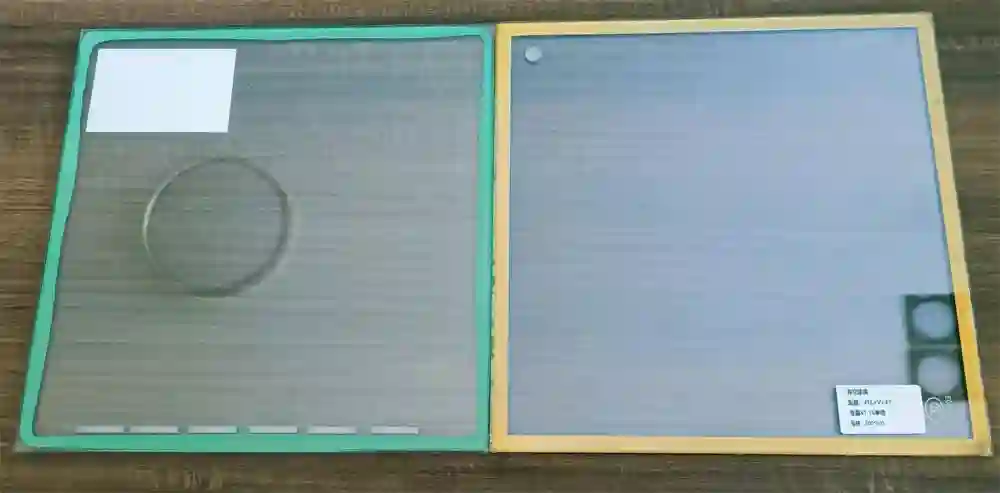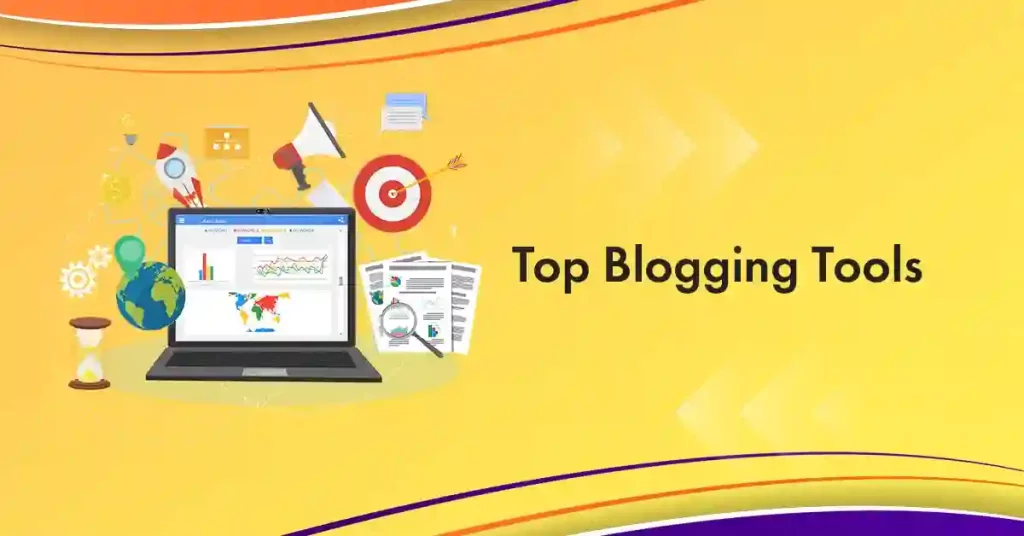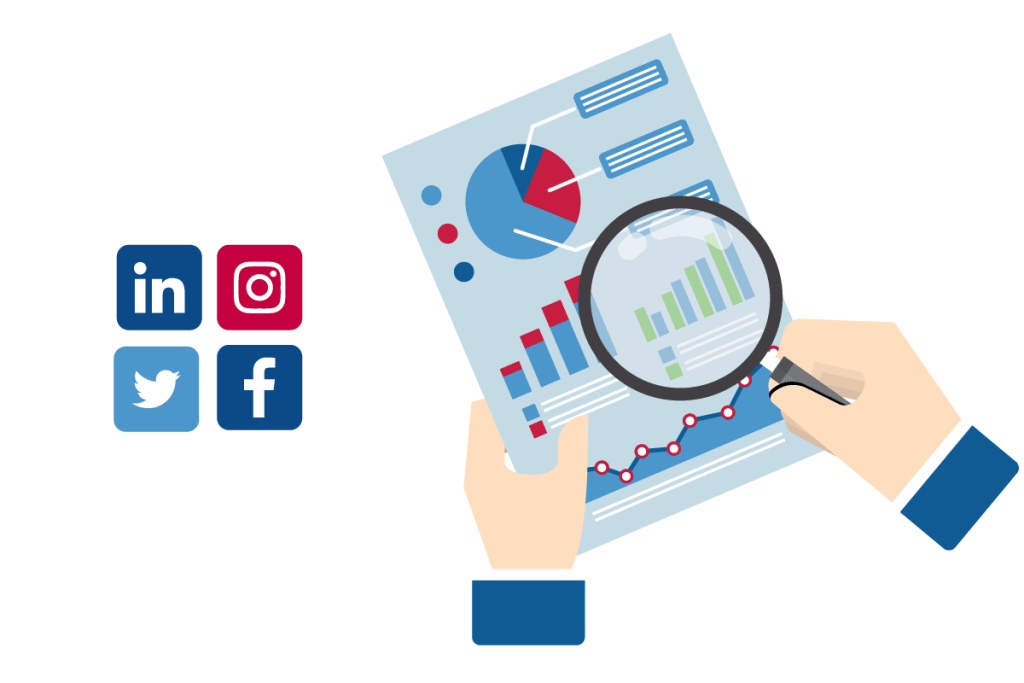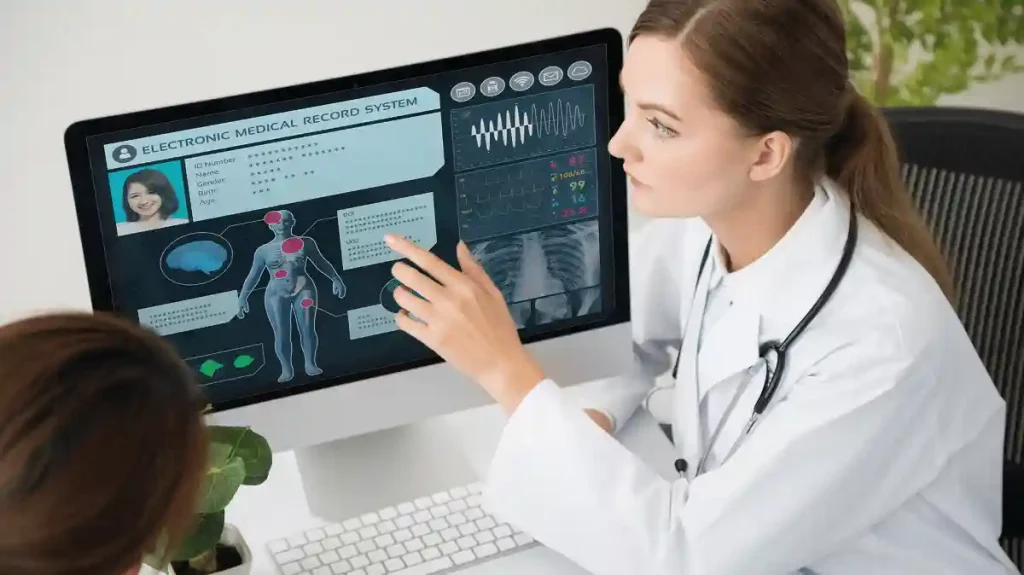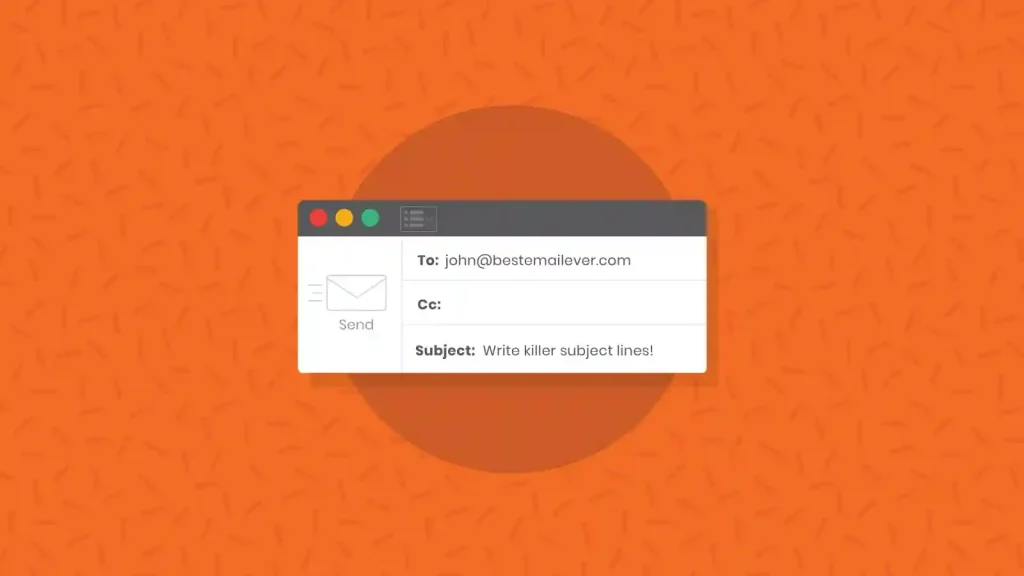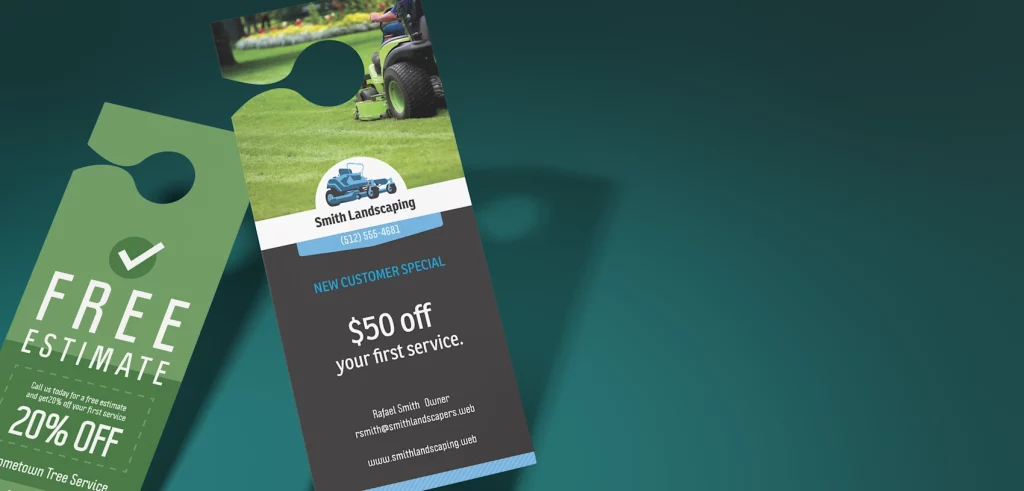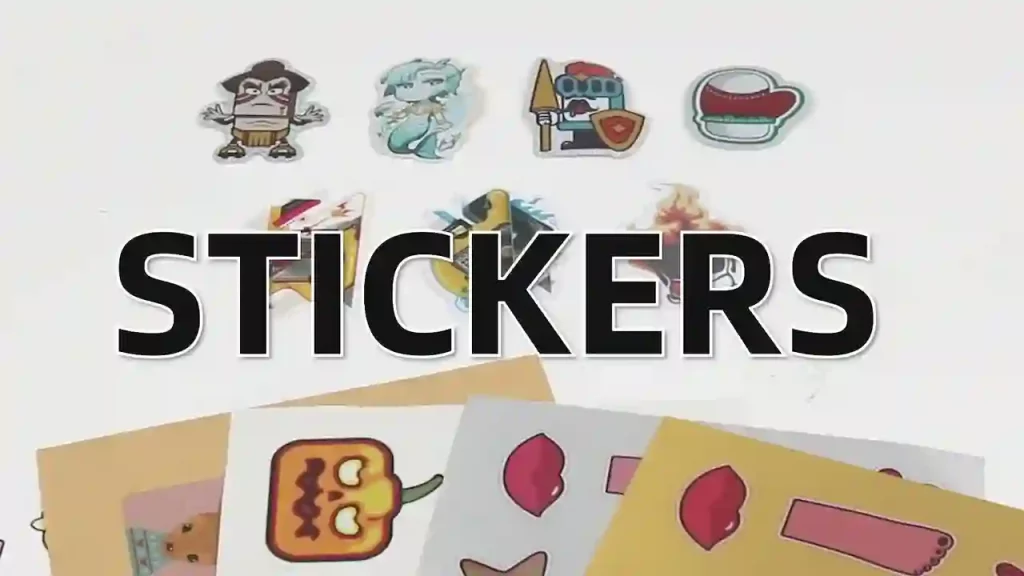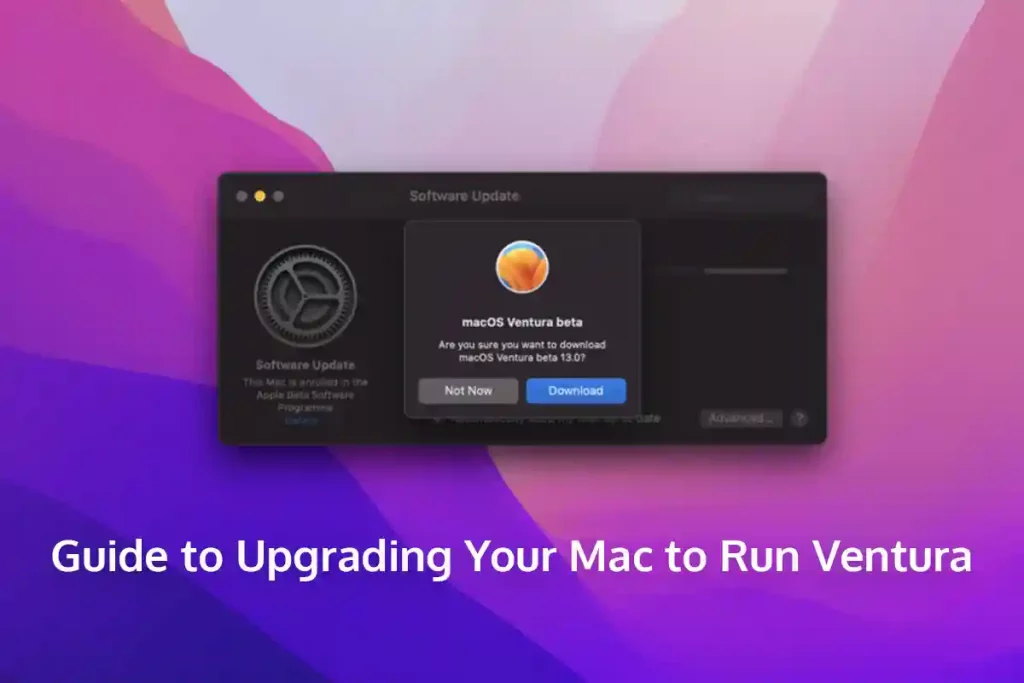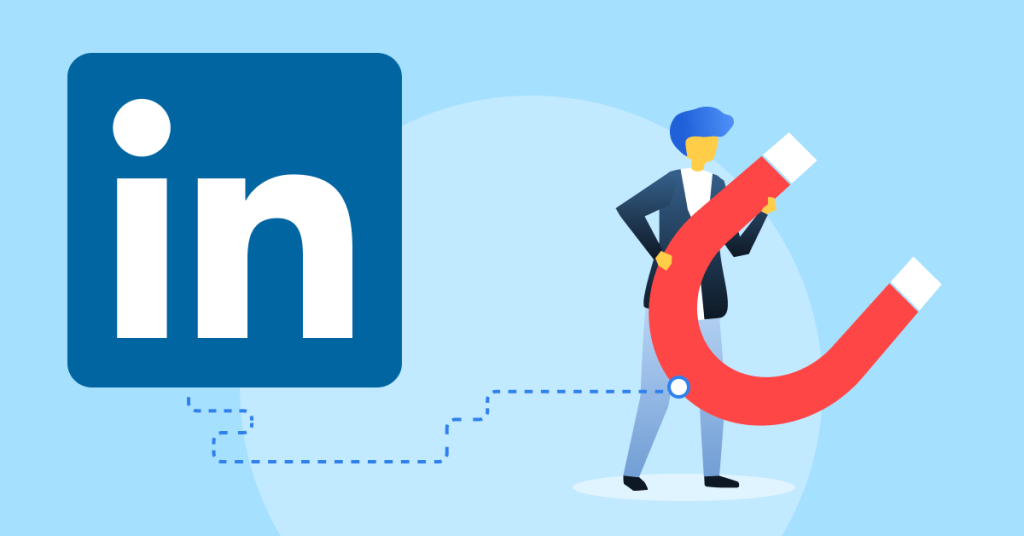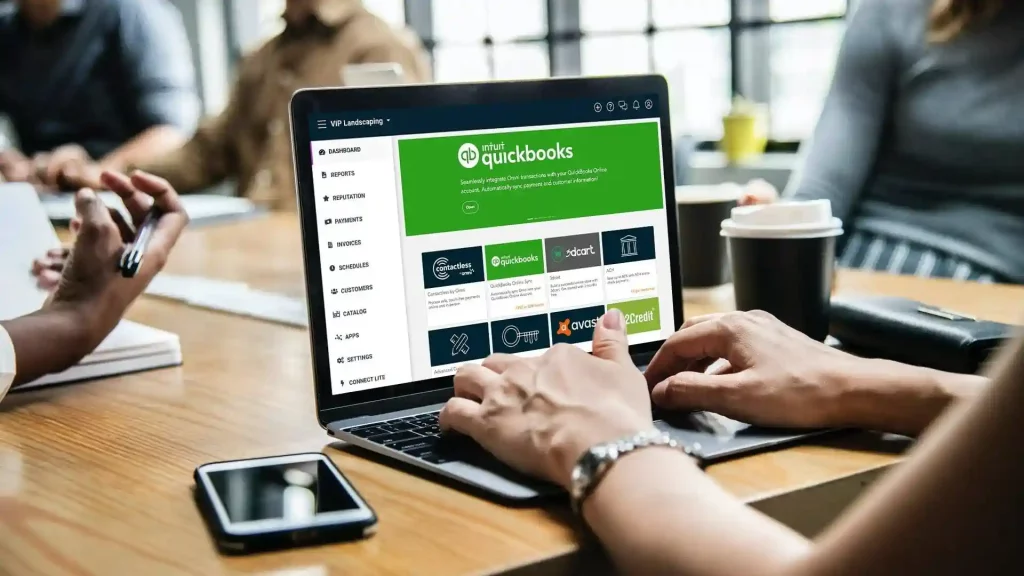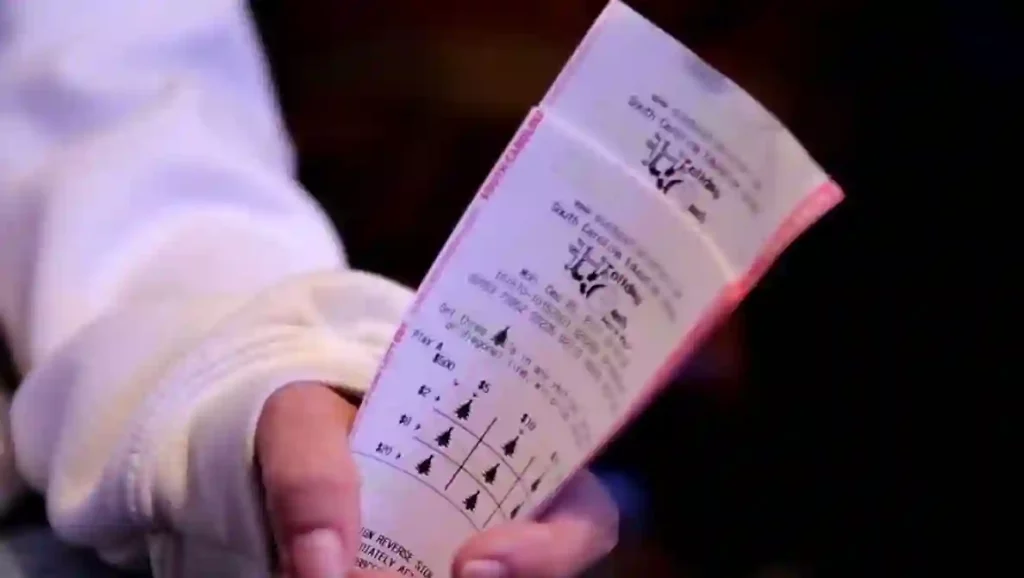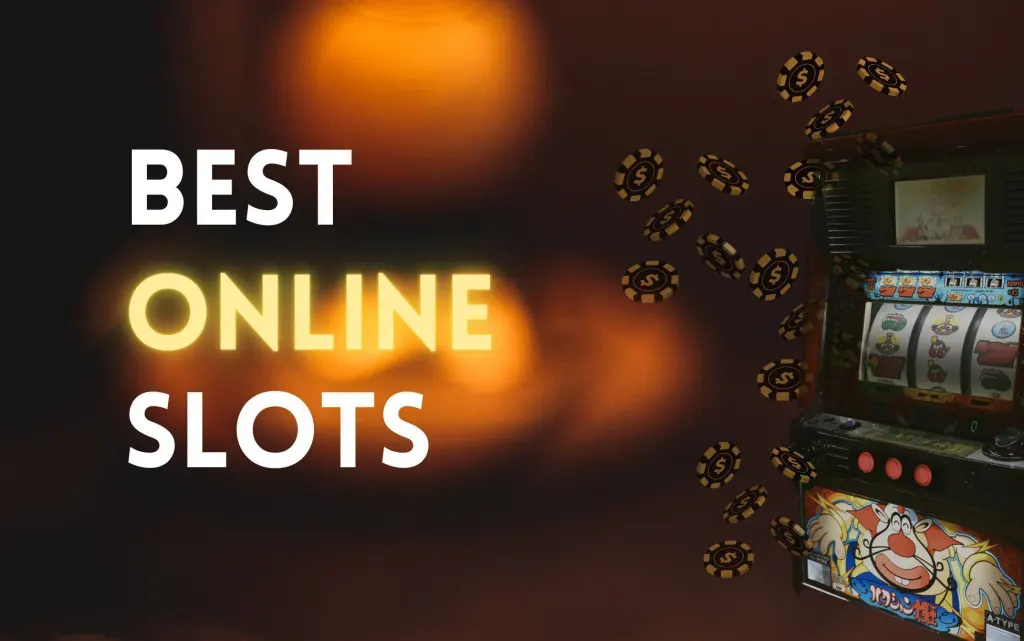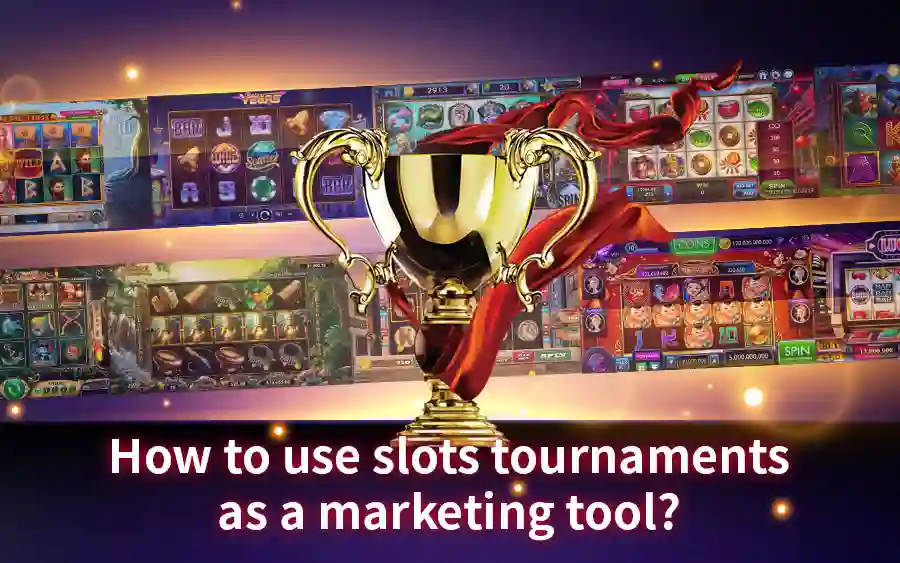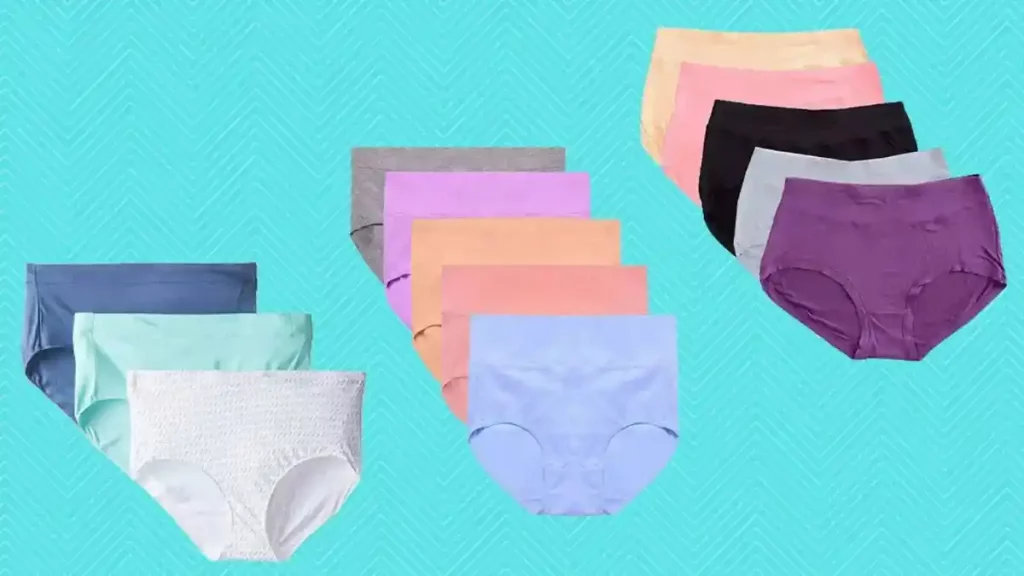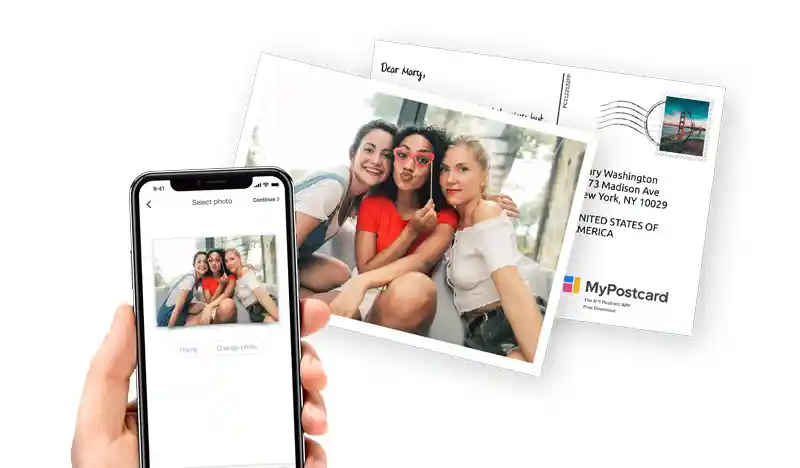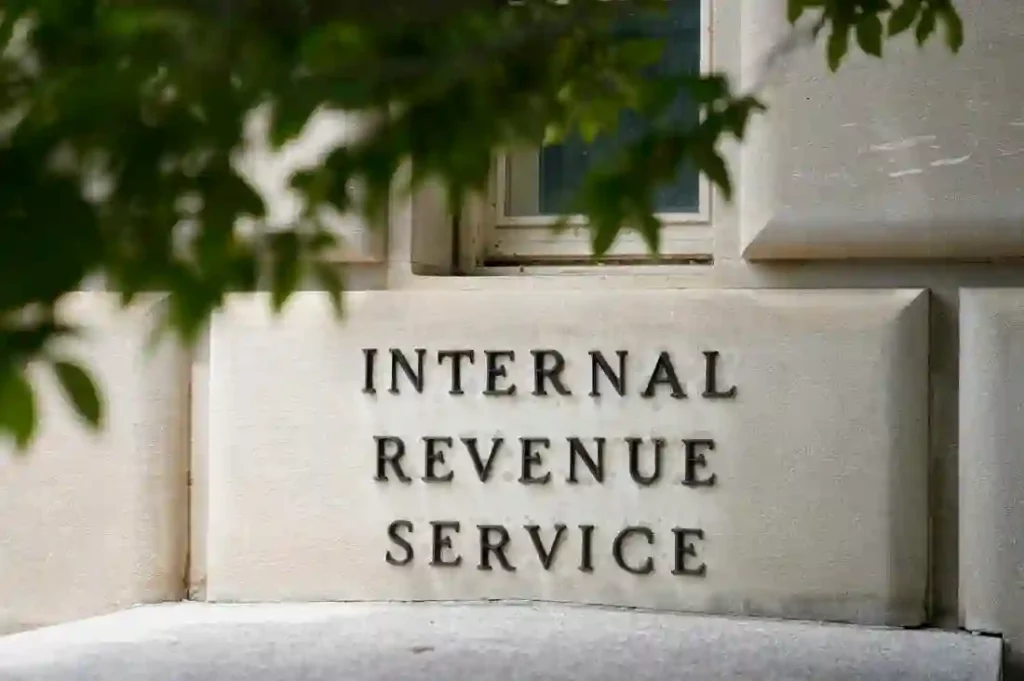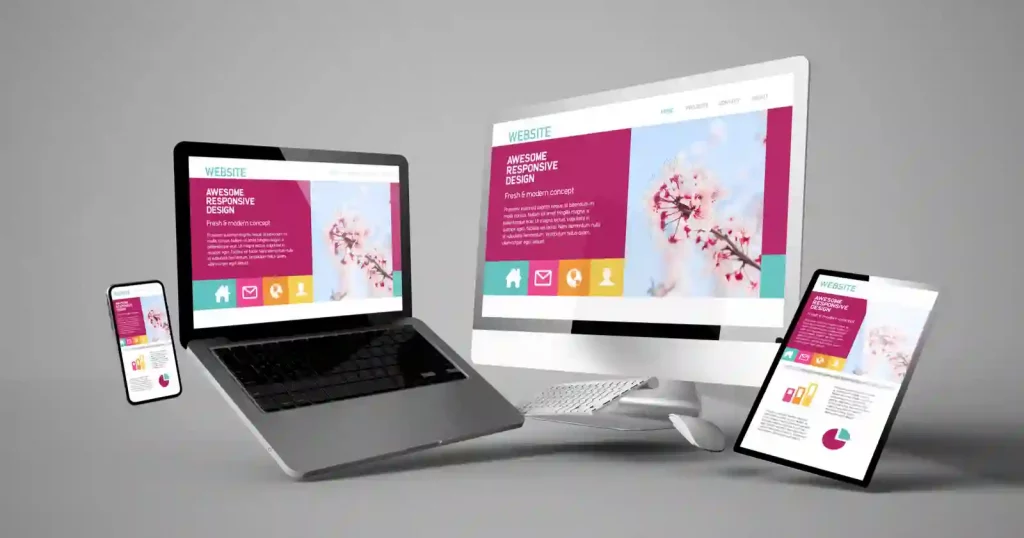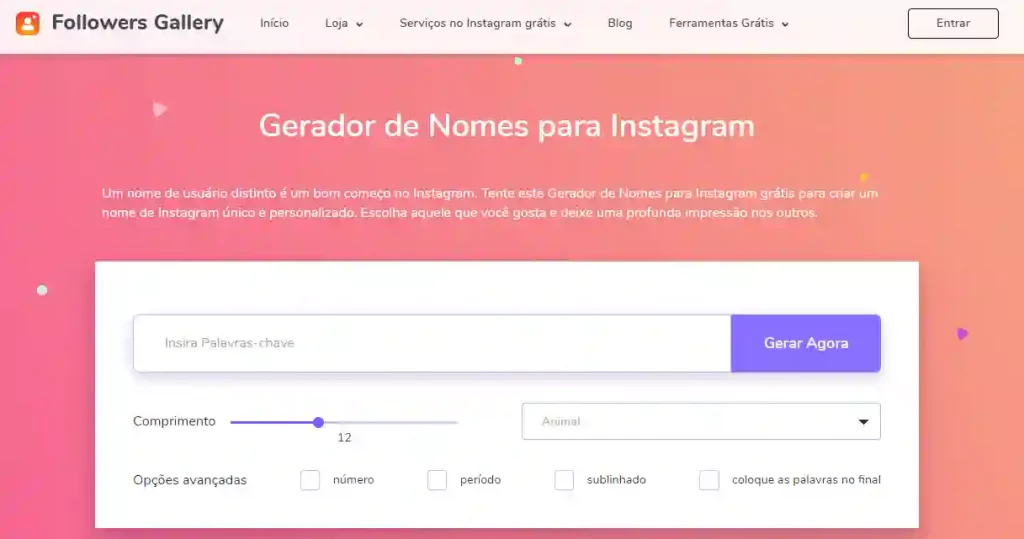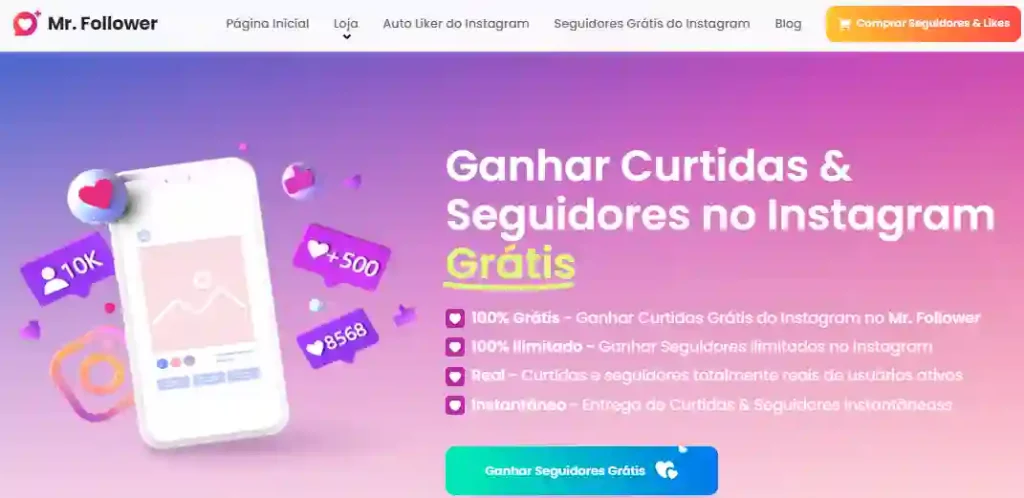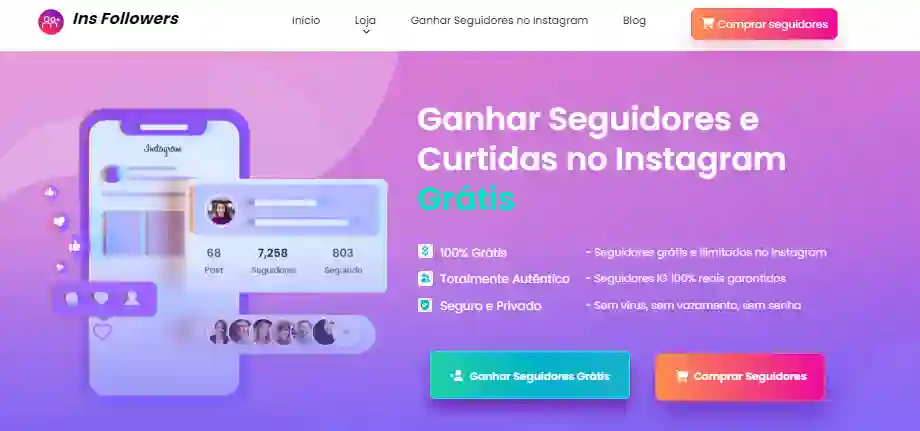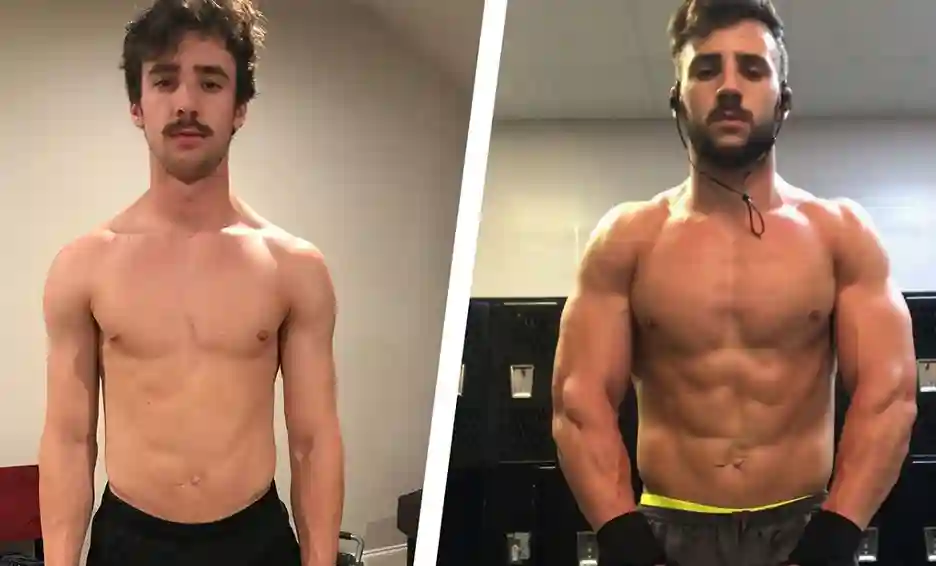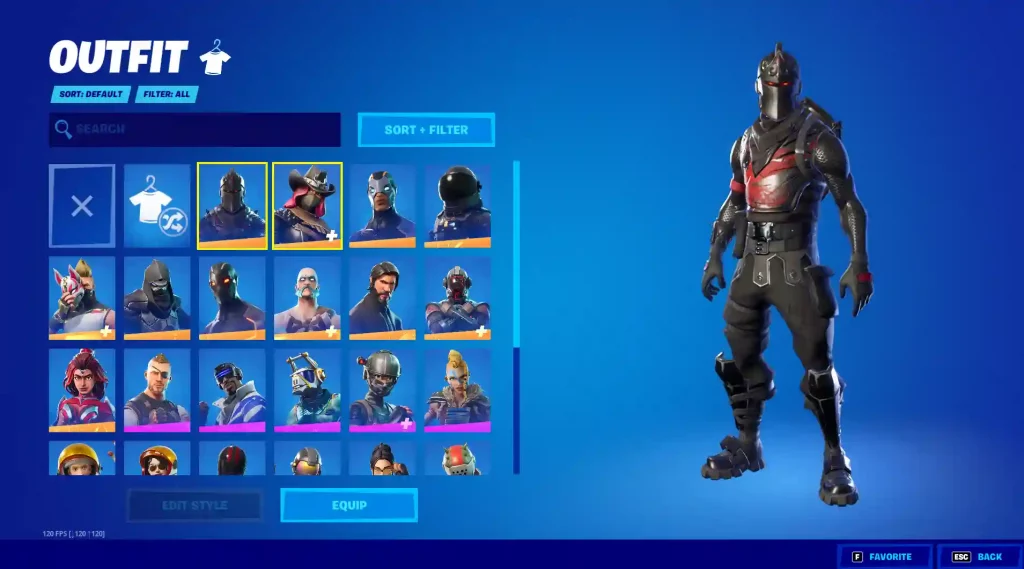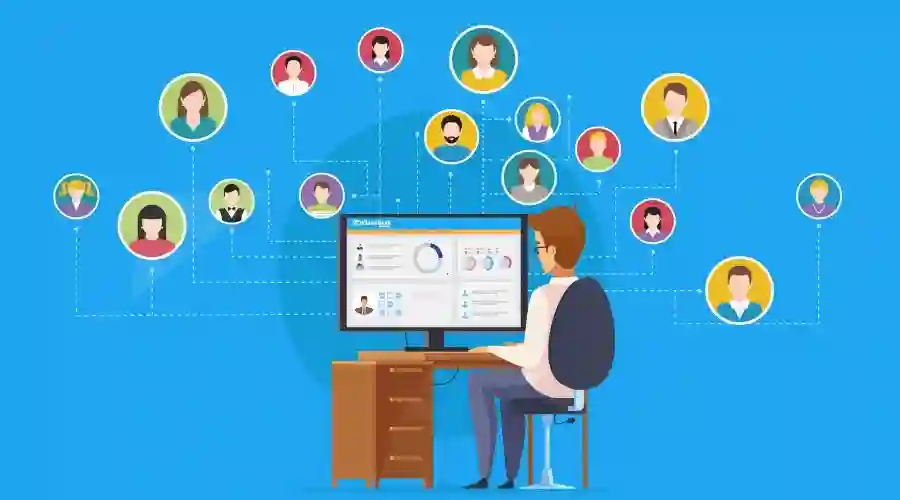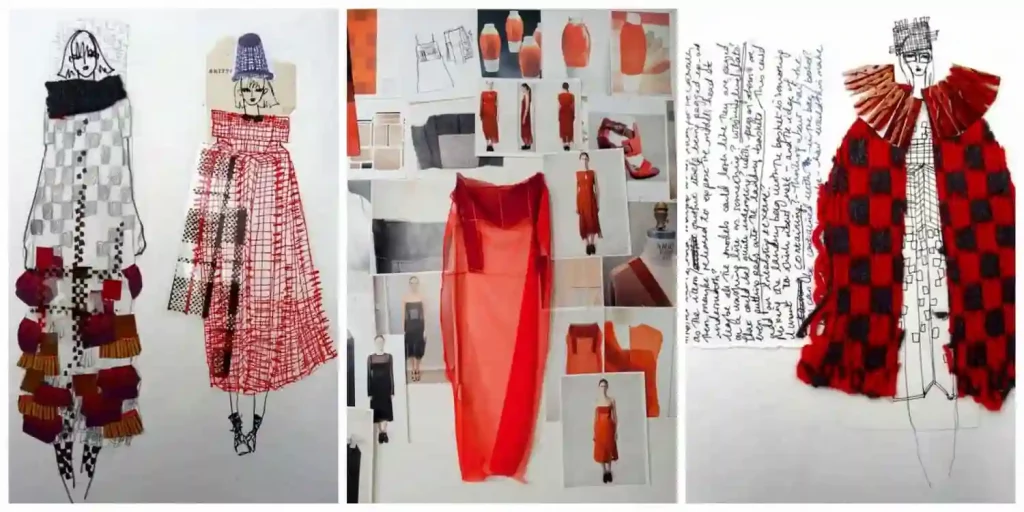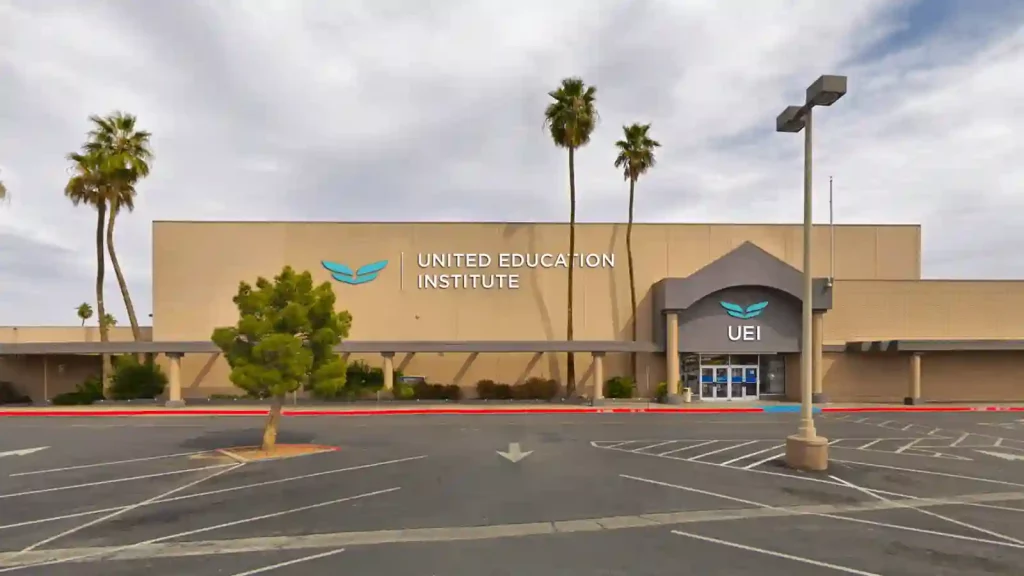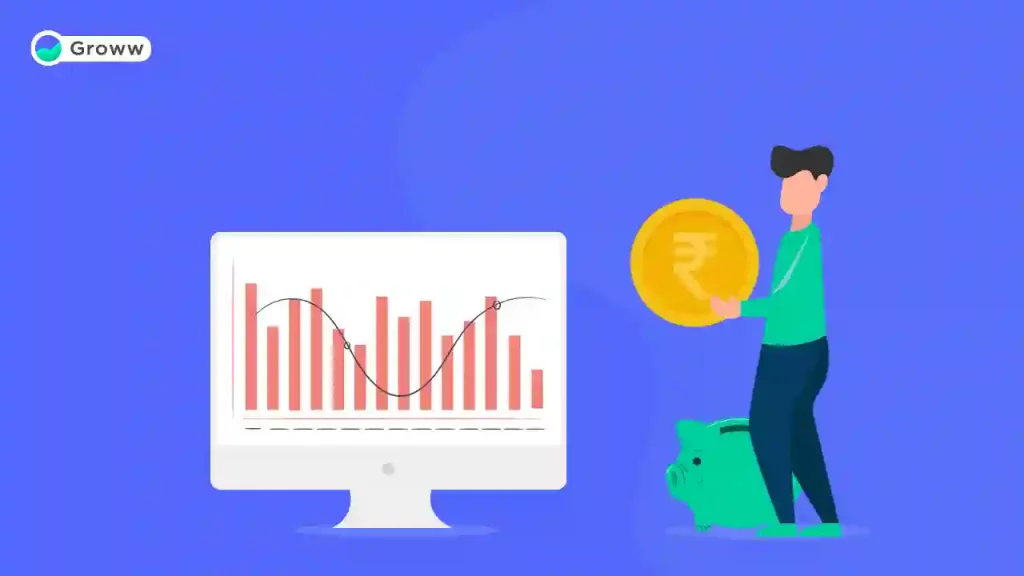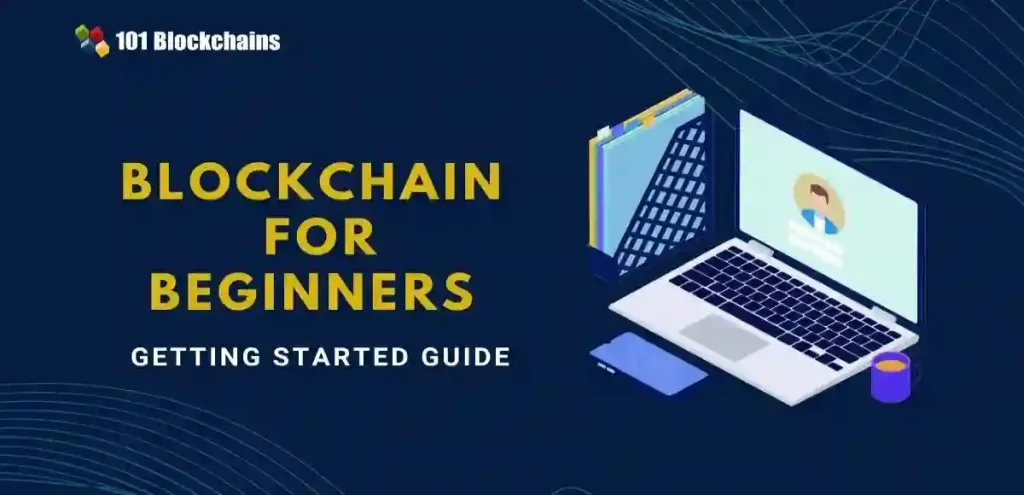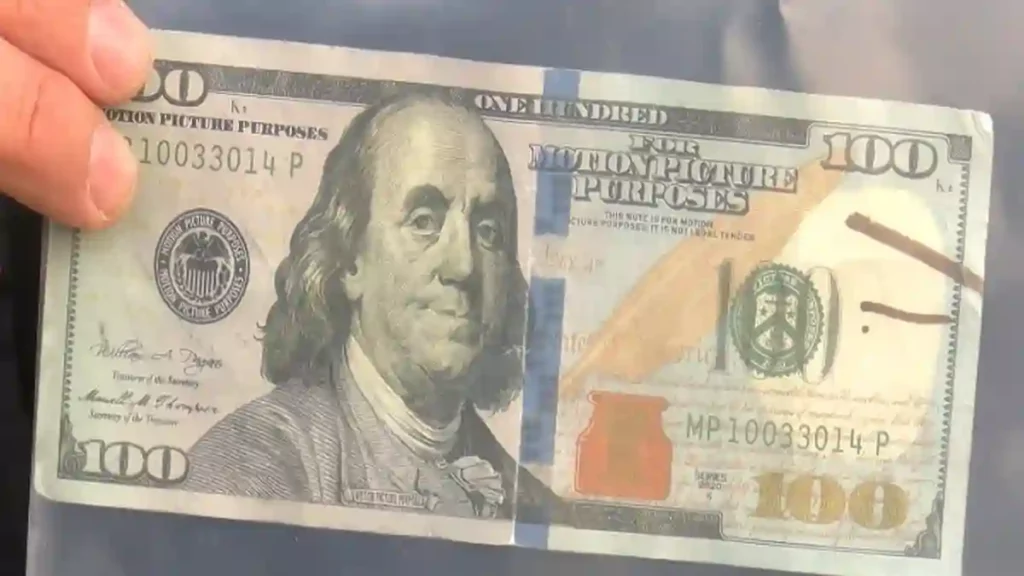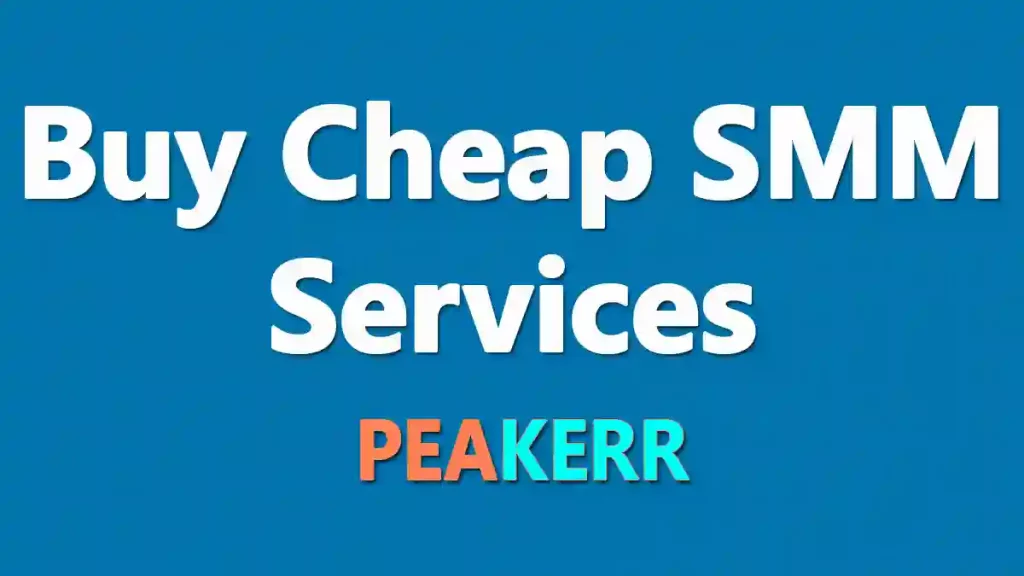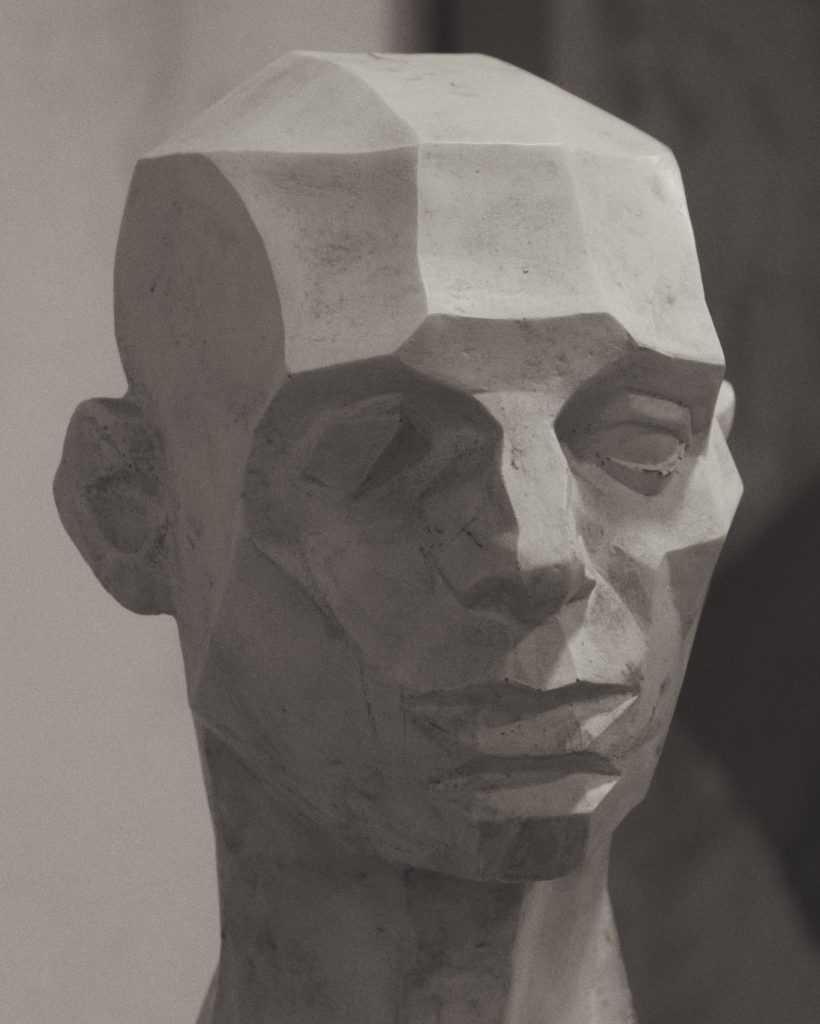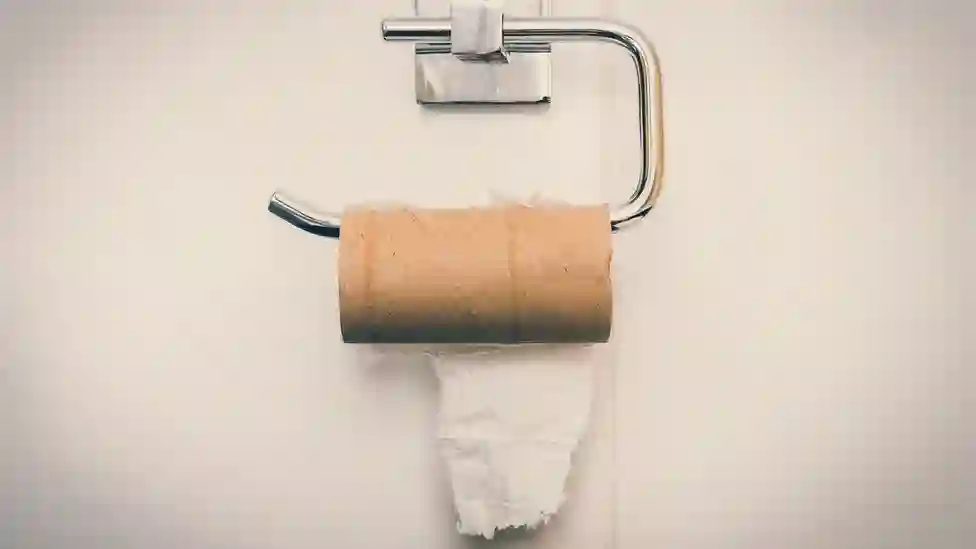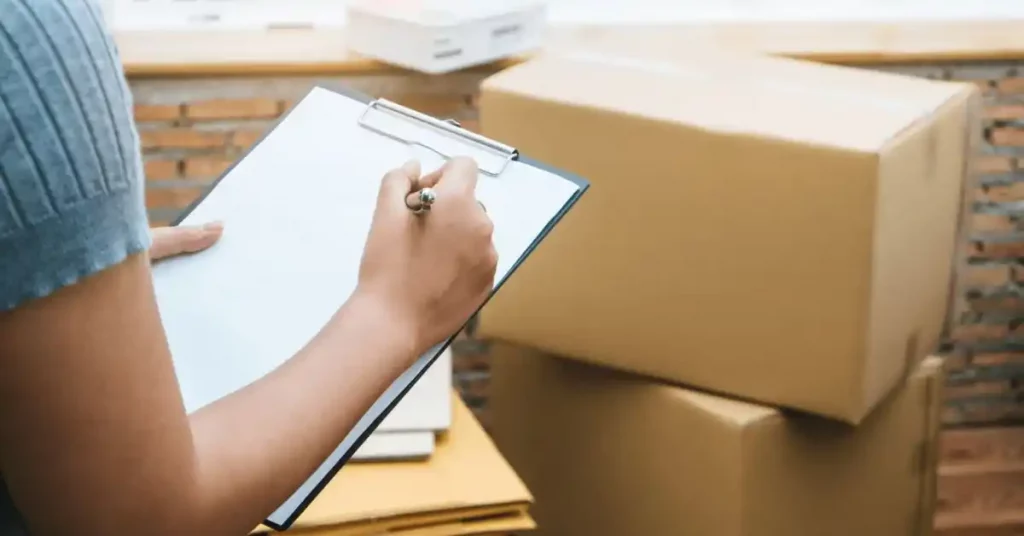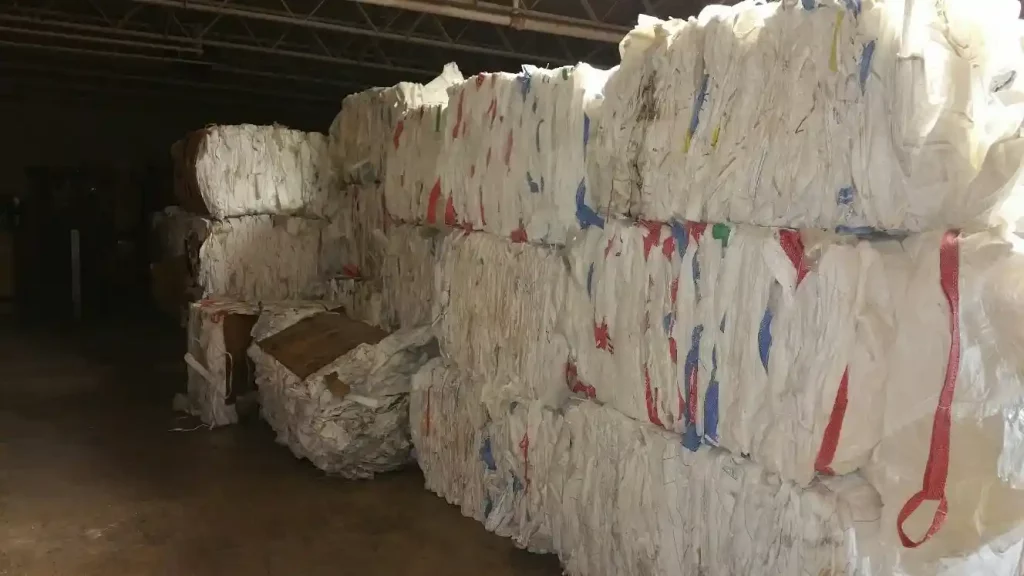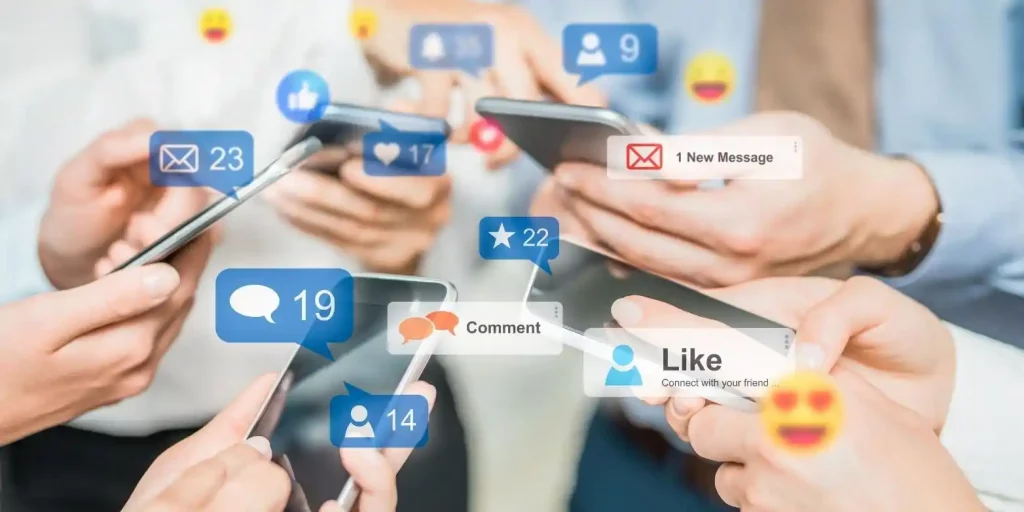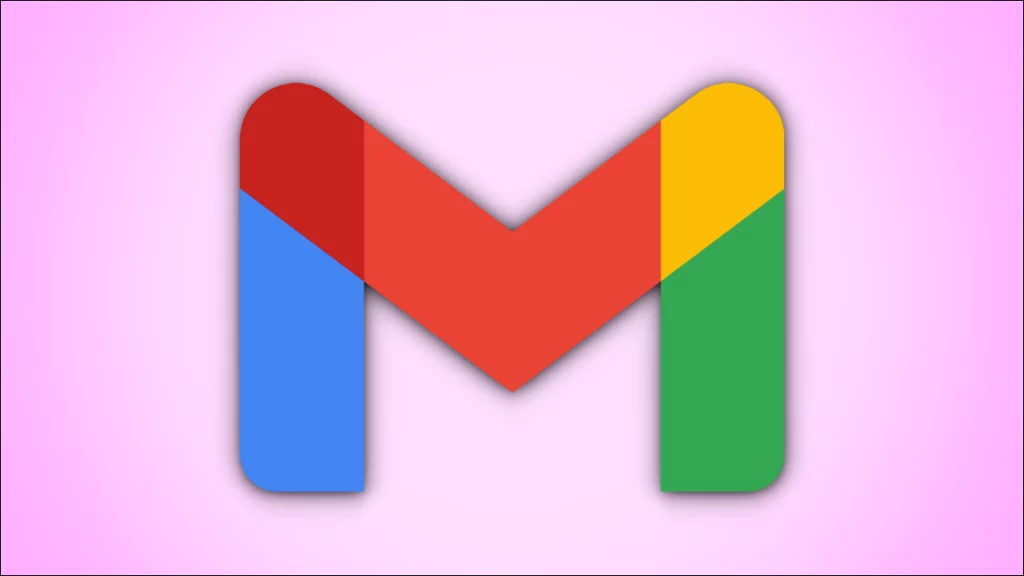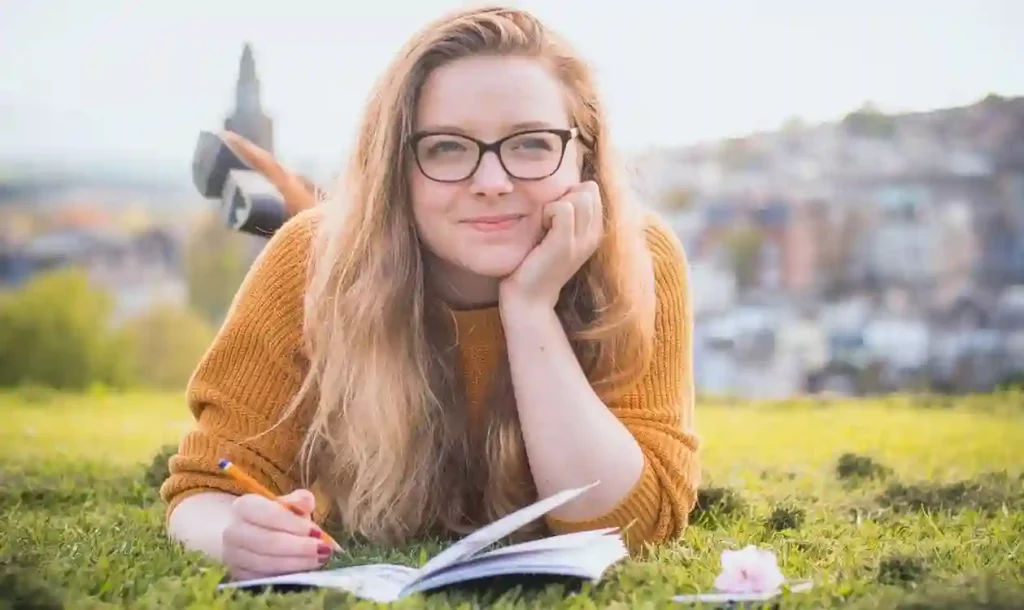How to Live Stream With Multiple Cameras
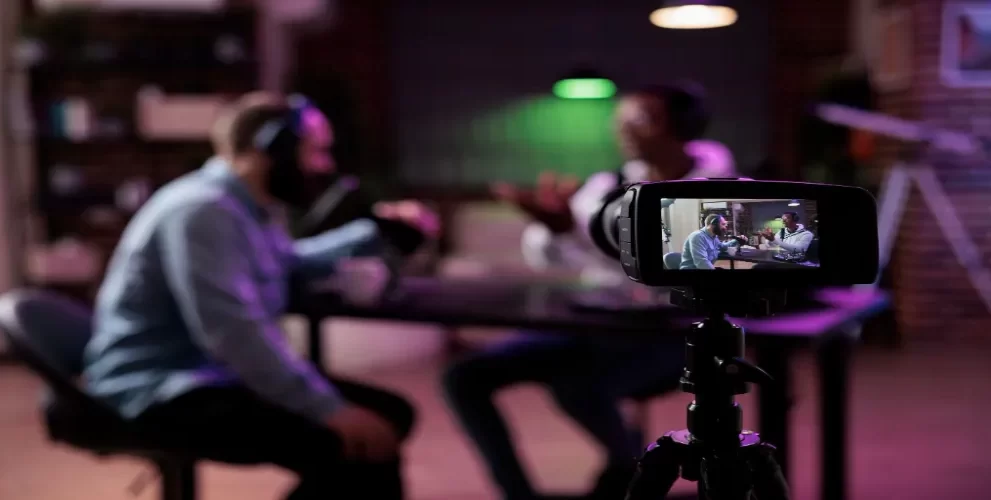
Live streaming is the new trend, and it is going nowhere as of now. There are so few barriers to live streaming that everyone is jumping straight into the queue. So, the only way you can look exceptional in a large crowd is to improve the quality of your video and content.
It does not matter if you are a pro streamer or not. The two factors, the video and content quality, can make a world of difference and help you gain more followers and money.
So, if you want to enlarge your horizon, make sure you keep reading.
Defining Live Streaming with Multiple Cameras
It is a kind of live streaming where the performance or live event is broadcast using multiple cameras.
This has many benefits, including the enhancement of your video quality and producing multi-faceted content all at once. So, it’s the audience’s choice which side of the broadcast they want to look at.
With the decreased attention span of people nowadays, this kind of streaming keeps your streamers engaged in the content as they have many elements of the broadcast to focus on.
Also, you can quickly cut among the various content angles that prevent your audience from growing tired and bored.
Why Should You Stream With Multiple Cameras?
Apart from the improved quality and engaging element of this type of streaming, there are many more benefits of using multiple cameras to live stream.
- It helps your audience better understand the environment and the whole gist of the performance.
- Your audience can keep switching between different content angles and performance bits with just a blink of an eye, literally. Also, it ensures that they don’t miss out on any important details of the performance.
- It gives a zoom-out perspective of the performance, which helps make your audience notice the important details or unique aspects of the broadcast, which could have been ignored or unseen otherwise.
- It helps add a defined depth to your video and makes the whole stream look a bit more personalized because of the different angles.
How to Set Up a Multi-Camera Streaming Setup
Follow the guide below to easily setup your multi-camera stream:
1. Get a Basic Type of Equipment
You’ll need many cameras, and even buy them if you don’t have them already. If you are more into tutorials or interviews, live streaming, then getting a DSLR might be a good option. Whereas, if sports events or gaming is more your thing, get an action camera.
Apart from good streaming cameras, you will want a device to capture/record the whole footage. Make sure it works fine with your cameras by checking whether they have enough input ports.
Depending on certain events, you’ll also need a microphone. If you stream live to a large and wide audience in public, then getting a wireless microphone might be a good option. In addition to the audio systems, getting an audio mixer is just as important as it helps to keep the level of your audio sources in control.
Also, always keep good lighting on the top of your head. It can really make or break your entire video stream, and when it comes to streaming with multiple cameras, it’s even more crucial.
2. Select the Live Streaming App/Software
Depending on the price, compatibility, features, quality, and user interface, selecting the live streaming software becomes easier. Make sure you keep each of those factors as a priority when looking for a multi-camera live streaming app.
How to Stream With Multiple Cameras
1. Connect Your Cameras
Make sure you connect all your cameras to the device with which you stream. It can either be your computer or any other device. Your camera could come with USB, Ethernet, or HDMI cables. So, connect them all carefully. Also, if you use lighting and other types of equipment like a microphone or headphones, make sure you add them as well.
2. Set Up Your Streaming Software
Set up your streaming application by configuring the video input sources for each of the connected cameras. This setup enables you to seamlessly switch between different camera views while live streaming.
3. Plug in the Audio
To make your video sound exceptional and clear, you’ll need to plug in great audio devices for your multi-camera broadcast. The audio devices can vary from soundboards and mixers to microphones.
4. Give it a Final Testing
Make sure everything takes place smoothly before you go live. A slight dysfunction can cause the whole performance to mess up, creating unnecessary embarrassment and loss of potential followers.
It also displays your lack of effort and care, which makes your audience feel disconnected from your content.
If you want to learn more about live streaming or video editing, you can visit Techverbs.
Drawbacks of Using a Multi-Camera Streaming
Like everything, even multi-camera streaming has its drawbacks, so you must be aware of them when launching a multi-camera stream:
1. A Lot of Devices
Since there are a ton of devices that are needed to properly function a multi-camera stream, there’s a higher chance of messing the whole thing up. For example, it’s important to make sure that each and every camera that you are using has a stable internet connection and has good video quality.
Other factors like the time when the video starts and stops recording must be the same for all cameras for a smooth experience.
2. Complicated Software and Hardware
This kind of streaming needs more complicated software and hardware than the other kinds. So, be ready for all the technical issues that may come your way. Also, ensure that you have alternate software and hardware just in case something unpredictable happens.
Final Thoughts
If you are a streamer, using multiple cameras for live streaming can change your streaming game upside down. Although it does take a ton of equipment, which might be a huge investment at first, when you get a hand on the whole functioning, it can make huge changes to your video quality and audience engagement.
And those are the top things that the multi-camera live streaming takes care of.